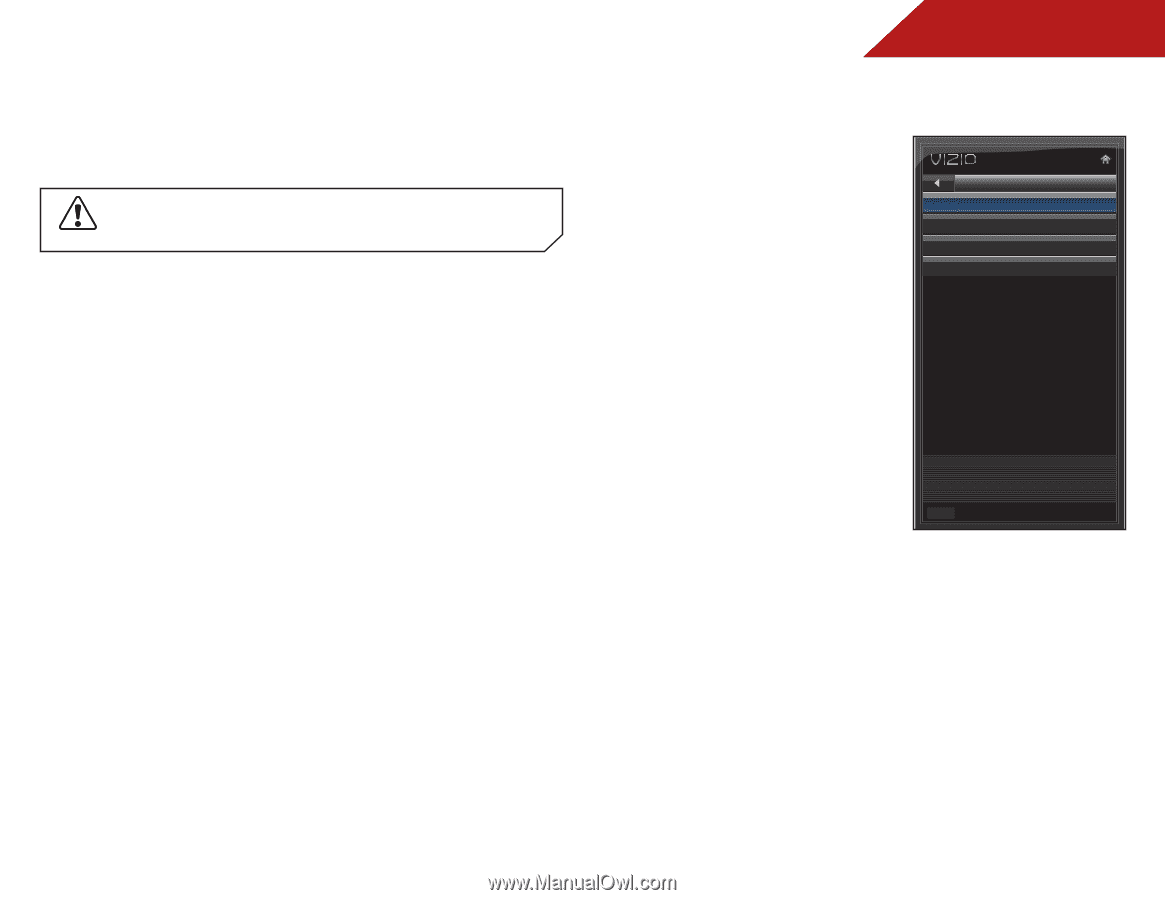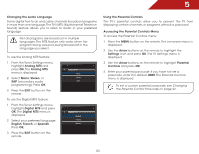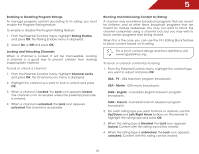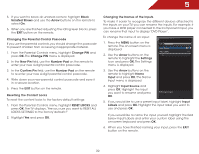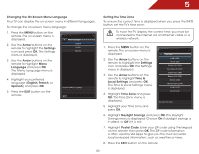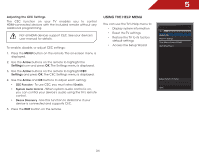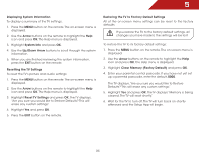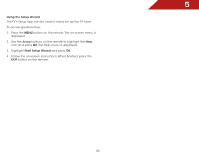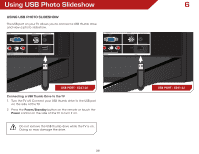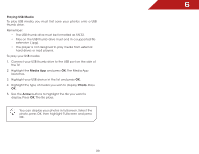Vizio E241-A1 E241-A1 User Manual - Page 40
Adjusting the CEC Settings, Using the Help Menu, CEC Function, Enable, System Audio Control - user manual
 |
View all Vizio E241-A1 manuals
Add to My Manuals
Save this manual to your list of manuals |
Page 40 highlights
5 Adjusting the CEC Settings The CEC function on your TV enables you to control HDMI-connected devices with the included remote without any additional programming. Not all HDMI devices support CEC. See your device's user manual for details. To enable, disable, or adjust CEC settings: 1. Press the MENU button on the remote. The on-screen menu is displayed. 2. Use the Arrow buttons on the remote to highlight the Settings icon and press OK. The Settings menu is displayed. 3. Use the Arrow buttons on the remote to highlight CEC Settings and press OK. The CEC Settings menu is displayed. 4. Use the Arrow and OK buttons to adjust each setting: • CEC Function - To use CEC, you must select Enable. • System Audio Control - When system audio control is on, you can control your device's audio using the TV's remote control. • Device Discovery - Use this function to determine if your device is connected and supports CEC. 5. Press the EXIT button on the remote. Using the Help Menu You can use the TV's Help menu to: • Display system information • Reset the TV settings • Restore the TV to its factory default settings • Access the Setup Wizard Help System Info Reset TV Settings Clear Memory(Factory Default) Start Setup Wizard Display System Information EXIT 34