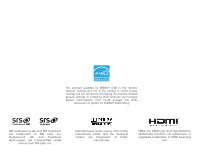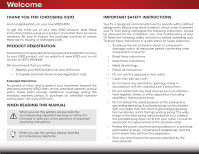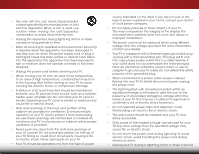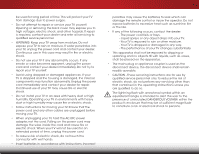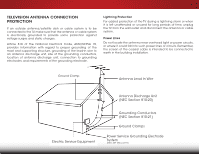Vizio E241i-A1 Download
Vizio E241i-A1 Manual
 |
View all Vizio E241i-A1 manuals
Add to My Manuals
Save this manual to your list of manuals |
Vizio E241i-A1 manual content summary:
- Vizio E241i-A1 | Download - Page 1
VIZIO user manual Model: E241i-A1 & E291i-A1 - Vizio E241i-A1 | Download - Page 2
This product qualifies for ENERGY STAR in the "factory default" setting and this is the setting in which power savings will be achieved. Changing the factory default picture settings or enabling other features will increase power consumption that could exceed the limits necessary to qualify for - Vizio E241i-A1 | Download - Page 3
service plan, visit www.VIZIO.com. When Reading this Manual When you see this symbol, please read the accompanying important warning or notice. It is intended to alert you to the presence of important operating instructions the obsolete outlet. • Protect the power cord from being walked on or pinched - Vizio E241i-A1 | Download - Page 4
type of power supplied to your home, consult your dealer or local power company. • Do not apply pressure or throw objects at your TV. This may compromise the integrity of the display. The manufacturer's warranty does not cover user abuse or improper installations. • The power cord must be replaced - Vizio E241i-A1 | Download - Page 5
or electric shock. • Follow instructions for moving your TV. Ensure that the power cord and any other cables are unplugged before moving your TV. • When unplugging your TV, hold the AC/DC power adapter, not the cord. Pulling on the power cord may damage the wires inside the cord and cause fire or - Vizio E241i-A1 | Download - Page 6
information with regard to proper grounding of the mast and supporting structure, grounding of the lead-in wire to an TV from the wall outlet and disconnect the antenna or cable system. Power Lines Do not locate the antenna near overhead light or power circuits, or where it could fall into such power - Vizio E241i-A1 | Download - Page 7
the Sleep Timer 21 Setting the Auto Power Off Feature 21 Adjusting the Picture Settings 22 Adjusting the Advanced Picture Settings 23 Adjusting the Color Temperature 24 Adjusting the Picture Size and Position 24 Resetting the Picture Settings 25 Adjusting the Audio Settings 26 Adjusting the - Vizio E241i-A1 | Download - Page 8
46 Removing an App from the VIA Dock 46 Creating and Managing User Profiles 46 Creating an Owner PIN 46 Creating a New User Profile 47 Removing a User Profile 48 Restoring the VIA Dock to the Factory Default Settings...... 48 Troubleshooting & Technical Support 49 Specifications 52 Limited - Vizio E241i-A1 | Download - Page 9
or damaged. VIZIO LED HDTV with Stand Installing the TV After removing the TV from the box and inspecting the package contents you can begin installing the TV. Your TV can be installed in two ways: • On a flat surface, using the included stand • On a wall, using a VESA-standard wall mount (not - Vizio E241i-A1 | Download - Page 10
screen-down on a clean, flat surface. To prevent scratches or damage to the screen, place the TV on a soft surface, such as a blanket. Gently push the base into the slots as shown. 2. Insert and tighten the two(2) included Phillips screws into the - Vizio E241i-A1 | Download - Page 11
a wall requires lifting. To prevent injury or damage to the TV, ask someone to help you. E241i-A1 E291i-A1 Screw Size: M4 M4 Screw Pitch: 0.70mm 0.70mm Screw Length: 10mm 12mm Hole Pattern: 100mm (V) x 100mm (H) 100mm (V) x 100mm (H) Be sure the mount you choose is capable of supporting - Vizio E241i-A1 | Download - Page 12
Controls and Connections 2 Note: The image shown here is for illustrative purposes only and may The actual number of ports and their locations may vary, depending be on tshuebmjeoctdteol.chang6e. HDMI - - Vizio E241i-A1 | Download - Page 13
2 INPUT MENU CH CH VOL VOL POWER - Turn TV off or on. INPUT - Change input source. MENU - Open the on-screen menu. CHANNEL UP/DOWN - Change the channel. VOLUME UP/DOWN - Increase or decrease volume level. Side Panel 7 - Vizio E241i-A1 | Download - Page 14
2 Front Panel REMOTE SENSOR & POWER INDICATOR When using the remote, aim it directly at this sensor. 8 Front Panel - Vizio E241i-A1 | Download - Page 15
the audio. Mute Turn the audio off or on. Number Pad Manually enter a channel. Wide Switch the display mode. Power Turn TV on or off. Info Display the info window. Menu Display the on-screen menu. Arrow Navigate the on-screen menu. Guide Display the info window. V Button Open the VIA dock. Channel - Vizio E241i-A1 | Download - Page 16
2 Replacing the Batteries 1. Remove the battery cover. 2. Insert two batteries into the remote control. Make sure that the (+) and (-) symbols on the batteries match the (+) and (-) symbols inside the battery compartment. 3. Replace the battery cover. 10 - Vizio E241i-A1 | Download - Page 17
Box DVD/Blu-ray Player Game Console HDMI CABLE BEST • DIGITAL • HD VIDEO (1080p)* • HD AUDIO COMPONENT CABLE BETTER • ANALOG • HD VIDEO (1080P)* • STEREO AUDIO AV CABLE GOOD • ANALOG • VIDEO (480i)* • STEREO AUDIO Note: The image shown here is for illustrative purposes only and may - Vizio E241i-A1 | Download - Page 18
cables) are the traditional way of connecting your devices to your TV. Video signals are sent over the yellow connector while audio is HD Video Resolutions up to 1080p • Analog Connection • Audio and Video Signals COMPONENT VIDEO • HD Video Resolutions up to 1080P • HD Audio • Digital Connection - Vizio E241i-A1 | Download - Page 19
your audio device off. 3. Connect the appropriate cable (not included) to the TV and the device. 4. Turn the TV and your device on. 3 Home Audio Receiver VIZIO Sound Bar HDMI CABLE BEST • CFC 2-WAY COMMUNICATION • 2.0-5.1 DIGITAL AUDIO • PCM, DTS, DOLBY DIGITAL OPTICAL/SPDIF CABLE BETTER • PCM - Vizio E241i-A1 | Download - Page 20
audio through a single HDMI cable. Audio Return Channel-enabled (ARC) TVs allow audio to be sent over an already connected HDMI cable, 5.1 Channel • Digital Connection • Audio Signal Only • CFC 2-way Communication (Auto setup) • PCM, DTS, Dolby Digital • 2.0-5.1 Scaleable Lossless Digital Audio - Vizio E241i-A1 | Download - Page 21
will transmit audio signal from the built-in tuner and VIA apps to your home audio receiver through a seperate audio connection. RCA (Audio) Your TV HDMI Your TV HDMI VIZIO Internet Apps With an HDMI ARC setup, the audio connection between your TV and Home Audio Receiver can be removed. The HDMI - Vizio E241i-A1 | Download - Page 22
Best) 1. Connect an ethernet cable to your router and to the ethernet port on the back of the TV. See below. 2. Use the Guided Network Setup to configure the TV. See Using Guided the Guided Network Setup to configure the TV. See Using Guided Setup on page 41. Ethernet Cable Note: The image shown - Vizio E241i-A1 | Download - Page 23
TV, the Setup App will guide you through each of the steps necessary to get your TV ready for use. Before you begin the first-time setup: • Your TV should be installed and the power cord buttons on the remote to read and accept the Terms of Service and Privacy Policy for Yahoo! TV Widgets. When you - Vizio E241i-A1 | Download - Page 24
• Adjust the audio settings • Adjust the network settings • Change TV settings • Access the help menu VIZIO ABC Input Wide CC Sleep Timer Picture Audio Network Settings Help Navigating the On-Screen Menu To open the on-screen menu, press the MENU button on the remote. Use the Arrow buttons - Vizio E241i-A1 | Download - Page 25
menu is displayed. VIZIO Input Source Selection TV AV Component RGB HDMI 4. Use the Up/Down Arrow buttons on the remote to highlight the input source you wish to display and press OK. Note: E291i-A1 has two HDMI inputs Changing the Screen Aspect Ratio The TV can display images in five different - Vizio E241i-A1 | Download - Page 26
program's dialogue. If the program you are viewing is not being broadcast with closed captions, the TV will not display them. To activate or deactivate closed captions: 1. Press the MENU button on the remote Style - Choose Auto to keeABpC default settings or Custom to manually change each Input - Vizio E241i-A1 | Download - Page 27
sleep timer will turn the TV off after a set period of time. To use the sleep timer: 1. Press the MENU button on the remote. The on-screen menu is VIZIO displayed. Sleep Timer 2. Use the Arrow buttons on the Timer Off remote to highlight the Sleep Auto Power Off Off Timer icon and press - Vizio E241i-A1 | Download - Page 28
Arrow buttons on the remote to highlight the Picture icon and press OK. The Picture Settings menu is displayed. 3. Use the Up/Down Arrow buttons on the remote to highlight Picture and press OK. The Picture Settings menu is displayed. VIZIO Picture Picture Mode Backlight Brightness Contrast Color - Vizio E241i-A1 | Download - Page 29
the remote to highlight Advanced Picture, then press OK.The Advanced Picture menu is displayed. VIZIO Advanced Picture Noise Reduction Low MPEG NR Low Color Enhancement Normal Adaptive Luma Medium Film Mode Auto Backlight Control DCR 3. Use the Arrow buttons to highlight the setting - Vizio E241i-A1 | Download - Page 30
EXIT button on the remote. 24 Adjusting the Picture Size and Position When displaying an image from the HDMI input, the size and position of the display image can be adjusted. To adjust the picture size and position: 1. Ensure the input is set to HDMI. 2. From the Picture Settings menu, Wiudese - Vizio E241i-A1 | Download - Page 31
, use the Arrow buttons to highlight More, then press OK. 2. Use the Arrow buttons on the remote to highlight Reset Picture Mode, then press OK. The TV displays, "Are you sure you want to RESET Picture Settings to the factory defaults?" 3. Highlight Yes and press OK. 4. Press the EXIT button on the - Vizio E241i-A1 | Download - Page 32
is displayed. 2. Use the Arrow buttons on the remote to highlight Audio and press OK. The Audio Settings menu is displayed. VIZIO Audio Settings Audio Mode Balance - Lip Sync - TV Speakers Flat +0 +0 Off 3. Use the Arrow buttons to highlight the setting you wish to adjust, then press Left - Vizio E241i-A1 | Download - Page 33
buttons to highlight Reset Audio Mode and press OK. The TV displays, "Are you sure you want to RESET Exit 2D 3D Audio Settings to the factory defaults?" 4. Highlight Yes aABnCd press OK. 5. InPpruet ss thWeideEXIT CbCutton on the remote. Sleep Timer Picture Audio Network Settings Help 27 - Vizio E241i-A1 | Download - Page 34
: If your TV is connected to VIZIO Network connection Wired Connection Disconnected Wireless Access Points More Access Points Manual Setup Enter Access Point Name Test Connection 6. Press the EXIT button on the remote remote. Input Wide CC Sleep Timer Picture Audio Network Settings Help 28 - Vizio E241i-A1 | Download - Page 35
Manual Setup and press OK. The Change Settings menu is displayed. 2. Use the Arrow and OK buttons to adjust each setting: • DHCP - (Dynamic Host Configuration Protocol) This setting must be turned Off to change any of the other settings. • IP Address - The IP address assigned to the TV. VIZIO - Vizio E241i-A1 | Download - Page 36
you can: • Change the input source • Adjust the Tuner settings • Name the TV inputs • Set up parental controls • Change the on-screen menu language • Set the time • Adjust the CEC settings • Adjust the Power Light settings VIZIO Settings Input Source Tuner Name Input Parental Controls Menu Language - Vizio E241i-A1 | Download - Page 37
television channels are available. 1. From the Tuner Settings menu, highlight Auto Channel Scan. The auto channel scan begins. 2. Wait until the channel scan is 100% complete. Highlight Done and press OK. 3. Press the EXIT button on the remote. VIZIO Channel Scan Channels found Digital: 0 Analog - Vizio E241i-A1 | Download - Page 38
on the remote. To add a single new analog channel: 1. From the Tuner Settings menu, highlight remote to enter the number of the channel you are adding. VIZIO Add Analog Channel Enter Channel # __ Add Channel 3. Highlight Add Channel and press OK. The TV scans for the channel. 4. When the TV - Vizio E241i-A1 | Download - Page 39
not want to view. You can remove these channels from the TV's memory with the Skip Channel feature. Channels that have been programming). Press OK. 3. ExPitress t2hDe EXIT3Dbutton on the remote. ABC Input Wide CC VIZIO Analog MTS Mono Stereo SAP Sleep Timer Picture Audio Network Settings - Vizio E241i-A1 | Download - Page 40
Press OK. 3. Press the EXIT button on the remote. VIZIO Digital MTS English French Spanish 5 Using the Parental Controls The TV's parental controls allow you to prevent the TV from displaying certain channels or programs without a password. AcWcidee ssinZogomthe NPoarmrael ntPaanloCramoinc trols - Vizio E241i-A1 | Download - Page 41
TV - USA television program broadcasts. USA - Movie - USA movie broadcasts. CAN - English - Canadian English television program broadcasts. CAN - French - Canadian French television program and use the Arrow buttons on the remote to select On. 5. When you are finished adjusting the rating level blocks, press - Vizio E241i-A1 | Download - Page 42
of an input: 1. Press the MENU button on the remote. The on-screen menu is displayed. VIZIO 2. Use the Arrow buttons on the Name Input remote to highlight the Settings Input Source TV icon and press OK. The Settings Input Labels TV menu is displayed. TV 3. Use the Arrow buttons on the - Vizio E241i-A1 | Download - Page 43
the INFO button, set the TV's time zone: To have the TV display the correct time, you must be connected to the internet via an Ethernet cable or a wireless network. Wide Zoom Normal Panoramic 1. Press the MENU button on the remote. The on-screen menu is displayed. VIZIO Exit 2D 3D 2. Use - Vizio E241i-A1 | Download - Page 44
Adjusting the CEC Settings The CEC function on your TV enables you to control HDMI-connected devices with the included remote without any additional programming. Not all HDMI devices support CEC. See your device's user manual for details. To enable, disable, or adjust CEC settings: 1. Press the MENU - Vizio E241i-A1 | Download - Page 45
setup help for the tuner and network VIZIO Help User Manual System Info Reset TV Settings Clear Memory (Factory Default) Service Check Guided Setup Store Demo 5 Displaying System Information To display a summary of the TV settings: 5. Press the MENU button on the remote. The on-screen menu is - Vizio E241i-A1 | Download - Page 46
5 Resetting the TV Settings To reset the TV's picture and audio settings: 1. Press the MENU button on the remote. The on-screen menu is displayed. 2. Use the Arrow buttons on the remote to highlight the Help icon and press OK. The Help menu is displayed. 3. Highlight Reset TV Settings and press OK. - Vizio E241i-A1 | Download - Page 47
App can be used to easily set up the TV tuner or to connect the TV with your network. To access guided setup: 1. Press the MENU button on the remote. The on-screen menu is displayed. 2. Use the Arrow buttons on the remote to highlight the Help icon and press OK. The Help menu is displayed. VIZIO - Vizio E241i-A1 | Download - Page 48
The Info Window can be displayed by pressing the INFO or GUIDE button on the remote: • Press the INFO or GUIDE button one time to display channel and input information. • Press the INFO or GUIDE button two times to display the program title and closed captioning information. • Press the INFO or - Vizio E241i-A1 | Download - Page 49
model. USB PORT Connecting a USB Thumb Drive to the TV 1. Turn the TV off. Connect your USB thumb drive to the USB port on the back of the TV. 2. Press the Power/Standby button on the remote or touch the Power control on the side of the TV to turn it on. Do not remove the USB thumb - Vizio E241i-A1 | Download - Page 50
devices. To change source, highlight it and press OK. VIZIO Photo USB1: Back Button Highlight and press OK to return to left column. Current List View Folder Settings View Music Files root Start Slideshow Sort: Name A-Z View: Thumbnails Settings Browse Music File on the remote. PHOTO VIEWER - Vizio E241i-A1 | Download - Page 51
snippet is available from the App Dock by highlighting the App and pressing Up/Down Arrow. • Blue - Change the size of the main display window when an App is open in the sidebar. • Red - Exit from an open App or to close the App Dock. • Green - View settings for an open App. Using the VIA Dock The - Vizio E241i-A1 | Download - Page 52
Yes, delete and press OK. Creating and Managing User Profiles User profiles allow you to keep a customized set of Apps in the VIA Dock. For each profile you create, a different set of Apps and App settings are saved. Creating an Owner PIN Creating an owner PIN allows you to restrict access to the - Vizio E241i-A1 | Download - Page 53
remote or the on-screen keyboard, then press OK. The Create Profile menu is displayed. 8. Highlight Avatar and press OK. The Avatar menu is displayed. 9. Highlight a picture to prevent the user of this new profile from installing new Apps, turn Limit Profile to On. (You need an Owner PIN. Enter it - Vizio E241i-A1 | Download - Page 54
dock will be lost! To restore the VIA Dock to the factory default settings: 1. Press the V Button on the remote. 2. Highlight the Profile App by scrolling left and right using the Left/Right Arrow buttons on the remote. (The highlighted App is in the lower left corner of the screen.) 3. Select the - Vizio E241i-A1 | Download - Page 55
Troubleshooting & Technical Support A do you have questions? LET US HELP! YOUR PRODUCT INCLUDES FREE LIFETIME TECH SUPPORT The VIZIO support team is highly trained and is based in the United States. We can help with: • New Product Setup • Connecting Your Devices • Technical Problems • And More - Vizio E241i-A1 | Download - Page 56
Press the Power/Standby button on the remote or on the side of the TV to turn the TV on. The power is on, but there is no image on the screen. • Ensure all cables are securely attached to the TV. • Ensure all devices are connected correctly. Devices differ; see your device's user manual for details - Vizio E241i-A1 | Download - Page 57
V-Position in the on-screen menu are set correctly. • If you are using TV, AV1, AV2, or Component with 480i input, press the WIDE button on the remote to change the screen mode. The TV has pixels (dots) that are always dark or always lit. • Your HDTV is precision-manufactured using an extremely high - Vizio E241i-A1 | Download - Page 58
Dimensions w/ Stand: w/o Stand: Weight w/ Stand: w/o Stand: TV Type: Refresh Rate: Maximum Resolution: Pixel Pitch: Response Time: Brightness: Viewing Angle: HDMI Inputs: Component Video Inputs: E241i-A1 24" Class RCA Analog Stereo Output, Optical Digital VIZIO, Inc. has made every effort to - Vizio E241i-A1 | Download - Page 59
Power Consumption: Standby Power: Zero Bright Pixel Guarantee: E241i-A1 English, Spanish, French XRT112 CSA, CSA-US, FCC Class B, HDMI 1.4, Dolby digital Plus Energy Star 120V @ 60 Hz 25.7W - Vizio E241i-A1 | Download - Page 60
and shipping material or packaging that affords an equal degree of protection.VIZIO Technical Support will provide instructions for packing and shipping the covered Product to the VIZIO service center. Limitations and Exclusions VIZIO's one-year limited warranty only covers defects in materials and - Vizio E241i-A1 | Download - Page 61
interface cables and AC power cord, if any, must be used in order to comply with the emission limits. 3. The manufacturer is not responsible for any radio or TV interference caused by unauthorized modification to this equipment. It is the responsibilities of the user to correct such interference - Vizio E241i-A1 | Download - Page 62
THE FOLLOWING AGREEMENT EXPLAINS HOW YOU MAY USE THE VIZIO INTERNET APPLICATIONS ("VIA") TO ACCESS THIRD PARTY INTERNET PRODUCT OFFERINGS AND SERVICES ("VIA SERVICES") AND THE VIZIO SOFTWARE INSTALLED ON YOUR VIZIO HD TV. BY USING THE VIZIO INTERNET APPLICATIONS,YOU CONSENT AND AGREE TO BE BOUND - Vizio E241i-A1 | Download - Page 63
gathered periodically to facilitate the provision of software updates, product support and other services to you, including additional or different VIA Services related to the VIZIO Software and to verify compliance with the terms of this License Agreement. VIZIO and its third party providers of VIA - Vizio E241i-A1 | Download - Page 64
THE LIMITED WARRANTY ON MEDIA SET FORTH ABOVE AND TO THE MAXIMUM EXTENT PERMITTED BY APPLICABLE LAW, THE VIZIO SOFTWARE AND VIA SERVICES ARE PROVIDED "AS IS", governed by the United Nations Convention on Contracts for the International Sale of Goods, the application of which is expressly excluded. - Vizio E241i-A1 | Download - Page 65
© 2013 VIZIO INC. All rights reserved. 130125OC-NC

USER MANUAL
Model: E241i-A1 & E291i-A1
VIZIO