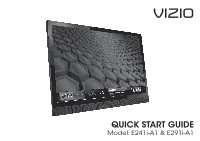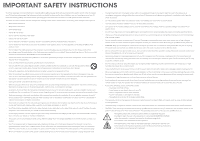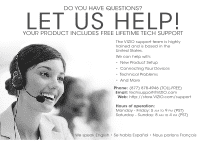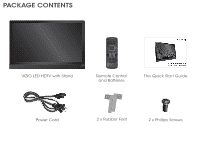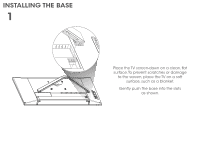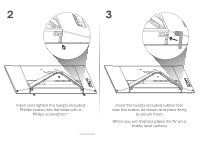Vizio E241i-A1 Download
Vizio E241i-A1 Manual
 |
View all Vizio E241i-A1 manuals
Add to My Manuals
Save this manual to your list of manuals |
Vizio E241i-A1 manual content summary:
- Vizio E241i-A1 | Download - Page 1
VIZIO QUICK START GUIDE Model: E241i-A1 & E291i-A1 - Vizio E241i-A1 | Download - Page 2
handling the power cord during electrical storms. • Unplug your TV during a lightning storm or when it will not be used for long period of time. This will protect your TV from damage due to power surges. • Do not attempt to repair or service your TV yourself. Opening or removing the back cover may - Vizio E241i-A1 | Download - Page 3
in the United States. We can help with: • New Product Setup • Connecting Your Devices • Technical Problems • And More Phone: (877) 878-4946 (TOLL-FREE) Email: [email protected] Web: http://store.VIZIO.com/support Hours of operation: Monday - Friday: 5 am to 9 pm (PST) Saturday - Sunday: 8 am to - Vizio E241i-A1 | Download - Page 4
PACKAGE CONTENTS VIZIO LED HDTV with Stand Remote Control and Batteries This Quick Start Guide Power Cord 2 x Rubber Feet 2 x Phillips Screws - Vizio E241i-A1 | Download - Page 5
INSTALLING THE BASE 1 Place the TV screen-down on a clean, flat surface. To prevent scratches or damage to the screen, place the TV on a soft surface, such as a blanket. Gently push the base into the slots as shown. - Vizio E241i-A1 | Download - Page 6
2 3 Insert and tighten the two(2) included Phillips screws into the base with a Phillips screwdriver.* * Not included Insert the two(2) included rubber feet over the screws as shown and press firmly to secure them. When you are finished, place the TV on a stable, level surface. - Vizio E241i-A1 | Download - Page 7
the audio. MUTE Turn the audio off or on. NUMBER PAD Manually enter a channel. WIDE Switch the display mode. POWER Turn TV on or off. INFO Display the info window. MENU Display the on-screen menu. ARROW Navigate the on-screen menu. GUIDE Display the info window. V BUTTON Open the VIA dock. CHANNEL - Vizio E241i-A1 | Download - Page 8
the battery cover by pressing gently on the arrow and sliding away from the remote. Insert the included batteries. Gently slide the battery cover back into place. Connect the power cord to the back of the TV. Note: The image shown above is for illustrative purposes only and may be subject to change - Vizio E241i-A1 | Download - Page 9
router to the back of the TV as shown. Note: The image shown above is for illustrative purposes only and may be subject to change. The actual number of ports and their locations may vary, depending on the model. Turn the TV on by pressing the Power button on the remote. The Setup App is displayed - Vizio E241i-A1 | Download - Page 10
Help Wide Exit VIZIO Zoom 2D Help User Manual System Info Reset TV Settings CNleoarmr MalemPoaryno(rFaamcticory Default) Service Check Guided Setup Store Demo 3D Wi Ex In Sl Tim Net Press the V Button on the Remote Control to display the V.I.A. Dock. Select HDTV Settings. Highlight Help and - Vizio E241i-A1 | Download - Page 11
USB Media Player Using the USB Media Player Using VIZIO Internet Apps Troubleshooting & Technical Support Specifications Limited Warranty Legal & Compliance LCD HDTV WITH VIZIO INTERNET APPS® Press the EXIT button to exit the on-screen User Manual. Use the Up and Down Arrow buttons to select - Vizio E241i-A1 | Download - Page 12
CONNECTING YOUR DEVICES Match colored connectors to colored ports. BACK OF TV Note: The image shown above is for illustrative purposes only and may be subject to change. The actual number of ports and their locations may vary, depending on the model. - Vizio E241i-A1 | Download - Page 13
Choose ONE connection type for each device. (Cables are not included.) HDMI CABLE BEST • DIGITAL • HD VIDEO (1080P)* • HD AUDIO COMPONENT CABLE BETTER • ANALOG • HD VIDEO (1080P)* • STEREO AUDIO Match colored connectors to colored ports. Commonly-Connected Devices: Cable or Satellite Boxes Blu- - Vizio E241i-A1 | Download - Page 14
App Be sure your TV is connected to the Internet. Use an Ethernet cable or connect wirelessly. For the best V.I.A. experience, a high-speed Internet connection is recommended. The V.I.A. Dock is displayed on the bottom of the screen. Use the Arrow buttons on the remote to highlight an app - Vizio E241i-A1 | Download - Page 15
more at any time. To discover and add new apps to the Dock, open the Yahoo! Connected TV Store App. Highlight Categories and press OK. A list of app categories is displayed. Select a category and browse through the available apps. When you've found an app you want to add to the Dock, highlight - Vizio E241i-A1 | Download - Page 16
ULTRABOOK™ 14" THIN+LIGHT With uncompromising performance, and premium picture and audio quality in a remarkably thin profile, the VIZIO Thin+Light is the Ultrabook that's impossible to ignore. Ultra-responsive and ultra-portable, the VIZIO Thin+Light boots up instantly and goes wherever you do - Vizio E241i-A1 | Download - Page 17
some television channels add black bars to the picture. • Set the TV to Wide or Zoom mode. Press MENU, then select Wide. Highlight Wide or Zoom and press OK. • Adjust the video settings of your external device There is no power. • Be sure the power cord is securely connected to the AC socket on - Vizio E241i-A1 | Download - Page 18
interface cables and AC power cord, if any, must be used in order to comply with the emission limits. The manufacturer is not responsible for any radio or TV interference caused by unauthorized modification to this equipment. It is the responsibilities of the user to correct such interference - Vizio E241i-A1 | Download - Page 19
operation, improper voltage supply or power surges, signal issues, damages from shipping, acts of God, any type of customer misuse, modifications or adjustments, as well as installation and set-up issues or any repairs attempted by anyone other than by a VIZIO authorized service center. Products - Vizio E241i-A1 | Download - Page 20
© 2013 VIZIO INC. ALL RIGHTS RESERVED. 130103OC-NC

QUICK START GUIDE
Model: E241i-A1 & E291i-A1
VIZIO