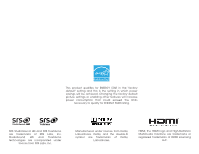Vizio E241i-A1W Download
Vizio E241i-A1W Manual
 |
View all Vizio E241i-A1W manuals
Add to My Manuals
Save this manual to your list of manuals |
Vizio E241i-A1W manual content summary:
- Vizio E241i-A1W | Download - Page 1
VIZIO user manual Model: E241i-A1w - Vizio E241i-A1W | Download - Page 2
This product qualifies for ENERGY STAR in the "factory default" setting and this is the setting in which power savings will be achieved. Changing the factory default picture settings or enabling other features will increase power consumption that could exceed the limits necessary to qualify for - Vizio E241i-A1W | Download - Page 3
of your new VIZIO product, read these instructions before using your product and retain them for future reference. Be sure to inspect the package contents to ensure there are no missing or damaged parts. Product Registration To purchase or inquire about accessories and installation services for your - Vizio E241i-A1W | Download - Page 4
all servicing to qualified service personnel. Servicing is TV. • When moving your TV from an area of low temperature to an area of high temperature, condensation may form in the housing. Wait before turning on your TV user to the presence of un-isolated, dangerous voltage within the inside of your TV - Vizio E241i-A1W | Download - Page 5
of electric shock, do not perform any servicing other than that contained in the operating instructions unless you are qualified to do so. h• The lightning flash with arrowhead symbol within an equilateral triangle is intended to alert the user to the presence of uninsulated DANGEROUS VOLTAGE within - Vizio E241i-A1W | Download - Page 6
cable system is to be connected to the TV, make sure that the antenna or cable with regard to proper grounding of the mast and supporting structure, grounding of the lead-in wire to an Clamp Antenna Lead In Wire Electric Service Equipment Antenna Discharge Unit (NEC Section 810-20) - Vizio E241i-A1W | Download - Page 7
TV 3 Inspecting the Package Contents 3 Installing the TV 3 Installing the TV Stand 3 Installing the TV on a Wall 5 Controls and Connections 6 Front Panel 8 Remote 16 Connecting to a Wired Network (Best 16 Connecting to a Wireless Network 16 24 Adjusting the Picture Size and Position 24 - Vizio E241i-A1W | Download - Page 8
Thumb Drive to the TV 43 Playing USB Media 43 Using VIZIO Internet Apps 45 Using the VIA Shortcut Buttons 45 Using the VIA Dock 45 Moving an App on the VIA Dock 45 Adding a New App to the VIA Dock 46 Removing an App from the VIA Dock 46 Creating and Managing User Profiles 46 Creating - Vizio E241i-A1W | Download - Page 9
VIZIO LED HDTV with Stand Installing the TV After removing the TV from the box and inspecting the package contents you can begin installing the TV. Your TV occurs and the TV is not properly secured Quick Start Guide 2 x Rubber Feet Power Cord Remote Control 2 x Phillips Screws with - Vizio E241i-A1W | Download - Page 10
screen-down on a clean, flat surface. To prevent scratches or damage to the screen, place the TV on a soft surface, such as a blanket. Gently push the base into the slots as shown. 2. Insert and tighten the two(2) included Phillips screws into the - Vizio E241i-A1W | Download - Page 11
for your TV model: Installing a TV on a wall requires lifting. To prevent injury or damage to the TV, ask someone to help you. E241i-A1w Screw Size: Screw Pitch: Screw Length: Hole Pattern: M4 0.70mm 10mm 100mm (V) x 100mm (H) Be sure the mount you choose is capable of supporting the weight - Vizio E241i-A1W | Download - Page 12
Controls and Connections 2 HDMI (BEST) 1 (ARC) SPDIF ETHERNET RGB (PC) RGB PC AUDIO DTV/TV CABLE/ANTENNA Y /V Pb /Cb Pr /Cr L R COMPOSITE (GOOD) COMPONENT (BETTER) HEADPHONES USB HDMI - Connect HDMI device. Optical Audio Out - Connect optical/SPDIF audio device, such - Vizio E241i-A1W | Download - Page 13
2 INPUT MENU CH CH VOL VOL POWER - Turn TV off or on. INPUT - Change input source. MENU - Open the on-screen menu. CHANNEL UP/DOWN - Change the channel. VOLUME UP/DOWN - Increase or decrease volume level. Side Panel 7 - Vizio E241i-A1W | Download - Page 14
2 Front Panel REMOTE SENSOR & POWER INDICATOR When using the remote, aim it directly at this sensor. 8 Front Panel - Vizio E241i-A1W | Download - Page 15
2 Remote Control App launcher Quickly launch the pictured app. Input Change the currently-displayed Number Pad Manually enter a channel. Wide Switch the display mode. Power Turn TV on or off. Info Display the info window. Menu Display the on-screen menu. Arrow Navigate the on-screen menu. Guide - Vizio E241i-A1W | Download - Page 16
2 Replacing the Batteries 1. Remove the battery cover. 2. Insert two AA batteries into the remote control. Make sure that the (+) and (-) symbols on the batteries match the (+) and (-) symbols inside the battery compartment. 3. Replace the battery cover. 10 - Vizio E241i-A1W | Download - Page 17
TV and the device. 4. Turn the TV and your device on. Set the TV's input to match the connection you used (HDMI-1, HDMI-2, etc). HDMI (BEST) 1 (ARC) SPDIF ETHERNET RGB (PC) RGB PC AUDIO DTV/TV BEST • DIGITAL • HD VIDEO (1080p)* • HD AUDIO COMPONENT CABLE BETTER • ANALOG • HD VIDEO (1080P)* - Vizio E241i-A1W | Download - Page 18
cables) are the traditional way of connecting your devices to your TV. Video signals are sent over the yellow connector while audio is HD Video Resolutions up to 1080p • Analog Connection • Audio and Video Signals COMPONENT VIDEO • HD Video Resolutions up to 1080P • HD Audio • Digital Connection - Vizio E241i-A1W | Download - Page 19
matches an available port on the TV (Optical, 3.5mm, etc). 2. Turn the TV and your audio device off. 3. Connect the appropriate cable (not included) to the TV and the device. 4. Turn the TV and your device on. 3 Home Audio Receiver VIZIO Sound Bar HDMI (BEST) 1 (ARC) SPDIF ETHERNET RGB (PC) RGB - Vizio E241i-A1W | Download - Page 20
clear digital multi-channel surround audio through a single HDMI cable. Audio Return Channel-enabled (ARC) TVs allow audio to be sent over an already connected HDMI cable, eliminating the need for a ANALOG AUDIO/ HEADPHONE JACK Optical/SPDIF DIGITAL OPTICAL AUDIO HDMI HDMI GOOD BETTER 14 BEST - Vizio E241i-A1W | Download - Page 21
-in Tuner Built-in Tuner VIZIO Internet Apps Without an HDMI ARC setup, your TV will transmit audio signal from the built-in tuner and VIA apps to your home audio receiver through a seperate audio connection. 3.5mm (Audio) Your TV HDMI Your TV HDMI VIZIO Internet Apps With an HDMI ARC setup - Vizio E241i-A1W | Download - Page 22
) 1. Connect an ethernet cable to your router and to the ethernet port on the back of the TV. See below. 2. Use the Guided Network Setup to configure the TV. See Using Guided Setup on page 41. Connecting to a Wireless Network 1. Ensure you have a router or modem broadcasting as high-speed wireless - Vizio E241i-A1W | Download - Page 23
turn on the TV, the Setup App will guide you through each of the steps necessary to get your TV ready for use. Before you begin the first-time setup: • Your TV Arrow Up/ Down buttons on the remote to read and accept the Terms of Service and Privacy Policy for Yahoo! TV Widgets. When you are finished, - Vizio E241i-A1W | Download - Page 24
TV features an easy-to-use on-screen menu. To open the on-screen menu, press the MENU button on the remote. You can also open the on-screen menu by pressing the VIA button and selecting HDTV Adjust the network settings • Change TV settings • Access the help menu VIZIO ABC Input Wide CC Sleep - Vizio E241i-A1W | Download - Page 25
. The Input Source Selection menu is displayed. VIZIO Input Source Selection TV AV Component RGB HDMI 4. Use the Up/Down Arrow buttons on the remote to highlight the input source you wish to the display image. This option is only available when the TV is displaying a 720p/1080i/1080p source. 19 - Vizio E241i-A1W | Download - Page 26
TV channels. 4. After highlighting the type of closed captions you wish to see, use the Left/Right Arrow buttons on the remote to select the caption channel you wish to display, then press EXIT. VIZIO Auto to keep default settings or CustomAtBoC manually change each setting. • Input TexWt iSdeize - Vizio E241i-A1W | Download - Page 27
Sleep Timer When activated, the TV's sleep timer will turn the TV off after a set period of time. To use the sleep timer: 1. Press the MENU button on the remote. The on-screen menu is VIZIO displayed. Sleep Timer 2. Use the Arrow buttons on the Timer Off remote to highlight the Sleep Auto - Vizio E241i-A1W | Download - Page 28
Up/Down Arrow buttons on the remote to highlight Picture and press OK. The Picture Settings menu is displayed. VIZIO Picture Picture Mode Backlight Brightness Contrast allows you to manually change each of the picture settings: Wide Exit Input Backlight - Adjusts the LED brightness to affect - Vizio E241i-A1W | Download - Page 29
to highlight More, then press OK. 2. Use the Arrow buttons on the remote to highlight Advanced Picture, then press OK. The Advanced Picture menu is displayed. VIZIO Advanced Picture Noise Reduction Low MPEG NR Low Color Enhancement Normal Adaptive Luma Medium Film Mode Auto Backlight - Vizio E241i-A1W | Download - Page 30
. • Normal is optimized for television viewing. • Custom allows you to manually change each of the color temperature settings: VIZIO Color Temperature - Color Temperature Red Gain - Green Gain - Blue Gain have finished adjusting the color temperature, press the EXIT button on the remote. 24 - Vizio E241i-A1W | Download - Page 31
Picture Settings menu, use the Arrow buttons to highlight More, then press OK. 2. Use the Arrow buttons on the remote to highlight Reset Picture Mode, then press OK. The TV displays, "Are you sure you want to RESET Picture Settings to the factory defaults?" 3. Highlight Yes and press OK. 4. Press - Vizio E241i-A1W | Download - Page 32
VIZIO displayed. Audio Settings 2. Use the Arrow buttons on the Audio Mode Flat remote to highlight Audio and Balance - +0 press OK. The Audio Settings Lip Sync - +0 menu is displayed. TV image and the accompanying audio track. • TV Speakers - Turns the built-in speakers on or off. - Vizio E241i-A1W | Download - Page 33
the TV's volume controls, or select Fixed to control the external speakers' volume from your home theater system controls. VIZIO Advanced Audio the MENU button on the remote. The on-screen menu is displayed. 2. WiUdese thZoeomArroNwormbaul ttPoannosraomnic the remote to highlight the Audio icon - Vizio E241i-A1W | Download - Page 34
whose network name (SSID) is being broadcast: If your TV is connected to a network with an Ethernet cable, you VIZIO Network connection Wired Connection Disconnected Wireless Access Points More Access Points Manual Setup Enter Access Point Name Test Connection 6. Press the EXIT button on the remote - Vizio E241i-A1W | Download - Page 35
Manual Setup and press OK. The Change Settings menu is displayed. 2. Use the Arrow and OK buttons to adjust each setting: • DHCP - (Dynamic Host Configuration Protocol) This setting must be turned Off to change any of the other settings. VIZIO EXIT button on the remote. Testing Your Network - Vizio E241i-A1W | Download - Page 36
Light settings VIZIO Settings Input Source Tuner Name Input Parental Controls Menu Language Time & Local Settings CEC Settings Power Light TV English On Changing the Input Source To quickly access the Input Source menu, press the INPUT button on the remote. To - Vizio E241i-A1W | Download - Page 37
Cable and press OK. 5. Press the EXIT button on the remote. Scanning for Channels Before the TV can detect and display channels and their associated information, you must 3. Press the EXIT button on the remote. VIZIO Channel Scan Channels found Digital: 0 Analog: 19 18% Complete Cancel Cancel the - Vizio E241i-A1W | Download - Page 38
the scan. (Use the Number Pad on the remote to enter the channel.) 4. Highlight end the scan. (Use the Number Pad on the remote to enter the channel.) 5. 7. Press the EXIT button on the remote. To add a single new analog Number Pad on the remote to enter the number of the channel you are adding. VIZIO - Vizio E241i-A1W | Download - Page 39
You can remove these channels from the TV's memory with the Skip Channel feature. Channels if the channel is entered using the Number Pad. If you wish to completely block a channels you wish to remove, press the EXIT button on the remote. VIZIO Skip Channel 0 Test 0 x 0-1 Test 1 x 0-1 - Vizio E241i-A1W | Download - Page 40
: English, French, or Spanish. Press OK. 3. Press the EXIT button on the remote. VIZIO Digital MTS English French Spanish 5 Using the Parental Controls The TV's parental controls allow you to prevent the TV from displaying certain channels or programs without a password. AcWcidee ssinZogomthe - Vizio E241i-A1W | Download - Page 41
, highlight the content type you want to adjust and press OK: USA - TV - USA television program broadcasts. USA - Movie - USA movie broadcasts. CAN block or unblock, use the Up/Down and Left/Right Arrow buttons on the remote to highlight the rating type and press OK. 3. When the rating type is - Vizio E241i-A1W | Download - Page 42
of an input: 1. Press the MENU button on the remote. The on-screen menu is displayed. VIZIO 2. Use the Arrow buttons on the Name Input remote to highlight the Settings Input Source TV icon and press OK. The Settings Input Labels TV menu is displayed. TV 3. Use the Arrow buttons on the - Vizio E241i-A1W | Download - Page 43
To have the TV display the correct time, you must be connected to the internet via an Ethernet cable or a wireless network. Wide Zoom Normal Panoramic 1. Press the MENU button on the remote. The on-screen menu is displayed. VIZIO 2. ExUit se th2eD Arrow3Dbuttons on the remote to highlight the - Vizio E241i-A1W | Download - Page 44
5 Adjusting the CEC Settings The CEC function on your TV enables you to control HDMI-connected devices with the included remote without any additional programming. Not all HDMI devices support CEC. See your device's user manual for details. To enable, disable, or adjust CEC settings: 1. Press the - Vizio E241i-A1W | Download - Page 45
setup help for the tuner and network VIZIO Help User Manual System Info Reset TV Settings Clear Memory (Factory Default) Service Check Guided Setup Store Demo 5 Displaying System Information To display a summary of the TV settings: 1. Press the MENU button on the remote. The on-screen menu is - Vizio E241i-A1W | Download - Page 46
and press OK. 5. Press the EXIT button on the remote. Restoring the TV to Factory Default Settings All of the on-screen menu settings can TV displays "Memory is being cleared. The TV will reset shortly." 6. Wait for the TV to turn off. The TV will turn back on shortly afterward and the Setup App - Vizio E241i-A1W | Download - Page 47
App can be used to easily set up the TV tuner or to connect the TV with your network. To access guided setup: 1. Press the MENU button on the remote. The on-screen menu is displayed. 2. Use the Arrow buttons on the remote to highlight the Help icon and press OK. The Help menu is displayed. VIZIO - Vizio E241i-A1W | Download - Page 48
the Info Window The Info Window can be displayed by pressing the INFO or GUIDE button on the remote: • Press the INFO or GUIDE button one time to display channel and input information. • Press the INFO or GUIDE button two times to display the program title and closed captioning information. • Press - Vizio E241i-A1W | Download - Page 49
USB PORT Connecting a USB Thumb Drive to the TV 1. Turn the TV off. Connect your USB thumb drive to the USB port on the back of the TV. 2. Press the Power/Standby button on the remote or touch the Power control on the side of the TV to turn it on. Do not remove the USB thumb - Vizio E241i-A1W | Download - Page 50
the previous screen. Displays connected USB devices. To change source, highlight it and press OK. VIZIO Photo USB1: Back Button Highlight and press OK to return to left column. Current Folder Displays the can browse between files using the Arrow and OK buttons on the remote. PHOTO VIEWER - Vizio E241i-A1W | Download - Page 51
your Network on page 16 if your TV is not yet connected to your home network. Using the VIA Shortcut Buttons Use the four colored buttons on the remote to perform common VIA tasks: • Yellow - Move or delete an App from the VIA Dock. In some Apps, this button is also used to create - Vizio E241i-A1W | Download - Page 52
on the remote. (The highlighted App is in the lower left corner of the screen.) 3. Press the Yellow VIA Shortcut button. 4. Highlight Delete App and press OK. The TV displays, "Are you sure you want to delete this App?" 5. Highlight Yes, delete and press OK. Creating and Managing User Profiles User - Vizio E241i-A1W | Download - Page 53
User Profile To create a new user profile: 1. Press the V Button on the remote. 2. Highlight the Profile App using the Number Pad on the remote or the on-screen number pad. Write user of this new profile from installing new Apps, turn Limit Profile to On. (You need an Owner PIN. Enter it after turning - Vizio E241i-A1W | Download - Page 54
User Profile To remove a user profile: 1. Press the V Button on the remote. 2. Highlight the Profile App by scrolling left and right using the Left/Right Arrow buttons on the remote. (The highlighted App is in the lower left corner of the screen.) 3. Select the App press OK. The TV displays, "Are you - Vizio E241i-A1W | Download - Page 55
Troubleshooting & Technical Support A do you have questions? LET US HELP! YOUR PRODUCT INCLUDES FREE LIFETIME TECH SUPPORT The VIZIO support team is highly trained and is based in the United States. We can help with: • New Product Setup • Connecting Your Devices • Technical Problems • And More - Vizio E241i-A1W | Download - Page 56
Power/Standby button on the remote or on the side of the TV to turn the TV on. The power is on, but there is no image on the screen. • Ensure all cables are securely attached to the TV. • Ensure all devices are connected correctly. Devices differ; see your device's user manual for details. • Adjust - Vizio E241i-A1W | Download - Page 57
button on the remote to change the screen mode. The TV has pixels (dots) that are always dark or always lit. • Your HDTV is precision-manufactured the TV and move the antenna around the room or close to a window for the best signal. When I change input source, the volume changes. • The TV remembers - Vizio E241i-A1W | Download - Page 58
TV Type: Refresh Rate: Maximum Resolution: Pixel Pitch: Response Time: Brightness: Viewing Angle: HDMI Inputs: Component Video Inputs: B E241i-A1w 24" Class 23.54" 22.08" x 14.31" x 6.20" 22.08" x 14.31" x 1.57" 8.23 lbs 8.05 lbs LED to change without notice. VIZIO, Inc. disclaims liability for - Vizio E241i-A1W | Download - Page 59
OSD Language: Remote Control Model: Certifications: Compliance: Voltage Range: Power Consumption: Standby Power: Zero Bright Pixel Guarantee: B E241i-A1w English, Spanish, French XRT112 UL/cUL, FCC Class B, HDMI 1.4, Dolby digital Plus Energy Star 120V @ 60 Hz 25.7W - Vizio E241i-A1W | Download - Page 60
VIZIO Technical Support will provide instructions for packing and shipping the covered Product to the VIZIO service center. Limitations and Exclusions VIZIO service center.Products with unreadable or removed serial numbers, EXCEED THE PURCHASE PRICE OF THE PRODUCT. VIZIO SHALL NOT BE RESPONSIBLE - Vizio E241i-A1W | Download - Page 61
limits for a Class B digital device the instructions, may turning the equipment off and on, the user dealer or an experienced radio/TV technician for help. This VIZIO at www.VIZIO.com. This offer is valid for a period of three (3) years from the date of the distribution of this VIA device by VIZIO - Vizio E241i-A1W | Download - Page 62
THE FOLLOWING AGREEMENT EXPLAINS HOW YOU MAY USE THE VIZIO INTERNET APPLICATIONS ("VIA") TO ACCESS THIRD PARTY INTERNET PRODUCT OFFERINGS AND SERVICES ("VIA SERVICES") AND THE VIZIO SOFTWARE INSTALLED ON YOUR VIZIO HD TV. BY USING THE VIZIO INTERNET APPLICATIONS,YOU CONSENT AND AGREE TO BE BOUND - Vizio E241i-A1W | Download - Page 63
the provision of software updates, product support and other services to you, including additional or different VIA Services related to the VIZIO Software and to verify compliance with the terms of this License Agreement. VIZIO and its third party providers of VIA Services and/or other providers may - Vizio E241i-A1W | Download - Page 64
YOU MAY ALSO HAVE OTHER RIGHTS WHICH VARY BY JURISDICTION. 11. Disclaimer of Warranties. YOU EXPRESSLY ACKNOWLEDGE AND AGREE THAT USE OF THE VIZIO SOFTWARE AND VIA SERVICES (AS DEFINED ABOVE) IS AT YOUR SOLE RISK AND THAT THE ENTIRE RISK AS TO SATISFACTORY QUALITY, PERFORMANCE,ACCURACY AND EFFORT IS - Vizio E241i-A1W | Download - Page 65
© 2013 VIZIO INC. All rights reserved. 130301CH-A

USER MANUAL
Model: E241i-A1w
VIZIO