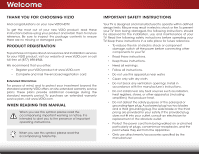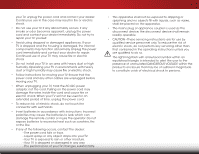Vizio E28h-C1 User Manual (English)
Vizio E28h-C1 Manual
 |
View all Vizio E28h-C1 manuals
Add to My Manuals
Save this manual to your list of manuals |
Vizio E28h-C1 manual content summary:
- Vizio E28h-C1 | User Manual (English) - Page 1
VIZIO USER MANUAL Model: E28h-C1 - Vizio E28h-C1 | User Manual (English) - Page 2
This product qualifies for ENERGY STAR in the "factory default" setting and this is the setting in which power savings will be achieved. Changing the factory default picture settings or enabling other features will increase power consumption that could exceed the limits necessary to qualify for - Vizio E28h-C1 | User Manual (English) - Page 3
service plan, visit www.VIZIO.com. WHEN READING THIS MANUAL When you see this symbol, please read the accompanying important warning or notice. It is intended to alert you to the presence of important operating instructions for replacement of the obsolete outlet. • Protect the power cord from - Vizio E28h-C1 | User Manual (English) - Page 4
user abuse or improper installations. • The power cord must be replaced when using different voltage than the voltage specified. For more information, contact your dealer. • When connected to a power outlet, power is always flowing into your TV. To totally disconnect power, unplug the power cord - Vizio E28h-C1 | User Manual (English) - Page 5
your TV will not be used for an extended period of time, unplug the power cord. • To reduce risk of electric shock, do not touch the connector with wet hands. • Insert batteries in accordance with instructions. Incorrect polarities may cause the batteries to leak which can damage the remote control - Vizio E28h-C1 | User Manual (English) - Page 6
for long periods of time, unplug the TV from the wall outlet and disconnect the antenna or cable system. Power Lines Do not locate the antenna near overhead light or power circuits, or where it could fall into such power lines or circuits. Remember, the screen of the coaxial cable is intended to be - Vizio E28h-C1 | User Manual (English) - Page 7
Table of Contents Installing the TV 3 Inspecting the Package Contents 3 Installing the TV 3 Installing the TV Stand 3 Installing the TV on a Wall 6 Controls and Connections 7 Back Panel 7 Side Panel 8 Front Panel 9 Remote Control 10 Replacing the Batteries 11 Connecting Your Devices 12 - Vizio E28h-C1 | User Manual (English) - Page 8
46 Changing the On-Screen Menu Language 47 Setting the Time & Local Settings 47 Adjusting the CEC Settings 48 Turning the Power Indicator On or Off 48 Using the Reset & Admin Menu 49 Restoring the TV to Factory Default Settings 49 Using the Guided Setup Menu 49 Using Guided Setup 49 Using - Vizio E28h-C1 | User Manual (English) - Page 9
or damaged. VIZIO LED HDTV with Stand INSTALLING THE TV After removing the TV from the box and inspecting the package contents you can begin installing the TV. Your TV can be installed in two ways: • On a flat surface, using the included stand • On a wall, using a VESA-standard wall mount (not - Vizio E28h-C1 | User Manual (English) - Page 10
1 To install the base: 1. Place the TV screen-down on a clean, flat surface. To prevent scratches or damage to the screen, place the TV on a soft surface, such as a blanket. 2. Align the stand and hook it into the bottom of the TV as shown. 4 - Vizio E28h-C1 | User Manual (English) - Page 11
1 3. Using a Phillips screwdriver, tighten four (4) T4 10mm screws into the base to secure it to the TV. When you are finished, place the TV on a stable, level surface. To ensure proper ventilation, leave at least 1" of space between the back of the TV and any other objects (walls, etc). 5 - Vizio E28h-C1 | User Manual (English) - Page 12
mount for your TV model: Installing a TV on a wall requires lifting. To prevent injury or damage to the TV, ask someone to help you. Screw Size: Screw Pitch: Hole Pattern: E28h-C1 M4 0.70mm 100mm (V) x 100mm (H) Be sure the mount you choose is capable of supporting the weight of the TV - Vizio E28h-C1 | User Manual (English) - Page 13
from a PC. Coaxial - Connect a coaxial cable from cable, satellite, or antenna. USB - Connect a USB thumb drive to play photos, music, or videos. Headset - Connect a head set or other device with a 3.5mm jack. Component/Composite - Connect a component or composite device. BACK PANEL 7 - Vizio E28h-C1 | User Manual (English) - Page 14
2 POWER - Press and hold to turn TV off or on. INPUT - Press to change input source. 8 SIDE PANEL - Vizio E28h-C1 | User Manual (English) - Page 15
at this sensor. If the base is intalled, the remote must be at or above the level of the sensor. The power indicator lights up for a few seconds when the TV is powered on. To keep the power indicator on when the TV is on, see "Turning the Power Indicator On or Off" on page 48. 9 FRONT - Vizio E28h-C1 | User Manual (English) - Page 16
PAD Manually enter a channel. WIDE Switch the display mode. APP LAUNCHER Quickly launch the pictured app. POWER Turn TV on or off. INFO Display the info window. MENU Display the on-screen menu. ARROW Navigate the on-screen menu. GUIDE Display the info window. V BUTTON Open the VIZIO Internet Apps - Vizio E28h-C1 | User Manual (English) - Page 17
2 Replacing the Batteries 1. Remove the battery cover. 2. Insert two batteries into the remote control. Make sure that the (+) and (-) symbols on the batteries match the (+) and (-) symbols inside the battery compartment. 3. Replace the battery cover. 11 - Vizio E28h-C1 | User Manual (English) - Page 18
the appropriate cable (not included) to the TV and the device. 4. Turn the TV and your device on. Set the TV's input to match the connection you used (HDMI, Component, etc.). BACK OF TV 12 3 Cable/Satellite Box DVD/Blu-ray Player Game Console HDMI CABLE BEST • DIGITAL • HD VIDEO (1080p)* • HD - Vizio E28h-C1 | User Manual (English) - Page 19
3 CONNECTING A DEVICE - AUDIO AND VIDEO CABLE TYPES AV CABLE AV cables (or Composite cables) are the traditional way of connecting your devices to your TV. Video signals are sent over the yellow connector while audio is sent over the red and white connectors. COAXIAL CABLE Coaxial cables are the - Vizio E28h-C1 | User Manual (English) - Page 20
to automatically adjust themselves for optimal viewing. • HD Video Resolutions up to 1080p • HD Audio • Digital Connection • Audio and Video Signals HDMI HDMI BETTER 14 BEST - Vizio E28h-C1 | User Manual (English) - Page 21
transmits video. 2. Connect a 3.5mm cable (not included) to your PC and the PC Audio In port on the back of the TV. This cable transmits audio. 3. Set your PC's resolution to match the resolution of your TV. See Appendix B - Specifications. 3 Personal Computer VIDEO VGA Cable AUDIO 3.5mm Cable 15 - Vizio E28h-C1 | User Manual (English) - Page 22
your audio device off. 3. Connect the appropriate cable (not included) to the TV and the device. 4. Turn the TV and your device on. 3 Home Audio Receiver VIZIO Sound Bar HDMI CABLE BEST • ARC 2-WAY COMMUNICATION • 2.0-5.1 DIGITAL AUDIO • PCM, DTS, DOLBY DIGITAL 3.5mm CABLE GOOD • ANALOG STEREO - Vizio E28h-C1 | User Manual (English) - Page 23
digital multi-channel surround audio through a single HDMI cable. Audio Return Channel-enabled (ARC) TVs allow audio to be sent over an already connected HDMI cable, eliminating the need for a Audio Connection • Audio and Video Signals 3.5mm ANALOG AUDIO/ HEADPHONE JACK HDMI HDMI GOOD 17 BEST - Vizio E28h-C1 | User Manual (English) - Page 24
AN AUDIO DEVICE - ARC Without HDMI ARC With HDMI ARC Built-in Tuner Built-in Tuner VIZIO Internet Apps Your TV Without an HDMI ARC setup, your TV will transmit audio signals from the built-in tuner to your home audio receiver through a separate audio connection. 3.5mm (Audio) HDMI - Vizio E28h-C1 | User Manual (English) - Page 25
the First-Time Setup The first time you turn on the TV, the Setup App will guide you through each of the steps necessary to get your TV ready for use. Before you begin the first-time setup: • Your TV should be installed and the power cord should be connected to an electrical outlet. • Your devices - Vizio E28h-C1 | User Manual (English) - Page 26
, select whether you have a cable box or if you connect the TV directly to a cable from the wall. 9. If the TV Signal screen appears, the TV will need to scan for channels, which takes several minutes. Use the arrow buttons on the remote to highlight Begin Scan and press OK. 10. Use the Arrow and OK - Vizio E28h-C1 | User Manual (English) - Page 27
Inputs • Adjust TV settings • Access the Guided Setup • Access the User Manual VIZIO TV SETTINGS Picture Audio Timers Network Tuner CC Closed Captions Devices System Guided Setup User Manual NAVIGATING THE ON-SCREEN MENU To open the on-screen menu, press the MENU button on the remote. Use the - Vizio E28h-C1 | User Manual (English) - Page 28
TV can display images in five different modes: Normal, Stretch, Panoramic, Wide, and Zoom. Each mode displays the picture differently. To change the screen aspect ratio: 1. Press the WIDE button on the remote settings may vary by Input source. • Stretch expands the display image to fill the screen - Vizio E28h-C1 | User Manual (English) - Page 29
ENERGY STAR® requirements. For the best picture, use 3D Calibrated mode.To reduce video delay (lag) when gaming, use Game mode. Sleep Timer Picture Audio Network Settings Help ABC RE-SIZED TO FIT Input Wide VIZIO CC Sleep Timer PICTURE Picture Mode Standard Backlight - + 85 Brightness - Vizio E28h-C1 | User Manual (English) - Page 30
ENERGY STAR® requirements. For the best picture, use Calibrated mode. To reduce video delay (lag) when gaming, use Game mode. • Calibrated Dark mode sets the picture settings to values perfect for watching TV in a dark room. • Vivid mode sets the picture settings to values that produce a brighter - Vizio E28h-C1 | User Manual (English) - Page 31
picture. Press the OK button wheAABBnCC you are finished. • Film Mode - Optimizes the picture for watching film. Input SeleWcidet AutoCCor Off. 3. When you have finished adjusting the Advanced Picture Settings, press the EXIT button on the remote. Sleep Timer Picture Audio Network Settings - Vizio E28h-C1 | User Manual (English) - Page 32
Picture Settings Professional Picture Settings allow you to make precise adjustments to the picture and to create picture modes to save groups of picture settings. The Color Tuner, 11 Point White Balance, and test patterns allow technicians to manually calibrate the TV. Calibration requires - Vizio E28h-C1 | User Manual (English) - Page 33
0 5 0 0 0 Color Tuner Blue 0 -4 -22 0 0 Cyan 0 0 0 Magenta 25 -2 0 Yellow -14 0 0 2. Use the Arrow buttons on the remote to highlight Red, Green, or Blue the 11 Point White Balance settings: 1. From the Color Tuner menu, use the Arrow buttons to highlight Color Tuner, and then press the Left - Vizio E28h-C1 | User Manual (English) - Page 34
Arrow buttons to highlight Color Tuner, and then press the Left/Right Arrow buttons until the Flat Test Pattern menu is displayed. Flat Test Pattern Off 2. Use the Arrow buttons on the remote to highlight Off. Use the buttons to highlight Off. 3. When you are finished, press the EXIT button. 28 - Vizio E28h-C1 | User Manual (English) - Page 35
enter a name for your custom picture mode using the on-screen keyboard. 3. Highlight Done and press OK. VIZIO CREATE PICTURE MODE Custom1_ abc def ghi j k l mn o p q r s t u v wx y z 0 123456789 .@# .com Space Done 4. Make any desired changes to the picture settings. 5. Press the EXIT button to - Vizio E28h-C1 | User Manual (English) - Page 36
, and then press OK. The LOCK PICTURE MODE menu is displayed. Exit 2D 3D 2. Use the Number Pad on your remote to enter a unique 4-digit passcoAdBCe. 3. InPpruet ss thWiedeEXIT CbCutton to exit the menu screens. VIZIO LOCK PICTURE MODE Enter the Picture Control PIN to prevent changes. Save - Vizio E28h-C1 | User Manual (English) - Page 37
assigned to the Calibrated picture mode. To delete a custom picture mode: 1. From the PROFESSIONAL PICTURE menu, use the Arrow buttons to highlight Delete Picture Mode, and then press OK. The DELETE PICTURE MODE window is displayed. To delete the user created Custom 1 picture mode, select the - Vizio E28h-C1 | User Manual (English) - Page 38
on the remote. The on-screen menu is displayed. 2. Use the Arrow buttons on the remote to highlight Audio and press OK. The AUDIO menu is displayed. 3. Use the Arrow buttons to highlight the setting you wish to adjust, then press Left/Right Arrow buttons to change the setting: • TV Speakers - Turns - Vizio E28h-C1 | User Manual (English) - Page 39
to reflect the mode. 5. Press the EXIT button on the remote. To create, modify, or replace the single custom equalizer setting: 1. Press the MENU button on the remote. The on-screen menu is displayed. 2. Use the Arrow buttons on the remote to highlight Audio and press OK. The AUDIO menu is displayed - Vizio E28h-C1 | User Manual (English) - Page 40
timer will turn the TV off after a set period of time. 1. Press the MENU button on the remote. The on-screen menu is displayed. 2. Use the Arrow buttons on the remote to highlight Timers and press OK. The TIMERS menu is displayed. VIZIO TIMERS Sleep Timer Auto Power Off Off 10 minutes 3. Use - Vizio E28h-C1 | User Manual (English) - Page 41
button on the remote. Changing the Manual Setup Settings Advanced users can fine-tune the network settings using the Manual Setup feature. To change advanced network settings: 1. From the NETWORK menu, highlight Manual Setup and VIZIO press OK. The MANUAL SETUP MANUAL SETUP menu is displayed - Vizio E28h-C1 | User Manual (English) - Page 42
enter your network's name (SSID), then highlight Connect and press OK. 3. Using the on-screen keyboard, enter your network's password, then highlight Connect and press OK. 4. Press the EXIT button on the remote. VIZIO ENTER ACCESS POINT NAME Enter your access point name. This is used to connect to - Vizio E28h-C1 | User Manual (English) - Page 43
5 SETTING UP THE TUNER You can use the TV's Tuner menu to: • Select a Tuner Input • Perform an Auto Channel Scan • Perform a Partial Channel Scan • Manually Add Channels • Select channels to skip • Select Analog MTS modes • Select Digital Languages VIZIO TUNER Tuner Mode Auto Channel Scan Partial - Vizio E28h-C1 | User Manual (English) - Page 44
of new channels: 1. From the Tuner menu, highlight Partial Channel Search, and remote to enter the number of the channel you are adding. 3. Highlight Add Channel and press OK. The TV scans for the channel. 4. When the TV is done scanning for the channel, press the EXIT button on the remote. VIZIO - Vizio E28h-C1 | User Manual (English) - Page 45
from the TV's memory channel: 1. From the TUNER menu, highlight Skip Channel remote. VIZIO SKIP CHANNEL 1 Test 0 1 Test 1 P 1-2 Test 2 P 2 Test 3 2-2 Test 4 P 2-3 Test 5 Wide Zoom Normal Panoramic Exit 2D 3D ABC Input Wide CC Sleep Timer Picture Audio Network Settings - Vizio E28h-C1 | User Manual (English) - Page 46
menu is displayed. 2. Select your preferred language: English, Español, or Français . Press OK. 3.WiPderessZtohome EXNIoTrmbaul ttoPannooranmicthe remote. VIZIO DIGITAL LANGUAGE English Español Français Exit 2D 3D ABC Input Wide CC Sleep Timer Picture Audio Network Settings Help 40 - Vizio E28h-C1 | User Manual (English) - Page 47
remote. The on-screen menu is displayed. 2. Use the Arrow buttons on the remote to highlight Closed Captions and press OK. The CLOSED CAPTIONS menu is displayed. VIZIO Style - Choose As Broadcast to keep default settings or Custom to manually change each setting. • Text Style - Change the font used - Vizio E28h-C1 | User Manual (English) - Page 48
When you are satisfied with the appearance of the closed captions, press the EXIT button on the remote. Text 5 Typical choices include: • Opaque background, transparent window-Only a strip of background appears . Background (BG) CLOSED CAPTION TEXT SAMPLE Window 42 CLOSED CAPTIONS SCREEN LAYOUT - Vizio E28h-C1 | User Manual (English) - Page 49
button on the remote. The on-screen menu is displayed. 2. Use the Arrow buttons on the remote to highlight Devices have finished naming your input, press the EXIT button on the remote. 5 Input Port VIZIO NAME INPUT HDMI-1 DVD DVD_ abc def ghi j k l Picture Audio Network Settings Help 43 - Vizio E28h-C1 | User Manual (English) - Page 50
TV settings & set up administrative controls VIZIO SYSTEM System Information Menu Language Time & Local Settings Parental Controls CEC Power Indicator Reset & Admin English Off Viewing System Information To view a summary of the TV settings: 1. Press the MENU button on the remote. The on-screen - Vizio E28h-C1 | User Manual (English) - Page 51
TV directly from the wall (no cable box). • You have a device connected using a composite video cable or a coaxial cable, such as a VCR, satellite or cable box, or DVR. Accessing the Parental Controls Menu To access the Parental Controls menu: 1. Press the MENU button on the remote. The on-screen - Vizio E28h-C1 | User Manual (English) - Page 52
and save it in a secure location. 5. Press the EXIT button on the remote. Resetting the Content Locks To reset the content locks to the factory-default settings: 1. From the Parental Controls menu, highlight RESET LOCKS and press OK. The TV displays, "Are you sure you want to RESET ALL LOCKS - Vizio E28h-C1 | User Manual (English) - Page 53
the correct time is displayed when you press the INFO button, set the TV's time zone: 1. Press the MENU button on the remote. The on-screen menu is displayed. VIZIO TIME ZONE 2.WiUdese thZoeomArroNwormbaul ttPoannosraominc the remote to highlight System and press OK. The SYSTEM menu is displayed - Vizio E28h-C1 | User Manual (English) - Page 54
on your TV enables you to control HDMI-connected devices with the included remote without any additional programming. Not all HDMI devices support CEC. See your device's user manual for details. To enable, disable, or adjust CEC settings: 1. Press the MENU button on the remote. The on-screen menu is - Vizio E28h-C1 | User Manual (English) - Page 55
GUIDED SETUP MENU Using Guided Setup The TV's Setup App can be used to easily set up the TV tuner or to connect the TV with your network. To use guided setup: 1. Press the MENU button on the remote. The on-screen menu is displayed. 2. Highlight Guided Setup and press OK. VIZIO GUIDED SETUP Tuner - Vizio E28h-C1 | User Manual (English) - Page 56
. • Press the INFO or GUIDE button two times to display the program title, program rating, audio information, and the start and end times of the program. Channel/Input Information Network/Display Information 28-1 KCET-HD 1080p Oliver's Holiday Surprise TV-PG-V 6:15pm Dolby Digital+ Stereo - Vizio E28h-C1 | User Manual (English) - Page 57
of the TV. 2. Use the Arrow buttons to highlight Yes and press the OK. If the dialog box disappears, press the V button on the remote to go be formatted as FAT32. • Files on the USB thumb drive must end in a supported file extension (.mp3, .jpg, etc.). • The player is not designed to play media - Vizio E28h-C1 | User Manual (English) - Page 58
Button Highlight this button and press OK to return to the previous screen. Connected Sources Displays connected USB devices. VIZIO Music USB1: MyFlashDrive Current Folder My Music Playback Controls Use to control files and folders using the Arrow and OK buttons on the remote. MUSIC PLAYER 52 - Vizio E28h-C1 | User Manual (English) - Page 59
press OK to return to the previous screen. Connected Sources Displays connected USB devices. VIZIO Video USB1: MyFlashDrive Current Folder My USB thumb drive has more files than can be displayed on a single screen, the page information is displayed here. 53 Folder Contents/ Playlist This area - Vizio E28h-C1 | User Manual (English) - Page 60
screen. Connected Sources Displays connected USB devices. VIZIO Photo USB1: Current Folder Start Fullscreen Slideshow Sort by Name or Date root Start Slideshow Sort: Name A-Z View Thumbnails/Folders View: Thumbnails Adjust Slideshow Settings Settings on a single screen, the page information - Vizio E28h-C1 | User Manual (English) - Page 61
on the remote to launch the App. Using the Hot Keys Use the following colored buttons on the remote to perform common V.I.A. Plus tasks: • Yellow - Not used. • Blue - Change the size of the main display window when an App is open in the sidebar. • Red - Not used. • Green - View settings for an - Vizio E28h-C1 | User Manual (English) - Page 62
using the Arrow buttons on the remote. 3. Press the OK button on the remote to launch the App. 4. To exit from an open App or to close the App Dock, press the Exit button on the remote. My Apps Tab Displays the Apps installed on your TV. Installed Apps The Apps displayed here are also available in - Vizio E28h-C1 | User Manual (English) - Page 63
, Fun and Games, Shopping, and Local TV. • App Info ( ): Displays App software information and development settings. You can preview Apps without installing them. Simply highlight the App you wish to preview and press OK to open it. Note: App location, appearance, and availability subject to change - Vizio E28h-C1 | User Manual (English) - Page 64
has been installed, a star appears in the top right-hand corner of the App icon as shown below. Deleting an App from the My Apps Tab To delete an App from your TV: 1. Use the Arrow buttons on the remote to highlight the App you wish to delete. 2. Press and hold the OK button. The following options - Vizio E28h-C1 | User Manual (English) - Page 65
Moving an App in My Apps You can organize your Apps on your My Apps tab by moving them where you want. To move the Apps on your My Apps tab: 1. Use the Arrow buttons on the remote to highlight the App you wish to move. 2. Press and hold the OK button. The following options appear: Note: App location - Vizio E28h-C1 | User Manual (English) - Page 66
Troubleshooting & Technical Support A Do you have questions? Find answers at SUPPORT.VIZIO.COM Find help with: • New product setup • Connecting your devices • Technical problems • Product updates and more Live chat support available You can also contact our award-winning support team at: Phone: ( - Vizio E28h-C1 | User Manual (English) - Page 67
the screen. • Ensure all cables are securely attached to the TV. • Ensure all devices are connected correctly. Devices differ; see your device's user manual for details. • Adjust Brightness, Contrast, or Backlight. See Adjusting the Picture Settings on page 24. • Press the INPUT button on the remote - Vizio E28h-C1 | User Manual (English) - Page 68
. The displayed image does not cover the entire screen. • Set the TV image mode so that the picture fills the screen. Press the WIDE button on the remote until the screen is filled, and then press OK. See Changing the Screen Aspect Ratio on page 22. The TV has pixels (dots) that are always dark or - Vizio E28h-C1 | User Manual (English) - Page 69
: Dimensions w/ Stand: w/o Stand: Weight w/ Stand: w/o Stand: TV Type: Refresh Rate: Maximum Resolution: Pixel Pitch: Response Time: Brightness: Viewing Angle: HDMI Inputs: Component Video Inputs: Composite Inputs: VGA plus Stereo Audio RF Antenna Input: USB 2.0 Ports: Ethernet: B E28h-C1 28" Class - Vizio E28h-C1 | User Manual (English) - Page 70
Audio Outputs: OSD Language: Remote Control Model: Certifications: Compliance: Voltage Range: Power Consumption: Standby Power: Zero Bright Pixel Guarantee: B E28h-C1 Stereo 3.5mm (headset) Jack English, Spanish, French XRT112 UL, CUL, FCC Class B, HDMI (CEC, ARC), Dolby Digital Plus Energy Star - Vizio E28h-C1 | User Manual (English) - Page 71
is determined to be defective within the warranty period,VIZIO will either repair or replace the Product at its sole option and discretion. To obtain warranty service, contact VIZIO Technical Support via e-mail: [email protected] or via phone at 877 MY VIZIO (877.698.4946) from 7:00AM to 11:00PM - Vizio E28h-C1 | User Manual (English) - Page 72
interface cables and AC power cord, if any, must be used in order to comply with the emission limits. 3. The manufacturer is not responsible for any radio or TV interference caused by unauthorized modification to this equipment. It is the responsibilities of the user to correct such interference - Vizio E28h-C1 | User Manual (English) - Page 73
through VIZIO that replace and/or supplement the original VIZIO Software Services. You may, however, make a one-time permanent transfer of all of your license rights to the VIZIO Software to another party, provided that: (a) the transfer must include the VIZIO HD TV, including all its component parts - Vizio E28h-C1 | User Manual (English) - Page 74
gathered periodically to facilitate the provision of software updates, product support and other services to you, including additional or different VIA Services related to the VIZIO Software and to verify compliance with the terms of this License Agreement. VIZIO and its third party providers of VIA - Vizio E28h-C1 | User Manual (English) - Page 75
AS TO SATISFACTORY QUALITY, PERFORMANCE,ACCURACY AND EFFORT IS WITH YOU. EXCEPT FOR THE LIMITED WARRANTY ON MEDIA SET FORTH ABOVE AND TO THE MAXIMUM EXTENT PERMITTED BY APPLICABLE LAW, THE VIZIO SOFTWARE AND VIA SERVICES ARE PROVIDED "AS IS", WITH ALL FAULTS AND WITHOUT WARRANTY OF ANY KIND, AND - Vizio E28h-C1 | User Manual (English) - Page 76
© 2015 VIZIO INC. ALL RIGHTS RESERVED. 141017MH-US-NC

USER MANUAL
Model: E28h-C1
VIZIO