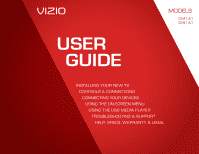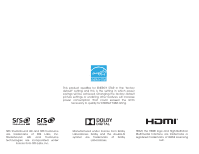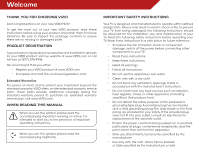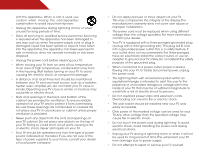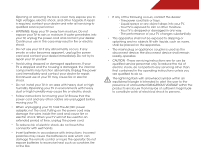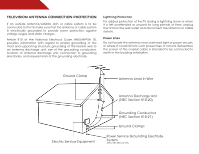Vizio E291-A1 E291-A1 User Manual
Vizio E291-A1 Manual
 |
View all Vizio E291-A1 manuals
Add to My Manuals
Save this manual to your list of manuals |
Vizio E291-A1 manual content summary:
- Vizio E291-A1 | E291-A1 User Manual - Page 1
USER GUIDE MOMDOEDLELSS // E3D320VX // E3ED42240V1X -A1 // E3ED42790V1X -A1 Installing your new tv CONTROLS & CONNECTIONS connecting your devices using the on-screen menu using the usb media player TROUBLESHOOTING & SUPPORT Help, SPECs, warranty & LEGAL - Vizio E291-A1 | E291-A1 User Manual - Page 2
This product qualifies for ENERGY STAR in the "factory default" setting and this is the setting in which power savings will be achieved. Changing the factory default picture settings or enabling other features will increase power consumption that could exceed the limits necessary to qualify for - Vizio E291-A1 | E291-A1 User Manual - Page 3
service plan, visit www.VIZIO.com. When Reading this Manual When you see this symbol, please read the accompanying important warning or notice. It is intended to alert you to the presence of important operating instructions for replacement of the obsolete outlet. • Protect the power cord from being - Vizio E291-A1 | E291-A1 User Manual - Page 4
of power supplied to your home, consult your dealer or local power company. • Do not apply pressure or throw objects at your TV. This may compromise the integrity of the display. The manufacturer's warranty does not cover user abuse or improper installations. • The power cord must be replaced when - Vizio E291-A1 | E291-A1 User Manual - Page 5
, and other hazards. If repair is required, contact your dealer and refer all servicing to qualified service personnel. • WARNING: Keep your TV away from moisture. Do not expose your TV to rain or moisture. If water penetrates into your TV, unplug the power cord and contact your dealer. Continuous - Vizio E291-A1 | E291-A1 User Manual - Page 6
Code, ANSI/NFPSA 70, provides information with regard to proper grounding of the mast and supporting structure TV from the wall outlet and disconnect the antenna or cable system. Power Lines Do not locate the antenna near overhead light or power circuits, or where it could fall into such power - Vizio E291-A1 | E291-A1 User Manual - Page 7
of Contents Installing the TV 3 Inspecting the Package Contents 3 Installing the TV 3 Installing the TV Stand 3 Installing the TV on a Wall 5 Controls and Connections 6 Rear Panel (E241-A1 6 Rear Panel (E291-A1 7 Side Panel 8 Front Panel 9 Remote Control 10 Replacing the Batteries 11 - Vizio E291-A1 | E291-A1 User Manual - Page 8
TV Settings 35 Restoring the TV to Factory Default Settings 35 Using the Setup Wizard 36 Using the Info Window 37 Using USB Photo Slideshow 38 Using USB photo slideshow 38 Connecting a USB Thumb Drive to the TV 38 Playing USB Media 39 Troubleshooting & Technical Support 41 Specifications - Vizio E291-A1 | E291-A1 User Manual - Page 9
or damaged. VIZIO HDTV with Stand Installing the TV After removing the TV from the box and inspecting the package contents you can begin installing the TV. Your TV can be installed in two ways: • On a flat surface, using the included stand • On a wall, using a VESA-standard wall mount (not included - Vizio E291-A1 | E291-A1 User Manual - Page 10
stand into an upright position and place on a flat, level, and stable surface. 4. To ensure proper ventilation, leave at least 1" of space between the back of the TV and any other objects (walls, etc). Note: E241-A1 model is shown in the installation steps. The base install is the same for the E291 - Vizio E291-A1 | E291-A1 User Manual - Page 11
a TV on a wall requires lifting. To prevent injury or damage to the TV, ask someone to help you. E241-A1 E291-A1 Screw Size: Screw Length: Screw Pitch: Hole Pattern: M4 10mm 0.7mm 100mm (V) x 100mm (H) M4 10mm 0.7mm 100mm (V) x 100mm (H) Be sure the mount you choose is capable of supporting - Vizio E291-A1 | E291-A1 User Manual - Page 12
and Connections Rear Panel (E241-A1) 2 HDMI - Connect HDMI device. PC Audio In - Connect 3.5mm audio cable from PC. RGB - Connect VGA cable from PC. Coaxial - Connect coaxial cable from cable, satellite, or antenna. Stereo Audio Out - Connect 3.5mm audio cable to audio device. USB - Connect USB - Vizio E291-A1 | E291-A1 User Manual - Page 13
Controls and Connections Rear Panel (E291-A1) 2 HDMI - Connect HDMI device. Optical Audio Out - Connect optical/SPDIF audio device, such as home audio receiver. PC Audio In - Connect 3.5mm audio cable from PC. RGB - Connect VGA cable from PC. Coaxial - Connect coaxial cable from cable, satellite, - Vizio E291-A1 | E291-A1 User Manual - Page 14
Side Panel 2 POWER - Turn TV off or on. INPUT - Change input source. MENU - Open the on-screen menu. CHANNEL UP/DOWN - Change the channel. VOLUME UP/DOWN - Increase or decrease volume level. Side Panel 8 - Vizio E291-A1 | E291-A1 User Manual - Page 15
2 Front Panel REMOTE SENSOR When using the remote, aim it directly at this sensor. 9 Front Panel - Vizio E291-A1 | E291-A1 User Manual - Page 16
Remote Control Input Change the currently-displayed input. A/V Controls Turn the audio off or on. Number Pad Manually enter a channel. WIDE Switch the display mode. 10 2 Power Turn TV on or off. Info Display the info window. Menu Display the on-screen menu. Arrow Navigate the on-screen menu. Guide - Vizio E291-A1 | E291-A1 User Manual - Page 17
Batteries 1. Remove the battery cover. 2. Insert two batteries into the remote control. Make sure that the (+) and (-) symbols on the batteries match the (+) and (-) symbols inside the battery compartment. 3. Replace the battery cover. • Use only good quality batteries. • Inserting the batteries - Vizio E291-A1 | E291-A1 User Manual - Page 18
the device. 4. Turn the TV and your device on. Set the TV's input to match the connection you used (HDMI, Component, etc). BACK OF TV 3 Cable/Satellite Box DVD/Blu-ray Player Game Console AV CABLE GOOD • ANALOG • VIDEO (480i)* • STEREO AUDIO COMPONENT CABLE • ANALOG BETTER • HD VIDEO (1080i - Vizio E291-A1 | E291-A1 User Manual - Page 19
TV 3 Cable/Satellite Box DVD/Blu-ray Player Game Console AV CABLE GOOD • ANALOG • VIDEO (480i)* • STEREO AUDIO COMPONENT CABLE • ANALOG BETTER • HD VIDEO (1080i)* • STEREO AUDIO HDMI CABLE BEST • DIGITAL • HD VIDEO (1080p)* • HD AUDIO * Maximum Resolution CONNECTING A DEVICE - E291-A1 - Vizio E291-A1 | E291-A1 User Manual - Page 20
not included) to your PC and the PC Audio In port on the back of the TV. This cable transmits audio. 3. Set your PC's resolution to match the resolution of your TV. See Appendix B - Specifications. BACK OF TV 3 Personal Computer 3.5mm Cable (For Audio) RGB Cable (For Video) CONNECTING A PC - E241 - Vizio E291-A1 | E291-A1 User Manual - Page 21
) to your PC and the PC Audio In port on the back of the TV. This cable transmits audio. 3. Set your PC's resolution to match the resolution of your TV. See Appendix B - Specifications. BACK OF TV 3 Personal Computer 3.5mm Cable (For Audio) RGB Cable (For Video) CONNECTING A PC - E291-A1 15 - Vizio E291-A1 | E291-A1 User Manual - Page 22
an available port on the TV (Optical, etc). 2. Turn the TV and your audio device off. 3. Connect the appropriate cable (not included) to the TV and the device. 4. Turn the TV and your device on. BACK OF TV 3 Home Audio Receiver VIZIO Sound Bar GOOD 3.5mm Cable CONNECTING AUDIO DEVICE - E241-A1 16 - Vizio E291-A1 | E291-A1 User Manual - Page 23
TV (Optical, etc). 2. Turn the TV and your audio device off. 3. Connect the appropriate cable (not included) to the TV and the device. 4. Turn the TV and your device on. BACK OF TV Home Audio Receiver VIZIO Sound Bar BETTER Optical/SPDIF Cable GOOD 3.5mm Cable CONNECTING AUDIO DEVICE - E291-A1 - Vizio E291-A1 | E291-A1 User Manual - Page 24
the First-Time Setup 4 The first time you turn on the TV, the Setup App will guide you through each of the steps necessary to get your TV ready for use. Before you begin the first-time setup: • Your TV should be installed and the power cord should be connected to an electrical outlet. • Your - Vizio E291-A1 | E291-A1 User Manual - Page 25
, press the MENU button on the remote. From this menu, you can: • Change the input source • Change the screen aspect ratio • Set up closed captioning • Activate the sleep timer • Adjust the picture settings • Adjust the audio settings • Change TV settings • Access USB photo slideshow • Access the - Vizio E291-A1 | E291-A1 User Manual - Page 26
Up/Down Arrow buttons on the remote to highlight the input source you wish to display and press OK. Watch TV from your Antenna or Cable out-of-the-wall. EXIT Note: HDMI 2 is only available on the E291-A1 model. Changing the Screen Aspect Ratio The TV can display images in four different modes - Vizio E291-A1 | E291-A1 User Manual - Page 27
3. Use the Up/Down Arrow buttons on the remote to highlight the setting you wish to change, then use the Left/ Right Arrow buttons to change the setting: • Caption Style - Choose Auto to keep default settings or Custom to manually change each setting. Digital CC Style Caption Style Text Size Color - Vizio E291-A1 | E291-A1 User Manual - Page 28
the Picture Settings When activated, the TV's sleep timer will turn the TV off after a set period of time. Your TV display can be adjusted to suit your preferences and viewing conditions. To use the sleep timer: To adjust the picture settings: 1. Press the MENU button on the remote. The - Vizio E291-A1 | E291-A1 User Manual - Page 29
detail that does not otherwise exist. Adjusting the Advanced Picture Settings To adjust the advanced picture settings: 1. From the Picture Settings menu, use the Arrow buttons on the remote to highlight More, then press OK. Advanced Picture Noise Reduction Low 2. Use the Arrow buttons on the - Vizio E291-A1 | E291-A1 User Manual - Page 30
levels in the room and automatically adjusts the backlight for the best picture. Select Off, Low, Medium, or High. 4. When you have finished adjusting the Advanced Picture Settings, press the EXIT button on the remote. Adjusting the Color Temperature Adjusting the color temperature will change the - Vizio E291-A1 | E291-A1 User Manual - Page 31
on the remote to highlight Reset Picture Mode, then press OK. The TV displays, "Are you sure you want to RESET Picture Settings to the factory defaults?" 3. Highlight Yes and press OK. 4. Press the EXIT button on the remote. Adjusting the Audio Settings To adjust the audio settings: 1. Press the - Vizio E291-A1 | E291-A1 User Manual - Page 32
the type of processing for the Optical output when connected to a home theater audio system. Select Off, Dolby Digital, or PCM. (E291-A1 Only) Select the Digital Audio Output Mode 3. When you have finished EXIT adjusting the advanced audio settings, press the EXIT button on the remote. 26 - Vizio E291-A1 | E291-A1 User Manual - Page 33
Adjust the CEC settings Settings Input Source Tuner Name Input Parental Controls Menu Language Time & Local Settings CEC Settings Power LED TV English On Changing the Input Source Select input source EXIT To quickly access the Input Source menu, press the INPUT button on the remote. To change - Vizio E291-A1 | E291-A1 User Manual - Page 34
is connected to the RF input, such as an external antenna or cable TV connection, you must set the tuner mode. 1. Press the MENU button on the remote. The on-screen menu is displayed. 2. Use the Arrow buttons on the remote to highlight the Settings icon and press OK. The Settings menu is displayed - Vizio E291-A1 | E291-A1 User Manual - Page 35
TV scans for the channel. 4. When the TV is done scanning for the channel, press the EXIT button on the remote channel: 1. From the Tuner Settings menu, highlight Skip Channel. The /Down Arrow buttons on the remote to highlight the channel and EXIT button on the remote. Skip Channel 10 67-1 - Vizio E291-A1 | E291-A1 User Manual - Page 36
more than one language.The TV's MTS (Multichannel Television Sound) feature allows you to listen to audio in your preferred language. Not or SAP (secondary audio programming). Press OK. 3. Press the EXIT button on the remote. To use the Digital MTS feature: 1. From the Tuner Settings menu, highlight - Vizio E291-A1 | E291-A1 User Manual - Page 37
being viewed. When this is the case, you can use the TV's Rating Block feature to block content based on its rating. For a list of content ratings and their or unblock, use the Up/Down and Left/Right Arrow buttons on the remote to highlight the rating type and press OK. 3. When the rating type is - Vizio E291-A1 | E291-A1 User Manual - Page 38
". To change the name of an input: 1. Press the MENU button on the remote. The on-screen menu is Name Input displayed. Input Source TV Input Labels TV 2. Use the Arrow buttons on the TV remote to highlight the Settings icon and press OK. The Settings menu is displayed. 3. Use the Arrow - Vizio E291-A1 | E291-A1 User Manual - Page 39
, or Spanish) and press OK. 5. Press the EXIT button on the remote. Select the Menu Language EXIT Setting the Time Zone To ensure the correct time is displayed when you press the INFO button, set the TV's time zone: To have the TV display the correct time, you must be connected to the internet via - Vizio E291-A1 | E291-A1 User Manual - Page 40
Adjusting the CEC Settings The CEC function on your TV enables you to control HDMI-connected devices with the included remote without any additional programming. Not all HDMI devices support CEC. See your device's user manual for details. To enable, disable, or adjust CEC settings: 1. Press the MENU - Vizio E291-A1 | E291-A1 User Manual - Page 41
to scroll through the system information. 5. When you are finished reviewing the system information, press the EXIT button on the remote. Resetting the TV Settings To reset the TV's picture and audio settings: 1. Press the MENU button on the remote. The on-screen menu is displayed. 2. Use the Arrow - Vizio E291-A1 | E291-A1 User Manual - Page 42
5 Using the Setup Wizard The TV's Setup App can be used to easily set up the TV tuner. To access guided setup: 1. Press the MENU button on the remote. The on-screen menu is displayed. 2. Use the Arrow buttons on the remote to highlight the Help icon and press OK. The Help menu is displayed. 3. - Vizio E291-A1 | E291-A1 User Manual - Page 43
the Info Window The Info Window can be displayed by pressing the INFO or GUIDE button on the remote: • Press the INFO or GUIDE button one time to display channel and input information. • Press the INFO or GUIDE button two times to display the program title and closed captioning information. • Press - Vizio E291-A1 | E291-A1 User Manual - Page 44
USB thumb drive to the USB port on the side of the TV. 2. Press the Power/Standby button on the remote or touch the Power control on the side of the TV to turn it on. Do not remove the USB thumb drive while the TV is on. Doing so may damage the drive. 38 USB PORT - E291-A1 - Vizio E291-A1 | E291-A1 User Manual - Page 45
be formatted as FAT32. • Files on the USB thumb drive must end in a supported file extension (.jpg). • The player is not designed to play media from external hard Connect your USB thumb drive to the USB port on the side of the TV. 2. Highlight the Media App and press OK. The Media App launches. 3. - Vizio E291-A1 | E291-A1 User Manual - Page 46
currently selected folder. You can browse between files using the Arrow and OK buttons on the remote. Current Folder Start Fullscreen Slideshow Sort by Name or Date View Thumbnails/List View Folder Settings Page Information If your USB thumb drive has more files than can be displayed on a single - Vizio E291-A1 | E291-A1 User Manual - Page 47
Troubleshooting & Technical Support A do you have questions? LET US HELP! YOUR PRODUCT INCLUDES FREE LIFETIME TECH SUPPORT The VIZIO support team is highly trained and is based in the United States. We can help with: • New Product Setup • Connecting Your Devices • Technical Problems • And More - Vizio E291-A1 | E291-A1 User Manual - Page 48
differ; see your device's user manual for details. • Adjust Brightness, Contrast, or Backlight. See Resetting the Picture Settings on page 25 • Press the INPUT button on the remote to select a different input source. There is no sound. • Press Volume Up on the remote control. • Press the MUTE - Vizio E291-A1 | E291-A1 User Manual - Page 49
V-Position in the on-screen menu are set correctly. • If you are using TV, AV1, AV2, or Component with 480i input, press the WIDE button on the remote to change the screen mode. The TV has pixels (dots) that are always dark or always lit. • Your HDTV is precision-manufactured using an extremely high - Vizio E291-A1 | E291-A1 User Manual - Page 50
: Weight w/ Stand: w/o Stand: TV Type: Refresh Rate: Maximum Resolution: Pixel Pitch: Response Time: Brightness: Viewing Angle: HDMI Inputs: Component Video Inputs: Composite Inputs: RF Antenna Input: USB 2.0 Ports: RGB Inputs: Audio Outputs: OSD Language: Remote Control Model: E241-A1 24" Class 23 - Vizio E291-A1 | E291-A1 User Manual - Page 51
Certifications: Compliance: Voltage Range: Power Consumption: Standby Power: E241-A1 UL, CUL, FCC Class B, HDMI 1.4, Dolby Digital Energy Star 120 V @ 50/60 Hz - Vizio E291-A1 | E291-A1 User Manual - Page 52
is determined to be defective within the warranty period,VIZIO will either repair or replace the Product at its sole option and discretion. To obtain warranty service, contact VIZIO Technical Support via e-mail: [email protected] or via phone at 877 MY VIZIO (877.698.4946) from 6:00AM to 9:00PM - Vizio E291-A1 | E291-A1 User Manual - Page 53
for a Class B digital device, pursuant to Part 15 of the power cord, if any, must be used in order to comply with the emission limits. 3. The manufacturer is not responsible for any radio or TV interference caused by unauthorized modification to this equipment. It is the responsibilities of the user - Vizio E291-A1 | E291-A1 User Manual - Page 54
MODELS // E3D320VX // E3D420VX // E3D470VX © 2012 VIZIO INC. All rights reserved. 120924OC-A

USER
GUIDE
INSTALLING YOUR NEW TV
CONTROLS & CONNECTIONS
CONNECTING YOUR DEVICES
USING THE ON-SCREEN MENU
USING THE USB MEDIA PLAYER
TROUBLESHOOTING & SUPPORT
HELP, SPECS, WARRANTY & LEGAL
MODELS
//
E3D320VX
//
E3D420VX
//
E3D470VX
MODELS
E241-A1
E291-A1