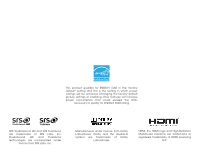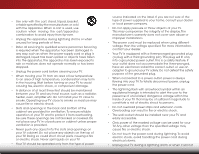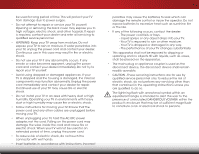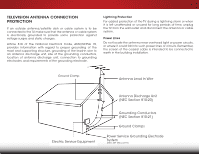Vizio E291i-A1 Download
Vizio E291i-A1 Manual
 |
View all Vizio E291i-A1 manuals
Add to My Manuals
Save this manual to your list of manuals |
Vizio E291i-A1 manual content summary:
- Vizio E291i-A1 | Download - Page 1
VIZIO user manual Model: E241i-A1 & E291i-A1 - Vizio E291i-A1 | Download - Page 2
This product qualifies for ENERGY STAR in the "factory default" setting and this is the setting in which power savings will be achieved. Changing the factory default picture settings or enabling other features will increase power consumption that could exceed the limits necessary to qualify for - Vizio E291i-A1 | Download - Page 3
period. To purchase an extended warranty service plan, visit www.VIZIO.com. When Reading this Manual When you see this symbol, please read the accompanying important warning or notice. It is intended to alert you to the presence of important operating instructions. When you see this symbol, please - Vizio E291i-A1 | Download - Page 4
, stand, TV cabinet. Do not place any objects on the top of your TV. Doing so could short circuit parts causing a fire or electric shock. Never spill liquids on your TV. • Your TV should be operated the user to the presence of un-isolated, dangerous voltage within the inside of your TV that may - Vizio E291i-A1 | Download - Page 5
try to repair your TV yourself. • Avoid using dropped or damaged appliances. If your TV is servicing other than that contained in the operating instructions unless you are qualified to do so. h• The lightning flash with arrowhead symbol within an equilateral triangle is intended to alert the user - Vizio E291i-A1 | Download - Page 6
mast and supporting structure, grounding TV from the wall outlet and disconnect the antenna or cable system. Power Lines Do not locate the antenna near overhead light Service Equipment Antenna Discharge Unit (NEC Section 810-20) Grounding Conductors (NEC Section 810-21) Ground Clamps Power Service - Vizio E291i-A1 | Download - Page 7
and Position 24 Resetting the Picture Settings 25 Adjusting the Audio Settings 26 Adjusting the Advanced Audio Settings 27 Resetting the Audio Settings 27 Using the Network Connection Menu 28 Connecting to a Wireless Network 28 Changing the Advanced Network Settings 29 Testing Your Network - Vizio E291i-A1 | Download - Page 8
from the VIA Dock 46 Creating and Managing User Profiles 46 Creating an Owner PIN 46 Creating a New User Profile 47 Removing a User Profile 48 Restoring the VIA Dock to the Factory Default Settings...... 48 Troubleshooting & Technical Support 49 Specifications 52 Limited Warranty 54 Legal - Vizio E291i-A1 | Download - Page 9
or damaged. VIZIO LED HDTV with Stand Installing the TV After removing the TV from the box and inspecting the package contents you can begin installing the TV. Your TV can be installed in two ways: • On a flat surface, using the included stand • On a wall, using a VESA-standard wall mount (not - Vizio E291i-A1 | Download - Page 10
screen-down on a clean, flat surface. To prevent scratches or damage to the screen, place the TV on a soft surface, such as a blanket. Gently push the base into the slots as shown. 2. Insert and tighten the two(2) included Phillips screws into the - Vizio E291i-A1 | Download - Page 11
the TV on a Wall To mount your TV on a wall, you will need a wall mount. Consult the information below to find the appropriate mount for your TV model: Installing a TV on a wall requires lifting. To prevent injury or damage to the TV, ask someone to help you. E241i-A1 E291i-A1 Screw Size - Vizio E291i-A1 | Download - Page 12
Connect VGA cable from PC. PC Audio In - Connect 3.5mm audio cable from PC. Coaxial - Connect coaxial cable from cable, satellite, or antenna. USB - Connect USB thumb drive to play photo, music, or video. Stereo Audio Out - Connect 3.5mm audio device, such as sound bar. Component/Compsite - Connect - Vizio E291i-A1 | Download - Page 13
2 INPUT MENU CH CH VOL VOL POWER - Turn TV off or on. INPUT - Change input source. MENU - Open the on-screen menu. CHANNEL UP/DOWN - Change the channel. VOLUME UP/DOWN - Increase or decrease volume level. Side Panel 7 - Vizio E291i-A1 | Download - Page 14
2 Front Panel REMOTE SENSOR & POWER INDICATOR When using the remote, aim it directly at this sensor. 8 Front Panel - Vizio E291i-A1 | Download - Page 15
2 Remote Control App launcher Quickly launch the pictured app. Input Change the audio off or on. Number Pad Manually enter a channel. Wide Switch the display mode. Power Turn TV on or off. Info Display the info window. Menu Display the on-screen menu. Arrow Navigate the on-screen menu. Guide - Vizio E291i-A1 | Download - Page 16
2 Replacing the Batteries 1. Remove the battery cover. 2. Insert two batteries into the remote control. Make sure that the (+) and (-) symbols on the batteries match the (+) and (-) symbols inside the battery compartment. 3. Replace the battery cover. 10 - Vizio E291i-A1 | Download - Page 17
Turn the TV and your device on. Set the TV's input to match the connection you used (HDMI-1, HDMI-2, etc). 3 Cable/Satellite Box DVD/Blu-ray Player Game Console HDMI CABLE BEST • DIGITAL • HD VIDEO (1080p)* • HD AUDIO COMPONENT CABLE BETTER • ANALOG • HD VIDEO (1080P)* • STEREO AUDIO AV - Vizio E291i-A1 | Download - Page 18
TV. Video signals are sent over the yellow connector while audio audio and right audio connectors ( audio Audio and Video Signals • HD Video Resolutions up to 1080p • Analog Connection • Audio and Video Signals COMPONENT VIDEO • HD Video Resolutions up to 1080P • HD Audio • Digital Connection • Audio - Vizio E291i-A1 | Download - Page 19
) to the TV and the device. 4. Turn the TV and your device on. 3 Home Audio Receiver VIZIO Sound Bar HDMI CABLE BEST • CFC 2-WAY COMMUNICATION • 2.0-5.1 DIGITAL AUDIO • PCM, only and may be subject to change. The actual number of ports and their locations may vary, depending on the model. 13 - Vizio E291i-A1 | Download - Page 20
as pulses of light through a cable made of plastic fibers. Audio signals are digitally transmitted between devices. HDMI CABLE HDMI technology transmits crystal-clear digital multi-channel surround audio through a single HDMI cable. Audio Return Channel-enabled (ARC) TVs allow audio to be sent - Vizio E291i-A1 | Download - Page 21
from the built-in tuner and VIA apps to your home audio receiver through a seperate audio connection. 3.5 mm (Audio) Your TV HDMI Your TV HDMI VIZIO Internet Apps With an HDMI ARC setup, the audio connection between your TV and Home Audio Receiver can be removed. The HDMI cable will transmit - Vizio E291i-A1 | Download - Page 22
Best) 1. Connect an ethernet cable to your router and to the ethernet port on the back of the TV. See below. 2. Use the Guided Network Setup to configure the TV. See Using Guided 802.11n recommended). 2. Use the Guided Network Setup to configure the TV. See Using Guided Setup on page 41. Ethernet - Vizio E291i-A1 | Download - Page 23
on the remote to read and accept the Terms of Service and Privacy Policy for Yahoo! TV Widgets. When Number, ZIP Code, and E-mail Address using the on-screen keyboard. Highlight Next and press OK. 7. Answer the on-screen questions about your TV connection using the Arrow and OK buttons on the remote - Vizio E291i-A1 | Download - Page 24
the picture settings • Adjust the audio settings • Adjust the network settings • Change TV settings • Access the help menu VIZIO ABC Input Wide CC Sleep Timer Picture Audio Network Settings Help Navigating the On-Screen Menu To open the on-screen menu, press the MENU button on the remote - Vizio E291i-A1 | Download - Page 25
input source you wish to display and press OK. Note: E291i-A1 has two HDMI inputs Changing the Screen Aspect Ratio The TV can display images in five different modes: Wide, Zoom, Normal, and Stretch. Each mode displays the picture differently. To change the screen aspect ratio: 5. Press the MENU - Vizio E291i-A1 | Download - Page 26
TV channels. 4. After highlighting the type of closed captions you wish to see, use the Left/Right Arrow buttons on the remote to select the caption channel you wish to display, then press EXIT. VIZIO Choose Auto to keeABpC default settings or Custom to manually change each Input settWinidge . - Vizio E291i-A1 | Download - Page 27
Sleep Timer When activated, the TV's sleep timer will turn the TV off after a set period of time. To use the sleep timer: 1. Press the MENU button on the remote. The on-screen menu is VIZIO displayed. Sleep Timer 2. Use the Arrow buttons on the Timer Off remote to highlight the Sleep Auto - Vizio E291i-A1 | Download - Page 28
Arrow buttons on the remote to highlight the Picture icon and press OK. The Picture Settings menu is displayed. 3. Use the Up/Down Arrow buttons on the remote to highlight Picture and press OK. The Picture Settings menu is displayed. VIZIO Picture Picture Mode Backlight Brightness Contrast Color - Vizio E291i-A1 | Download - Page 29
Picture Settings To adjust the advanced picture settings: 1. From the Picture Settings menu, use the Arrow buttons on the remote to highlight More, then press OK. 2. Use the Arrow buttons on the remote to highlight Advanced Picture, then press OK.The Advanced Picture menu is displayed. VIZIO - Vizio E291i-A1 | Download - Page 30
is set to HDMI. 2. From the Picture Settings menu, Wiudese thZoeomArroNwormbaluttPoannosraominc the remote to highlight More, then press OK. 3. Use the Arrow buttons on the Exit 2D 3D remote to highlight Size & Position, then press OK. The Size & Position meAnBuC is displayed. VIZIO Size - Vizio E291i-A1 | Download - Page 31
, use the Arrow buttons to highlight More, then press OK. 2. Use the Arrow buttons on the remote to highlight Reset Picture Mode, then press OK. The TV displays, "Are you sure you want to RESET Picture Settings to the factory defaults?" 3. Highlight Yes and press OK. 4. Press the EXIT button on the - Vizio E291i-A1 | Download - Page 32
OK. • Reset Audio Mode - Restores the audio settings to the factory defaults. See Resetting the Audio Settings on Exit pa2gDe 27. 3D 4. When you have finished adjusting the audio settings, press the EXIT buttoAnBCon the remote. Input Wide CC Sleep Timer Picture Audio Network Settings Help 26 - Vizio E291i-A1 | Download - Page 33
buttons to highlight Reset Audio Mode and press OK. The TV displays, "Are you sure you want to RESET Exit 2D 3D Audio Settings to the factory defaults?" 4. Highlight Yes aABnCd press OK. 5. InPpruet ss thWeideEXIT CbCutton on the remote. Sleep Timer Picture Audio Network Settings Help 27 - Vizio E291i-A1 | Download - Page 34
def ghi j k l mn o p q r s t u v wx y z 0 123456789 .@# .com Space Connect 5. Using the on-screen keyboard, enter your network's password, Extiht en h2iDghligh3tDConnect and press OK. 6. Press the EXITAbBCutton on the remote. Input Wide CC Sleep Timer Picture Audio Network Settings Help 28 - Vizio E291i-A1 | Download - Page 35
displays the connection method, network name, signal strength, and download speed of your network connection. Wide Zoom Normal Panoramic 3. Press the EXIT button on the remote. Exit 2D 3D ABC Input Wide CC Sleep Timer Picture Audio Network Settings Help 29 - Vizio E291i-A1 | Download - Page 36
the CEC settings • Adjust the Power Light settings VIZIO Settings Input Source Tuner Name Input Parental Controls Menu Language Time & Local Settings CEC Settings Power Light TV English On Changing the Input Source To quickly access the Input Source menu, press the INPUT button on the remote. To - Vizio E291i-A1 | Download - Page 37
, such as an external antenna or cable TV connection, you must set the tuner mode. 1. Press the MENU button on the remote. The on-screen menu is displayed. 2. Use the Arrow buttons on the remote to highlight the Settings icon and press OK. The Settings menu is displayed. 3. Highlight Tuner and press - Vizio E291i-A1 | Download - Page 38
analog channel: 1. From the Tuner Settings menu, highlight Add Analog Channel and press OK. The Add Analog Channel menu is displayed. 2. Highlight Enter Channel # and use the Number Pad on the remote to enter the number of the channel you are adding. VIZIO Add Analog Channel Enter Channel # __ - Vizio E291i-A1 | Download - Page 39
and press OK. The Analog MTS menu is displayed. 2.WiSdeelecZtooMm onoNo, rSmtael rePoan,oorarmic SAP (secondary audio programming). Press OK. 3. ExPitress t2hDe EXIT3Dbutton on the remote. ABC Input Wide CC VIZIO Analog MTS Mono Stereo SAP Sleep Timer Picture Audio Network Settings Help 33 - Vizio E291i-A1 | Download - Page 40
remote. VIZIO Digital MTS English French Spanish 5 Using the Parental Controls The TV's parental controls allow you to prevent the TV the remote. The on-screen menu is Exditispla2yDed. 3D 2. Use the Arrow buttons on the remote to highlight the Settings icon AaBCnd press OK. The TV Settings menu - Vizio E291i-A1 | Download - Page 41
the content type you want to adjust and press OK: USA - TV - USA television program broadcasts. USA - Movie - USA movie broadcasts. Right Arrow buttons on the remote to highlight the rating type and press OK. 3. When the rating type is blocked, the Lock icon appears locked. Content with this rating - Vizio E291i-A1 | Download - Page 42
, use the Number Pad on the remote to re-enter your new 4-digit parental control passcode. 4. Write down your new parental control passcode and save it in a secure location. 5. Press the EXIT button on the remote. Resetting the Content Locks To reset the content locks to the factory-default settings - Vizio E291i-A1 | Download - Page 43
set the TV's time zone: To have the TV display the correct time, you must be connected to the internet via an Ethernet cable or a wireless network. Wide Zoom Normal Panoramic 1. Press the MENU button on the remote. The on-screen menu is displayed. VIZIO the on-screen keyboard, then press OK - Vizio E291i-A1 | Download - Page 44
audio using the TV's remote control. • Device Discovery - Use this function to determine if your device is connected and supports CEC. 5. Press the EXIT button on the remote. Turning the Power Indicator Light On or Off The Power Indicator Light on the front of your TV is set to light up when the TV - Vizio E291i-A1 | Download - Page 45
setup help for the tuner and network VIZIO Help User Manual System Info Reset TV Settings Clear Memory (Factory Default) Service Check Guided Setup Store Demo 5 Displaying System Information To display a summary of the TV settings: 5. Press the MENU button on the remote. The on-screen menu is - Vizio E291i-A1 | Download - Page 46
5 Resetting the TV Settings To reset the TV's picture and audio settings: 1. Press the MENU button on the remote. The on-screen menu is displayed. 2. Use the Arrow buttons on the remote to highlight the Help icon and press OK. The Help menu is displayed. 3. Highlight Reset TV Settings and press OK. - Vizio E291i-A1 | Download - Page 47
: • Tuner Setup - Set up the TV tuner. • Network Setup - Connect the TV to your network. 5. Follow the on-screen instructions. When finished, press the EXIT button on the remote. Wide Zoom Normal Panoramic Exit 2D 3D ABC Input Wide CC Sleep Timer Picture Audio Network Settings Help 41 - Vizio E291i-A1 | Download - Page 48
information. • Press the INFO or GUIDE button three times to display the program description. Program Title/CC Information Channel/Input Information Oliver's Holiday Surprise Ch 50-123 LACT DTV CABLE 11:00AM - 12:00PM TV-PG (V) CC-OFF ENGLISH DOLBY 5.1 720p HD Oliver wakes up one morning - Vizio E291i-A1 | Download - Page 49
Player allows you to connect a USB thumb drive to your TV and play music or photos. Note: The image shown here is for illustrative purposes only and may be subject to change. The actual number of ports and their locations may vary, depending on the model. USB PORT Connecting a USB Thumb Drive to the - Vizio E291i-A1 | Download - Page 50
connected USB devices. To change source, highlight it and press OK. VIZIO Photo USB1: Back Button Highlight and press OK to return to left List View Folder Settings View Music Files root Start Slideshow Sort: Name A-Z View: Thumbnails Settings Browse Music File on the remote. PHOTO VIEWER - Vizio E291i-A1 | Download - Page 51
7 VIZIO Internet Apps (VIA) delivers popular online content to your TV.VIA features a selection of Apps that allow you to watch movies and TV shows, listen to music, get weather and news information, and more-all on demand! A high-speed internet connection is required to receive product updates and - Vizio E291i-A1 | Download - Page 52
Yes, delete and press OK. Creating and Managing User Profiles User profiles allow you to keep a customized set of Apps in the VIA Dock. For each profile you create, a different set of Apps and App settings are saved. Creating an Owner PIN Creating an owner PIN allows you to restrict access to the - Vizio E291i-A1 | Download - Page 53
. 11. Enter your security answer using the on-screen keyboard and press OK. The Create Profile menu is displayed. 12. Highlight Done and press OK. Creating a New User Profile To create a new user profile: 1. Press the V Button on the remote. 2. Highlight the Profile App by scrolling left and right - Vizio E291i-A1 | Download - Page 54
name of the profile you want to remove and press OK. The TV displays, "Are you sure you want to delete this profile? This operation cannot be undone." 7. Highlight OK and press OK. Restoring the VIA Dock to the Factory Default Settings The VIA Dock, and all of its installed Apps can be - Vizio E291i-A1 | Download - Page 55
United States. We can help with: • New Product Setup • Connecting Your Devices • Technical Problems • And More Phone: (877) 878-4946 (TOLL-FREE) Email: [email protected] Web: www.VIZIO.com/support Hours of operation: Monday - Friday: 5 am to 9 pm (PST) Saturday - Sunday: 8 am to 4 pm (PST) We - Vizio E291i-A1 | Download - Page 56
the TV. • Ensure all devices are connected correctly. Devices differ; see your device's user manual for details. • Adjust Brightness, Contrast, or Backlight. See Adjusting the Picture Settings on page 22. • Press the INPUT button on the remote to select a different input source. There is no sound - Vizio E291i-A1 | Download - Page 57
the antenna around the room or close to a window for the best signal. The picture is distorted. • Nearby electrical devices may be interfering with the TV. Separate the TV from electrical appliances, cars, or flourescent lights. • Ensure all cables are securely attached. The display image does not - Vizio E291i-A1 | Download - Page 58
A1 24" Class 23.54" 22.08" x 14.31" x 6.20" 22.08" x 14.31" x 1.57" 8.23 lbs 8.05 lbs LED 60 Hz 1920 x 1080 .271 mm x .271 mm 5 ms 250 nits 178° (H) / 170° (V) 1 1 B E291i-A1 29" Class 29 Audio Outputs: 3.5mm Analog Stereo Output, Optical Digital 3.5mm Analog Stereo Output, Optical Digital VIZIO - Vizio E291i-A1 | Download - Page 59
HDMI 1.4, Dolby digital Plus Energy Star 120V @ 60 Hz 25.7W - Vizio E291i-A1 | Download - Page 60
and shipping material or packaging that affords an equal degree of protection.VIZIO Technical Support will provide instructions for packing and shipping the covered Product to the VIZIO service center. Limitations and Exclusions VIZIO's one-year limited warranty only covers defects in materials and - Vizio E291i-A1 | Download - Page 61
with the instructions, may cause off and on, the user is encouraged to try to TV technician for help. This device complies with Part 15 of the FCC Rules. Operation VIZIO at www.VIZIO.com. This offer is valid for a period of three (3) years from the date of the distribution of this VIA device by VIZIO - Vizio E291i-A1 | Download - Page 62
party Internet product offerings or services ("VIA Services") on certain VIZIO TVs. The VIA Services accessible herein are provided as , disassemble, modify, or create derivative works of the VIZIO Software or any part thereof. THE VIZIO SOFTWARE AND VIA SERVICES ARE NOT INTENDED FOR USE IN ANY - Vizio E291i-A1 | Download - Page 63
gathered periodically to facilitate the provision of software updates, product support and other services to you, including additional or different VIA Services related to the VIZIO Software and to verify compliance with the terms of this License Agreement. VIZIO and its third party providers of VIA - Vizio E291i-A1 | Download - Page 64
MEDIA SET FORTH ABOVE AND TO THE MAXIMUM EXTENT PERMITTED BY APPLICABLE LAW, THE VIZIO SOFTWARE AND VIA SERVICES ARE VIZIO SOFTWARE OR VIA SERVICES, THAT THE FUNCTIONS CONTAINED IN THE VIZIO SOFTWARE OR VIA SERVICES WILL MEET YOUR REQUIREMENTS, THAT THE OPERATION OF THE VIZIO SOFTWARE OR VIA SERVICES - Vizio E291i-A1 | Download - Page 65
© 2013 VIZIO INC. All rights reserved. 130125CH-A

USER MANUAL
Model: E241i-A1 & E291i-A1
VIZIO