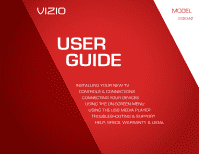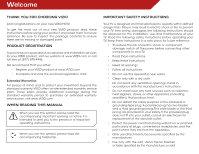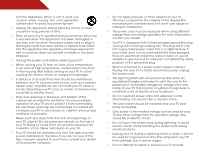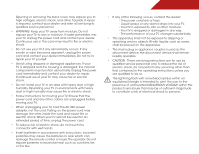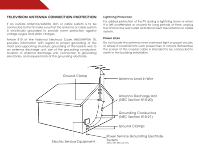Vizio E320-A0 E320-A0 User Manual
Vizio E320-A0 Manual
 |
View all Vizio E320-A0 manuals
Add to My Manuals
Save this manual to your list of manuals |
Vizio E320-A0 manual content summary:
- Vizio E320-A0 | E320-A0 User Manual - Page 1
USER GUIDE MMOODDEELLS // E3D320VX // E3ED43220V0X -A0 // E3D470VX Installing your new tv CONTROLS & CONNECTIONS connecting your devices using the on-screen menu using the usb media player TROUBLESHOOTING & SUPPORT Help, SPECs, warranty & LEGAL - Vizio E320-A0 | E320-A0 User Manual - Page 2
and this is the setting in which power savings will be achieved. Changing the factory default picture settings or enabling other features will increase power consumption that could exceed the limits necessary to qualify for ENERGY STAR rating. SRS StudioSound HD and SRS TruVolume are trademarks - Vizio E320-A0 | E320-A0 User Manual - Page 3
service plan, visit www.VIZIO.com. When Reading this Manual When you see this symbol, please read the accompanying important warning or notice. It is intended to alert you to the presence of important operating instructions the obsolete outlet. • Protect the power cord from being walked on or pinched - Vizio E320-A0 | E320-A0 User Manual - Page 4
. To avoid electric shock, avoid handling the power cord during electrical storms. • Unplug your TV during a lightning storm or when it will not be used for long period of time. This will protect your TV from damage due to power surges. • Do not attempt to repair or service your TV yourself. - Vizio E320-A0 | E320-A0 User Manual - Page 5
your TV will not be used for an extended period of time, unplug the power cord. • To reduce risk of electric shock, do not touch the connector with wet hands. • Insert batteries in accordance with instructions. Incorrect polarities may cause the batteries to leak which can damage the remote control - Vizio E320-A0 | E320-A0 User Manual - Page 6
for long periods of time, unplug the TV from the wall outlet and disconnect the antenna or cable system. Power Lines Do not locate the antenna near overhead light or power circuits, or where it could fall into such power lines or circuits. Remember, the screen of the coaxial cable is intended to be - Vizio E320-A0 | E320-A0 User Manual - Page 7
the Color Temperature 18 Adjusting the Picture Size and Position 19 Resetting the Picture Settings 19 Adjusting the Audio Settings 19 Adjusting the Advanced Audio Settings 20 Resetting the Audio Settings 21 Changing the TV Settings 21 Changing the Input Source 21 Setting the Tuner Mode 22 - Vizio E320-A0 | E320-A0 User Manual - Page 8
Connecting a USB Thumb Drive to the TV 32 Playing USB Media 32 Troubleshooting & Technical Support 34 Specifications 37 Limited Warranty 38 Legal & Compliance 39 2 - Vizio E320-A0 | E320-A0 User Manual - Page 9
placed on an uneven, unstable, or non-level surface • It is pushed, pulled, or otherwise improperly moved • If an earthquake occurs and the TV is not properly secured VIZIO LCD HDTV Quick Start Guide Hex Wrench Power Cord Remote Control with Batteries Hex Screw Package Contents 3 TV on Stand - Vizio E320-A0 | E320-A0 User Manual - Page 10
, flat surface. To prevent scratches or damage to the screen, place the TV on a soft surface, such as carpet, rug, or blanket. 2. Align the base with the TV and tighten the hex screw into the base with the included hex wrench. 3. Move the TV with attached stand into an upright position and place on - Vizio E320-A0 | E320-A0 User Manual - Page 11
is clear of debris that can scratch or damage the TV. 3. Remove the base by loosening and removing the screws. 4. Attach your TV and wall mount to the wall, carefully following the instructions that came with your mount. Use only with a UL-listed wall mount bracket rated for the weight/load of this - Vizio E320-A0 | E320-A0 User Manual - Page 12
Controls and Connections 2 Rear Panel HDMI - Connect HDMI device. USB - Connect USB thumb drive to view photo SIDE slideshow. Stereo Audio Out - Connect 3.5mm audio cable to audio device. Optical Audio Out - Connect optical/SPDIF audio device, - Vizio E320-A0 | E320-A0 User Manual - Page 13
2 Front Panel REMOTE SENSOR When using the remote, aim it directly at this sensor. Front Panel 7 - Vizio E320-A0 | E320-A0 User Manual - Page 14
off or on. Number Pad Manually enter a channel. WIDE Switch the display mode. 8 2 Power Turn TV on or off. Info Display the info window. Menu Display the on-screen menu. Arrow Navigate the on-screen menu. Guide Display the info window. V Button Open the USB photo viewer. Channel Up/Down Change - Vizio E320-A0 | E320-A0 User Manual - Page 15
Batteries 1. Remove the battery cover. 2. Insert two batteries into the remote control. Make sure that the (+) and (-) symbols on the batteries Use only good quality batteries. • Inserting the batteries incorrectly may result in cracking or leakage that may cause a fire or result in injury. • - Vizio E320-A0 | E320-A0 User Manual - Page 16
that your device has a video port that matches an available port on the TV (HDMI, Component, etc). 2. Turn the TV and your device off. 3. Connect the appropriate cable (not included) to the TV and the device. 4. Turn the TV and your device on. Set the TV's input to match the connection you used - Vizio E320-A0 | E320-A0 User Manual - Page 17
that your device has a audio port that matches an available port on the TV (Optical, etc). 2. Turn the TV and your audio device off. 3. Connect the appropriate cable (not included) to the TV and the device. 4. Turn the TV and your device on. 3 Home Audio Receiver VIZIO Sound Bar SIDE 11 GOOD - Vizio E320-A0 | E320-A0 User Manual - Page 18
first-time setup: 1. Press the Power/Standby button on the remote. The TV powers on and the Setup App starts. 4. Use the OK and Arrow Up/ Down buttons on the remote to highlight your time zone and press OK. 5. Use the OK and Arrow Up/ Down Buttons on the remote to turn daylight saving time On or - Vizio E320-A0 | E320-A0 User Manual - Page 19
menu, press the MENU button on the remote. From this menu, you can: • Change the input source • Change the screen aspect ratio • Set up closed captioning • Activate the sleep timer • Adjust the picture settings • Adjust the audio settings • Change TV settings • Access USB photo slideshow • Access - Vizio E320-A0 | E320-A0 User Manual - Page 20
4. Use the Up/Down Arrow buttons on the remote to highlight the input source you wish to display. Press OK, then press EXIT. Changing the Screen Aspect Ratio The TV can display images in four different modes: Wide, Zoom, Normal, and Stretch. Each mode displays the picture differently. To change the - Vizio E320-A0 | E320-A0 User Manual - Page 21
buttons on the remote to highlight the setting you wish to change, then use the Left/ Right Arrow buttons to change the setting: • Caption Style - Choose Auto to keep default settings or Custom to manually change each setting. • Text Size - Adjust the size of the text. • Color - Change the color - Vizio E320-A0 | E320-A0 User Manual - Page 22
Picture Settings When activated, the TV's sleep timer will turn the TV off after a set period of time. Your TV display can be adjusted to suit your preferences and viewing conditions. To use the sleep timer: To adjust the picture settings: 1. Press the MENU button on the remote. The on-screen - Vizio E320-A0 | E320-A0 User Manual - Page 23
non-HD (high definition) content; however, it will not produce detail that does not otherwise exist. Adjusting the Advanced Picture Settings To adjust the advanced picture settings: 1. From the Picture Settings menu, use the Arrow buttons on the remote to highlight More, then press OK. 2. Use - Vizio E320-A0 | E320-A0 User Manual - Page 24
automatically adjusts the backlight for the best picture. Select Off, Low, Medium, or High. 4. When you have finished adjusting the Advanced Picture Settings, press the EXIT button on the remote. Adjusting the Color Temperature Adjusting the color temperature will change the "warmness" or "coolness - Vizio E320-A0 | E320-A0 User Manual - Page 25
Mode, then press OK. The TV displays, "Are you sure you want to RESET Picture Settings to the factory defaults?" 3. Highlight Yes and press OK. 4. Press the EXIT button on the remote. Adjusting the Audio Settings To adjust the audio settings: 1. Press the MENU button on the remote. The on-screen - Vizio E320-A0 | E320-A0 User Manual - Page 26
the Advanced Audio Settings on page 20. • Reset Audio Mode - Restores the audio settings to the factory defaults. See Resetting the Audio Settings on page 21. 4. When you have finished adjusting the audio settings, press the EXIT button on the remote. Adjusting the Advanced Audio Settings To adjust - Vizio E320-A0 | E320-A0 User Manual - Page 27
Press the EXIT button on the remote. Changing the TV Settings Using the settings menu, you can: • Change the input source • Set up the TV tuner • Name the TV inputs • Set up parental controls • Change the on-screen menu language • Set the time • Adjust the CEC settings Changing the Input Source To - Vizio E320-A0 | E320-A0 User Manual - Page 28
is connected to the RF input, such as an external antenna or cable TV connection, you must set the tuner mode. 1. Press the MENU button on the remote. The on-screen menu is displayed. 2. Use the Arrow buttons on the remote to highlight the Settings icon and press OK. The Settings menu is displayed - Vizio E320-A0 | E320-A0 User Manual - Page 29
press OK. The TV scans for the channel. 4. When the TV is done scanning for the channel, press the EXIT button on the remote. 5 Skipping Settings menu, highlight Skip Channel. The Skip Channel menu is displayed. 2. For each channel you wish to remove, use the Up/Down Arrow buttons on the remote - Vizio E320-A0 | E320-A0 User Manual - Page 30
Parental Controls menu: 1. Press the MENU button on the remote. The on-screen menu is displayed. 2. Use the Arrow buttons on the remote to highlight the Settings icon and press OK. The TV Settings menu is displayed. 3. Use the Arrow buttons on the remote to highlight Parental Controls and press OK - Vizio E320-A0 | E320-A0 User Manual - Page 31
certain programs from being viewed. When this is the case, you can use the TV's Rating Block feature to block content based on its rating. Locking and Unlocking Channels When a channel is locked, it will be inaccessible. Locking a channel is a good way to prevent children from viewing inappropriate - Vizio E320-A0 | E320-A0 User Manual - Page 32
change the name of an input: 1. Press the MENU button on the remote. The on-screen menu is displayed. 2. Use the Arrow buttons on the remote to highlight the Settings icon and press OK. The Settings menu is displayed. 3. Use the Arrow buttons on the remote to highlight Name Input and press OK. The - Vizio E320-A0 | E320-A0 User Manual - Page 33
5 Changing the On-Screen Menu Language Your TV can display the on-screen menu in different languages. To change the on-screen menu language: 1. Press the MENU button on the remote. The on-screen menu is displayed. 2. Use the Arrow buttons on the remote to highlight the Settings icon and press OK. - Vizio E320-A0 | E320-A0 User Manual - Page 34
on your TV enables you to control HDMI-connected devices with the included remote without any additional programming. Not all HDMI devices support CEC. See your device's user manual for details. To enable, disable, or adjust CEC settings: 1. Press the MENU button on the remote. The on-screen menu is - Vizio E320-A0 | E320-A0 User Manual - Page 35
When you are finished reviewing the system information, press the EXIT button on the remote. Resetting the TV Settings To reset the TV's picture and audio settings: 1. Press the MENU button on the remote. The on-screen menu is displayed. 2. Use the Arrow buttons on the remote to highlight the Help - Vizio E320-A0 | E320-A0 User Manual - Page 36
5 Using the Setup Wizard The TV's Setup App can be used to easily set up the TV tuner. To access guided setup: 7. Press the MENU button on the remote. The on-screen menu is displayed. 8. Use the Arrow buttons on the remote to highlight the Help icon and press OK. The Help menu is displayed. 9. - Vizio E320-A0 | E320-A0 User Manual - Page 37
Info Window The Info Window can be displayed by pressing the INFO or GUIDE button on the remote: • Press the INFO or GUIDE button one time to display channel and input information. • Press the INFO or GUIDE button two times to display the program title and closed captioning information. • Press the - Vizio E320-A0 | E320-A0 User Manual - Page 38
a photo slideshow. SIDE USB PORT Connecting a USB Thumb Drive to the TV 1. Turn the TV off. Connect your USB thumb drive to the USB port on the side of the TV. 2. Press the Power/Standby button on the remote or touch the Power control on the side of the TV to turn it on. Playing USB Media To play - Vizio E320-A0 | E320-A0 User Manual - Page 39
USB devices. To change source, highlight it and press OK. Back Button Highlight this button and press OK if you would like to return to the previous screen. Back Button buttons on the remote. Current Folder Start Fullscreen Slideshow Sort by Name or Date View Thumbnails/List View Folder Settings - Vizio E320-A0 | E320-A0 User Manual - Page 40
Troubleshooting & Technical Support A do you have questions? LET US HELP! YOUR PRODUCT INCLUDES FREE LIFETIME TECH SUPPORT The VIZIO support team is highly trained and is based in the United States. We can help with: • New Product Setup • Connecting Your Devices • Technical Problems • And More - Vizio E320-A0 | E320-A0 User Manual - Page 41
the screen. • Ensure all cables are securely attached to the TV. • Ensure all devices are connected correctly. Devices differ; see your device's user manual for details. • Adjust Brightness, Contrast, or Backlight. See Resetting the Picture Settings on page 19 • Press the INPUT button on the remote - Vizio E320-A0 | E320-A0 User Manual - Page 42
and V-Position in the on-screen menu are set correctly. • If you are using TV, AV1, AV2, or Component with 480i input, press the WIDE button on the remote to change the screen mode. The TV has pixels (dots) that are always dark or always lit. • Your HDTV is precision-manufactured using an extremely - Vizio E320-A0 | E320-A0 User Manual - Page 43
w/o Stand: TV Type: Refresh Rate: Maximum Resolution: Pixel Pitch: Dynamic Contrast Ratio: Response Time: Brightness: 2D Viewing Angle: HDMI Inputs: Component Video Inputs: Composite Inputs: RF/Coaxial Input: USB Ports: OSD Language: Audio Outputs: Number of Speakers Watts/Channel E320-A0 32" Class - Vizio E320-A0 | E320-A0 User Manual - Page 44
and shipping material or packaging that affords an equal degree of protection.VIZIO Technical Support will provide instructions for packing and shipping the covered Product to the VIZIO service center. Limitations and Exclusions VIZIO's one-year limited warranty only covers defects in materials and - Vizio E320-A0 | E320-A0 User Manual - Page 45
instructions, may cause harmful interference to radio communications. However, there is no guarantee that interference will or an experienced radio/TV technician for help. This device complies with Part 15 of the FCC equipment. 2. Shielded interface cables and AC power cord, if any, must be used in - Vizio E320-A0 | E320-A0 User Manual - Page 46
MODELS // E3D320VX // E3D420VX // E3D470VX © 2012 VIZIO INC. All rights reserved. 120716OC-NC

USER
GUIDE
INSTALLING YOUR NEW TV
CONTROLS & CONNECTIONS
CONNECTING YOUR DEVICES
USING THE ON-SCREEN MENU
USING THE USB MEDIA PLAYER
TROUBLESHOOTING & SUPPORT
HELP, SPECS, WARRANTY & LEGAL
MODELS
//
E3D320VX
//
E3D420VX
//
E3D470VX
MODEL
E320-A0