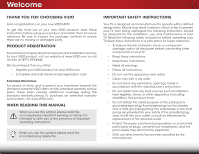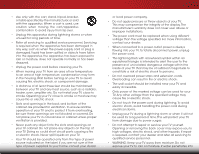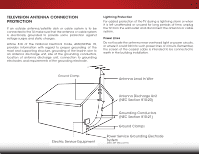Vizio E320-B0E Download
Vizio E320-B0E Manual
 |
View all Vizio E320-B0E manuals
Add to My Manuals
Save this manual to your list of manuals |
Vizio E320-B0E manual content summary:
- Vizio E320-B0E | Download - Page 1
VIZIO user manual Model: E320-B0E - Vizio E320-B0E | Download - Page 2
ENERGY STAR in the "factory default" setting and this is the setting in which power savings will be achieved. Changing the factory default picture settings or enabling other features will increase power consumption that could exceed the limits necessary to qualify for ENERGY STAR rating. For DTS - Vizio E320-B0E | Download - Page 3
period. To purchase an extended warranty service plan, visit www.VIZIO.com. When Reading this Manual When you see this symbol, please read the accompanying important warning or notice. It is intended to alert you to the presence of important operating instructions. When you see this symbol, please - Vizio E320-B0E | Download - Page 4
during a lightning storm or when it will not be used for long period of time. This will protect your TV from damage due to power surges. • Do not attempt to repair or service your TV yourself. Opening or removing the back cover may expose you to high voltages, electric shock, and other hazards. If - Vizio E320-B0E | Download - Page 5
your TV will not be used for an extended period of time, unplug the power cord. • To reduce risk of electric shock, do not touch the connector with wet hands. • Insert batteries in accordance with instructions. Incorrect polarities may cause the batteries to leak which can damage the remote control - Vizio E320-B0E | Download - Page 6
Code, ANSI/NFPSA 70, provides information with regard to proper grounding of the mast and supporting time, unplug the TV from the wall outlet and disconnect the antenna or cable system. Power Lines Do not locate the antenna near overhead light or power circuits, or where it could fall into such power - Vizio E320-B0E | Download - Page 7
Channels 30 Blocking and Unblocking Content by Rating 31 Changing the Parental Control Passcode 31 Resetting the Content Locks 31 Changing the Names of the Inputs 32 Changing the On-Screen Menu Language 32 Setting the Time Zone 33 Adjusting the CEC Settings 33 Turning the Power Indicator - Vizio E320-B0E | Download - Page 8
Restoring the TV to Factory Default Settings 36 Using the Info Window 37 Using the USB Media Player 38 Using the USB Media Player 38 Connecting a USB Thumb Drive to the TV 38 Playing USB Media 38 Troubleshooting & Technical Support 40 Specifications 43 Limited Warranty 45 Legal & - Vizio E320-B0E | Download - Page 9
, or otherwise improperly moved • If an earthquake occurs and the TV is not properly secured INPUT EXIT BACK OK VOL VOL 1 2 4 5 7 8 WIDE 0 MENU GUIDE CH CH 3 6 9 - Remote Control with Batteries VIZIO Quick Start Guide Quick Start Guide Power Cord 1 x Phillips Screw Package Contents - Vizio E320-B0E | Download - Page 10
). Screw Size: Screw Pitch: Screw Length: Hole Pattern: E320-B0E M4 0.70mm 12mm 100mm (V) x 100mm (H) Be sure the mount you choose is capable of supporting the weight of the TV. After you have determined that you have the correct mount for your TV, you can begin the installation. To install your - Vizio E320-B0E | Download - Page 11
Controls and Connections 2 USB - Connect USB thumb drive to play photo. HDMI - Connect HDMI device. Optical Audio Out - Connect optical/SPDIF audio device, such as home audio receiver. Stereo Audio Out - Connect RCA audio device, such as sound bar. Component/Composite - Connect component or - Vizio E320-B0E | Download - Page 12
2 POWER - Hold to turn TV on or off. INPUT - Press to change input source. 6 Side Panel - Vizio E320-B0E | Download - Page 13
2 Front Panel REMOTE SENSOR & POWER INDICATOR When using the remote, aim it directly at this sensor. 7 Front Panel - Vizio E320-B0E | Download - Page 14
decrease loudness of the audio. Mute Turn the audio off or on. Number Pad Manually enter a channel. Wide Switch the display mode. INPUT EXIT BACK OK VOL VOL 1 2 4 5 7 8 WIDE 0 MENU GUIDE CH CH 3 6 9 - Power Turn TV on or off. Menu Display the on-screen menu. Arrow Navigate the on-screen - Vizio E320-B0E | Download - Page 15
2 Replacing the Batteries 1. Remove the battery cover. 2. Insert two batteries into the remote control. Make sure that the (+) and (-) symbols on the batteries match the (+) and (-) symbols inside the battery compartment. 3. Replace the battery cover. 9 - Vizio E320-B0E | Download - Page 16
has a video port that matches an available port on the TV (HDMI, Component, etc). 2. Turn the TV and your device off. 3. Connect the appropriate cable (not included) to the TV and the device. 4. Turn the TV and your device on. Set the TV's input to match the connection you used (HDMI, Component, etc - Vizio E320-B0E | Download - Page 17
(or Composite cables) are the traditional way of connecting your devices to your TV. Video signals are sent over the yellow connector while audio is sent over the HDMI technology transmits crystal-clear digital video along with multi-channel surround audio. HDMI-connected devices have the ability to - Vizio E320-B0E | Download - Page 18
) to the TV and the device. 4. Turn the TV and your device on. 3 Home Audio Receiver VIZIO Sound Bar HDMI CABLE BEST • CFC 2-WAY COMMUNICATION • 2.0-5.1 DIGITAL AUDIO • PCM, DTS, DOLY DIGITAL OPTICAL/SPDIF CABLE BETTER • PCM STREAM • DOLBY DIGITAL 5.1 CHANNEL • DTS 5.1 CHANNEL RCA CABLE GOOD - Vizio E320-B0E | Download - Page 19
• Digital Connection • Audio Signal Only HDMI CABLE HDMI technology transmits crystal-clear digital multi-channel surround audio through a single HDMI cable. Audio Return Channelenabled (ARC) TVs allow audio to be sent over an already connected HDMI cable, eliminating the need for a separate - Vizio E320-B0E | Download - Page 20
With HDMI ARC Built-in Tuner Built-in Tuner Without an HDMI ARC setup, your TV will transmit audio signal from the built-in tuner and VIA apps to your home audio receiver through a seperate audio connection. RCA (Audio) Your TV HDMI Your Home Audio Receiver HDMI Your TV HDMI With an HDMI ARC - Vizio E320-B0E | Download - Page 21
connected. To complete the first-time setup: 1. Press the Power/Standby button on the remote. The TV powers on and the Setup App starts. INPUT EXIT MENU 2. Use the Up/Down Arrow buttons on the remote to highlight your preferred language and press OK. BACK VOL OK GUIDE CH VOL CH 3. Use - Vizio E320-B0E | Download - Page 22
INPUT remote. EXIT MENU Use the Arrow buttons to highlight a menu option, and press the OK MENU/OK button to select that option. BACK GUIDE Wide Zoom Normal Panoramic VOL CH Exit Media While navigating the on-screen mVOLenu, you can presCHs 2D 3D the BACK button at any time to - Vizio E320-B0E | Download - Page 23
buttons on the remote to highlight the input source and press OK. The Input Source Selection menu is displayed. VIZIO Input Source Selection TV Comp/AV HDMI-1 HDMI-2 4. Use the Up/Down Arrow buttons on the remote . This option is only available when the TV is displaying a 720p/1080i/1080p source. - Vizio E320-B0E | Download - Page 24
for analog (NTSC) TV channels. • Digital Closed Caption for digital (ATSC) TV channels. 4. After highlighting the type of closed captions you wish to see, use the Left/Right Arrow buttons on the remote to select the caption channel you wish to display, then press EXIT. VIZIO Closed Caption Analog - Vizio E320-B0E | Download - Page 25
sleep timer will turn the TV off after a set period of time. To use the sleep timer: 1. Press the MENU button on the remote. The on-screen menu is VIZIO displayed. Sleep Timer 2. Use the Arrow buttons on the Timer Off remote to highlight the Sleep Auto Power Off Off Timer icon and press - Vizio E320-B0E | Download - Page 26
the Up/Down Arrow buttons on the remote to highlight Picture and press OK. The Picture Settings menu is displayed. VIZIO Picture Settings Picture Mode faded or washed out. If the setting is too high or too low, detail may be difficult to distinguish in dark or bright areas of the picture. - Vizio E320-B0E | Download - Page 27
: 1. From the Picture Settings menu, use the Arrow buttons on the remote to highlight More, then press OK. 2. Use the Arrow buttons on the remote to highlight Advanced Picture, then press OK.The Advanced Picture menu is displayed. VIZIO Advanced Picture Noise Reduction Low MPEG NR Low Color - Vizio E320-B0E | Download - Page 28
input is set to ATV/ HDMI. Wide Zoom Normal Panoramic 2. From the Picture Settings menu, VIZIO use the Arrow buttons on the Size & Position remote to highlight More, then Horiz. Position - + 32 press OK. - Vertical Position + 16 Exit 2D 3D Horizontal Size - +0 3. Use the Arrow - Vizio E320-B0E | Download - Page 29
to the factory default settings: 1. From the Picture Settings menu, use the Arrow buttons to highlight More, then press OK. 2. Use the Arrow buttons on the remote to highlight Reset Picture Mode, then press OK. The TV displays, "Are you sure you want to RESET Picture Settings to the factory defaults - Vizio E320-B0E | Download - Page 30
on-screen menu is displayed. 2. Use the Arrow buttons on the remote to highlight Audio and press OK. The Audio Settings menu is displayed. VIZIO Audio Audio Mode Balance - Lip Sync - TV Speakers Flat +0 +0 Off 3. Use the Arrow buttons to DTS TruSurround On highlight the setting you wish - Vizio E320-B0E | Download - Page 31
the EXIT button on the remote. Changing the TV Settings Using the settings menu, you can: • Change the input source • Adjust the Tuner settings • Name the TV inputs • Set up parental controls • Change the on-screen menu language • Set the time • Adjust the CEC settings • Adjust the Power Indicator - Vizio E320-B0E | Download - Page 32
is connected to the RF input, such as an external antenna or cable TV connection, you must set the tuner mode. 1. Press the MENU button on the remote. The on-screen menu is displayed. 2. Use the Arrow buttons on the remote to highlight the Settings icon and press OK. The Settings menu is displayed - Vizio E320-B0E | Download - Page 33
broadcast television channels are available. 1. From the Tuner Settings menu, highlight Auto Channel Scan. The auto channel scan begins. 2. Wait until the channel scan is 100% complete. Highlight Done and press OK. 3. Press the EXIT button on the remote. VIZIO Channel Scan Channels found Digital - Vizio E320-B0E | Download - Page 34
the number of the channel you are adding. VIZIO Add Analog Channel Enter Channel # __ Add Channel 3. Highlight Add Channel and press OK. The TV scans for the channel. 4. When the TV is done scanning for the channel, press the EXIT button on the remote. 5 Skipping Channels To quickly access - Vizio E320-B0E | Download - Page 35
Some digital free-to-air and cable channels broadcast programs in more than one language.The TV's MTS (Multichannel Television Sound) feature 3. Press the EXIT button on the remote. VIZIO Analog MTS Mono Stereo SAP To use the Digital MTS feature: 1. From the Tuner Settings menu, highlight Digital - Vizio E320-B0E | Download - Page 36
you to prevent the TV from displaying certain channels or programs without a password. Accessing the Parental Controls Menu To access the Parental Controls menu: 1. Press the MENU button on the remote. The on-screen menu is displayed. 2. Use the Arrow buttons on the remote to highlight the Settings - Vizio E320-B0E | Download - Page 37
times broadcast programs that are meant for mature audiences. You may not want to block the channel completely using a channel to adjust and press OK: USA - TV - USA television program broadcasts. USA - the Up/Down and Left/Right Arrow buttons on the remote to highlight the rating type and press - Vizio E320-B0E | Download - Page 38
icon and press OK. The Settings menu is displayed. 3. Use the Arrow buttons on the remote to highlight Name Input and press OK. The Name Input menu is displayed. VIZIO Name Input Input Source Input Labels TV TV Custom 4. Highlight Input Source and press OK. Highlight the input you want to - Vizio E320-B0E | Download - Page 39
. Adjusting the CEC Settings The CEC function on your TV enables you to control HDMI-connected devices with the included remote without any additional programming. Not all HDMI devices support CEC. See your device's user manual for details. To enable, disable, or adjust CEC settings: 1. Press the - Vizio E320-B0E | Download - Page 40
set to light up when the TV is on. You can change this setting if you prefer the light to be off. To turn the Power Indicator Light on or off: 1. Press the MENU button on the remote. The on-screen menu is displayed. 2. Use the Arrow buttons on the remote to highlight the Settings icon - Vizio E320-B0E | Download - Page 41
to scroll through the system information. 5. When you are finished reviewing the system information, press the EXIT button on the remote. Resetting the TV Settings To reset the TV's picture and audio settings: 1. Press the MENU button on the remote. The on-screen menu is displayed. 2. Use the Arrow - Vizio E320-B0E | Download - Page 42
all changes you have made to the settings will be lost! To restore the TV to its factory default settings: 1. Press the MENU button on the remote. The on-screen menu is displayed. 2. Use the Arrow buttons on the remote to highlight the Help icon and press OK. The Help menu is displayed. 3. Highlight - Vizio E320-B0E | Download - Page 43
information. • Press the INFO or GUIDE button three times to display the program description. Program Title/CC Information Channel/Input Information Oliver's Holiday Surprise Ch 50-123 LACT DTV CABLE 11:00AM - 12:00PM TV-PG (V) CC-OFF ENGLISH DOLBY 5.1 720p HD Oliver wakes up one morning - Vizio E320-B0E | Download - Page 44
port on the back of the TV. 2. Press the Power/Standby button on the remote or touch the Power control on the side of the TV to turn it on. Playing end in a supported file extension (.jpg). To play your USB media: 1. Connect your USB thumb drive to the USB port on the side of the TV. 2. Highlight - Vizio E320-B0E | Download - Page 45
screen. Displays connected USB devices. To change source, highlight it and press OK. VIZIO Photo USB1: Back Button Highlight and press OK to return to left column. Current Folder Displays the folder folder. You can browse between files using the Arrow and OK buttons on the remote. PHOTO VIEWER - Vizio E320-B0E | Download - Page 46
Troubleshooting & Technical Support A do you have questions? LET US HELP! YOUR PRODUCT INCLUDES FREE LIFETIME TECH SUPPORT The VIZIO support team is highly trained and is based in the United States. We can help with: • New Product Setup • Connecting Your Devices • Technical Problems • And More - Vizio E320-B0E | Download - Page 47
TV, scan for channels. See Scanning for Channels on page 27. There is no power. • Ensure the TV is plugged into a working electrical outlet. • Ensure the power cable is securely attached to the TV. • Press the Power/Standby button on the remote or on the side of the TV to turn the TV on. The power - Vizio E320-B0E | Download - Page 48
an antenna, the signal strength of the channel may be low. Ensure your antenna is connected securely to the TV and move the antenna around the room or • If you are using TV, AV, or Component with 480i input, press the WIDE button on the remote to change the screen mode. The TV has pixels (dots) that - Vizio E320-B0E | Download - Page 49
Dimensions w/ Stand: w/o Stand: Weight w/ Stand: w/o Stand: TV Type: Refresh Rate: Maximum Resolution: Pixel Pitch: Response Time: Brightness: Viewing Angle: HDMI Inputs: Component Video Inputs: Composite Inputs: RF Antenna Input: USB 2.0 Ports: Audio Outputs: E320-B0E 32" Class 31.50" 28.43" x 18 - Vizio E320-B0E | Download - Page 50
OSD Language: Ambient Light Sensor: Remote Control Model: Certifications: Compliance: Voltage Range: Power Consumption: Standby Power: Zero Bright Pixel Guarantee: B E320-B0E English, Spanish, French Yes XRT020 CSA, CSA-US, FCC Class B, HDMI 1.4, Dolby digital Plus Energy Star 108 - 132V @ 50/60 Hz - Vizio E320-B0E | Download - Page 51
VIZIO Technical Support will provide instructions for packing and shipping the covered Product to the VIZIO service center. Limitations and Exclusions VIZIO PURCHASE PRICE OF THE PRODUCT. VIZIO SHALL NOT BE RESPONSIBLE FOR DETAILS" tab of the model's product information page (www.VIZIO.com) or - Vizio E320-B0E | Download - Page 52
a Class B digital device, pursuant to Part 15 of the FCC Rules. These limits and used in accordance with the instructions, may cause harmful interference to radio power cord, if any, must be used in order to comply with the emission limits. 3. The manufacturer is not responsible for any radio or TV - Vizio E320-B0E | Download - Page 53
© 2013 VIZIO INC. All rights reserved. 130621OC-NC

VIZIO
USER MANUAL
Model: E320-B0E