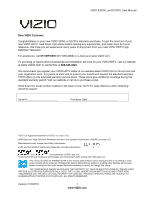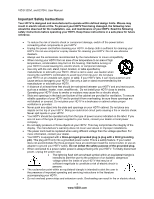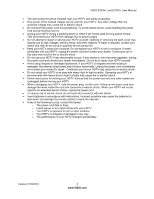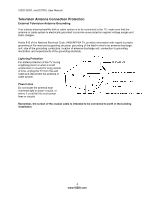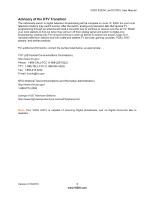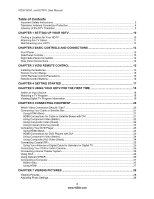Vizio E320VL E320VL User Manual
Vizio E320VL Manual
 |
UPC - 845226003448
View all Vizio E320VL manuals
Add to My Manuals
Save this manual to your list of manuals |
Vizio E320VL manual content summary:
- Vizio E320VL | E320VL User Manual - Page 1
default picture setting or enabling other features will increase power consumption that could exceed the limits necessary to qualify for Energy Star rating. THE TRADEMARKS SHOWN HEREIN ARE THE PROPERTY OF THEIR RESPECTIVE OWNERS; IMAGES USED ARE FOR ILLUSTRATION PURPOSES ONLY. VIZIO, THE V LOGO - Vizio E320VL | E320VL User Manual - Page 2
of power supplied to your home, consult your dealer or local power company. • Do not apply pressure or throw objects at your HDTV. This may compromise the integrity of the display. The manufacturer's warranty does not cover user abuse or improper installations. • The power cord must be replaced when - Vizio E320VL | E320VL User Manual - Page 3
HDTV will not be used for an extended period of time, unplug the power cord. • To reduce risk of electric shock, do not touch the connector with wet hands. • Insert batteries in accordance with instructions. Incorrect polarities may cause the batteries to leak which can damage the remote control - Vizio E320VL | E320VL User Manual - Page 4
or unused for long periods of time, unplug the TV from the wall outlet and disconnect the antenna or cable system. Power Lines Do not locate the antenna near overhead light or power circuits, or where it could fall into such power lines or circuits. Remember, the screen of the coaxial cable is - Vizio E320VL | E320VL User Manual - Page 5
to find out when they will turn off their analog signal and switch to digital-only broadcasting. Analog-only TVs should continue to work as before to receive low power, Class A or translator television stations and with cable and satellite TV services, gaming consoles, VCRs, DVD players, and - Vizio E320VL | E320VL User Manual - Page 6
VIZIO 320VL and E370VL User Manual Table of Contents Important Safety Instructions...2 Television Antenna Connection Protection 4 Advisory of the DTV Transition...5 CHAPTER 1 SETTING UP YOUR HDTV 10 Finding a Location for Your HDTV ...10 Attaching the TV Stand...11 Wall Mounting your HDTV...12 - Vizio E320VL | E320VL User Manual - Page 7
VIZIO E320VL and E370VL User Manual Adjusting Photo Settings ...29 Slideshow Mode...29 Repeat...29 Sort By ...29 Duration ...29 Slideshow Effect ...29 Thumbnail Size ...29 Info ...29 CHAPTER 8 ADJUSTING YOUR HDTV SETTINGS 30 Using the On-screen Display (OSD) ...30 Input Menu...30 Wide Menu ...31 - Vizio E320VL | E320VL User Manual - Page 8
VIZIO 320VL and E370VL User Manual Help Menu ...42 System Info ...42 Reset TV Settings ...42 Clear Memory (Factory Default) ...42 CHAPTER 9 MAINTENANCE AND TROUBLESHOOTING 43 Cleaning the TV and Remote Control ...43 Troubleshooting Guide ...43 Telephone & Technical Support ...46 Compliance...46 FCC - Vizio E320VL | E320VL User Manual - Page 9
Contents • VIZIO E320VL or E370VL • VIZIO remote control VR15 • AA batteries for the remote control (2) • Power cord • Detachable base with thumbscrew • This user manual • Quick Setup Guide • Registration Card HDTV Accessories and Services Additional certified accessories for your HDTV are sold - Vizio E320VL | E320VL User Manual - Page 10
and E370VL User Manual Chapter 1 Setting Up Your HDTV Finding a Location for Your HDTV Here are some things you should consider when deciding on a proper location for your HDTV: • The power consumption of your HDTV is about 49W (E320VL) and 70W (E370VL) (AVG). o Use the included power cord. o When - Vizio E320VL | E320VL User Manual - Page 11
VIZIO E320VL and E370VL User Manual Attaching the TV Stand Note: We strongly recommend that two people perform the setup and assembly due to the weight and size of the TV. Unpack the TV and stand base: 1. Remove the remote control, batteries, and power cord from the foam end caps. 2. Remove the two - Vizio E320VL | E320VL User Manual - Page 12
1 to have it handy if you need to call for support. 2. Remove the stand base and neck: a. Disconnect the cables from your HDTV. b. Place your HDTV face down on a soft, flat surface to prevent damage to the screen. c. Remove the six (6) screws holding the stand neck, and then remove the neck and - Vizio E320VL | E320VL User Manual - Page 13
and E370VL User Manual Chapter 2 Basic Controls and Connections Front Panel 1. Remote Control Sensor-Point the remote control directly at this window on the lower left corner of your HDTV for the best response to the remote signal. 2. POWER 'VIZIO' LIGHT-The VIZIO name lights white when powered on - Vizio E320VL | E320VL User Manual - Page 14
VIZIO 320VL and E370VL User Manual Rear Panel Connections 1. HDMI 1-Connect digital video devices such as a DVD player or Set-Top Box through this all digital connector. 2. HDMI 2 with L/R Audio-Connect another digital video device such as a DVD player or Set-Top Box through this all digital - Vizio E320VL | E320VL User Manual - Page 15
response to the remote signal. • Do not place any obstacles between the remote control and the remote control sensor. • The effective range of the remote control is approximately 22 feet (7 meters) from the front of the remote control sensor, 30° to the left and right, 20° up and down. VIZIO Remote - Vizio E320VL | E320VL User Manual - Page 16
320VL and E370VL User Manual Remote Control Buttons POWER ( )-Press to turn the TV on from the Standby mode. Press it again to return to the Standby mode. CEC-Supported Buttons: CEC needs to be set up and enabled for these buttons to work. See CEC on page 40 for more information. ● (Record)-Press - Vizio E320VL | E320VL User Manual - Page 17
E370VL User Manual Chapter 4 Getting Started Your HDTV has a built-in setup App that runs when you turn on your TV for the first time. Follow the onscreen directions to easily setup your new HDTV. 1. Insert the batteries into the remote control. 2. Connect the power cord to the power cord connector - Vizio E320VL | E320VL User Manual - Page 18
the power button on the remote control. The VIZIO logo on the front will light up white. 2. Select the input to which your device is connected that provides TV programming (i.e. TV, HDMI, COMP). Note: You should be able to see a picture. If you do not, make sure that all of your HDTV connections - Vizio E320VL | E320VL User Manual - Page 19
VIZIO E320VL and E370VL User Manual Viewing Digital TV Program Information When the channel is changed or when you press the GUIDE button, an information header is shown over the picture for a few seconds. Each press of the GUIDE button will display more information about the program: Version 2/10/ - Vizio E320VL | E320VL User Manual - Page 20
VIZIO 320VL and E370VL User Manual Chapter 6 Connecting Equipment Which Video Connection Should I Use? You have six options for connecting your video equipment box to your HDTV from a basic connection to the most advanced for digital displays. Based on your Home Theater configuration, you can - Vizio E320VL | E320VL User Manual - Page 21
box and the other end to the HDMI 1 or 2 jack on your HDTV. Turn on the power to your HDTV and your cable/satellite box. Select HDMI-1 or HDMI-2 using the INPUT button on the remote control or side of the TV. The HDMI input on your HDTV supports High-bandwidth Digital Content Protection (HDCP). HDCP - Vizio E320VL | E320VL User Manual - Page 22
Top box to the AV L and R AUDIO jacks on your HDTV. 4. Turn on your HDTV and Set-Top box. 5. Select AV using the INPUT button on the remote control or side of the TV. Using Coaxial (Antenna) (Good) 1. Turn off the power to your HDTV. 2. Connect the coaxial (RF) connector from your antenna or digital - Vizio E320VL | E320VL User Manual - Page 23
DVD player and the other end to the HDMI 1 or 2 jack on your HDTV. Turn on the power to your HDTV and your DVD player. Select HDMI-1 or HDMI-2 using the INPUT button on the remote control or side of the TV. The HDMI input on your HDTV supports High-bandwidth Digital Content Protection (HDCP). HDCP - Vizio E320VL | E320VL User Manual - Page 24
to the COMPONENT L and R AUDIO jacks on your HDTV. 4. Turn on the power to your HDTV and DVD player. 5. Select COMP using the INPUT button on the remote control or side of the TV. Using Composite (AV) Video (Good) 1. Turn off the power to your HDTV and DVD player. 2. Connect the Video cable (yellow - Vizio E320VL | E320VL User Manual - Page 25
2. Connect the coaxial (RF) connector from your antenna or cable to the DTV/TV CABLE/ANTENNA connector on your HDTV. 3. Turn on the power to your HDTV. 4. Select TV using the INPUT button on the remote control or side of the TV. 5. Search for new channels. See Auto Channel Search on page 36 for more - Vizio E320VL | E320VL User Manual - Page 26
. 3. Turn on the power to the HDTV and Receiver/Amp. 4. Press the MENU button on the remote control to open the On- Screen Display (OSD) menu. 5. Press ▼ on the remote control to highlight the Audio menu, and then press OK to select. 6. Press ▼ on the remote control to select TV SPEAKERS - Vizio E320VL | E320VL User Manual - Page 27
through the TV. 5. Turn on the power to your HDTV and computer. 6. Select RGB (VGA) using the INPUT button on the remote control or side of the TV. Note: Refer to your PC computer user manual for more information about the video output requirements. Using HDMI 1. Turn off your HDTV and computer - Vizio E320VL | E320VL User Manual - Page 28
VIZIO 320VL and E370VL User Manual Chapter 7 Viewing Pictures Connect a USB flash drive to the USB port on your HDTV to view pictures. • USB drives that are USB 2.0 and FAT or FAT32 are supported. The USB Port does not support external hard drives or USB hubs. • If your USB drive is oversized and - Vizio E320VL | E320VL User Manual - Page 29
slideshow. Sort By You can choose to sort the pictures on the USB device by Photo Date, File Date, or alphabetically (File A-Z). Duration Set the amount of time the picture will remain on the screen during the slideshow. Choose a time between 5 seconds and 32 seconds. Slideshow Effect Choose from - Vizio E320VL | E320VL User Manual - Page 30
VIZIO 320VL and E370VL User Manual Chapter 8 Adjusting Your HDTV Settings Using the On-screen Display (OSD) The remote control or the control buttons on the side of the TV can control all the function settings. The OSD allows you to adjust contrast, brightness and other settings. The TV will save - Vizio E320VL | E320VL User Manual - Page 31
VIZIO E320VL and E370VL User Manual Wide Menu Select how the picture displays on the screen. As you select an option, you will see the screen adjusting to the different sizes. The options vary depending on the selected input and the TV program: Normal The original 4:3 aspect ratio (1.33:1 source) is - Vizio E320VL | E320VL User Manual - Page 32
level) or Contrast (white level) of the picture. Note: Backlight is only available when Picture Mode is set to Custom. Brightness Adjust black levels in the picture. If the brightness is too low you will not be able to see the detail in darker parts of the picture and if the brightness is too high - Vizio E320VL | E320VL User Manual - Page 33
VIZIO E320VL and E370VL User Manual Contrast Adjust the white levels in the picture. If the contrast is too low the picture will look washed out and if the contrast is too high you will not be able to see any detail in the bright parts of a picture. Note: Contrast is only available when Picture Mode - Vizio E320VL | E320VL User Manual - Page 34
the black level performance and increases contrast ratio. OPC (Optimum Power Control) Reduces power consumption while maintaining the same picture brightness. • Ambient Light Sensor Choose On or Off. When set to On, your HDTV will automatically adjust to light changes in the room. 34 www.VIZIO.com - Vizio E320VL | E320VL User Manual - Page 35
VIZIO E320VL and E370VL User Manual Reset Picture Mode Return all Picture settings to factory default. A screen will come up to confirm your selection or to cancel it. Press ◄ or ► to make the selection, and then press OK to accept it. Note: Only settings under the Picture will be reset. Audio Menu - Vizio E320VL | E320VL User Manual - Page 36
320VL and E370VL User Manual Analog Audio Out This option sets the volume control properties when using the RCA (white and red) connectors as audio line out to connect a Receiver/Amplifier/Home Theater system. Choose from Fixed or Variable. When set to Variable, volume from the external speakers - Vizio E320VL | E320VL User Manual - Page 37
to show the list of inputs. 2. Press ▼ to select the input label you want to change, and then press OK. 3. Press ▼ to select Input Labels, and then press OK to show the list of 10 preset labels. 4. Press ▼ to select the new input label name, and then press OK. Version 2/10/2010 37 www.VIZIO.com - Vizio E320VL | E320VL User Manual - Page 38
a password. A new menu will be displayed showing the following Parental settings: Note: The Parental menu does not appear when the input mode is set to HDMI or RGB. Rating Enable Select from ON or OFF. If set to OFF, you will not be able to set the US TV, US Movie, Canadian English, or Canadian - Vizio E320VL | E320VL User Manual - Page 39
+ - Adults only Alt Rating Region This is reserved for future use in the event the parental control system is ever updated. Your HDTV will be able to receive and update the new rating system to it. Block Unrated TV Block programming that does not have a rating. Version 2/10/2010 39 www.VIZIO.com - Vizio E320VL | E320VL User Manual - Page 40
your HDTV remote control (e.g. Play, Stop, Prev, etc.). When you press one of the buttons on your HDTV, the action will occur on your device. Contact your devices' user manual or manufacturer to check whether your device supports CEC. CEC Function Turn CEC On or Off. When set to Off, your HDTV will - Vizio E320VL | E320VL User Manual - Page 41
slideshow. Sort By You can choose to sort the pictures on the USB device by Photo Date, File Date, or alphabetically (File A-Z). Duration Set the amount of time the picture will remain on the screen during the slideshow. Choose a time between 5 seconds and 32 seconds. Slideshow Effect Choose from - Vizio E320VL | E320VL User Manual - Page 42
VIZIO 320VL and E370VL User Manual Help Menu System Info Display the technical information including model name, version and revision of firmware, source type, and resolution. Reset TV Settings Return all Picture and Audio settings to factory default. A screen will come up to confirm your selection - Vizio E320VL | E320VL User Manual - Page 43
E320VL and E370VL User Manual Chapter 9 Maintenance and Troubleshooting Cleaning the TV and Remote Control 1. Remove the power adapter cable from the TV. 2. Use a soft cloth moistened with diluted neutral cleaner to clean the TV and remote control. VIZIO recommends using an HDTV cleaning solution - Vizio E320VL | E320VL User Manual - Page 44
VIZIO 320VL and E370VL User Manual General TV Problems Power is ON but there is no image on the screen. Wrong or abnormal colors appear. Control buttons do not work. Remote control does not work. There appear to be image quality issues. You cannot see a picture. You see a distorted picture or hear - Vizio E320VL | E320VL User Manual - Page 45
VIZIO E320VL and E370VL User Manual General TV Problems Solution The display image does not cover the entire screen. • If you are in RGB mode (Computer), make sure that H-Size and V-Position in the On Screen Display (OSD) are set correctly. • If you are using TV, AV1, AV2 or Component with 480i - Vizio E320VL | E320VL User Manual - Page 46
-2525 Fax: (949) 585-9514 Web: www.VIZIO.com Compliance Caution: Always use a power cable that is properly grounded. Use the AC cords listed below for each area. USA: UL Canada: CSA Germany: VDE UK: BASE/BS Japan: Electric Appliance Control Act FCC Class B Radio Interference Statement NOTE - Vizio E320VL | E320VL User Manual - Page 47
: 480I(SDTV), 480P(EDTV), 720P(HDTV), 1080I(HDTV), CHANNEL SKIP, VIDEO/INPUT NAMING CAPABILITY, CLOSED CAPTION, PARENTAL CONTROL/V-CHIP 2.0, PROGRAMMABLE TIMER, SRS TSHD, SRS TruVolume Special Features • Multimedia: JPG • Ambient Light Sensor • HDMI v1.3 • DYNAMIC CONTRAST RATIO TECHNOLOGY - Vizio E320VL | E320VL User Manual - Page 48
E370VL Specifications Panel 37" Diagonal, 16:9 Aspect Ratio Resolution 1920 x 1080 pixels Pixel (Dot) Pitch 0.42675 mm(H) x 0.42675 mm(V) Display Compatibility 1080P (FHDTV) Colors 16.7 million Brightness cd/m2 (typical) 450nits Contrast Dynamic Contrast Ratio 100,000:1 Response Time - Vizio E320VL | E320VL User Manual - Page 49
VIZIO E320VL and E370VL User Manual Input IEC Connector for direct power line connection Voltage Range 120Vac at 50/60Hz Power Consumption 70W (Avg), 0.37W standby Environmental Conditions Operating Temperature: 5°C~35°C, Relative Humidity: 20~80%, Altitude: 0~14,000 ft Non-Operating - Vizio E320VL | E320VL User Manual - Page 50
VIZIO 320VL and E370VL User Manual Preset PC Resolutions - E320VL If connecting to a PC through the RGB PC input, set the TV timing mode to VESA 1366x768 at 60Hz for best picture quality (refer to the graphic card's user guide for questions on how to set this timing mode). See the table below for - Vizio E320VL | E320VL User Manual - Page 51
Windows Note: P: positive, N: negative, ◎: Primary mode Resolution through RGB Input - E370VL If your PC supports VESA Reduce Blanking timing via the VGA card drive program (usually offered by the VGA Card Manufacturer), your TV set is equipped to have the 1366x768 resolution display through this - Vizio E320VL | E320VL User Manual - Page 52
or replace the unit at its sole option and discretion. To obtain warranty service, contact VIZIO Technical Support via email: [email protected] or via phone at 877 MY VIZIO (877.698.4946) from 6:00AM to 9:00PM Monday through Friday and 8:00AM to 4:00PM Saturday and Sunday, Pacific Time, or - Vizio E320VL | E320VL User Manual - Page 53
9 Contrast 33 Controls Front Panel 13 Daylight Savings setting 40 DTV Transition 5 DVD Player Connecting 23 DVI Cable Box 21 DVD Player 23 Satellite Box 21 EPG 19 Getting Started 17 Grounding 4 GUIDE Button 19 HDMI 20 HDTV Location 10 Help Menu Reset All Settings 42 Setup Wizard - Vizio E320VL | E320VL User Manual - Page 54
VIZIO VF551XVT User Manual Adjusting Settings 29 Viewing 28 Picture Reset Picture Mode 35 Picture Menu 32 Adaptive Luma 34 Advanced Video 34 Ambient Light Sensor 34 Backlight 32 Backlight Control 34 Brightness 32 Color 33 Color Enhancement 34 Color Temperature 34 Contrast 33 Film Mode
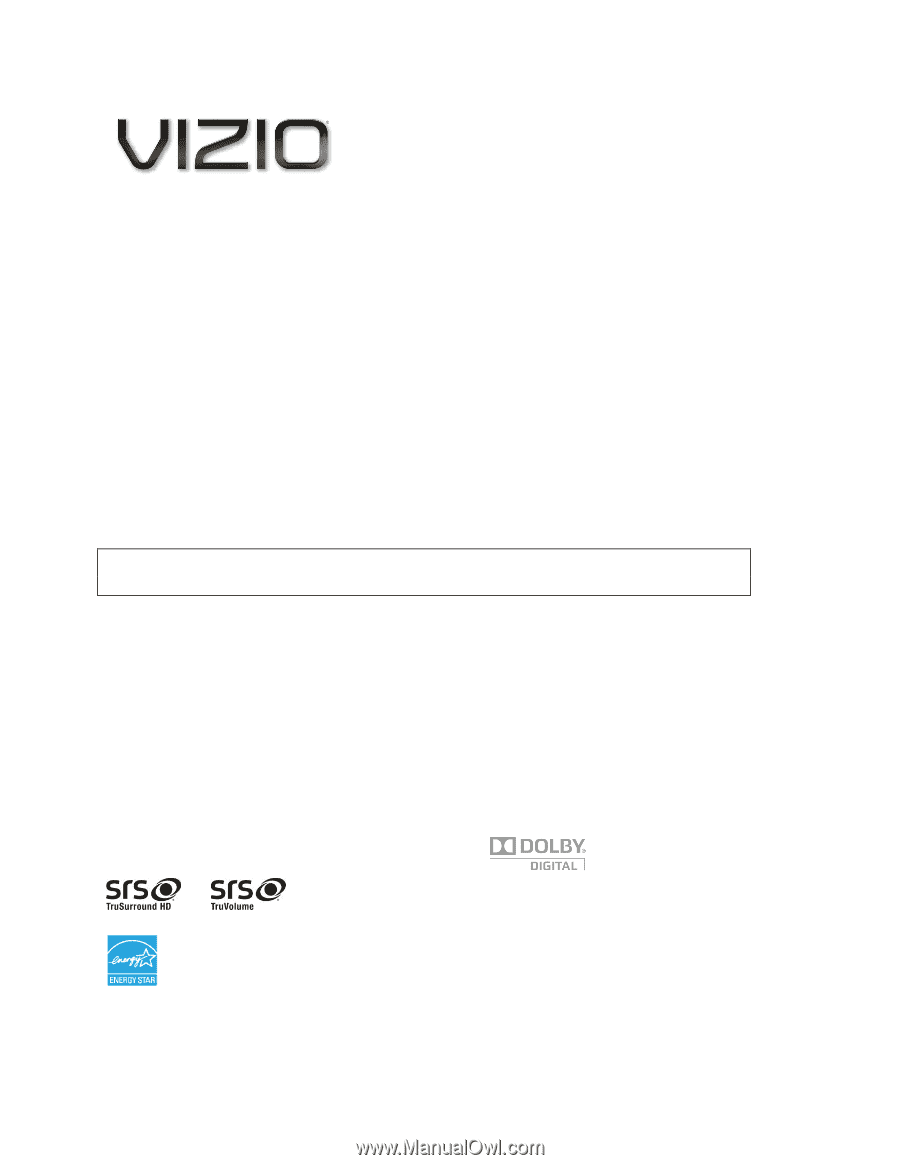
VIZIO E320VL and E370VL User Manual
Version 2/10/2010
1
www.VIZIO.com
Dear VIZIO Customer,
Congratulations on your new VIZIO 320VL or E370VL television purchase. To get the most out of your
new VIZIO HDTV, read these instructions before making any adjustments, and retain them for future
reference. We hope you will experience many years of enjoyment from your new VIZIO HDTV High
Definition Television.
For assistance, call
877-MYVIZIO
(877-698-4946) or e-mail us at www.VIZIO.com.
To purchase or inquire about accessories and installation services for your VIZIO HDTV, visit our website
at
www.VIZIO.com
or call toll free at
888-849-4623.
We recommend you register your VIZIO HDTV either at our website
www.VIZIO.com
or fill out and mail
your registration card.
For peace of mind and to protect your investment beyond the standard warranty,
VIZIO offers on-site extended warranty service plans. These plans give additional coverage during the
standard warranty period. Visit our website or call us to purchase a plan.
Write down the serial number located on the back of your HDTV for easy reference when obtaining
warranty support:
Serial #: _____________________
Purchase Date _____________________
VIZIO is a registered trademark of VIZIO, Inc. dba V, Inc.
HDMI logo and “High Definition Multimedia Interface” are registered trademarks of HDMI Licensing LLC.
Manufactured under license from Dolby Laboratories.
Dolby and the double-D symbol are trademarks of Dolby Laboratories.
and
are trademarks of SRS Labs, Inc.
TruSurround HD and TruVolume technologies are incorporated under license from SRS Labs, Inc.
This product qualifies for ENERGY STAR in the “factory default (Home Use)” setting and this is the setting in which
power savings will be achieved. Changing the factory default picture setting or enabling other features will increase
power consumption that could exceed the limits necessary to qualify for Energy Star rating.
THE TRADEMARKS SHOWN HEREIN ARE THE PROPERTY OF THEIR RESPECTIVE OWNERS; IMAGES USED
ARE FOR ILLUSTRATION PURPOSES ONLY. VIZIO, THE V LOGO, WHERE VISION MEETS VALUE AND OTHER VIZIO
TRADEMARKS ARE THE INTELLECTUAL PROPERTY OF VIZIO INC.
PRODUCT SPECIFICATIONS ARE SUBJECT TO
CHANGE WITHOUT NOTICE. © 2010 VIZIO INC. ALL RIGHTS RESERVED.