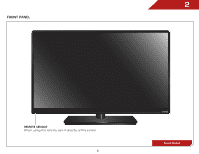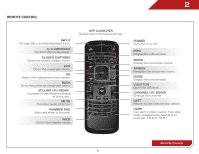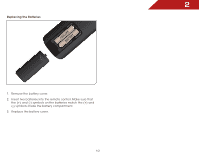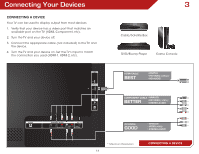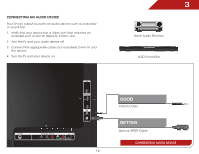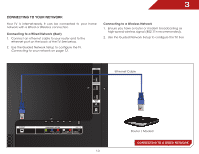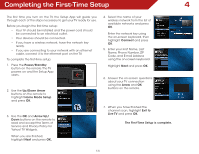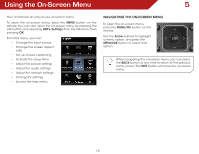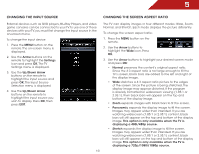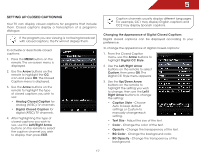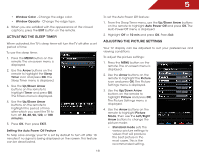Vizio E320i-A0 E320i-A0 User Manual - Page 19
Connecting to your network, Connecting to a Wired Network (Best) - wireless
 |
View all Vizio E320i-A0 manuals
Add to My Manuals
Save this manual to your list of manuals |
Page 19 highlights
3 Connecting to your network Your TV is internet-ready. It can be connected to your home network with a Wired or Wireless connection. Connecting to a Wired Network (Best) 1. Connect an ethernet cable to your router and to the ethernet port on the back of the TV. See below. 2. Use the Guided Network Setup to configure the TV. Connecting to your network on page 13. Connecting to a Wireless Network 1. Ensure you have a router or modem broadcasting as high-speed wireless signal (802.11n recommended). 2. Use the Guided Network Setup to configure the TV. See Ethernet Cable SIDE Router / Modem CONNECTING TO A WIRED NETWORK 13
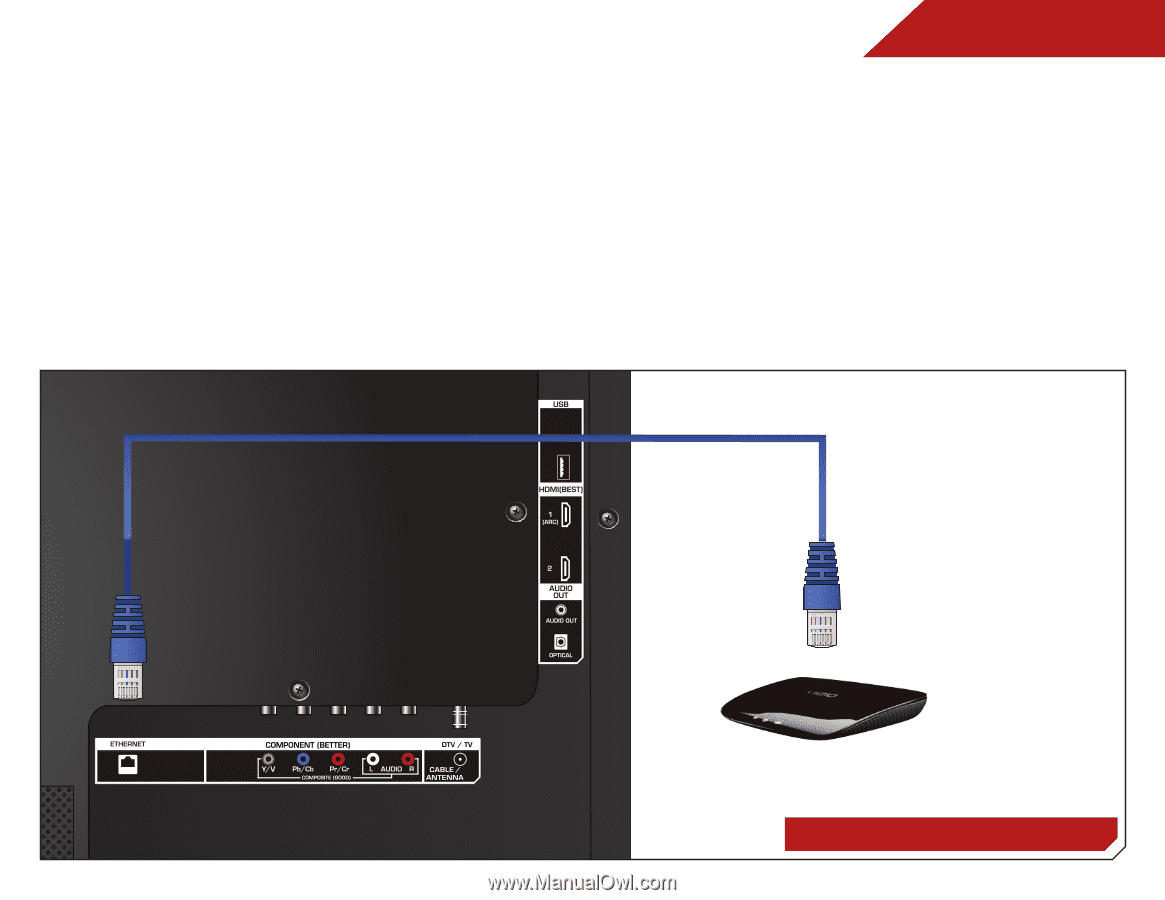
3
13
SIDE
CONNECTING TO A WIRED NETWORK
CONNECTING TO yOUR NETwORk
Your TV is internet-ready. It can be connected to your home
network with a Wired or Wireless connection.
Connecting to a Wired Network (Best)
1.
Connect an ethernet cable to your router and to the
ethernet port on the back of the TV. See below.
2.
Use the Guided Network Setup to configure the TV.
Connecting to your network on page 13
.
Connecting to a Wireless Network
1.
Ensure you have a router or modem broadcasting as
high-speed wireless signal (802.11n recommended).
2.
Use the Guided Network Setup to configure the TV. See
Ethernet Cable
Router / Modem