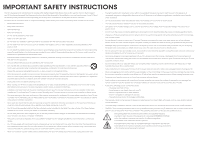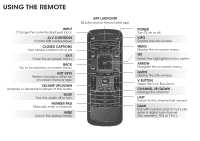Vizio E320i-B1 Download
Vizio E320i-B1 Manual
 |
View all Vizio E320i-B1 manuals
Add to My Manuals
Save this manual to your list of manuals |
Vizio E320i-B1 manual content summary:
- Vizio E320i-B1 | Download - Page 1
VIZIO QUICK START GUIDE Model: E320i-B1 - Vizio E320i-B1 | Download - Page 2
the risk of electric shock or component damage, switch off the power before connecting other components to your TV. • Read these instructions. • Keep these instructions. • Heed all warnings. • Follow all instructions. • Do not use this apparatus near water. • Clean only with a dry cloth. • Do - Vizio E320i-B1 | Download - Page 3
is based in the United States. We can help with: • New Product Setup • Connecting Your Devices • Technical Problems • And More Phone: (877) 878-4946 (TOLL-FREE) Email: [email protected] Web: http://store.VIZIO.com/support Hours of operation: Monday - Friday: 5 am to 8 pm (PST) Saturday - Sunday - Vizio E320i-B1 | Download - Page 4
PACKAGE CONTENTS VIZIO LED HDTV with Stand Remote Control with Batteries This Quick Start Guide Power Cord 3 x M4 12mm Phillips Screws 3 x T4 16mm Phillips Screws - Vizio E320i-B1 | Download - Page 5
audio. MUTE Turn the audio off or ovn. NUMBER PAD Manually enter a channel. WIDE Switch the display mode. APP LAUNCHER Quickly launch the pictured app. POWER Turn TV on or off. INFO Display the info window. MENU Display the on-screen menu. OK Select the highlighted menu option. ARROW Navigate the - Vizio E320i-B1 | Download - Page 6
INSTALLING THE BASE 1 It is recommended that two people take part in the base installation. Place the TV screen-down on a clean, flat surface. To prevent scratches or damage to the screen, place the TV on a soft surface such as a blanket. - Vizio E320i-B1 | Download - Page 7
the neck piece with the bottom of the TV and slide it into place as shown. Using a Phillips screwdriver, tighten three (3) M4 12mm screws into the center of the neck piece to secure it to the TV. Align the base with the neck and tighten the three (3) T4 16mm screws using a Phillips screwdriver. - Vizio E320i-B1 | Download - Page 8
FIRST-TIME SETUP 1 Connect all of your devices first. Choose ONE connection type for each device. Match colored connectors to colored ports. BACK OF TV Green Blue Red White Red Yellow White Red - Vizio E320i-B1 | Download - Page 9
HDMI CABLE* BEST • DIGITAL • HD VIDEO (1080p)** • HD AUDIO COMPONENT CABLE* BETTER • ANALOG • HD VIDEO (1080i)** to colored ports. Red White Yellow * Cables are not included ** Maximum Resolution Commonly-Connected Devices: Cable or Satellite Boxes Blu-ray™ or DVD Players Game Consoles - Vizio E320i-B1 | Download - Page 10
sliding away from the remote. Insert the included batteries. Gently slide the battery cover back into place. If you have a high-speed internet connection, connect an Ethernet cable from your modem or router to the back of the TV as shown. For the best Smart TV experience, VIZIO recommends using an - Vizio E320i-B1 | Download - Page 11
toward the outside of the TV. Plug the power cord into an electrical outlet. Turn the TV on by pressing the Power button on the remote. The Setup App is displayed. Use the Arrow buttons on the remote to highlight Home Use and press OK. Follow the on-screen instructions to complete the first-time - Vizio E320i-B1 | Download - Page 12
VIEWING THE ON-SCREEN USER MANUAL 1 2 MENU Button VIZIO TV SETTINGS Picture Audio Timers Network Tuner CC Closed Captions Devices System Guided Setup User Manual Wide Zoom Normal Pan Exit 2D 3D ABC UserInput Wide CC Manual Sleep Timer Picture Audio Network Settings Help Press the - Vizio E320i-B1 | Download - Page 13
Completing the First-Time Setup Using the On-Screen Menu Using the USB Media Player Using VIZIO Internet Apps Troubleshooting & Technical Support Specifications Limited Warranty Legal & Compliance LED HDTV WITH VIZIO INTERNET APPS PLUS® E320i-B1 Use the Up and Down Arrow buttons to - Vizio E320i-B1 | Download - Page 14
you will need: Wireless Router High-speed Internet connection SSID (Wireless network name) Network Password VIZIO TV SETTINGS Picture Audio Timers Network Tuner CC Closed Captions Devices System Guided Setup User Manual Wide VIZIO GUIDED SETUP ZoToumner SeNtuoprmal Panoramic Network Setup Exit - Vizio E320i-B1 | Download - Page 15
, see the TV's User Manual. Using the on-screen keyboard, enter your network's password, then highlight Connect and press OK. If you are having trouble connecting to your network, check your router placement. It should be in a place with minimal structural interference like walls or large metal - Vizio E320i-B1 | Download - Page 16
INTERNET APPS PLUS® VIZIO Internet Apps Plus® (V.I.A. Plus) delivers popular online content to your TV. V.I.A. Plus features a selection of Apps that allow you to watch movies and TV shows, listen to music, get weather and news information, and more-all on demand. A high-speed Internet connection - Vizio E320i-B1 | Download - Page 17
be moved to the Dock. Press the V Button twice to launch the fullscreen V.I.A. Plus Apps window. My Apps Features the apps installed on your TV. Installed Apps The Apps displayed here are also available in the V.I.A. Plus App Dock. App Tabs Browse through apps on these tabs and add them to your My - Vizio E320i-B1 | Download - Page 18
device is connected (TV, HDMI-1, COMP, etc.). There are black/ gray bars on the top/ bottom/sides of the screen. • Note that some television channels add black bars to the picture. • Set the TV image mode so that the picture fills the screen. Press the WIDE button on the remote until the screen is - Vizio E320i-B1 | Download - Page 19
which the receiver is connected. • Consult the dealer or an experienced radio/TV technician for help. This device complies with Part 15 of the VIZIO Technical Support will provide instructions for packing and shipping the covered Product to the VIZIO service center. Limitations and Exclusions VIZIO - Vizio E320i-B1 | Download - Page 20
© 2013 VIZIO INC. ALL RIGHTS RESERVED. 131220EM-B

VIZIO
QUICK START GUIDE
Model: E320i-B1