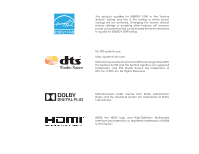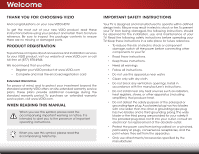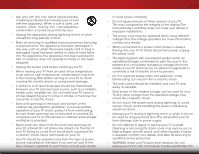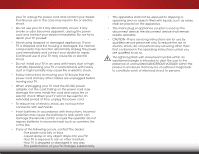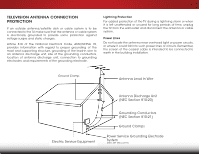Vizio E320i-B2 Download
Vizio E320i-B2 Manual
 |
View all Vizio E320i-B2 manuals
Add to My Manuals
Save this manual to your list of manuals |
Vizio E320i-B2 manual content summary:
- Vizio E320i-B2 | Download - Page 1
VIZIO user manual Model: E320i-B2 & E400i-B2 - Vizio E320i-B2 | Download - Page 2
in which power savings will be achieved. Changing the factory default picture settings or enabling other features will increase power consumption that could exceed the limits necessary to qualify for ENERGY STAR rating. For DTS patents, see http://patents.dts.com. Manufactured under license from DTS - Vizio E320i-B2 | Download - Page 3
To purchase an extended warranty service plan, visit www.VIZIO.com. When Reading this Manual When you see this symbol, please read the accompanying important warning or notice. It is intended to alert you to the presence of important operating instructions. When you see this symbol, please read the - Vizio E320i-B2 | Download - Page 4
TV cabinet. Do not place any objects on the top of your TV. Doing so could short circuit parts causing a fire or electric shock. Never spill liquids on your TV. • Your TV must be replaced when servicing to qualified service personnel. • WARNING: Keep your TV away from moisture. Do not expose your TV - Vizio E320i-B2 | Download - Page 5
cord and cause fire or electric shock. When your TV will not be used for an extended period of with instructions. Incorrect polarities may cause the batteries to leak which can damage the remote control CAUTION - These servicing instructions are for use by qualified service personnel only. To reduce - Vizio E320i-B2 | Download - Page 6
to the TV, make sure of the mast and supporting structure, grounding of Remember, the screen of the coaxial cable is Service Equipment Antenna Discharge Unit (NEC Section 810-20) Grounding Conductors (NEC Section 810-21) Ground Clamps Power Service Grounding Electrode System (NEC ART 250, part - Vizio E320i-B2 | Download - Page 7
to a Wired Network (Best 18 Connecting to a Wireless Network 18 Completing the First-Time Setup 19 Using the On-Screen Menu 21 Navigating the On-Screen Menu 21 Changing the Input Source 22 Changing the Screen Aspect Ratio 22 Adjusting the Picture Settings 23 Adjusting the Picture Size and - Vizio E320i-B2 | Download - Page 8
the On-Screen Menu Language 38 Setting the Time Zone 39 Adjusting the CEC Settings 39 Turning the Power Indicator On or Off 40 Using the Reset & Admin Menu 40 Resetting the TV Settings 41 Restoring the TV to Factory Default Settings 41 Using the Guided Setup Menu 42 Using Guided Setup 42 - Vizio E320i-B2 | Download - Page 9
1 Inspecting the Package Contents Before installing your new TV, take a moment to inspect the package contents. Use the images below to ensure nothing is missing or damaged. VIZIO LED HDTV with stand Quick Start Guide Remote Control with Batteries Power Cord 3 7 x M4 14mm Philips Screws (For - Vizio E320i-B2 | Download - Page 10
included) Installing the TV Stand Your TV includes a stand designed to support the weight of the TV and keep it from falling over. However, the TV can still fall over and the TV is not properly secured It is recommended that two people take part in the base installation. Place the TV screen-down on - Vizio E320i-B2 | Download - Page 11
, tighten the pre-installed screw in the center of the base to secure the stand to the TV. 3. When you are finished, place the TV on a stable, level surface at least 8 inches from the floor. E400i-B2 To install the stand: 1. Align the base with the neck piece and tighten three (3) of the included - Vizio E320i-B2 | Download - Page 12
the wall, carefully following the instructions that came with your mount. Use only with a UL-listed wall mount bracket rated for the weight/load of this TV. See Appendix B - Specifications for the weight of your TV. 6 1 E320i-B2 - Wall Mount Screw Locations E400i-B2 - Wall Mount Screw Locations - Vizio E320i-B2 | Download - Page 13
Controls and Connections 2 USB - Connect USB thumb drive to play photo, music, or video. HDMI - Connect HDMI device. Optical Audio Out - Connect optical/SPDIF audio device, such as home audio receiver. Stereo Audio Out - Connect RCA audio device, such as sound bar. Component/Composite - Connect - Vizio E320i-B2 | Download - Page 14
2 POWER - Press and hold to turn TV off or on. INPUT - Press to change input source. Note: Side panel is the same for both models. 8 Side Panel - Vizio E320i-B2 | Download - Page 15
SENSOR & POWER INDICATOR When using the remote, aim it directly at this sensor. The power indicator flashes on when the TV turns on, then goes out after several seconds. To keep the power indicator on as long as the TV is on, see Turning the Power Indicator On or Off on page 40. 9 Front Panel - Vizio E320i-B2 | Download - Page 16
audio off or on. Number Pad Manually enter a channel. Wide Switch the display mode. Power Turn TV on or off. Info Display the info window. Menu Display the on-screen menu. Arrow Navigate the on-screen menu. Guide Display the info window. V Button Open the VIZIO Internet Apps Plus® dock. Channel Up - Vizio E320i-B2 | Download - Page 17
2 Replacing the Batteries 1. Remove the battery cover. 2. Insert two batteries into the remote control. Make sure that the (+) and (-) symbols on the batteries match the (+) and (-) symbols inside the battery compartment. 3. Replace the battery cover. 11 - Vizio E320i-B2 | Download - Page 18
BACK OF TV Note: The image shown here is for illustrative purposes only and may be subject to change. The actual number of ports and their locations may vary, depending on the model. 12 3 Cable/Satellite Box DVD/Blu-ray Player Game Console HDMI CABLE BEST • DIGITAL • HD VIDEO (1080p)* • HD - Vizio E320i-B2 | Download - Page 19
Device - Audio and Video Cable Types AV CABLE AV cables (or Composite cables) are the traditional way of connecting your devices to your TV. Video signals are sent over the yellow connector while audio is sent over the red and white connectors. COAXIAL CABLE Coaxial cables are are the traditional - Vizio E320i-B2 | Download - Page 20
three different ways over three connectors for video (separated into Red, Blue and Green signals) and the left and right audio connectors (Red and White). • HD Video Resolutions . • HD Video Resolutions up to 1080p • HD Audio • Digital Connection • Audio and Video Signals HDMI HDMI BETTER 14 BEST - Vizio E320i-B2 | Download - Page 21
your audio device off. 3. Connect the appropriate cable (not included) to the TV and the device. 4. Turn the TV and your device on. Home Audio Receiver VIZIO Sound Bar HDMI CABLE BEST • ARC 2-WAY COMMUNICATION • 2.0-5.1 DIGITAL AUDIO • PCM, DTS, DOLBY DIGITAL OPTICAL/SPDIF CABLE • PCM STREAM - Vizio E320i-B2 | Download - Page 22
• DTS 5.1 Channel • Digital Connection • Audio Signal Only • ARC 2-way Communication (Auto setup) • PCM, DTS, Dolby Digital • 2.0-5.1 Scaleable Lossless Digital Audio Connection • Audio and Video Signals COMPONENT VIDEO L R Optical/SPDIF DIGITAL OPTICAL AUDIO HDMI HDMI GOOD BETTER 16 BEST - Vizio E320i-B2 | Download - Page 23
3 Connecting an Audio Device - ARC Without HDMI ARC With HDMI ARC Built-in Tuner Built-in Tuner VIZIO Internet Apps Without an HDMI ARC setup, your TV will transmit audio signal from the built-in tuner and VIA apps to your home audio receiver through a separate audio connection. RCA (Audio) - Vizio E320i-B2 | Download - Page 24
with a Wired or Wireless connection. Connecting to a Wired Network (Best) 1. Connect an Ethernet cable to your router and to the Ethernet port on the back of the TV. See below. 2. Use the Guided Network Setup to configure the TV. See Using Guided Setup on page 42. Connecting to a Wireless Network - Vizio E320i-B2 | Download - Page 25
Up/ Down buttons on the remote to read and accept the Terms of Service and Privacy Policy for Yahoo! TV Widgets. When you are finished, highlight Next and press OK. 5. Select the name of your wireless network from the list of available networks and press OK. Enter the network key using the on-screen - Vizio E320i-B2 | Download - Page 26
Completing the First-Time Setup 4 8. Answer the on-screen questions about your TV connection using the Arrow and OK buttons on the remote. When you have finished the channel scan, highlight Exit to Live TV and press OK. The First-Time Setup is complete. 20 - Vizio E320i-B2 | Download - Page 27
the MENU button on the remote. You can also open the on-screen menu by pressing the VIA button and selecting HDTV Settings from the VIA Dock, then pressing OK. From this menu, you can: VIZIO TV SETTINGS • Adjust the Picture settings • Adjust the Audio settings Picture Audio Timers • Activate - Vizio E320i-B2 | Download - Page 28
Note: Inputs may vary by TV. The TV can display images in five different modes: Normal, Panoramic, Wide, Stretch and Zoom. Each mode displays the picture differently. To change the screen aspect ratio: 1. Press the WIDE button on the remote. 2. Use the Arrow buttons to highlight the aspect ratio - Vizio E320i-B2 | Download - Page 29
the Picture Settings Your TV display can be adjusted to suit your preferences and viewing conditions. To adjust the picture settings: 1. Press the MENU button on the remote. The on-screen menu is displayed. 2. Use the Arrow buttons on the remote to highlight Picture and press OK. The Picture menu - Vizio E320i-B2 | Download - Page 30
be adjusted. The size and position adjustments depend on signal source. To adjust the picture size and position: 1. From the Picture menu, use the Arrow buttons on the remote to highlight More, then press OK. 2. Use the Arrow buttons on the remote to highlight Size & Position, then press OK. The - Vizio E320i-B2 | Download - Page 31
remote to highlight Advanced Picture, then press OK.The Advanced Picture menu is displayed. VIZIO Advanced Picture Auto Brightness Control Black Detail Smart Dimming Reduce Signal Noise Reduce Block Noise Film Mode Medium Medium On Low Low Auto 3. Use the Arrow buttons to highlight the setting - Vizio E320i-B2 | Download - Page 32
the Sleep Timer facPitcoturrye deAfuaduiolts. See Resetting the Audio Settings on page 27. 4. When you have finished adjusting the audio settings, press the EXIT button on the remote. Network Settings Help When the TV speakers are set to On, DTS signals cannot be passed through digital - Vizio E320i-B2 | Download - Page 33
sleep timer will turn the TV off after a set period of time. To use the sleep timer: 1. Press the MENU button on the remote. The on-screen menu is displayed. 2. Use the Arrow buttons on the remote to highlight Timers and press OK. The Timers menu is displayed. VIZIO Timers Sleep Timer Auto Power - Vizio E320i-B2 | Download - Page 34
To help save energy, your TV is set by default to turn off after 10 minutes if no signal is being displayed on the screen. This feature can be deactivated. To set the Auto Power Off feature: 1. From the Timers menu, use the Up/Down Arrow buttons on the remote to highlight Auto Power Off. 2. Use - Vizio E320i-B2 | Download - Page 35
VIZIO press OK. The Manual Setup Manual Setup menu is displayed. DHCP Off 2. Use the Arrow and OK buttons to adjust each setting: • DHCP - (Dynamic Host Configuration Protocol) This setting must be turned Off to change any of the other settings. • IP Address - The IP address assigned to the TV - Vizio E320i-B2 | Download - Page 36
Connection and press OK. 2. The Test Connection screen displays the connection method, network name, signal strength, and download speed of your network connection. 3. Press the EXIT button on the remote. 5 Using the Tuner Menu You can use the TV's Tuner menu to: • Select a Tuner Input • Perform - Vizio E320i-B2 | Download - Page 37
. Press EXIT. Scanning for Channels Before the TV can detect and display channels and their associated press OK. 3. Press the EXIT button on the remote. VIZIO Channel SCAN Channels Found Digital: 0 button on the remote. ABC Input Wide CC Sleep Timer Picture Audio Network Settings Help - Vizio E320i-B2 | Download - Page 38
VIZIO ADD ANALOG CHANNEL Enter Channel # _ Add Channel 3. Highlight Add Channel and press OK. The TV scans for the channel. 4. When the TV is done scanning for the channel, press the EXIT button on the remote being viewed, use the parental controls. See Using the Parental Controls on pageAB3C 6. - Vizio E320i-B2 | Download - Page 39
channels broadcast programs in more than one language.The TV's Analog Audio feature allows you to listen to audio button on the remote. Wide Zoom Normal Panoramic Exit 2D 3D ABC Input Wide CC VIZIO Digital Language English Français Español Sleep Timer Picture Audio Network Settings - Vizio E320i-B2 | Download - Page 40
on-screen menu is displayed. 2. Use the Arrow buttons on the remote to highlight Closed Captions and press OK. The Closed Caption menu is displayed. 3. Use the Arrow buttons on the remote to highlight the type of closed captions you wish to see: • Analog Closed Caption for analog (NTSC) TV channels - Vizio E320i-B2 | Download - Page 41
up Admin Controls VIZIO SYSTEM System Information Name Input Parental Controls Menu Language Time and Local Settings CEC Power Indicator Reset & Admin English Off Displaying System Information To display a summary of the TV settings: 1. Press the MENU button on the remote. The on-screen menu is - Vizio E320i-B2 | Download - Page 42
your custom label using the on-screen keyboard and highlight OK and press OK. 6. When you have finished naming your input, press the EXIT button on the remote. Using the Parental Controls The TV's parental controls allow you to prevent the TV from displaying certain channels or programs without - Vizio E320i-B2 | Download - Page 43
, use the Up/Down and Left/Right Arrow buttons on the remote to highlight the rating type and press OK. 3. When the rating type is blocked, the Lock icon appears locked. Content with this rating and all higher ratings cannot be viewed. 4. When the rating type is unblocked, the Lock icon appears - Vizio E320i-B2 | Download - Page 44
to RESET ALL LOCKS SETTINGS to the factory defaults?" 2. Highlight Yes and press OK. Changing the On-Screen Menu Language Your TV can display the on-screen menu in different languages. To change the on-screen menu language: 1. Press the MENU button on the remote. The on-screen menu is displayed - Vizio E320i-B2 | Download - Page 45
the CEC Settings The CEC function on your TV enables you to control HDMI-connected devices with the included remote without any additional programming. Not all HDMI devices support CEC. See your device's user manual for details. 1. Press the MENU button on the remote. The on-screen menu is - Vizio E320i-B2 | Download - Page 46
front of your TV is set to light up when the TV is on. You can change this setting if you prefer the light to be off. To turn the Power Indicator Light on or off: 1. Press the MENU button on the remote. The on-screen menu is displayed. 2. Use the Arrow buttons on the remote to highlight System - Vizio E320i-B2 | Download - Page 47
5 Resetting the TV Settings To reset the TV's picture and audio settings: 1. Press the MENU button on the remote. The on-screen menu is displayed. 2. Use the Arrow buttons on the remote to highlight System and press OK. The System menu is displayed. 3. Highlight Reset & Admin and press OK. The - Vizio E320i-B2 | Download - Page 48
OK. VIZIO Guided Setup Tuner Setup Network Setup 3. Highlight the guided setup you want to access and press OK: • Tuner Setup - Set up the TV tuner. • Network Setup - Connect the TV to your network. 4. Follow the on-screen instructions. When finished, press the EXIT button on the remote. Wide - Vizio E320i-B2 | Download - Page 49
the remote: • Press the INFO or GUIDE button one time to display channel and input information. • Press the INFO or GUIDE button two times to display the program title, closed captioning information and program description. Channel/Input Information Network/Display Information 28-1 KCET-HD 1080p - Vizio E320i-B2 | Download - Page 50
must end in a supported file extension (.mp3, .jpg, etc). • The player is not designed to play media from external hard drives or mp3 players. To play your USB media: 1. Connect your USB thumb drive to the USB port on the side of the TV. 2. Press the V Button on the remote. 3. Highlight Multimedia - Vizio E320i-B2 | Download - Page 51
6 Back Button Highlight this button and press OK if you would like to return to the previous screen. Connected Sources Displays connected USB devices. VIZIO Music USB1: MyFlashDrive Current Folder My . You can browse between files using the Arrow and OK buttons on the remote. MUSIC PLAYER 45 - Vizio E320i-B2 | Download - Page 52
USB thumb drive has more files than can be displayed on a single screen, the page information is displayed here. 46 Folder Contents/ Playlist This area displays the contents of the currently selected folder. You can browse between files using the Arrow and OK buttons on the remote. VIDEO PLAYER - Vizio E320i-B2 | Download - Page 53
press OK if you would like to return to the previous screen. Connected Sources Displays connected USB devices. VIZIO Photo USB1: Back Button Highlight and press OK to return to left column. Current Folder Displays the folder path. VIZIO_2GB\Photo\root Current Folder Start Fullscreen Slideshow - Vizio E320i-B2 | Download - Page 54
See Using the Network Connection Menu on page 26 if your TV is not yet connected to your home network. Using the V.I.A. Plus App Dock The V.I.A.Plus App Dock is where all of your V.I.A.Apps are accessed. To use the V.I.A. Plus Dock and launch an App: 1. Press the V Button on the remote. V Button - Vizio E320i-B2 | Download - Page 55
exit from an open App or to close the App Dock, press the Exit button on the remote or the red hot key. My Apps Features the apps installed on your TV. Installed Apps The Apps displayed here are also available in the V.I.A. Plus App Dock. App Tabs Browse through apps on these - Vizio E320i-B2 | Download - Page 56
tab displays apps that are already installed on your TV. The first four rows of apps on the page • My Apps: Displays apps that are installed on your TV. • Featured: Displays apps that are recommended by Yahoo! Weather, News and Finance, Movies and TV, Photos and Video, Sports, and Music. • - Vizio E320i-B2 | Download - Page 57
shown below. Delete an App from the My Apps Tab To delete an app from your TV: 1. Use the Arrow buttons on the remote to highlight the app you wish to delete. 2. Press and hold the OK button. The following options appear: Star 3. Press OK to delete the app. The following dialog box appears - Vizio E320i-B2 | Download - Page 58
them around. To move the apps on your My Apps tab: 1. Use the Arrow buttons on the remote to highlight the app you wish to move. 2. Press and hold the OK button. The following options appear: 3. Use the Arrow buttons to move the app to the desired location and press OK to place the - Vizio E320i-B2 | Download - Page 59
Troubleshooting & Technical Support A do you have questions? LET US HELP! YOUR PRODUCT INCLUDES FREE LIFETIME TECH SUPPORT The VIZIO support team is highly trained and is based in the United States. We can help with: • New Product Setup • Connecting Your Devices • Technical Problems • And More - Vizio E320i-B2 | Download - Page 60
the screen. • Ensure all cables are securely attached to the TV. • Ensure all devices are connected correctly. Devices differ; see your device's user manual for details. • Adjust Brightness, Contrast, or Backlight. See Adjusting the Picture Settings on page 23. • Press the INPUT button on the remote - Vizio E320i-B2 | Download - Page 61
The display image does not cover the entire screen. • If you are using TV, AV, or Component with 480i input, press the WIDE button on the remote to change the screen mode. The TV has pixels (dots) that are always dark or always lit. • Your HDTV is precision-manufactured using an extremely high level - Vizio E320i-B2 | Download - Page 62
Stand: w/o Stand: Weight w/ Stand: w/o Stand: TV Type: Refresh Rate: Maximum Resolution: Pixel Pitch: Dynamic Contrast Ratio: Response Time: Brightness: Viewing Angle: HDMI Inputs: Component Video Inputs: Composite Inputs: RF Antenna Input: USB 2.0 Ports: Ethernet: E320i-B2 32" Class 31.50" 28.58 - Vizio E320i-B2 | Download - Page 63
Sensor: Remote Control Model: Certifications: Compliance: Voltage Range: Power Consumption: Standby Power: E320i-B2 RCA Analog Stereo Output, Optical Digital English, Spanish, French No XRT112 UL/cUL, FCC Class B, HDMI 1.4, Dolby Digital Plus Energy Star 120V @ 60 Hz 32.52W - Vizio E320i-B2 | Download - Page 64
and shipping material or packaging that affords an equal degree of protection.VIZIO Technical Support will provide instructions for packing and shipping the covered Product to the VIZIO service center. Limitations and Exclusions VIZIO's one-year limited warranty only covers defects in materials and - Vizio E320i-B2 | Download - Page 65
in accordance with the instructions, may cause harmful or an experienced radio/TV technician for help. This device complies with Part 15 of the FCC listed below for each area. USA: UL Canada: CSA Germany: VDE UK: BASE/BS the PL2.0/LGPL2.1 License Agreements. VIZIO offers to provide source code to you - Vizio E320i-B2 | Download - Page 66
through VIZIO that replace and/or supplement the original VIZIO Software Services. You may, however, make a one-time permanent transfer of all of your license rights to the VIZIO Software to another party, provided that: (a) the transfer must include the VIZIO HD TV, including all its component parts - Vizio E320i-B2 | Download - Page 67
updates, product support and other services to you, including additional or different VIA Services related to the VIZIO Software and to verify compliance with the terms of this License Agreement. VIZIO LIMITATION MAY NOT APPLY TO YOU.THE LIMITED WARRANTY SET FORTH HEREIN IS THE ONLY WARRANTY MADE TO - Vizio E320i-B2 | Download - Page 68
THE LIMITED WARRANTY ON MEDIA SET FORTH ABOVE AND TO THE MAXIMUM EXTENT PERMITTED BY APPLICABLE LAW, THE VIZIO SOFTWARE AND VIA SERVICES ARE PROVIDED "AS IS", governed by the United Nations Convention on Contracts for the International Sale of Goods, the application of which is expressly excluded. - Vizio E320i-B2 | Download - Page 69
© 2013 VIZIO INC. All rights reserved. 130911OC-NC

USER MANUAL
Model: E320i-B2 & E400i-B2
VIZIO