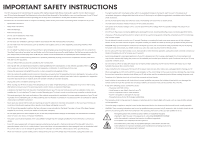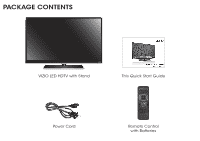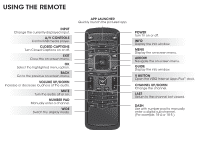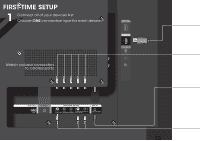Vizio E320i-B2 Download
Vizio E320i-B2 Manual
 |
View all Vizio E320i-B2 manuals
Add to My Manuals
Save this manual to your list of manuals |
Vizio E320i-B2 manual content summary:
- Vizio E320i-B2 | Download - Page 1
VIZIO QUICK START GUIDE Model: E320i-B2 - Vizio E320i-B2 | Download - Page 2
TV. • Read these instructions. • Keep these instructions. • Heed all warnings. • Follow all instructions an electrician for replacement of the all servicing to qualified service personnel. Servicing is instructions. Incorrect polarities may cause the batteries to leak which can damage the remote - Vizio E320i-B2 | Download - Page 3
PACKAGE CONTENTS VIZIO LED HDTV with Stand This Quick Start Guide Power Cord Remote Control with Batteries - Vizio E320i-B2 | Download - Page 4
NUMBER PAD Manually enter a channel. WIDE Switch the display mode. APP LAUNCHER Quickly launch the pictured app. POWER Turn TV on or off. INFO Display the info window. MENU Display the on-screen menu. ARROW Navigate the on-screen menu. GUIDE Display the info window. V BUTTON Open the VIZIO Internet - Vizio E320i-B2 | Download - Page 5
1 2 It is recommended that two people take part in the base installation. Place the TV screen-down on a clean, flat surface. To prevent scratches or damage to the screen, place the TV on a soft surface such as a blanket. Align the stand with the bottom of the TV and slide it into place as shown - Vizio E320i-B2 | Download - Page 6
FIRST-TIME SETUP 1 Connect all of your devices first. Choose ONE connection type for each device. Match colored connectors to colored ports. - Vizio E320i-B2 | Download - Page 7
HDMI CABLE* BEST • DIGITAL • HD VIDEO (1080p)** • HD AUDIO COMPONENT CABLE* • ANALOG BETTER • HD VIDEO (1080i)** • STEREO AUDIO Match colored connectors to colored ports. COAXIAL CABLE* BETTER • ANALOG • HD VIDEO (1080i)** • STEREO - Vizio E320i-B2 | Download - Page 8
-TIME SETUP 1 2 Remove the battery cover by pressing gently on the V logo and sliding away from the remote. Insert the included batteries. Gently slide the battery cover back into place. Connect the power cord to the back of the TV. The flat edge of the connector goes toward the outside of the - Vizio E320i-B2 | Download - Page 9
the back of the TV as shown. For the best Smart TV experience, VIZIO recommends using an Ethernet cable. However, your TV also has built-in Wi-Fi. See the Connecting to the Internet with Wi-Fi section for more information. Turn the TV on by pressing the Power button on the remote. The Setup App is - Vizio E320i-B2 | Download - Page 10
THE ON-SCREEN USER MANUAL 1 2 MENU Button VIZIO TV SETTINGS Picture Audio Timers Network Tuner CC Closed Captions Devices System Guided Setup User Manual Wide Zoom Normal Panoramic Exit 2D 3D ABC User Input Wide CC Manual Sleep Timer Picture Audio Network Settings Help Press - Vizio E320i-B2 | Download - Page 11
the First-Time Setup Using the On-Screen Menu Using the USB Media Player Using VIZIO Internet Apps Troubleshooting & Technical Support Specifications Limited Warranty Legal & Compliance LCD HDTV WITH VIZIO INTERNET APPS® Use the Up and Down Arrow buttons to select the chapter you want to - Vizio E320i-B2 | Download - Page 12
VIZIO TV SETTINGS Picture Audio Timers Network Tuner CC Closed Captions Devices System Guided Setup User Manual Wide VIZIO GUIDED Internet Service Provider (ISP). Press the MENU Button to display the TV SETTINGS menu. Use the Arrow Buttons to highlight Guided Setup and press OK. The GUIDED SETUP - Vizio E320i-B2 | Download - Page 13
SSID, you will need to enter it manually by selecting Hidden Network. For more information, see the TV's User Manual. Using the on-screen keyboard, enter your network's password, then highlight Connect and press OK. If you are having trouble connecting to your network, check your router placement - Vizio E320i-B2 | Download - Page 14
is required to receive product updates and to access online content. INPUT CC EXIT BACK OK INFO MENU GUIDE VOL CH VOL CH 1 2 3 4 5 6 7 8 9 3D 0 INPUT CC EXIT BACK OK INFO MENU GUIDE VOL CH VOL CH 1 2 3 4 5 6 7 8 9 3D 0 Press the OK button to launch an App - Vizio E320i-B2 | Download - Page 15
displayed in the Dock and Apps on additional pages can be moved to the Dock. Press the V Button twice to launch the fullscreen V.I.A. Apps window. My Apps Features the apps installed on your TV. Installed Apps The Apps displayed here are also available in the V.I.A. Plus App Dock. App Tabs Browse - Vizio E320i-B2 | Download - Page 16
29" 2.0 HIGH DEFINITION SOUND BAR VIZIO's 29" 2.0 Sound Bar delivers powerful audio that is perfect for any small to medium sized HDTV. Built in DTS audio technologies deliver an immersive audio experience and limit unwanted volume fluctuations while built-in Bluetooth allows you to stream audio - Vizio E320i-B2 | Download - Page 17
in the United States. We can help with: • New Product Setup • Connecting Your Devices • Technical Problems • And More Phone: (877) 878-4946 (TOLL-FREE) Email: [email protected] Web: http://store.VIZIO.com/support Hours of operation: Monday - Friday: 5 am to 8 pm (PST) Saturday - Sunday: 7 am to - Vizio E320i-B2 | Download - Page 18
. • Note that some television channels add black bars to the picture. • Set the TV image mode so that the picture fills the screen. Press the WIDE button on the remote until the screen is filled, and then press OK. • Adjust the video settings of your external device. There is no power. • Be sure - Vizio E320i-B2 | Download - Page 19
and shipping material or packaging that affords an equal degree of protection.VIZIO Technical Support will provide instructions for packing and shipping the covered Product to the VIZIO service center. Limitations and Exclusions VIZIO's one-year limited warranty only covers defects in materials and - Vizio E320i-B2 | Download - Page 20
© 2013 VIZIO INC. ALL RIGHTS RESERVED. 131218OC-A

VIZIO
QUICK START GUIDE
Model: E320i-B2