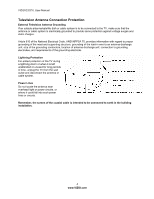Vizio E322VL E322VL Use
Vizio E322VL Manual
 |
UPC - 845226003431
View all Vizio E322VL manuals
Add to My Manuals
Save this manual to your list of manuals |
Vizio E322VL manual content summary:
- Vizio E322VL | E322VL Use - Page 1
VIZIO E322VL User Manual Dear VIZIO Customer, Congratulations on your new VIZIO E322VL television purchase. To get the most out of your new VIZIO HDTV, read these instructions before making any adjustments, and retain them for future reference. We hope you will experience many years of enjoyment - Vizio E322VL | E322VL Use - Page 2
VIZIO E322VL User Manual Important Safety Instructions Your HDTV is designed and manufactured to operate within defined design limits. Misuse may result in electric shock or fire. To prevent your HDTV from being damaged, the following rules should be observed for the installation, use, and - Vizio E322VL | E322VL Use - Page 3
VIZIO E322VL User Manual Do not touch the power cord during lightning. To avoid electric shock, avoid handling the power cord during electrical storms. Unplug your HDTV during a lightning storm or when it will not be used for long period of time. This will protect your HDTV from damage due to - Vizio E322VL | E322VL Use - Page 4
for long periods of time, unplug the TV from the wall outlet and disconnect the antenna or cable system. Power Lines Do not locate the antenna near overhead light or power circuits, or where it could fall into such power lines or circuits. Remember, the screen of the coaxial cable is intended to be - Vizio E322VL | E322VL Use - Page 5
turn off their analog signal and switch to digital-only broadcasting. Analog-only TVs should continue to work as before to receive low power, Class A or translator television stations and with cable and satellite TV services com/usTVstations.htm Note: Your VIZIO HDTV is capable of receiving Digital - Vizio E322VL | E322VL Use - Page 6
VIZIO E322VL User Manual Table of Contents Important Safety Instructions...2 Television Antenna Connection Protection 4 Advisory of the DTV Transition...5 CHAPTER 1 SETTING UP YOUR HDTV 10 Finding a Location for Your HDTV ...10 Attaching the TV Stand...11 Wall Mounting your HDTV...12 CHAPTER 2 - Vizio E322VL | E322VL Use - Page 7
41 Cleaning the TV and Remote Control ...41 Troubleshooting Guide ...41 TV/Display Troubleshooting...41 Audio Troubleshooting ...44 Remote Control Troubleshooting...44 Telephone & Technical Support ...45 Compliance...46 FCC Class B Radio Interference Statement 46 Version 5/25/2010 7 www.VIZIO.com - Vizio E322VL | E322VL Use - Page 8
VIZIO E322VL User Manual CHAPTER 9 SPECIFICATIONS 47 E322VL Specifications...47 Preset PC Resolutions ...48 Resolution through RGB Input ...49 WARRANTY ...50 Index ...51 8 www.VIZIO.com - Vizio E322VL | E322VL Use - Page 9
shipping. Package Contents VIZIO E322VL VIZIO remote control VR17 AA batteries for the remote control (2) Power Cord Detachable base This user manual Quick Setup Guide Registration Card HDTV Accessories and Services Additional certified accessories for your HDTV are sold separately - Vizio E322VL | E322VL Use - Page 10
VIZIO E322VL User Manual Chapter 1 Setting Up Your HDTV Finding a Location for Your HDTV The power consumption of your HDTV is about 99.46W (Avg), 0.66W standby. o Use the included power cord. o When an extension cord is required, use one with the correct power rating. The 3pronged cord must be - Vizio E322VL | E322VL Use - Page 11
VIZIO E322VL User Manual Attaching the TV Stand Note: We strongly recommend that two people perform the setup and assembly due to the weight and size of the TV. Unpack the TV and stand base: 1. Remove the remote control, batteries, and power cord from the foam end caps. 2. Remove the two top foam - Vizio E322VL | E322VL Use - Page 12
VIZIO E322VL User Manual Wall Mounting your HDTV Your HDTV can be mounted on the wall for viewing. If you choose to mount your HDTV on the wall, follow the instructions below. 1. Write down the serial number located on the back of your HDTV in the space provided on page 1 to have it handy if you - Vizio E322VL | E322VL Use - Page 13
1. POWER 'VIZIO' LIGHT-The VIZIO name lights white when powered on and orange when powered off. 2. Remote Control Sensor-Point the remote control directly at this window on the lower left corner of your HDTV for the best response to the remote signal. Side Panel Controls POWER ( )-Turn your HDTV - Vizio E322VL | E322VL Use - Page 14
VIZIO E322VL User Manual Rear Panel Connections 1. HDMI 1 and 2-Connect digital video devices such as a DVD player or Set-Top Box through this all digital connector. There is an additional HDMI connector on the side. 2. ETHERNET-Connect an Ethernet cable to access the Internet. Set up the Internet - Vizio E322VL | E322VL Use - Page 15
VIZIO E322VL User Manual Chapter 3 VIZIO Remote Control Your new VIZIO HDTV comes with an IR universal remote that lets you interact with Internet content delivered to your HDTV. You can also use it to program other A/V devices connected to your TV, such as DVD or Blu-ray player, Cable/Satellite set - Vizio E322VL | E322VL Use - Page 16
VIZIO E322VL User Manual Remote Control Buttons Basic TV Functions INPUT-Press to cycle through the various devices connected to your TV (called Inputs). You can name your inputs when you set them up during the HDTV Settings App. The inputs cycle in the following sequence: TV, AV (Composite), COMP ( - Vizio E322VL | E322VL Use - Page 17
steps). 4. Turn on your TV. The Setup App will automatically play and guide your thru the initial setup of your HDTV. Use the Arrow and OK buttons to navigate through the setup App. During the setup process you will: o Choose your Menu language o Set the TV to Home Mode for the best picture and most - Vizio E322VL | E322VL Use - Page 18
Press the power button on the remote control. The VIZIO logo on the front will light up white. 2. Select the input to which your device is connected that provides TV programming (e.g. TV, HDMI, AV). Note: You should be able to see a picture. If you do not, make sure that all of your HDTV connections - Vizio E322VL | E322VL Use - Page 19
Viewing Digital TV Program Information VIZIO E322VL User Manual When the channel is changed or when you press GUIDE, an information header is shown over the picture for a few seconds. Press GUIDE again to display more information about the program and schedule. Version 5/25/2010 19 www.VIZIO.com - Vizio E322VL | E322VL Use - Page 20
VIZIO E322VL User Manual Chapter 6 Connecting Equipment Which Video Connection Should I Use? You have several options for connecting your video equipment box to your HDTV a great picture and cut down on your cable clutter. HDMI provides digital quality and amazing sound so if your TV has HDMI, this - Vizio E322VL | E322VL Use - Page 21
remote control or side of the TV. Note: The HDMI input on your HDTV supports High-bandwidth Digital Content Protection (HDCP). HDCP encrypts the transmission between the video source and the digital display for added security and protection. Refer to your Cable/Satellite Set Top Box user manual - Vizio E322VL | E322VL Use - Page 22
from your Set Top Box to the AV jack (yellow) on your HDTV. 3. Connect the audio cables (white and red) on your Set Top Box to the AV L and R AUDIO jacks on your HDTV. 4. Turn on your HDTV and Set Top Box. 5. Select AV using the INPUT button on the remote control or side of the TV. 22 www.VIZIO.com - Vizio E322VL | E322VL Use - Page 23
) VIZIO E322VL User Manual 1. Turn off the power to your HDTV. 2. Connect the coaxial (RF) connector from your antenna or digital cable to the DTV/TV CABLE/ANTENNA connector on your HDTV. 3. Turn on the power to your HDTV. 4. Select TV using the INPUT button on the remote control or side of the TV - Vizio E322VL | E322VL Use - Page 24
from your DVD player to the AV jack on your HDTV. 3. Connect the audio cables (white and red) on your DVD player to the AV L and R AUDIO jacks on your HDTV. 4. Turn on the power to your HDTV and DVD Player. 5. Select AV using the INPUT button on the remote control or side of the TV. 24 www.VIZIO.com - Vizio E322VL | E322VL Use - Page 25
VIZIO E322VL User Manual Connecting Coaxial (RF) Using Your Antenna or Digital Cable for Standard or Digital TV 1. Turn off the power to your HDTV. 2. Connect the coaxial (RF) connector from your antenna or cable to the DTV/TV CABLE/ANTENNA connector on your HDTV. 3. Turn on the power to your HDTV. - Vizio E322VL | E322VL Use - Page 26
if you want to transmit audio from the computer through the TV. 5. Turn on the power to your HDTV and computer. 6. Select RGB (VGA) using the INPUT button on the remote control or side of the TV. Note: Refer to your PC computer user manual for more information about the video output requirements. 26 - Vizio E322VL | E322VL Use - Page 27
Using HDMI VIZIO E322VL User Manual COMPUTER 1. Turn off your HDTV and computer. 2. Connect a HDMI cable to the HDMI output of your computer and the other end to the HDMI 1 or jack on your HDTV. 3. Turn on the power to your HDTV and your computer. 4. Select HDMI-1, HDMI-2, or HDMI-SIDE using the - Vizio E322VL | E322VL Use - Page 28
VIZIO E322VL User Manual Chapter 7 Adjusting Your HDTV Settings Using the On-screen Display (OSD) The remote control or the control buttons on the side of the TV can control all the function settings. The OSD allows you to adjust contrast, brightness and other settings. The TV will save changes made - Vizio E322VL | E322VL Use - Page 29
VIZIO E322VL User Manual Wide Menu Select how the picture displays on the screen. As you select an option, you will see the screen adjusting to the different sizes. The options vary depending on the selected input and the TV program: Normal The original aspect ratio is preserved. This is recommended - Vizio E322VL | E322VL Use - Page 30
Each input (i.e. HDMI, AV, etc) remembers the custom setting you created. Backlight The backlight level adjusts the lamp current and this affects the overall brilliance of the picture but does not affect the Brightness (black level) or Contrast (white level) of the picture. Brightness The brightness - Vizio E322VL | E322VL Use - Page 31
VIZIO E322VL User Manual Color Color adjusts the amount of color in the picture. Tint The tint adjusts the hue of the picture. The easiest way to set tint is to look at flesh tones and adjust for a realistic appearance. In most cases, the default middle position is correct. If people's faces look - Vizio E322VL | E322VL Use - Page 32
at 60 fps). Smart Dimming Select from On or Off to Improve the contrast ratio through intelligent control of the LED backlight. Ambient Light Sensor Choose Off, Low, Medium, or High. When set to Low, Medium, or High your HDTV will automatically adjust to light changes in the room. Reset Picture Mode - Vizio E322VL | E322VL Use - Page 33
VIZIO E322VL User Manual Audio Adjust audio options including balance, equalizer, and advanced audio settings. Audio Mode Choose from Flat, Rock, Pop, Classic or Jazz. Note: When SRS TruSurround HD is On, Audio Mode is not available. Balance Adjust the sound to the left or the right. Lip Sync Lip - Vizio E322VL | E322VL Use - Page 34
. A screen will come up to confirm your selection or to cancel it. Press ◄ or ► to make the selection, and then press OK to accept it. Note: Only settings under the Audio menu will be reset. Network Menu When you first turned on your HDTV you set up your network connection using the Setup App. If - Vizio E322VL | E322VL Use - Page 35
VIZIO E322VL User Manual Test Connection Select this option to test your network secure access code you setting up your wireless router. remote control open and begin code. You can also select Show and use the on-screen keyboard remote control. When you are entering the code, select Connect - Vizio E322VL | E322VL Use - Page 36
VIZIO E322VL User Manual Settings Menu When you first turned on your HDTV you scanned for channels using the Setup App. If you did not do this or if your setup has changed, you can do this from the Tuner menu. Note: The tuner option can only be selected when your HDTV is in TV the remote control. - Vizio E322VL | E322VL Use - Page 37
VIZIO E322VL User Manual Name Input This feature makes it easier for you to recognize the devices you have connected to your HDTV when you press INPUT. For example, if you have a Blu-Ray DVD player connected to the HDMI-1 input, you can have the input label read HDMI-1 BluRay instead of just HDMI-1. - Vizio E322VL | E322VL Use - Page 38
VIZIO E322VL User Manual USA-TV Note: When Rating Enable is OFF, the USA-TV Rating adjustments are not enabled. Press OK to block (locked) or allow (unlocked) channels by the following US TV ratings: TV-Y - All children TV-Y7 - Older children TV-G - General audience TV-PG - Guidance suggested TV-14 - Vizio E322VL | E322VL Use - Page 39
event the parental control system is ever updated. Your HDTV will be able to receive and update the new rating system to it. Block Unrated TV Block programming that does not have a rating. Change PIN (Password) Enter a new, 4-digit password using the number buttons on the remote control. Enter it - Vizio E322VL | E322VL Use - Page 40
VIZIO E322VL User Manual Help Menu System Info Display the technical information including model name, version and revision of firmware, source type, and resolution. Reset TV Settings Return all Picture and Audio settings to factory default. A screen will come up to confirm your selection or to - Vizio E322VL | E322VL Use - Page 41
VIZIO E322VL User Manual Chapter 8 Maintenance and Troubleshooting Cleaning the TV and Remote Control 1. Remove the power adapter cable from the TV. 2. Use a soft cloth moistened with diluted neutral cleaner to clean the TV and remote control. VIZIO recommends using an HDTV cleaning solution which - Vizio E322VL | E322VL Use - Page 42
VIZIO E322VL User Manual Issue Solution Make sure the power is ON (VIZIO Logo glows white). Make sure all cables attached to your HDTV are connected to the correct output of your external device. Insure that the external device is powered ON Power is ON but there is no Adjust - Vizio E322VL | E322VL Use - Page 43
VIZIO E322VL User Manual Issue Display image does not cover the entire screen/ Black bars on the top or side of the image The TV has pixels (dots) that are always dark or colored Image "noise/fuzz" Aspect mode differs on each input Tips for High-Definition Users Tips for Letterbox Content Solution - Vizio E322VL | E322VL Use - Page 44
VIZIO E322VL User Manual Audio Troubleshooting Issue Solution No audio Press Volume + (Up) on the remote control or side of the TV. Press MUTE on the remote control to make sure that MUTE is not ON. Check the MTS Audio settings in the Tuner menu to insure they are set to Stereo/English. ( - Vizio E322VL | E322VL Use - Page 45
VIZIO E322VL User Manual Telephone & Technical Support Products are often returned due to a technical problem rather than a defective product that may result in unnecessary shipping charges billed to you. Our trained support personnel can often resolve the problem over the phone. For more - Vizio E322VL | E322VL Use - Page 46
VIZIO E322VL User Manual Compliance Caution: Always use a power cable that is properly grounded. Use the AC cords listed below for each area. USA: UL Canada: CSA Germany: VDE UK: BASE/BS Japan: Electric Appliance Control Act FCC Class B Radio Interference Statement NOTE: This equipment has - Vizio E322VL | E322VL Use - Page 47
Features 1080P FHDTV, HDMI v1.3, 3D Comb Filter, Digital Audio Amplifier, Dolby Digital for ATSC/QAM, Signal Compatibility: 480I(SDTV), 480P(EDTV), 720P(HDTV), 1080I(HDTV), 1080P(FHDTV), Channel Skip/Add, VIDEO/INPUT Naming Capability, Closed Caption, Parental Control/V-CHIP 2.0, Programmable Timer - Vizio E322VL | E322VL Use - Page 48
Stand; 18.74 lbs w/o Stand 9.02 kg with Stand; 8.5 kg w/o Stand 27.56 lbs ; 12.5 kg CSA, CSA-US, FCC Class B, BQB Energy Star 4.0. ATSC Spec A/65, EIA/CEA-766-A Preset PC Resolutions If connecting to a PC through the RGB PC input, set the TV timing mode to VESA 1920x1080 at 60Hz for best picture - Vizio E322VL | E322VL Use - Page 49
VIZIO E322VL User Manual Resolution through RGB Input If your PC supports VESA Reduce Blanking timing via the VGA card drive program (usually offered by the VGA Card Manufacturer), your TV set is equipped to have the 1920x1080 resolution display through this connection using the following timing - Vizio E322VL | E322VL Use - Page 50
IS REQUIRED BEFORE SENDING ANY UNIT IN FOR SERVICE. Any returns to VIZIO's service centers must utilize either the original carton box and shipping material or a replacement box and material provided by VIZIO. VIZIO technical support will provide instructions for packing and shipping the unit to the - Vizio E322VL | E322VL Use - Page 51
Movie Rating 38 USA TV Rating 38 Parental Controls 37 Password 39 Picture Reset Picture Mode 32 Picture Menu 30 Adaptive Luma 32 Advanced Video 32 Ambient Light Sensor 32 Backlight 30 Brightness 30 Color 31 Color Enhancement 32 Color Temperature 31 Version 5/25/2010 51 www.VIZIO.com - Vizio E322VL | E322VL Use - Page 52
VIZIO E322VL User Manual Contrast 30 Film Mode 32 Noise Reduction 32 Picture Mode 30 Real Cinema 32 Sharpness 31 Size & Position 31 Tint 31 Postal Code setting 39 Remote Control 15 A/V Functions 17 Batteries 15 Buttons 16 Range 15 TV Functions 16 Reset All TV Settings 40 Factory

VIZIO E322VL User Manual
Version 5/25/2010
1
www.VIZIO.com
Dear VIZIO Customer,
Congratulations on your new VIZIO E322VL television purchase. To get the most out of your new VIZIO
HDTV, read these instructions before making any adjustments, and retain them for future reference. We
hope you will experience many years of enjoyment from your new VIZIO HDTV High Definition Television.
For assistance, call
877-MYVIZIO
(877-698-4946) or e-mail us at www.VIZIO.com.
To purchase or inquire about accessories and installation services for your VIZIO HDTV, visit our website
at
www.VIZIO.com
or call toll free at
888-849-4623.
We recommend you register your VIZIO HDTV either at our website www.VIZIO.com or fill out and mail
your registration card.
For peace of mind and to protect your investment beyond the standard warranty,
VIZIO offers on-site extended warranty service plans. These plans give additional coverage during the
standard warranty period. Visit our website or call us to purchase a plan.
Write down the serial number located on the back of your HDTV for easy reference when obtaining
warranty support:
Serial #: _____________________
Purchase Date _____________________
VIZIO is a registered trademark of VIZIO, Inc. dba V, Inc.
HDMI logo and “High Definition Multimedia Interface” are registered trademarks of HDMI Licensing LLC.
Manufactured under license from Dolby Laboratories.
Dolby and the double-D symbol are trademarks of Dolby Laboratories.
and
are trademarks of SRS Labs, Inc.
TruSurround HD and TruVolume technologies are incorporated under license from SRS Labs, Inc.
This product qualifies for ENERGY STAR in the “factory default (Home Use)” setting and this is the setting in which
power savings will be achieved. Changing the factory default picture setting or enabling other features will increase
power consumption that could exceed the limits necessary to qualify for Energy Star rating.
THE TRADEMARKS SHOWN HEREIN ARE THE PROPERTY OF THEIR RESPECTIVE OWNERS; IMAGES USED
ARE FOR ILLUSTRATION PURPOSES ONLY. VIZIO, THE V LOGO, WHERE VISION MEETS VALUE AND OTHER
VIZIO TRADEMARKS ARE THE INTELLECTUAL PROPERTY OF VIZIO INC.
PRODUCT SPECIFICATIONS ARE SUBJECT TO
CHANGE WITHOUT NOTICE. © 2010 VIZIO INC. ALL RIGHTS RESERVED.