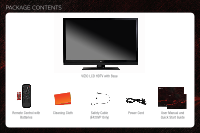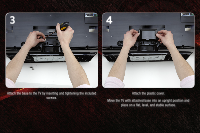Vizio E370VP E370VP Quick Start Guide
Vizio E370VP Manual
 |
View all Vizio E370VP manuals
Add to My Manuals
Save this manual to your list of manuals |
Vizio E370VP manual content summary:
- Vizio E370VP | E370VP Quick Start Guide - Page 1
EDGE LIT RAZOR LED™ LCD HDTV E370VP / E420VP QUICK START GUIDE - Vizio E370VP | E370VP Quick Start Guide - Page 2
PACKAGE CONTENTS VIZIO LCD HDTV with Base 1 Remote Control with Batteries Cleaning Cloth Safety Cable (E420VP Only) Power Cord User Manual and Quick Start Guide - Vizio E370VP | E370VP Quick Start Guide - Page 3
TV on or off. Input: Change the input device. A/V Controls: Control external device (CEC-enabled devices only). Info: Display the Info Window. CC: Open the Closed Captioning menu. Menu: Display the on-screen menu. Exit: Close the on-screen menu. Arrow: Navigate the on-screen menu and episode guide - Vizio E370VP | E370VP Quick Start Guide - Page 4
INSTALLING THE BASE 1 2 Place the TV screen-down on a clean, flat surface. To prevent scratches or damage to the screen, place the TV on a soft surface, such as carpet, rug, or blanket. Push the base into the TV. - Vizio E370VP | E370VP Quick Start Guide - Page 5
3 4 Attach the base to the TV by inserting and tightening the included screws. Attach the plastic cover. Move the TV with attached base into an upright position and place on a flat, level, and stable surface. - Vizio E370VP | E370VP Quick Start Guide - Page 6
FIRST-TIME SETUP 1 2 Remove the battery cover by pressing gently and sliding away from the remote. Insert the batteries. The + and - symbols on the batteries must correspond to the + and - symbols inside the battery compartment. Replace the battery cover by gently - Vizio E370VP | E370VP Quick Start Guide - Page 7
an external antenna or a cable connection that extends from a wall outlet, connect it to the TV with an RF/Coaxial cable. Turn the TV on by pressing the Power/Standby button on the remote. The Setup App is displayed. Use the Arrow buttons on the remote to highlight Home Mode Setup and press OK. - Vizio E370VP | E370VP Quick Start Guide - Page 8
5 6 Use the Arrow buttons on the remote to highlight Home Mode and press OK. Use the Arrow buttons on the remote to highlight your time zone and press OK. Use the Arrow buttons on the remote to highlight the correct Daylight Savings Time setting and press OK. - Vizio E370VP | E370VP Quick Start Guide - Page 9
7 8 Answer the on-screen questions about your TV connection using the Arrow and OK buttons on the remote. Use the Arrow buttons to highlight Begin the Channel Scan and press OK. When you have finished the channel scan, highlight Exit to Live TV and press OK. The First-Time Setup is complete. - Vizio E370VP | E370VP Quick Start Guide - Page 10
CONNECTING YOUR DEVICES 1 HDMI To get the best high-resolution picture and sound on your new VIZIO TV, connect your devices with an HDMI cable. VIZIO High Speed HDMI Cables are manufactured to produce the best picture on VIZIO TVs and feature: • 1080p and for full HD video and future Ultra-HD video - Vizio E370VP | E370VP Quick Start Guide - Page 11
2 Blu-ray/DVD Player, Game Console, or other Device Best Picture HDMI Better Picture Good Picture Y CB/PB CR/PR L R L R VIDEO CHOOSE ONE: High Speed HDMI Cable* OR Component Video Cable* Audio Cable* OR Composite AV Cable* Back of TV HDMI Y/V CB/PB CR/PR L R L R Y/V *Not Included - Vizio E370VP | E370VP Quick Start Guide - Page 12
Add home theater surround sound without the excess clutter of wires! The VIZIO 5.1 Surround Sound Home Theater with Wireless Subwoofer delivers big home theater sound in a sleek design that's perfect for your TV: • Universal 5.1 soundbar with rear satellite speakers and wireless subwoofer turns any - Vizio E370VP | E370VP Quick Start Guide - Page 13
delivers full 1080p HD video, 7.1 surround sound and has built-in 802.11n dual-band wireless for easy access to movies, TV shows, music and more from the Internet. • Exceptional Full HD 1080p performance • Streams movies, music, and more with VIZIO Wireless Internet Apps • Built-in Wi-Fi 802.11n - Vizio E370VP | E370VP Quick Start Guide - Page 14
Department at the number below. Customer support and quality service are integral parts of VIZIO's commitment to service excellence. For technical assistance contact our VIZIO Technical Support Department via email or phone. Please have your VIZIO model number, serial number, and date of purchase - Vizio E370VP | E370VP Quick Start Guide - Page 15
button on the remote and select the input to which your device is connected (HDMI, Composite, etc). The colors on the TV don't look right. • Adust the Color and Tint settings in the Picture menu. See Adjusting the Picture Settings in the user manual. • Reset the picture settings. See Resetting the - Vizio E370VP | E370VP Quick Start Guide - Page 16
SHOWN ARE THE PROPERTY OF THEIR RESPECTIVE OWNERS. IMAGES USED ARE FOR ILLUSTRATION PURPOSES ONLY. VIZIO, THE V LOGO, WHERE VISION MEETS VALUE, AND OTHER VIZIO TRADEMARKS ARE THE INTELLECTUAL PROPERTY OF VIZIO INC. PRODUCT FEATURES AND SPECIFICATIONS ARE SUBJECT TO CHANGE WITHOUT NOTICE. © 2011

E370VP / E420VP
QUICK START GUIDE
EDGE LIT RAZOR LED
™
LCD HDTV