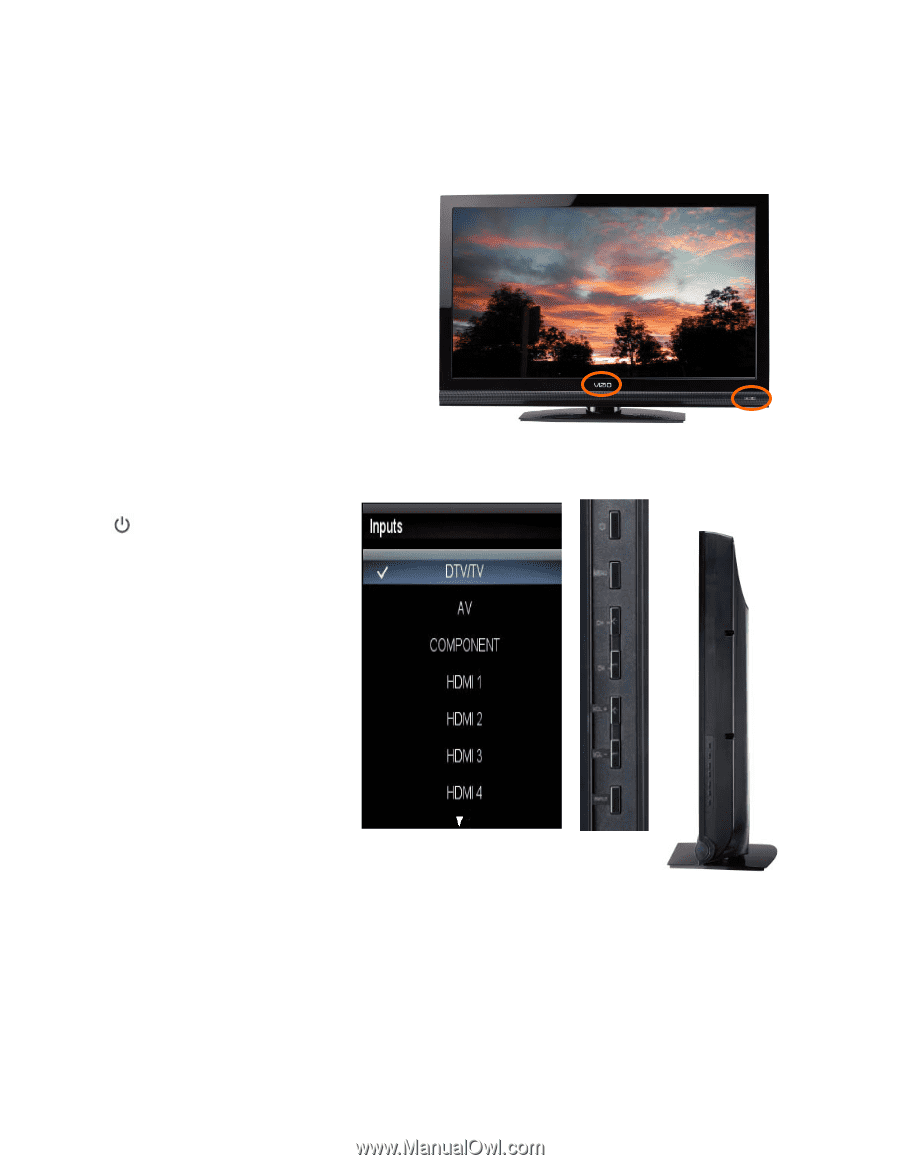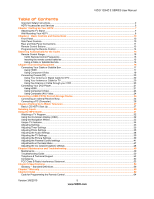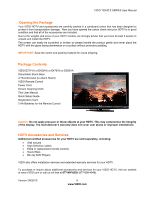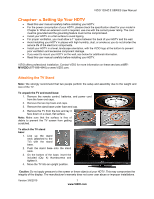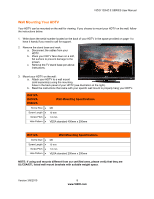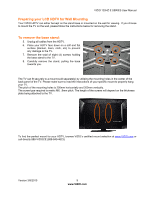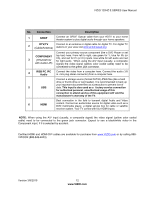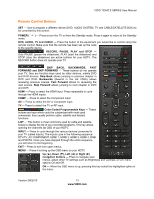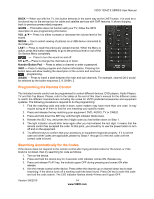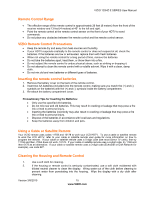Vizio E371VA E421VA User Manual - Page 10
Basic Controls and Connections - remote code
 |
UPC - 845226003592
View all Vizio E371VA manuals
Add to My Manuals
Save this manual to your list of manuals |
Page 10 highlights
VIZIO 120HZ E SERIES User Manual Chapter 2 Basic Controls and Connections Front Panel POWER 'VIZIO' LIGHT- The VIZIO name lights white when powered on and it will get dimmer when powered off. REMOTE CONTROL SENSOR and LIGHT SENSOR - This is the window through which all of the remote control signals pass to the sensor. Point the remote control directly at this window for the best response to the remote signal. The light sensor allows controlling the adjustment of the backlight intensity automatically by sensing the ambient lighting, this is a feature selectable through the OSD menu. Side Panel Controls ( ) - Press this button once to power your TV on. Press the button again to power the TV off. MENU - This button activates the On Screen Display (OSD). If a submenu is active, pressing this button confirms the selection to be adjusted or takes the user to the next level of the menu. CH ST - Use these buttons to step up or down the TV channels. While the OSD is active, these buttons function as up and down controls in the OSD menus. VOL WX - Use these buttons to increase or decrease to the speaker volume. While the OSD is active, these buttons function as left and right controls in the OSD menus. INPUT (LAST) - Repeated pressing of this button steps through the input sources in the following sequence: DTV/TV, AV, COMPONENT, HDMI1, HDMI2, HDMI3, HDMI4, RGB and PHOTO. Once you have stepped through the entire sequence, you will return to the beginning of the sequence. Additionally, when the OSD is active, this button allows returning to previous menu level. When the OSD is not active, this button will show the current input selections. Note: When using the A/V input (usually, a composite signal) the video signal (yellow color coded cable) need to be connected to the green jack connector. Version 3/8/2010 10 www.VIZIO.com