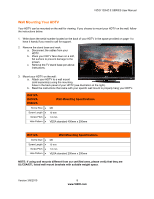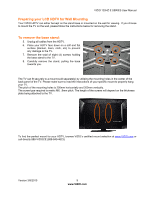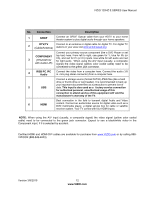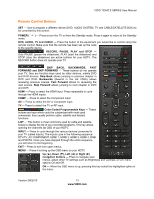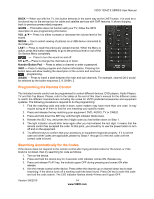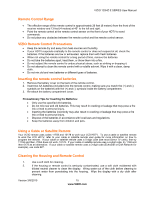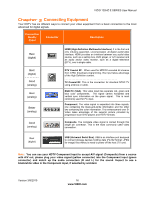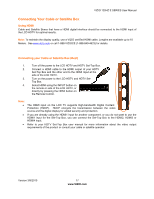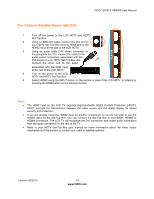Vizio E371VA E421VA User Manual - Page 13
Remote Control Buttons - reviews
 |
UPC - 845226003592
View all Vizio E371VA manuals
Add to My Manuals
Save this manual to your list of manuals |
Page 13 highlights
VIZIO 120HZ E SERIES User Manual Remote Control Buttons SET - Use to program a different device (DVD, AUDIO SYSTEM, TV and CABLE/SATELLITE BOX) to be controlled by this control. POWER ( mode. ) - Press to turn the TV on from the Standby mode. Press it again to return to the Standby DVD, AUDIO, TV and CABLE - Press the button of the equipment you would like to control using this remote control. Make sure that the remote has been set up the code to the specific device. RECORD, PAUSE, PLAY and STOP - Only PAUSE (pause the slideshow), PLAY (start the slideshow) and STOP (stop the slideshow) are active buttons for your HDTV. The RECORD button does not operate your TV. SKIP BACK, BACKWARDS, FAST FORWARD and SKIP FORWARD - These buttons do not operate your TV, they are function keys used by other devices, mainly DVD and DVR devices. Skip Back allows jumping to previous chapter in DVD and DVR. Backwards (Rewind in the old VCRs) allows reviewing previous scenes. Fast Forward allows to reviewing the next scenes. Skip Forward allows jumping to next chapter in DVD and DVR. HDMI - Press to select the HDMI input. Press repeatedly to cycle through the HDMI inputs. COMP - Press to select the Component input. AV - Press to select the AV or Composite input. TV - Press to select the TV or RF input. Color-Coded Programmable Keys - These buttons are keys which could be customized with most used commands, they usually perform cable, satellite and teletext functions. LIST - This button is most commonly used by cable and satellite boxes to display the list of your recorded programs. This key allows opening the channels list OSD of your HDTV. INPUT - Press to cycle through the various devices connected to your TV (called Inputs). The inputs cycle in the following sequence: DTV/TV, AV COMPONENT, HDMI 1, HDMI 2, HDMI 3, HDMI 4, RGB and PHOTO. Once you have stepped through the entire sequence, you will return to the beginning. EXIT- Press to exit from open menus. MENU - Press it to bring up the OSD menu on your HDTV. Up (▲), Down (▼), Left (◄) or Right (►) navigation buttons - Press to navigate open menus, adjust other TV settings such as Brightness and Contrast, or turn menu options On and Off. OK - When the OSD menu is up, pressing this key select the highlighted option in the menu. Version 3/8/2010 13 www.VIZIO.com