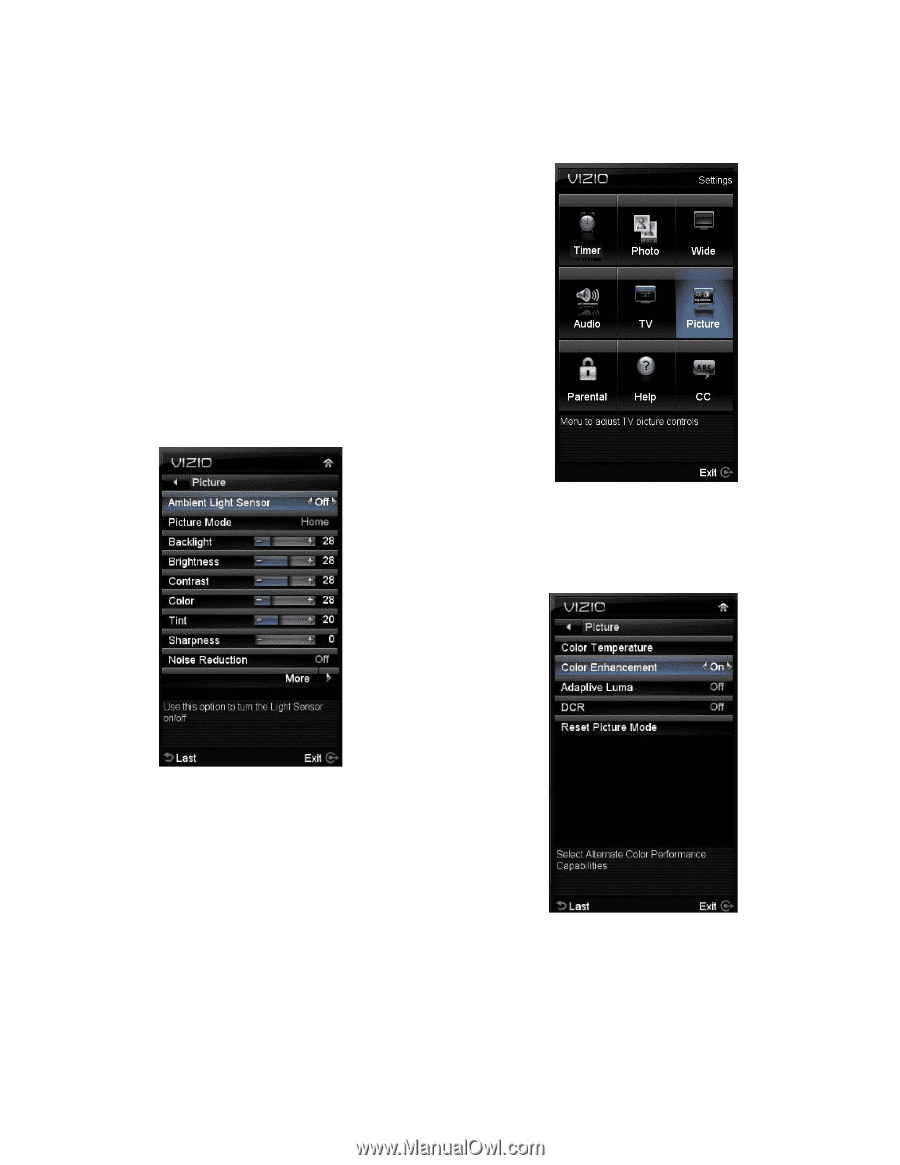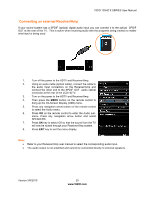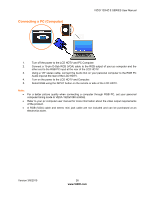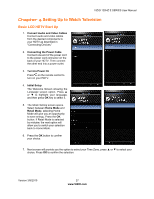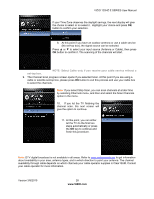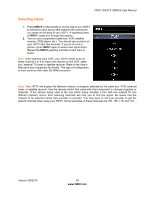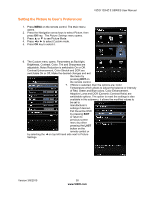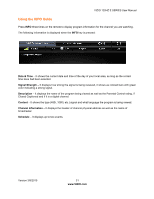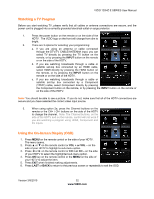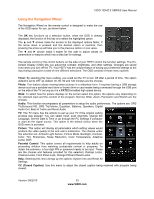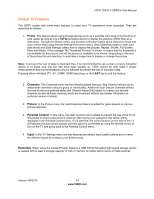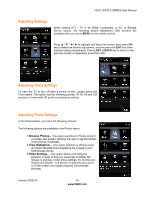Vizio E371VA E421VA User Manual - Page 30
Setting the Picture to User's Preferences - reset
 |
UPC - 845226003592
View all Vizio E371VA manuals
Add to My Manuals
Save this manual to your list of manuals |
Page 30 highlights
VIZIO 120HZ E SERIES User Manual Setting the Picture to User's Preferences 1. Press MENU on the remote control. The Main menu opens. 2. Press the Navigation arrow keys to select Picture, then press OK key. The Picture Settings menu opens. 3. Press ▲ or ▼ to see Picture Mode. 4. Press ◄or ► to select Custom mode. 5. Press OK key to select it. 6. The Custom menu opens. Parameters as Backlight, Brightness, Contrast, Color, Tint and Sharpness are adjustable, Noise Reduction is switchable On or Off. Contrast Enhancement, Color Stretch and DCR are switchable On or Off, Make the desired changes and exit the menu by pressing EXIT on the remote control. 7. If More is selected, then the options are: Color Temperature which allows to adjust the balance or intensity of Red, Green and Blue colors, Color Enhancement, Adaptive Luma and DCR (Dynamic Contrast Ratio) are switchable options. The option to reset the settings is also available in this submenu, it allows the modified values to be set to manufacturer's settings if desired. Exit the entire OSD by pressing EXIT or return to previous screen menu by either pressing the LAST button on the remote control or by selecting the ◄ on top left hand side next to Picture Settings. Version 3/8/2010 30 www.VIZIO.com