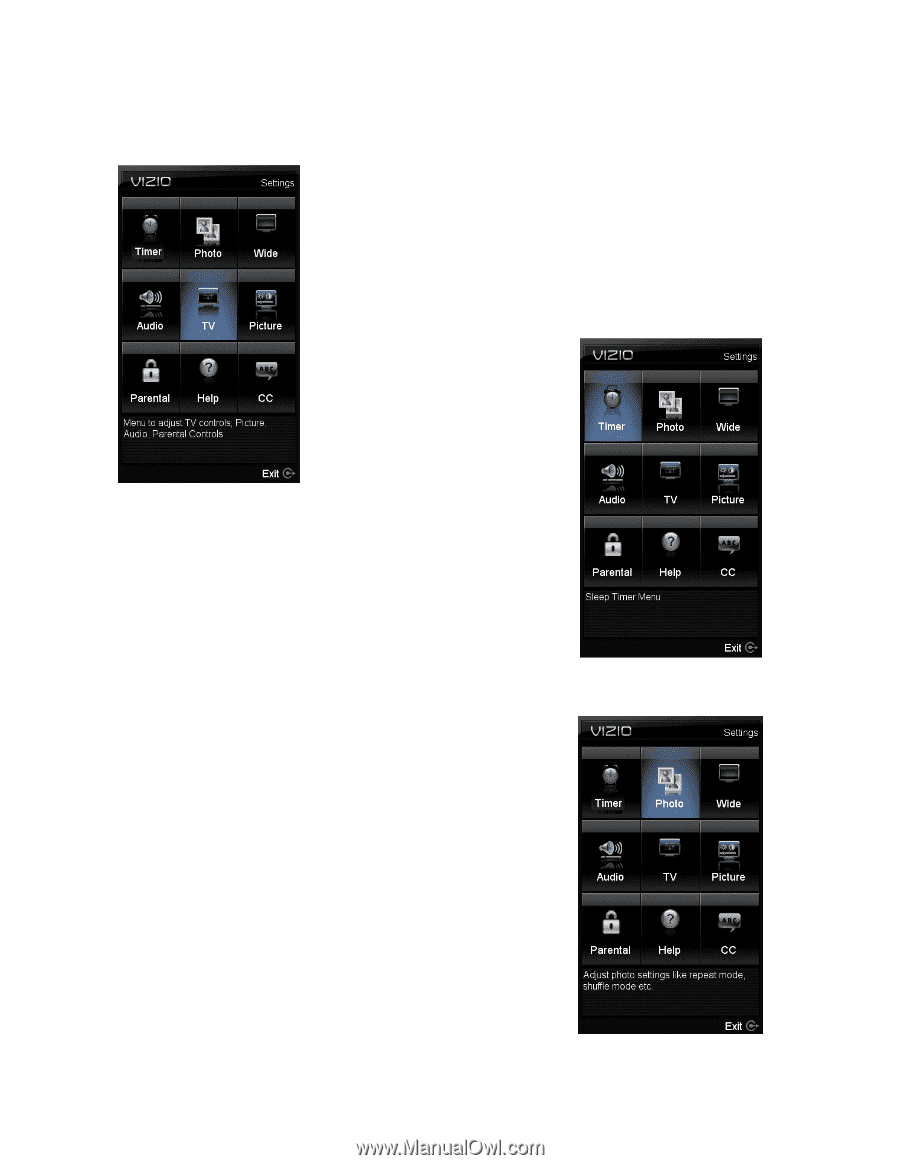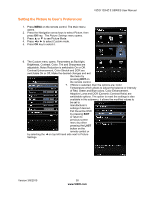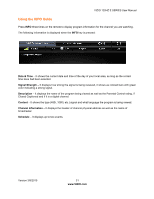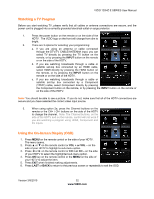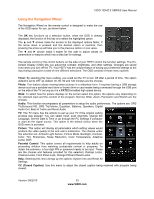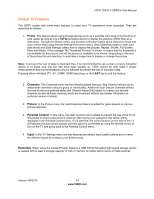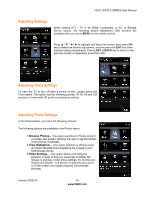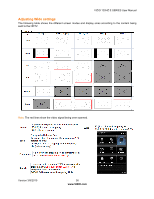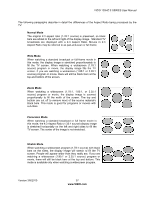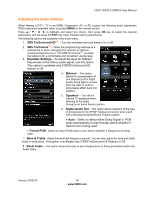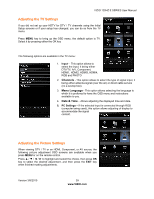Vizio E371VA E421VA User Manual - Page 35
Adjusting Settings, Adjusting Timer Settings, Adjusting
 |
UPC - 845226003592
View all Vizio E371VA manuals
Add to My Manuals
Save this manual to your list of manuals |
Page 35 highlights
VIZIO 120HZ E SERIES User Manual Adjusting Settings When viewing DTV / TV or an HDMI, Component, or AV, or Storage Device source, the following picture adjustment OSD screens are available when you press MENU on the remote control. Press to highlight and select the choice, then press OK key to select the desired adjustment, and the press the EXIT key when finished making adjustments. Press LAST or BACK key to return to the previous screen or repeatedly to exit the OSD. Adjusting Timer Settings To have the TV to turn off after a period of time, please select the Timer option. This option has the following periods: 30, 60, 90 and 120 minutes, it comes with Off as the manufacturer setting. Adjusting Photo Settings In the Photo feature, you have the following choices: The following options are available in the Photos menu: 1.Browse Photos - This option switches to Photos mode in a browse view screen, allowing the user to see thumbnails of the photos, if available. 2.View Slideshow - This option switches to Photos mode and starts the slide show displaying the images in your USB storage device. 3.Slide Settings - This option allows controlling the behavior or ways of how you would like to display the images or pictures. Under these settings, the choices are: Repeat and Shuffle, Full Screen (it stretches the picture to fill the screen) and Speed (elapsed time between pictures). Version 3/8/2010 35 www.VIZIO.com