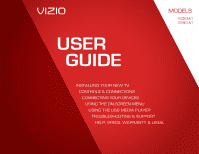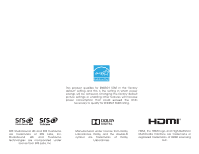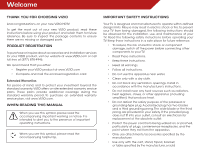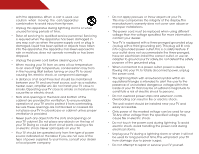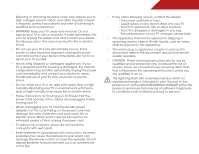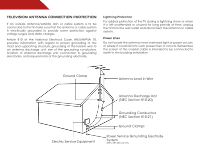Vizio E390-A1 E390-A1 User Manual
Vizio E390-A1 Manual
 |
View all Vizio E390-A1 manuals
Add to My Manuals
Save this manual to your list of manuals |
Vizio E390-A1 manual content summary:
- Vizio E390-A1 | E390-A1 User Manual - Page 1
USER GUIDE MOMDOEDLELSS // E3D320VX // E3ED43220V0X -A1 // E3ED43790V0X -A1 Installing your new tv CONTROLS & CONNECTIONS connecting your devices using the on-screen menu using the usb media player TROUBLESHOOTING & SUPPORT Help, SPECs, warranty & LEGAL - Vizio E390-A1 | E390-A1 User Manual - Page 2
This product qualifies for ENERGY STAR in the "factory default" setting and this is the setting in which power savings will be achieved. Changing the factory default picture settings or enabling other features will increase power consumption that could exceed the limits necessary to qualify for - Vizio E390-A1 | E390-A1 User Manual - Page 3
period. To purchase an extended warranty service plan, visit www.VIZIO.com. When Reading this Manual When you see this symbol, please read the accompanying important warning or notice. It is intended to alert you to the presence of important operating instructions. When you see this symbol, please - Vizio E390-A1 | E390-A1 User Manual - Page 4
objects on the top of your TV. Doing so could short circuit parts causing a fire or electric shock. Never spill liquids on your TV. • Your TV should be operated only from the type of power source indicated on the label. If you are not sure of the type of power supplied to your home, consult your - Vizio E390-A1 | E390-A1 User Manual - Page 5
your TV will not be used for an extended period of time, unplug the power cord. • To reduce risk of electric shock, do not touch the connector with wet hands. • Insert batteries in accordance with instructions. Incorrect polarities may cause the batteries to leak which can damage the remote control - Vizio E390-A1 | E390-A1 User Manual - Page 6
Electrical Code, ANSI/NFPSA 70, provides information with regard to proper grounding of the mast and supporting structure, Service Equipment Antenna Discharge Unit (NEC Section 810-20) Grounding Conductors (NEC Section 810-21) Ground Clamps Power Service Grounding Electrode System (NEC ART 250, part - Vizio E390-A1 | E390-A1 User Manual - Page 7
Table of Contents Installing the TV 3 Inspecting the Package Contents 3 Installing the TV 3 Installing the TV Stand 3 Installing the TV on a Wall 6 Controls and Connections 7 Rear Panel 7 Side Panel 8 Front Panel 9 Remote Control 10 Replacing the Batteries 11 Connecting Your Devices 12 - Vizio E390-A1 | E390-A1 User Manual - Page 8
Using USB photo slideshow 34 Connecting a USB Thumb Drive to the TV 34 Playing USB Media 34 Troubleshooting & Technical Support 36 Specifications 39 Limited Warranty 41 Legal & Compliance 42 2 - Vizio E390-A1 | E390-A1 User Manual - Page 9
or damaged. 1 3 x T4 16mm Screws 3 x M4 12mm Screws For E320-A1 VIZIO HDTV with Stand Quick Start Guide Remote Control with Batteries Power Cord Package Contents 6 x M4 14mm Screws For E390-A1 Installing the TV After removing the TV from the box and inspecting the package contents you can - Vizio E390-A1 | E390-A1 User Manual - Page 10
the TV stand: 1. Place the TV screen-down on a clean, flat surface. To prevent scratches or damage to the screen, place the TV on a soft surface, such as carpet, rug, or blanket. 2. Align the neck piece with the bottom of the TV and slide it into place as shown above. Step 3 3. E320-A1: Using - Vizio E390-A1 | E390-A1 User Manual - Page 11
screws into the base with a phillips screwdriver. E390-A1: Align the base with the neck and tighten three(3) M4 14mm phillips screws into the base with a phillips screwdriver. 5. Move the TV with attached stand into an upright position and place on a flat, level, and stable surface. To ensure - Vizio E390-A1 | E390-A1 User Manual - Page 12
a TV on a wall requires lifting. To prevent injury or damage to the TV, ask someone to help you. E320-A1 E390-A1 Screw Size: Screw Length: Screw Pitch: Hole Pattern: M4 10mm 0.7mm 100mm (V) x 100mm (H) M4 10mm 0.7mm 100mm (V) x 100mm (H) Be sure the mount you choose is capable of supporting - Vizio E390-A1 | E390-A1 User Manual - Page 13
Controls and Connections Rear Panel Back of TV 2 USB - Connect USB thumb drive to view photo slideshow. Optical Audio Out - Connect optical/SPDIF audio device, such as home audio - Connect component and composite devices. Stereo Audio Out - Connect RCA audio cable to audio device. Rear Panel 7 - Vizio E390-A1 | E390-A1 User Manual - Page 14
Side Panel 2 POWER - Turn TV off or on. INPUT - Change input source. MENU - Open the on-screen menu. CHANNEL UP/DOWN - Change the channel. VOLUME UP/DOWN - Increase or decrease volume level. Side Panel 8 - Vizio E390-A1 | E390-A1 User Manual - Page 15
2 Front Panel REMOTE SENSOR When using the remote, aim it directly at this sensor. 9 Front Panel - Vizio E390-A1 | E390-A1 User Manual - Page 16
Remote Control Input Change the currently-displayed input. A/V Controls Control USB Power Turn TV on or off. Info Display the info window. Menu Display the on-screen menu. Arrow Navigate the on-screen menu. Guide Display the info window. V Button Open the USB photo viewer. Channel Up/Down Change - Vizio E390-A1 | E390-A1 User Manual - Page 17
2 Replacing the Batteries Replacing Batteries 1. Remove the battery cover. 2. Insert two batteries into the remote control. Make sure that the (+) and (-) symbols on the batteries match the (+) and (-) symbols inside the battery compartment. 3. Replace the battery cover. • Use only good quality - Vizio E390-A1 | E390-A1 User Manual - Page 18
. Set the TV's input to match the connection you used (HDMI-1, HDM1-2, etc). BACK OF TV 3 Cable/Satellite Box DVD/Blu-ray Player Game Console HDMI CABLE BEST • DIGITAL • HD VIDEO (1080p)* • HD AUDIO COMPONENT CABLE • ANALOG BETTER • HD VIDEO (1080i)* • STEREO AUDIO * Maximum Resolution 12 - Vizio E390-A1 | E390-A1 User Manual - Page 19
port that matches an available port on the TV (Optical, etc). 2. Turn the TV and your audio device off. 3. Connect the appropriate cable (not included) to the TV and the device. 4. Turn the TV and your device on. BACK OF TV 3 Home Audio Receiver VIZIO Sound Bar BETTER Optical/SPDIF Cable GOOD - Vizio E390-A1 | E390-A1 User Manual - Page 20
outlet. • Your devices should be connected. To complete the first-time setup: 1. Press the Power/Standby button on the remote. The TV powers on and the Setup App starts. 4. Use the OK and Arrow Up/ Down buttons on the remote to highlight your time zone and press OK. 5. Use the OK and Arrow Up/ Down - Vizio E390-A1 | E390-A1 User Manual - Page 21
press the MENU button on the remote. From this menu, you can: • Change the input source • Change the screen aspect ratio • Set up closed captioning • Activate the sleep timer • Adjust the picture settings • Adjust the audio settings • Change TV settings • Access USB photo slideshow • Access the help - Vizio E390-A1 | E390-A1 User Manual - Page 22
with your TV, you must first change the input source in the on-screen menu. To change the input device: 1. Press the MENU button on the remote. The on-screen menu is displayed. 2. Use the Arrow buttons on the remote to highlight the Settings icon and press OK. The TV Settings menu is displayed - Vizio E390-A1 | E390-A1 User Manual - Page 23
. 3. Use the Up/Down Arrow buttons on the remote to highlight the setting you wish to change, then use the Left/ Right Arrow buttons to change the setting: • Caption Style - Choose Auto to keep default settings or Custom to manually change each setting. • Text Size - Adjust the size of the text - Vizio E390-A1 | E390-A1 User Manual - Page 24
on the remote to highlight Picture Mode, then use the Left/Right Arrow buttons to change the picture mode: • Standard mode sets the various picture settings to values that will produce the best picture in the most cases. This is the recommended setting. • Movie mode sets the picture settings to - Vizio E390-A1 | E390-A1 User Manual - Page 25
• Football, Golf, Basketball, and Baseball modes optimize the picture settings for their respective sports. Also try these modes for other sports. • Custom picture mode allows you to manually change each of the picture settings: Backlight - Adjusts the brightness to affect the overall brilliance of - Vizio E390-A1 | E390-A1 User Manual - Page 26
room and automatically adjusts the backlight for the best picture. Select Off, Low, Medium, or High. 4. When you have finished adjusting the Advanced Picture Settings, press the EXIT button on the remote. Adjusting the Color Temperature Adjusting the color temperature will change the "warmness" or - Vizio E390-A1 | E390-A1 User Manual - Page 27
height of the display image. (RGB input only.) 5. When you have finished adjusting the color temperature, press the EXIT button on the remote. Resetting the Picture Settings To reset the picture settings to the factory default settings: 1. From the Picture Settings menu, use the Arrow buttons to - Vizio E390-A1 | E390-A1 User Manual - Page 28
system. Select Variable to control the external speakers' volume from the TV's volume controls, or select Fixed to control the external speakers' volume from your home theater system controls. 3. When you have finished adjusting the advanced audio settings, press the EXIT button on the remote. 22 - Vizio E390-A1 | E390-A1 User Manual - Page 29
EXIT button on the remote. Changing the TV Settings Using the settings menu, you can: • Change the input source • Set up the TV tuner • Name the TV inputs • Set up parental controls • Change the on-screen menu language • Set the time • Adjust the CEC settings Changing the Input Source To quickly - Vizio E390-A1 | E390-A1 User Manual - Page 30
is connected to the RF input, such as an external antenna or cable TV connection, you must set the tuner mode. 1. Press the MENU button on the remote. The on-screen menu is displayed. 2. Use the Arrow buttons on the remote to highlight the Settings icon and press OK. The Settings menu is displayed - Vizio E390-A1 | E390-A1 User Manual - Page 31
. See Using the Parental Controls on page 26. To remove a channel: 1. From the Tuner Settings menu, highlight Skip Channel. The Skip Channel menu is displayed. 2. For each channel you wish to remove, use the Up/Down Arrow buttons on the remote to highlight the channel and press OK. An X appears - Vizio E390-A1 | E390-A1 User Manual - Page 32
TV Settings menu is displayed. 3. Use the Arrow buttons on the remote to highlight Parental Controls and press OK. 4. Enter your parental passcode. If you have not set a passcode, enter the default, 0000. The Parental Controls menu is displayed. To set a custom parental passcode, see Changing the - Vizio E390-A1 | E390-A1 User Manual - Page 33
rating: 1. From the Parental Controls menu, highlight the content type you want to adjust and press OK: USA - TV - USA television program broadcasts. USA block or unblock, use the Up/Down and Left/Right Arrow buttons on the remote to highlight the rating type and press OK. 3. When the rating type is - Vizio E390-A1 | E390-A1 User Manual - Page 34
content locks to the factory-default settings: 1. From the Parental Controls menu, highlight RESET LOCKS and press OK. The TV displays, "Are you sure you want to RESET ALL LOCKS SETTINGS to the factory defaults?" 2. Highlight Yes and press OK. Changing the Names of the Inputs To make it easier to - Vizio E390-A1 | E390-A1 User Manual - Page 35
Language Your TV can display the on-screen menu in different languages. To change the on-screen menu language: 1. Press the MENU button on the remote. The on-screen menu is displayed. 2. Use the Arrow buttons on the remote to highlight the Settings icon and press OK. The Settings menu is displayed - Vizio E390-A1 | E390-A1 User Manual - Page 36
Adjusting the CEC Settings The CEC function on your TV enables you to control HDMI-connected devices with the included remote without any additional programming. Not all HDMI devices support CEC. See your device's user manual for details. To enable, disable, or adjust CEC settings: 1. Press the MENU - Vizio E390-A1 | E390-A1 User Manual - Page 37
to scroll through the system information. 5. When you are finished reviewing the system information, press the EXIT button on the remote. Resetting the TV Settings To reset the TV's picture and audio settings: 1. Press the MENU button on the remote. The on-screen menu is displayed. 2. Use the Arrow - Vizio E390-A1 | E390-A1 User Manual - Page 38
5 Using the Setup Wizard The TV's Setup App can be used to easily set up the TV tuner. To access guided setup: 1. Press the MENU button on the remote. The on-screen menu is displayed. 2. Use the Arrow buttons on the remote to highlight the Help icon and press OK. The Help menu is displayed. 3. - Vizio E390-A1 | E390-A1 User Manual - Page 39
the Info Window The Info Window can be displayed by pressing the INFO or GUIDE button on the remote: • Press the INFO or GUIDE button one time to display channel and input information. • Press the INFO or GUIDE button two times to display the program title and closed captioning information. • Press - Vizio E390-A1 | E390-A1 User Manual - Page 40
the remote or touch the Power control on the side of the TV to turn it on. Playing USB Media To play USB media, you must first save your photos onto a USB thumb drive. Remember: • The USB thumb drive must be formatted as FAT32. • Files on the USB thumb drive must end in a supported file extension - Vizio E390-A1 | E390-A1 User Manual - Page 41
Sources Displays connected USB devices. To change source, highlight remote. Current Folder Start Fullscreen Slideshow Sort by Name or Date View Thumbnails/List View Folder Settings Photo Infomation Displays name, resolution, and file size for currently selected photo. Page Information If your USB - Vizio E390-A1 | E390-A1 User Manual - Page 42
Troubleshooting & Technical Support A do you have questions? LET US HELP! YOUR PRODUCT INCLUDES FREE LIFETIME TECH SUPPORT The VIZIO support team is highly trained and is based in the United States. We can help with: • New Product Setup • Connecting Your Devices • Technical Problems • And More - Vizio E390-A1 | E390-A1 User Manual - Page 43
differ; see your device's user manual for details. • Adjust Brightness, Contrast, or Backlight. See Resetting the Picture Settings on page 21 • Press the INPUT button on the remote to select a different input source. There is no sound. • Press Volume Up on the remote control. • Press the MUTE - Vizio E390-A1 | E390-A1 User Manual - Page 44
V-Position in the on-screen menu are set correctly. • If you are using TV, AV1, AV2, or Component with 480i input, press the WIDE button on the remote to change the screen mode. The TV has pixels (dots) that are always dark or always lit. • Your HDTV is precision-manufactured using an extremely high - Vizio E390-A1 | E390-A1 User Manual - Page 45
w/o Stand: Weight w/ Stand: w/o Stand: TV Type: Refresh Rate: Maximum Resolution: Pixel Pitch: Response Time: Brightness: Viewing Angle: HDMI Inputs: Component Video Inputs: Composite Inputs: RF Antenna Input: USB 2.0 Ports: Audio Outputs: OSD Language: Remote Control Model: Certifications: E320-A1 - Vizio E390-A1 | E390-A1 User Manual - Page 46
Compliance: Voltage Range: Power Consumption: Standby Power: E320-A1 Energy Star 120 V @ 50/60 Hz - Vizio E390-A1 | E390-A1 User Manual - Page 47
and shipping material or packaging that affords an equal degree of protection.VIZIO Technical Support will provide instructions for packing and shipping the covered Product to the VIZIO service center. Limitations and Exclusions VIZIO's one-year limited warranty only covers defects in materials and - Vizio E390-A1 | E390-A1 User Manual - Page 48
Part power cord, if any, must be used in order to comply with the emission limits. 3. The manufacturer is not responsible for any radio or TV interference caused by unauthorized modification to this equipment. It is the responsibilities of the user to correct such interference. FCC warning Changes - Vizio E390-A1 | E390-A1 User Manual - Page 49
MODELS // E3D320VX // E3D420VX // E3D470VX © 2012 VIZIO INC. All rights reserved. 120823OC-NC

USER
GUIDE
INSTALLING YOUR NEW TV
CONTROLS & CONNECTIONS
CONNECTING YOUR DEVICES
USING THE ON-SCREEN MENU
USING THE USB MEDIA PLAYER
TROUBLESHOOTING & SUPPORT
HELP, SPECS, WARRANTY & LEGAL
MODELS
//
E3D320VX
//
E3D420VX
//
E3D470VX
MODELS
E320-A1
E390-A1