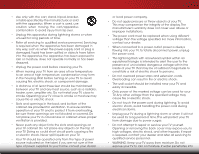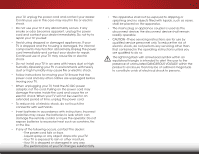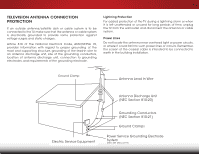Vizio E390-B1E User Manual
Vizio E390-B1E Manual
 |
View all Vizio E390-B1E manuals
Add to My Manuals
Save this manual to your list of manuals |
Vizio E390-B1E manual content summary:
- Vizio E390-B1E | User Manual - Page 1
VIZIO USER MANUAL Model: E390-B1E - Vizio E390-B1E | User Manual - Page 2
This product qualifies for ENERGY STAR in the "factory default" setting and this is the setting in which power savings will be achieved. Changing the factory default picture settings or enabling other features will increase power consumption that could exceed the limits necessary to qualify for - Vizio E390-B1E | User Manual - Page 3
period. To purchase an extended warranty service plan, visit www.VIZIO.com. WHEN READING THIS MANUAL When you see this symbol, please read the accompanying important warning or notice. It is intended to alert you to the presence of important operating instructions. When you see this symbol, please - Vizio E390-B1E | User Manual - Page 4
TV cabinet. Do not place any objects on the top of your TV. Doing so could short circuit parts causing a fire or electric shock. Never spill liquids on your TV. • Your TV This will protect your TV from damage due to power surges. • Do not attempt to repair or service your TV yourself. Opening or - Vizio E390-B1E | User Manual - Page 5
your TV will not be used for an extended period of time, unplug the power cord. • To reduce risk of electric shock, do not touch the connector with wet hands. • Insert batteries in accordance with instructions. Incorrect polarities may cause the batteries to leak which can damage the remote control - Vizio E390-B1E | User Manual - Page 6
Code, ANSI/NFPSA 70, provides information with regard to proper grounding of the mast and supporting long periods of time, unplug the TV from the wall outlet and disconnect the antenna or cable Antenna Lead In Wire Electric Service Equipment Antenna Discharge Unit (NEC Section 810-20 - Vizio E390-B1E | User Manual - Page 7
Table of Contents Installing the TV 3 Inspecting the Package Contents 3 Installing the TV 4 Installing the TV Stand 4 Installing the TV on a Wall 6 Controls and Connections 7 Rear Panel 7 Side Panel 8 Front Panel 9 Remote Control 10 Replacing the Batteries 11 Connecting Your Devices 12 - Vizio E390-B1E | User Manual - Page 8
Settings 40 Using the Guided Setup Menu 40 Using Guided Setup 40 Using the Info Window 41 Using the USB Media Player 42 Using the USB Media Player 42 Preparing Your USB Drive to Play USB Media 42 Playing USB Media 42 Removing the USB Drive from the TV 42 Troubleshooting & Technical Support - Vizio E390-B1E | User Manual - Page 9
Before installing your new TV, take a moment to inspect the package contents. Use the images below to ensure nothing is missing or damaged. VIZIO LED HDTV Remote Control with Batteries Quick Start Guide Power Cord 3 3 x M4 12mm Phillips Screws 2 x M6 12mm Phillips Screws PACKAGE CONTENTS - Vizio E390-B1E | User Manual - Page 10
in two ways: • On a flat surface, using the included stand • On a wall, using a VESA-standard wall mount (not included) Installing the TV Stand Your TV includes a stand designed to support the weight of the TV and keep it from falling over. However, the TV can still fall over if: • It is placed on - Vizio E390-B1E | User Manual - Page 11
the base: 1. Align the neck piece with the bottom of the TV and slide it into the body of the TV as shown. 2. Using a Phillips screwdriver, tighten three (3) M4 12mm screws into the center of the neck piece to secure it to the TV. 3. Align the base with the neck and tighten two (2) M6 - Vizio E390-B1E | User Manual - Page 12
mount for your TV model: Installing a TV on a wall requires lifting. To prevent injury or damage to the TV, ask someone to help you. Screw Size: Hole Pattern: Weight w/o Stand: E390-B1E M4 200mm (V) x 200mm (H) 16.42 lbs Be sure the mount you choose is capable of supporting the weight of the TV - Vizio E390-B1E | User Manual - Page 13
Controls and Connections 2 REAR PANEL USB - Connect a USB thumb drive to display photos. HDMI - Connect an HDMI device. Stereo Audio Out - Connect an RCA audio device, - Vizio E390-B1E | User Manual - Page 14
2 SIDE PANEL Power/Input - Press once to turn on the TV. Press once to access the Input menu. Press and hold to turn off the TV. 8 SIDE PANEL - Vizio E390-B1E | User Manual - Page 15
& POWER INDICATOR When using the remote, aim it directly at this sensor. The power indicator flashes on when the TV turns on, then goes out after several seconds. To keep the power indicator on as long as the TV is on, see Turning the Power Indicator On or Off on page 39. 9 FRONT PANEL - Vizio E390-B1E | User Manual - Page 16
REMOTE CONTROL INPUT Change the currently-displayed input. A/V CONTROLS Control USB media player. CLOSED CAPTIONS Turn closed captions on or off. EXIT Close the on-screen menu. OK Select the highlighted menu option. BACK Go to the previous on-screen menu. VOLUME UP/DOWN Increase or decrease loudness - Vizio E390-B1E | User Manual - Page 17
2 Replacing the Batteries 1. Remove the battery cover. 2. Insert two batteries into the remote control. Make sure that the (+) and (-) symbols on the batteries match the (+) and (-) symbols inside the battery compartment. 3. Replace the battery cover. 11 - Vizio E390-B1E | User Manual - Page 18
(not included) to the TV and the device. 4. Turn the TV and your device on. Set the TV's input to match the connection you used (HDMI, Component, etc.). BACK OF TV 12 3 Cable/Satellite Box DVD/Blu-ray Player Game Console HDMI CABLE BEST • DIGITAL • HD VIDEO (1080p)* • HD AUDIO COMPONENT CABLE - Vizio E390-B1E | User Manual - Page 19
3 CONNECTING A DEVICE - AUDIO AND VIDEO CABLE TYPES AV CABLE AV cables (or Composite cables) are the traditional way of connecting your devices to your TV. Video signals are sent over the yellow connector while audio is sent over the red and white connectors. COAXIAL CABLE Coaxial cables are the - Vizio E390-B1E | User Manual - Page 20
carry high definition video signals along with additional audio connections. Colors are delivered with color information split up three different ways over three connectors for video optimal viewing. • HD Video Resolutions up to 1080p • HD Audio • Digital Connection • Audio and Video Signals HDMI HDMI - Vizio E390-B1E | User Manual - Page 21
port that matches an available port on the TV (HDMI, RCA, etc.). 2. Turn the TV and your audio device off. 3. Connect the appropriate cable (not included) to the TV and the device. 4. Turn the TV and your device on. 3 Home Audio Receiver VIZIO Sound Bar HDMI CABLE BEST • CEC 2-WAY COMMUNICATION - Vizio E390-B1E | User Manual - Page 22
devices. HDMI CABLE HDMI technology transmits crystal-clear digital multi-channel surround audio through a single HDMI cable. Audio Return Channel-enabled (ARC) TVs allow audio to be sent over an already connected HDMI cable, eliminating the need for a separate audio cable. See Connecting an Audio - Vizio E390-B1E | User Manual - Page 23
3 CONNECTING AN AUDIO DEVICE - ARC Without HDMI ARC With HDMI ARC Built-in Tuner Built-in Tuner Your TV Without an HDMI ARC setup, your TV will transmit audio signals from the built-in tuner to your home audio receiver through a separate audio connection. 3.5mm (Audio) HDMI Your Home Audio - Vizio E390-B1E | User Manual - Page 24
button. 5. Use the Arrow and OK buttons on the remote to answer the question about your TV signal connection, then perform the channel scan or select the input source for your cable or satellite box. 6. When you are finished, "Your VIZIO TV is set up" will be displayed. 2. Use the Arrow buttons on - Vizio E390-B1E | User Manual - Page 25
button on the remote. From this menu, you can: • Adjust the Picture settings • Adjust the Audio settings • Activate the Sleep Timer • Adjust the Tuner settings • Set up Closed Captioning • Name the TV Inputs • Adjust TV Settings • Access the Guided Setup VIZIO SETTINGS Picture Audio Timers Tuner - Vizio E390-B1E | User Manual - Page 26
Devices on the Input Menu on page 34 for more information. 20 The TV can display images in five different modes: Normal, Stretch, Panoramic, Wide, and Zoom. Each mode displays the picture differently. To change the screen aspect ratio: 1. Press the WIDE button on the remote. 2. Use the Arrow - Vizio E390-B1E | User Manual - Page 27
VIZIO PICTURE Picture Mode Auto Brightness Control Backlight - Brightness - Contrast - Color - Tint - Sharpness - Advanced Picture Standard Medium + 85 + 50 + 50 + 59 +0 +9 • Standard mode sets the various picture settings to values that meet ENERGY STAR® requirements. • Calibrated - Vizio E390-B1E | User Manual - Page 28
To adjust the advanced picture settings: 1. From the PICTURE menu, use the Arrow buttons on the remote to VIZIO highlight Advanced Picture, then ADVANCED PICTURE press OK.The ADVANCED PICTURE Color Temperature menu is displayed. Black Detail Off Backlight Control On 2. Use the Arrow - Vizio E390-B1E | User Manual - Page 29
TV displays, "Select Reset to restore factory default color temperature settings." Highlight Reset and press OK. Exit 2D 3D 3. Press the EXIT button on the remote. ABC VIZIO COLOR TEMPERATURE Color Temperature Normal Reset Color Temperature Input Wide CC Sleep Timer Picture Audio - Vizio E390-B1E | User Manual - Page 30
settings for the currently-selected input, such as antenna or HDMI-1. 1. From the ADVANCED PICTURE menu, use the Arrow buttons to VIZIO highlight Reset Picture Mode, ADVANCED PICTURE then press OK. Color Temperature Black Detail Off 2. The TV displays, "Select Reset to Backlight Control - Vizio E390-B1E | User Manual - Page 31
Out - Sets the volume control properties for the anaAlBoCg RCA (red/white) connectors when connected to a home theater audio system. Select Input VarWiaidbe le toCCcontrol the external device's volume from the TV's volume controls, or select Fixed to control the external device's volume from your - Vizio E390-B1E | User Manual - Page 32
displayed. 2. Use the Arrow buttons on the remote to highlight Audio and press OK. The AUDIO menu is displayed. 3. Use the Arrow buttons to highlight Reset Audio Mode and press OK. The TV displays,"Select Reset to restore factory default audio settings." 4. Highlight Reset and press OK. 5. Press the - Vizio E390-B1E | User Manual - Page 33
want the TV to turn off when there is no signal, change the setting to Off. Otherwise, Wisdee lecZtoo1m0 mNinorumtael s.Panoramic 3. When you have finished setting the auto power off time, press the EXIT button on the remote. Exit 2D 3D ABC Input Wide CC Sleep Timer Picture Audio Network - Vizio E390-B1E | User Manual - Page 34
SETTING UP THE TUNER You can use the TV's Tuner menu to: • Select a Tuner Input • Perform an Auto Channel Scan • Perform a Partial Channel Scan • Manually Add Channels • Select Channels to Skip • Select Analog MTS Modes • Select Digital Languages VIZIO button on the remote. VIZIO CHANNEL SCAN - Vizio E390-B1E | User Manual - Page 35
# and use the Number Pad on the remote to enter the number of the channel you are adding. 3. Highlight Add Channel and press OK. The TV scans for the channel. 4. When the TV is done scanning for the channel, press the EXIT button on the remote. VIZIO ADD ANALOG CHANNEL Enter Channel # Add Channel - Vizio E390-B1E | User Manual - Page 36
from the TV's memory with viewed, use the parental controls. See Locking and remote. VIZIO SKIP CHANNEL 1 Test 0 1 Test 1 P 1-2 Test 2 P 2 Test 3 2-2 Test 4 P 2-3 Test 5 Wide Zoom Normal Panoramic Exit 2D 3D ABC Input Wide CC Sleep Timer Picture Audio Network Settings - Vizio E390-B1E | User Manual - Page 37
free) and cable channels broadcast programs in more than one language. The TV's Analog Audio feature allows you to listen to audio in an alternate remote. VIZIO DIGITAL LANGUAGE English Español Français Exit 2D 3D ABC Input Wide CC Sleep Timer Picture Audio Network Settings Help - Vizio E390-B1E | User Manual - Page 38
Black Background Opacity As Broadcast Window Color Red Window Opacity As Broadcast • Caption Style - Choose Exit As 2BDroadc3aD st to keep default settings or Custom to manually change each setting. ABC • Text Style - Change the Input Wide CC font used for the closed captioning text - Vizio E390-B1E | User Manual - Page 39
the EXIT button on the remote. Text 5 Typical choices include: • Opaque background, transparent window-Only a strip of background appears behind the text, expanding as the text appears. This is the typical "As Broadcast" mode. • Opaque background and window in the same color- When text appears, the - Vizio E390-B1E | User Manual - Page 40
that you created. 5. When you have finished naming your input, press the EXIT button on the remote. 5 Input Port VIZIO NAME INPUT HDMI-1 DVD DVD_ abc def ghi j k l mn o p q r s t u v wx y z 0 123456789 .@# .com Space OK Cancel Select the input name from a list of common device names (Blu-ray - Vizio E390-B1E | User Manual - Page 41
Reset the TV settings & set up administrative controls VIZIO SYSTEM System Information Menu Language Time & Local Settings Parental Controls CEC Power Indicator Reset & Admin English Off Viewing System Information To view a summary of the TV settings: 1. Press the MENU button on the remote. The - Vizio E390-B1E | User Manual - Page 42
) and press OK. 5. Press the EXIT button on the remote. Setting the Time Zone To ensure the correct time is displayed when you press the GUIDE button, set the TV's time zone: 1. Press the MENU button on the remote. The on-screen menu is displayed. 2.WiUdese thZoeomArroNwormbaul ttPoannosraominc - Vizio E390-B1E | User Manual - Page 43
to cable TV directly from the wall (no cable box). • You have a device connected using a composite video cable or a coaxial cable, such as a VCR, satellite or cable box, or DVR. Accessing the Parental Controls Menu To access the Parental Controls menu: 1. Press the MENU button on the remote. The on - Vizio E390-B1E | User Manual - Page 44
and save it in a secure location. 5. Press the EXIT button on the remote. Resetting the Content Locks To reset the content locks to the factory-default settings: 1. From the PARENTAL CONTROLS menu, highlight RESET LOCKS and press OK. The TV displays, "Are you sure you want to RESET ALL LOCKS - Vizio E390-B1E | User Manual - Page 45
Adjusting the CEC Settings The CEC function on your TV enables you to control HDMI-connected devices with the included remote without any additional programming. Not all HDMI devices support CEC. See your device's user manual for details. To enable, disable, or adjust CEC settings: 1. Press the MENU - Vizio E390-B1E | User Manual - Page 46
THE GUIDED SETUP MENU Using Guided Setup The TV's Setup App can be used to easily set up the TV tuner. To use guided setup: 1. Press the MENU button on the remote. The on-screen menu is displayed. 2. Highlight Guided Setup and press OK. The GUIDED SETUP menu is displayed. VIZIO GUIDED SETUP - Vizio E390-B1E | User Manual - Page 47
the GUIDE button on the remote: • Press the GUIDE button one time to display channel, input, and display information. • Press the GUIDE button end times of the program. Channel/Input Information 28-1 KCET-HD 1080p Oliver's Holiday Surprise 6:15pm TV-PG-V Dolby Digital Stereo Normal 11 - Vizio E390-B1E | User Manual - Page 48
side of the TV. 2. Use the Arrow buttons to highlight Yes and press the OK. If the dialog box disappears, press the V button on the remote to go be formatted as FAT32. • Files on the USB thumb drive must end in a supported file extension (.jpg or .jpeg.). • The player is not designed to play media - Vizio E390-B1E | User Manual - Page 49
. Connected Source Displays the connected USB device. VIZIO Photo USB1: Back Button Highlight and press OK remote. Current Folder Start Fullscreen Slideshow Sort by Name or Date View Thumbnails or Folders Adjust Slideshow Settings root Start Slideshow Sort: Name A-Z View: Thumbnails Settings - Vizio E390-B1E | User Manual - Page 50
Troubleshooting & Technical Support A Do You Have Questions? Find Answers At SUPPORT.VIZIO.COM Find help with: • New Product Setup • Connecting Your Devices • Technical Problems • Product Updates • And More Live Chat Support Available Your can also contact our award-winning support team at: Phone - Vizio E390-B1E | User Manual - Page 51
differ; see your device's user manual for details. • Adjust Brightness, Contrast, or Backlight. See Adjusting the Picture Settings on page 21. • Press the INPUT button on the remote to select a different input source. There is no sound. • Press Volume Up on the remote control. • Press the MUTE - Vizio E390-B1E | User Manual - Page 52
from, the difference may be noticeable. • Use the Volume Up/Down buttons on the remote to adjust the volume. When I change input source, the display image changes size. • The TV remembers the viewing mode on each input source. If the viewing mode on the new input source differs from the one on the - Vizio E390-B1E | User Manual - Page 53
: Dimensions w/ Stand: w/o Stand: Weight w/ Stand: w/o Stand: TV Type: Refresh Rate: Maximum Resolution: Pixel Pitch: Response Time: Brightness: Viewing Angle: HDMI Inputs: Component Video Inputs: Composite Inputs: RF Antenna Input: USB 2.0 Ports: Audio Outputs: OSD Languages: E390-B1E 39" Class 38 - Vizio E390-B1E | User Manual - Page 54
Remote Control Model: Certifications: Compliance: Voltage Range: Power Consumption: Standby Power: B E390-B1E XRT010 UL/CUL, FCC Class B, HDMI (CEC, ARC), Dolby Digital Energy Star 6.1 120V @ 50/60 Hz TBD - Vizio E390-B1E | User Manual - Page 55
and shipping material or packaging that affords an equal degree of protection.VIZIO Technical Support will provide instructions for packing and shipping the covered Product to the VIZIO service center. Limitations and Exclusions VIZIO's one-year limited warranty only covers defects in materials and - Vizio E390-B1E | User Manual - Page 56
and used in accordance with the instructions, may cause harmful interference to radio by turning the equipment off and on, the user is encouraged to try to correct the interference the dealer or an experienced radio/TV technician for help. This device complies with Part 15 of the FCC Rules. Operation - Vizio E390-B1E | User Manual - Page 57
© 2014 VIZIO INC. ALL RIGHTS RESERVED. 140605MH-US-NC

VIZIO
USER MANUAL
Model: E390-B1E