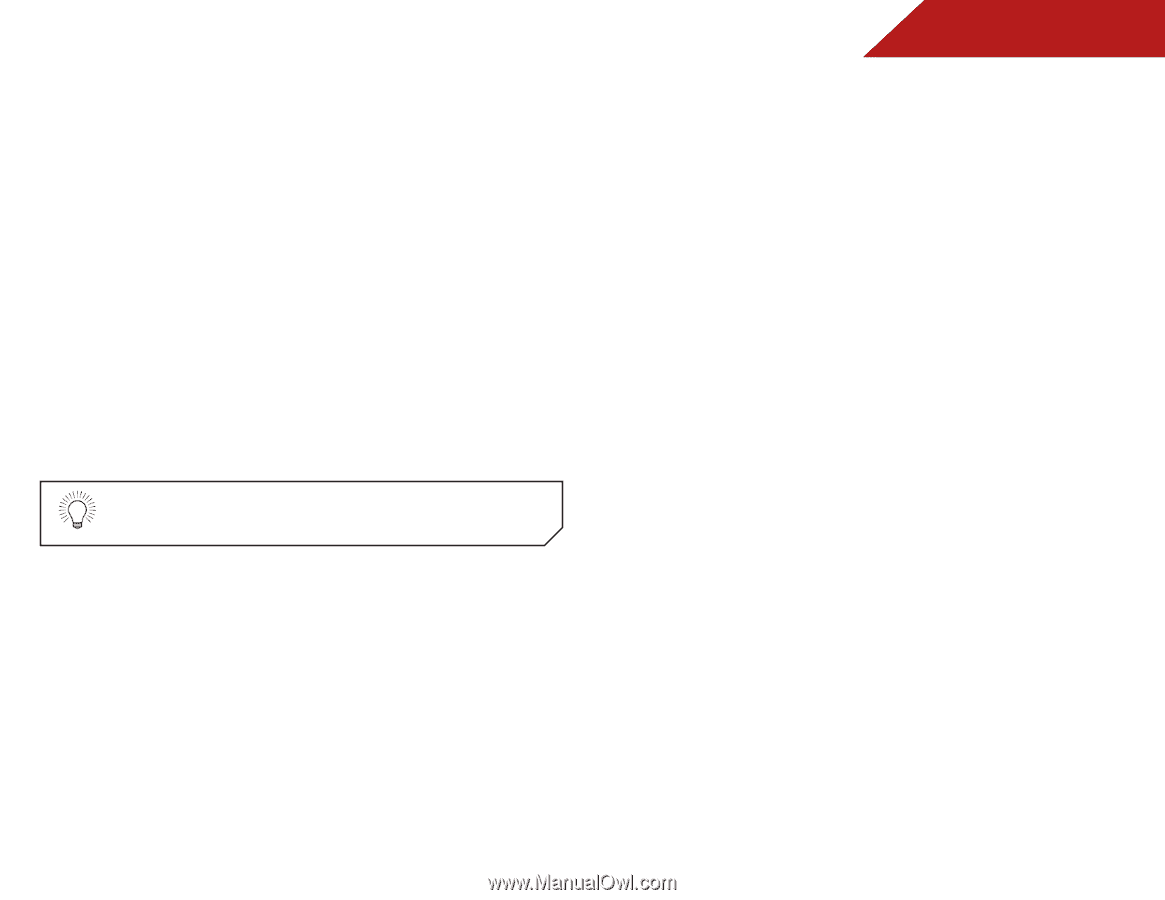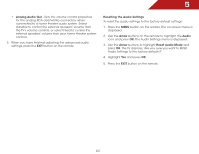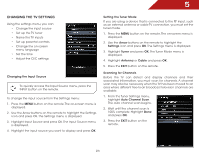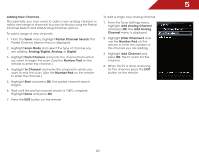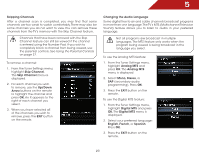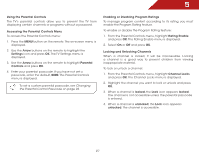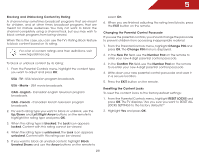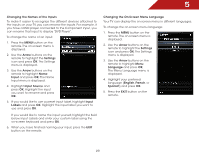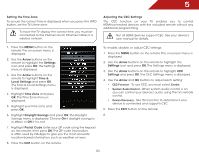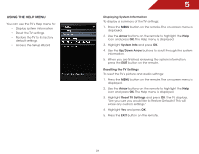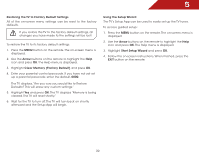Vizio E390VL E390VL User Manual - Page 34
Using the Parental Controls, Enabling or Disabling Program Ratings, Locking and Unlocking Channels
 |
View all Vizio E390VL manuals
Add to My Manuals
Save this manual to your list of manuals |
Page 34 highlights
5 Using the Parental Controls The TV's parental controls allow you to prevent the TV from displaying certain channels or programs without a password. Accessing the Parental Controls Menu To access the Parental Controls menu: 1. Press the MENU button on the remote. The on-screen menu is displayed. 2. Use the Arrow buttons on the remote to highlight the Settings icon and press OK. The TV Settings menu is displayed. 3. Use the Arrow buttons on the remote to highlight Parental Controls and press OK. 4. Enter your parental passcode. If you have not set a passcode, enter the default, 0000. The Parental Controls menu is displayed. To set a custom parental passcode, see Changing the Parental Control Passcode on page 28. Enabling or Disabling Program Ratings To manage program content according to its rating, you must enable the Program Rating feature. To enable or disable the Program Rating feature: 1. From the Parental Controls menu, highlight Rating Enable and press OK. The Rating Enable menu is displayed. 2. Select On or Off and press OK. Locking and Unlocking Channels When a channel is locked, it will be inaccessible. Locking a channel is a good way to prevent children from viewing inappropriate material. To lock or unlock a channel: 1. From the Parental Controls menu, highlight Channel Locks and press OK. The Channel Locks menu is displayed. 2. Highlight the channel you want to lock or unlock and press OK. 3. When a channel is locked, the Lock icon appears locked. The channel is not accessible unless the parental passcode is entered. 4. When a channel is unlocked, the Lock icon appears unlocked. The channel is accessible. 27