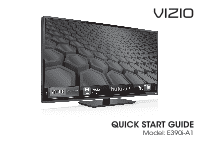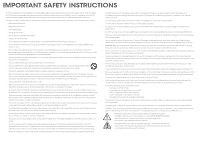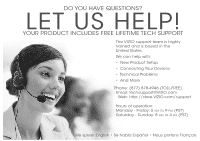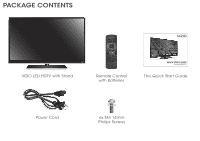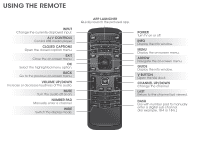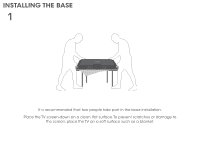Vizio E390i-A1 Download
Vizio E390i-A1 Manual
 |
View all Vizio E390i-A1 manuals
Add to My Manuals
Save this manual to your list of manuals |
Vizio E390i-A1 manual content summary:
- Vizio E390i-A1 | Download - Page 1
VIZIO QUICK START GUIDE Model: E390i-A1 - Vizio E390i-A1 | Download - Page 2
as vases, shall be placed on the apparatus. • The mains plug or appliance coupler is used as the disconnect device, the disconnect device shall remain readily operable. • CAUTION - These servicing instructions are for use by qualified service personnel only.To reduce the risk of electric shock, do - Vizio E390i-A1 | Download - Page 3
in the United States. We can help with: • New Product Setup • Connecting Your Devices • Technical Problems • And More Phone: (877) 878-4946 (TOLL-FREE) Email: [email protected] Web: http://store.VIZIO.com/support Hours of operation: Monday - Friday: 5 am to 9 pm (PST) Saturday - Sunday: 8 am to - Vizio E390i-A1 | Download - Page 4
PACKAGE CONTENTS VIZIO VIZIO LED HDTV with Stand Remote Control with Batteries QUICK START GUIDE Model: E390i-A1 This Quick Start Guide Power Cord 6x M4 14mm Philips Screws - Vizio E390i-A1 | Download - Page 5
USING THE REMOTE INPUT Change the currently-displayed input. A/V CONTROLS Control USB media player. CLOSED Turn the audio off or on. NUMBER PAD Manually enter a channel. WIDE Switch the display mode. APP LAUNCHER Quickly launch the pictured app. POWER Turn TV on or off. INFO Display the info - Vizio E390i-A1 | Download - Page 6
INSTALLING THE BASE 1 It is recommended that two people take part in the base installation. Place the TV screen-down on a clean, flat surface. To prevent scratches or damage to the screen, place the TV on a soft surface such as a blanket. - Vizio E390i-A1 | Download - Page 7
2 3 Align the neck piece with the bottom of the TV and slide it into place as shown. Using a philips screwdriver, tighten three (3) M4 14mm screws into the holes on the back of the TV to secure the neck piece. Align the base with the neck and tighten three (3) M4 14mm screws using a philips - Vizio E390i-A1 | Download - Page 8
FIRST-TIME SETUP 1 2 Remove the battery cover by pressing gently on the V logo and sliding away from the remote. Insert the included batteries. Gently slide the battery cover back into place. Connect the power cord to the back of the TV. - Vizio E390i-A1 | Download - Page 9
extends from a wall outlet, connect it to the TV with an RF/Coaxial cable. If you have a high-speed internet connection, connect an Ethernet cable from your modem or router to the back of the TV as shown. Turn the TV on by pressing the Power button on the remote. The Setup App is displayed. Use - Vizio E390i-A1 | Download - Page 10
USER MANUAL 1 2 V Button 3 4 VIZIO ABC Input Wide CC Sleep Timer Picture Audio Network Settings Help VIZIO Wide Zoom Help User Manual System Info Reset TV Settings Normal Panoramic Clear Memory (Factory Default) Guided Setup Store Demo Exit 2D 3D Press the V Button on the Remote - Vizio E390i-A1 | Download - Page 11
USB Media Player Using the USB Media Player Using VIZIO Internet Apps Troubleshooting & Technical Support Specifications Limited Warranty Legal & Compliance LCD HDTV WITH VIZIO INTERNET APPS® Press the EXIT button to exit the on-screen User Manual. Use the Up and Down Arrow buttons to select - Vizio E390i-A1 | Download - Page 12
CONNECTING YOUR DEVICES Match colored connectors to colored ports. BACK OF TV - Vizio E390i-A1 | Download - Page 13
ONE connection type for each device. (Cables are not included.) Commonly-Connected Devices: HDMI CABLE BEST • DIGITAL • HD VIDEO (1080P)* • HD AUDIO COMPONENT CABLE BETTER • ANALOG • HD VIDEO (1080P)* • STEREO AUDIO Match colored connectors to colored ports. Cable or Satellite Boxes Blu-ray - Vizio E390i-A1 | Download - Page 14
GETTING STARTED WITH VIZIO INTERNET APPS 1 2 V.I.A. Press this button to open the V.I.A. Dock. Highlighted App Be sure your TV is connected to the Internet. Use an Ethernet cable or connect wirelessly. For the best V.I.A. experience, a high-speed Internet connection is recommended. The V.I.A. - Vizio E390i-A1 | Download - Page 15
more at any time. To discover and add new apps to the Dock, open the Yahoo! Connected TV Store App. Highlight Categories and press OK. A list of app categories is displayed. Select a category and browse through the available apps. When you've found an app you want to add to the Dock, highlight - Vizio E390i-A1 | Download - Page 16
ULTRABOOK™ 14" THIN+LIGHT With uncompromising performance, and premium picture and audio quality in a remarkably thin profile, the VIZIO Thin+Light is the Ultrabook that's impossible to ignore. Ultra-responsive and ultra-portable, the VIZIO Thin+Light boots up instantly and goes wherever you do - Vizio E390i-A1 | Download - Page 17
you need and press OK. The Setup App will begin. • To reset the TV to factory defaults, press MENU > HELP > Reset TV Settings. Select Yes. Remember that all of your settings will be lost! There is a picture, but there is no sound. • Press the VOLUME UP button on the remote or on the side of the - Vizio E390i-A1 | Download - Page 18
to Part 15 the instructions, and on, the user is encouraged to radio/TV technician for help. This device complies with Part 15 void the user's authority to TV interference caused by unauthorized modification to this equipment. It is the responsibilities of the user could void the user's authority to - Vizio E390i-A1 | Download - Page 19
VIZIO Technical Support will provide instructions for packing and shipping the covered Product to the VIZIO service center. Limitations and Exclusions VIZIO DISCOVERABLE OR LATENT, SHALL IN NO EVENT EXCEED THE PURCHASE PRICE OF THE PRODUCT. VIZIO SHALL NOT BE RESPONSIBLE FOR LOSS OF USE, LOSS OF - Vizio E390i-A1 | Download - Page 20
© 2012 VIZIO INC. ALL RIGHTS RESERVED. 121210CH-NC
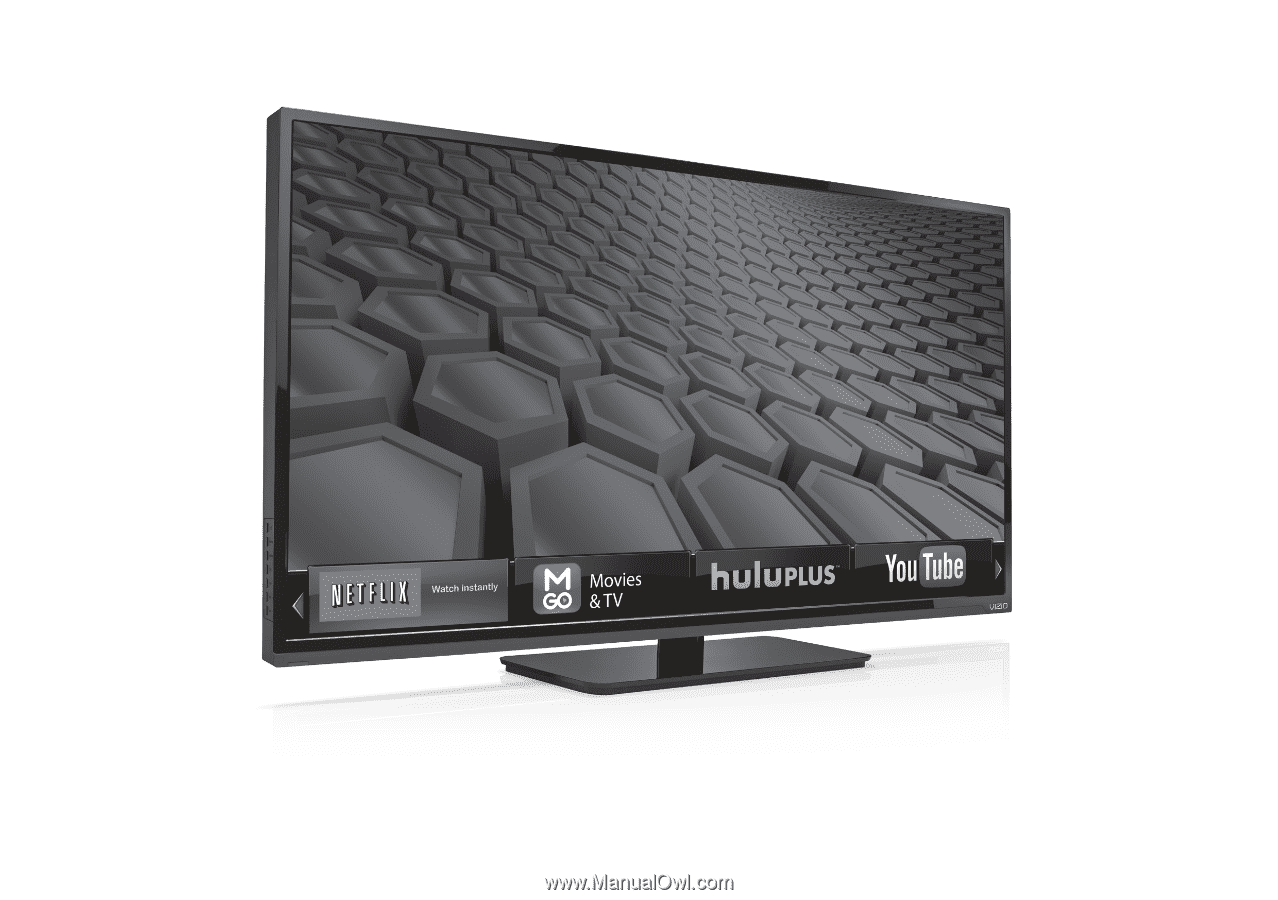
VIZIO
QUICK START GUIDE
Model: E390i-A1