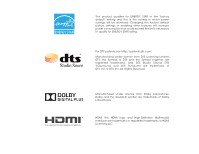Vizio E390i-B1 Download
Vizio E390i-B1 Manual
 |
View all Vizio E390i-B1 manuals
Add to My Manuals
Save this manual to your list of manuals |
Vizio E390i-B1 manual content summary:
- Vizio E390i-B1 | Download - Page 1
VIZIO user manual Model: E390i-B1 - Vizio E390i-B1 | Download - Page 2
This product qualifies for ENERGY STAR in the "factory default" setting and this is the setting in which power savings will be achieved. Changing the factory default picture settings or enabling other features will increase power consumption that could exceed the limits necessary to qualify for - Vizio E390i-B1 | Download - Page 3
period. To purchase an extended warranty service plan, visit www.VIZIO.com. When Reading this Manual When you see this symbol, please read the accompanying important warning or notice. It is intended to alert you to the presence of important operating instructions. When you see this symbol, please - Vizio E390i-B1 | Download - Page 4
unused for long periods of time. • Refer all servicing to qualified service personnel. Servicing is required when the apparatus has been damaged in extension cords. Overloading can result in fire or electric shock. • The wall socket should be installed near your TV and easily accessible. • Only power - Vizio E390i-B1 | Download - Page 5
Insert batteries in accordance with instructions. Incorrect polarities may cause the batteries to leak which can damage the remote control or injure the remain readily operable. • CAUTION - These servicing instructions are for use by h qualified service personnel only. To reduce the risk of - Vizio E390i-B1 | Download - Page 6
regard to proper grounding of the mast and supporting structure, grounding of the lead-in wire to long periods of time, unplug the TV from the wall outlet and disconnect the antenna or cable system. Power Antenna Lead In Wire Electric Service Equipment Antenna Discharge Unit (NEC Section 810- - Vizio E390i-B1 | Download - Page 7
Settings 23 Resetting the Picture Settings 24 Adjusting the Audio Settings 25 Resetting the Audio Settings 26 Activating the Sleep Timer 26 Setting the Auto Power Off Feature 27 Using the Network Connection Menu 27 Connecting to a Wireless Network 27 Changing the Manual Setup Settings - Vizio E390i-B1 | Download - Page 8
Screen Menu Language 38 Setting the Time Zone 39 Adjusting the CEC Settings 39 Turning the Power Indicator On or Off 40 Using the Reset & Admin Menu 40 Resetting the TV Settings 41 Restoring the TV to Factory Default Settings 41 Using the Guided Setup Menu 42 Using Guided Setup 42 Using the - Vizio E390i-B1 | Download - Page 9
Package Contents Before installing your new TV, take a moment to inspect the package contents. Use the images below to ensure nothing is missing or damaged. VIZIO LED HDTV Remote Control with Batteries Quick Start Guide Power Cord 6 x M4 14mm Phillips Screws Package Contents 3 - Vizio E390i-B1 | Download - Page 10
TV. Your TV can be installed in two ways: • On a flat surface, using the included stand • On a wall, using a VESA-standard wall mount (not included) Installing the TV Stand Your TV includes a stand designed to support the weight of the TV and keep it from falling over. However, the TV can still fall - Vizio E390i-B1 | Download - Page 11
base: 1. Align the neck piece with the bottom of the TV and slide it into place as shown. 2. Using a Phillips screwdriver, tighten three (3) M4 14mm screws into the center of the neck piece to secure it to the TV. 3. Align the base with the neck and tighten three (3) M4 14mm - Vizio E390i-B1 | Download - Page 12
for your TV model: Installing a TV on a wall requires lifting. To prevent injury or damage to the TV, ask someone to help you. Screw Size: Screw Pitch: Screw Length: Hole Pattern: E390i-B1 M4 0.7mm 20mm 100mm (V) x 100mm (H) Be sure the mount you choose is capable of supporting the weight of - Vizio E390i-B1 | Download - Page 13
- Connect an Ethernet cable from home network. Note: The image shown here is for illustrative purposes only and may be subject to change. The actual number of ports and their locations may vary, depending on the - Vizio E390i-B1 | Download - Page 14
2 POWER - Press and hold to turn TV off or on. INPUT - Press to change the input source. 8 Side Panel - Vizio E390i-B1 | Download - Page 15
& POWER INDICATOR When using the remote, aim it directly at this sensor. The power indicator flashes on when the TV turns on, then goes out after several seconds. To keep the - Vizio E390i-B1 | Download - Page 16
menu. Arrow Navigate the on-screen menu. Guide Display the info window. V Button Open the V.I.A. Plus Dock. Channel Up/Down Change the channel. Last Return to the channel last viewed. Dash Use with number pad to manually enter a digital sub-channel. (For example, 18-4 or 18-5.) Remote Control 10 - Vizio E390i-B1 | Download - Page 17
2 Replacing the Batteries 1. Remove the battery cover. 2. Insert two batteries into the remote control. Make sure that the (+) and (-) symbols on the batteries match the (+) and (-) symbols inside the battery compartment. 3. Replace the battery cover. 11 - Vizio E390i-B1 | Download - Page 18
-ray Player Game Console HDMI CABLE BEST • DIGITAL • HD VIDEO (1080p)* • HD AUDIO BACK OF TV Note: The image shown here is for illustrative purposes only and may be subject to change. The actual number of ports and their locations may vary, depending on the model. 12 COMPONENT CABLE BETTER - Vizio E390i-B1 | Download - Page 19
• Audio and Video Signals • HD Video Resolutions up to 1080i • Analog Connection • Audio and Video Signals COMPONENT VIDEO • HD Video Resolutions up to 1080p • HD Audio • Digital Connection • Audio and Video Signals Y L R COMPONENT VIDEO R L Pr/Cr Pb/Cb Y HDMI HDMI GOOD BETTER 13 - Vizio E390i-B1 | Download - Page 20
and the device. 4. Turn the TV and your device on. 3 Home Audio Receiver VIZIO Sound Bar HDMI CABLE BEST • CEC 2-WAY COMMUNICATION • 2.0-5.1 DIGITAL AUDIO • PCM, DTS, DOLBY DIGITAL OPTICAL/ and may be subject to change. The actual number of ports and their locations may vary, depending on the - Vizio E390i-B1 | Download - Page 21
(Auto setup) • PCM, DTS, Dolby Digital • 2.0-5.1 Scaleable Lossless Digital Audio Connection • Audio and Video Signals L R Optical/SPDIF DIGITAL OPTICAL AUDIO HDMI HDMI GOOD BETTER 15 BEST - Vizio E390i-B1 | Download - Page 22
and VIA apps to your home audio receiver through a separate audio connection. RCA (Audio) Your TV HDMI Your Home Audio Receiver HDMI Your TV HDMI VIZIO Internet Apps Plus With an HDMI ARC setup, the audio connection between your TV and home audio receiver can be removed. The HDMI cable will - Vizio E390i-B1 | Download - Page 23
Best) 1. Connect an Ethernet cable to your router and to the Ethernet port on the back of the TV. See below. 2. Use the Guided Network Setup to configure the TV. See Using Guided .11n recommended). 2. Use the Guided Network Setup to configure the TV. See Using Guided Setup on page 42. Ethernet Cable - Vizio E390i-B1 | Download - Page 24
TV, the Setup app will guide you through each of the steps and Arrow Up/ Down buttons on the remote to read and accept the Terms of Service and Privacy Policy for Yahoo! TV Widgets press OK. 6. Enter your First Name, Last Name, Phone Number, ZIP Code, and E-mail Address using the on-screen keyboard. - Vizio E390i-B1 | Download - Page 25
VIZIO TV Settings • Adjust the Picture settings • Adjust the Audio settings Picture Audio Timers • Activate the Sleep Timer • Adjust the Network settings • Adjust the Tuner settings Network Tuner CC Closed Captions System • Set up Closed Captioning • Adjust TV Settings Guided Setup User Manual - Vizio E390i-B1 | Download - Page 26
Zoom. Each mode displays the picture differently. To change the screen aspect ratio: 1. Press the WIDE button on the remote. 2. Use the Arrow right of the display image. Wide Wide Zoom Zoom Note: Aspect ratio settings may vary by Input source. • Stretch expands the display image to fill - Vizio E390i-B1 | Download - Page 27
for displaying game console output. • Computer mode optimizes the picture settings for displaying computer output. 4. To manually change each of the picture settings, use the Up/Down Arrow buttons on the remote to highlight that picture setting, then use the Left/Right Arrow buttons to adjust the - Vizio E390i-B1 | Download - Page 28
the EXIT button on the remote. Adjusting the Color Temperature picture. a blue-hued • Computer optimizes the picture for use as a PC NetworkmoSenttiintogsr. Help • Normal is optimized for television viewing. • Custom allows you to manually change each of the color temperature settings: VIZIO - Vizio E390i-B1 | Download - Page 29
Arrow buttons on the remote to highlight Advanced Picture, and then press OK. The Advanced Picture menu is displayed. 2. Use the Arrow buttons to highlight the setting you wish to adjust, then press the Left/ Right Arrow buttons to change the setting: VIZIO Advanced Picture Auto Brightness Control - Vizio E390i-B1 | Download - Page 30
. Select Auto or Off. 3. When you have finished adjusting the Advanced Picture Settings, press the EXIT button on the remote. 5 Resetting the Picture Settings To reset all of the picture settings to the factory default settings: 1. From the Picture menu, use the Arrow buttons to highlight Advanced - Vizio E390i-B1 | Download - Page 31
5 Adjusting the Audio Settings To adjust the audio settings: 1. Press the MENU button on the remote. The on-screen menu is displayed. 2. Use the Arrow buttons on the remote to highlight Audio and press OK. The Audio menu is displayed. VIZIO Audio Balance - Lip Sync - TV Speakers Surround - Vizio E390i-B1 | Download - Page 32
will turn the TV off after a set period of time. To use the sleep timer: 1. Press the MENU button on the remote. The on-screen menu is displayed. 2. Use the Arrow buttons on the remote to highlight Timers and press OK. The Timers menu is displayed. VIZIO Timers Sleep Timer Auto Power Off Off - Vizio E390i-B1 | Download - Page 33
change the setting to Off. Otherwise, select 10 min. 3. When you have finished setting the auto power off time, press the EXIT button on the remote. Using Connect and press OK. VIZIO Network Wired Connection Disconnected Wireless Access Points More Access Points WPS Manual Setup Hidden Network Test - Vizio E390i-B1 | Download - Page 34
settings using the Manual Setup feature. To change advanced network settings: 1. From the Network menu, highlight Manual Setup and VIZIO press OK. The Manual Setup Manual Input Wide CC 4. Press the EXIT button on the remote. VIZIO Enter Access Point Name Enter your access point name. This - Vizio E390i-B1 | Download - Page 35
button on the remote. 5 Setting Up the Tuner You can use the TV's Tuner menu to: • Select a Tuner Input • Perform an Auto Channel Scan • Perform a Partial Channel Scan • Manually Add Channels • Select channels to skip • Select Analog MTS modes • Select Digital Languages VIZIO - Vizio E390i-B1 | Download - Page 36
-air) or Cable (Out-of-the-wall) connections. 1. From the Tuner menu, the EXIT button on the remote. VIZIO Channel Scan Channels Found button to backspace. Use the Number Pad on the remote to enter the channel.) remote. ABC Input Wide CC Sleep Timer Picture Audio Network Settings Help 30 - Vizio E390i-B1 | Download - Page 37
Pad on the remote to enter the number of the channel you are adding. 3. Highlight Add Channel and press OK. The TV scans for the channel. 4. When the TV is done scanning for the channel, press the EXIT button on the remote. VIZIO ADD ANALOG CHANNEL Enter Channel # Add Channel 5 Skipping Channels - Vizio E390i-B1 | Download - Page 38
is displayed. 2. Select your preferred language: English, Français, or Español. Press OK. 3. Press the EXIT button on the remote. Wide Zoom Normal Panoramic Exit 2D 3D ABC Input Wide CC VIZIO Digital Language English Français Español Sleep Timer Picture Audio Network Settings Help 32 - Vizio E390i-B1 | Download - Page 39
the wall (no cable box), VIZIO Digital CC Style Caption Style Custom Font Style As Broadcast Text Size As Broadcast Color As Broadcast Opacity As Broadcast BG Color As Broadcast 3. Use the Up/Down Arrow buttons on the remote to highlight the setting to manually change each setting. - Vizio E390i-B1 | Download - Page 40
satisfied with the appearance of the closed captions, press the EXIT button on the remote. Text 5 Typical choices include: • Solid background and window in the same moves it out of the way of a changing picture. • Solid background, transparent window-Only a strip of background appears behind the text. There - Vizio E390i-B1 | Download - Page 41
3. Highlight System Information and press OK. 4. ExUitse th2eD Up/D3oDwn Arrow buttons to scroll through the system information. 5. When you areABfiCnished reviewing the system information, press the EXIT button on the remote. Input Wide CC Sleep Timer Picture Audio Network Settings Help 35 - Vizio E390i-B1 | Download - Page 42
the input label you want to use and press OK. VIZIO Name Input Input Source TV Input Labels TV TV_ abc cable TV directly from the wall (no cable box). • remote to highlight Parental Controls and press OK. 4. Sleep TiEmnerter Picture your Audio parental passcode. If you have not set - Vizio E390i-B1 | Download - Page 43
French television program broadcasts. 2. For each rating type you want to block or unblock, use the Up/Down and Left/Right Arrow buttons on the remote to highlight the rating type and press OK. 3. When the rating type is blocked, the Lock icon appears locked. Content with this rating and all - Vizio E390i-B1 | Download - Page 44
, use the Number Pad on the remote to re-enter your new 4-digit parental control passcode. 4. Write down your new parental control passcode and save it in a secure location. 5. Press the EXIT button on the remote. Resetting the Content Locks To reset the content locks to the factory-default settings - Vizio E390i-B1 | Download - Page 45
cable or a wireless network. Adjusting the CEC Settings The CEC function on your TV enables you to control HDMI-connected devices with the included remote without any additional programming. Not all HDMI devices support CEC. See your device's user manual for details. 1. Press the MENU button on - Vizio E390i-B1 | Download - Page 46
button on the remote. The on-screen menu is displayed. 2. Use the Arrow buttons on the remote to highlight System settings • Restore the TV to its factory default settings • View the VIZIO Privacy Policy • Start the Store Demo VIZIO Reset & Admin Reset TV Settings Reset TV to Factory Defaults VIZIO - Vizio E390i-B1 | Download - Page 47
5 Resetting the TV Settings To reset the TV's picture and audio settings: 1. Press the MENU button on the remote. The on-screen menu is displayed. 2. Use the Arrow buttons on the remote to highlight System and press OK. The System menu is displayed. 3. Highlight Reset & Admin and press OK. The - Vizio E390i-B1 | Download - Page 48
The TV's Setup App can be used to easily set up the TV tuner or to connect the TV with your network. To use guided setup: 1. Press the MENU button on the remote. The on-screen menu is displayed. 2. Highlight Guided Setup and press OK. VIZIO Guided Setup Tuner Setup Network Setup 3. Highlight the - Vizio E390i-B1 | Download - Page 49
Info Window The Info Window can be displayed by pressing the INFO or GUIDE button on the remote: • Press the INFO or GUIDE button one time to display channel, input, and display information. • Press the INFO or GUIDE button two times to display the program title, program rating, audio information - Vizio E390i-B1 | Download - Page 50
press the OK. If the dialog box disappears, press the V button on the remote to go the next step. USB PORT 3. Use the Arrow buttons to highlight be formatted as FAT32. • Files on the USB thumb drive must end in a supported file extension (.jpg or .jpeg.). • The player is not designed to play media - Vizio E390i-B1 | Download - Page 51
and press OK to return to the previous screen. Connected Sources Displays connected USB devices. VIZIO Music USB1: MyFlashDrive Current Folder My Music Playback Controls Use to control audio playback. Highlight files and folders using the Arrow and OK buttons on the remote. MUSIC PLAYER 45 - Vizio E390i-B1 | Download - Page 52
previous screen. Connected Sources Displays connected USB devices. VIZIO Video USB1: MyFlashDrive Current Folder My Videos MyFlashDrive 2012 4 Greatest Trip Ever Date - Duration 00:23:43 00:38:18 00:41:08 00:05:32 Sort by Date Sort: Date New-Old View: Folders View remote. VIDEO PLAYER - Vizio E390i-B1 | Download - Page 53
return to the previous screen. Connected Sources Displays connected USB devices. VIZIO Photo USB1: Back Button Highlight and press OK to return to or Date root Start Slideshow Sort: Name A-Z View Thumbnails/Folders View: Thumbnails Adjust Slideshow Settings Settings View remote. PHOTO VIEWER - Vizio E390i-B1 | Download - Page 54
Apps Plus® (V.I.A. Plus) 7 Vizio Internet Apps Plus (V.I.A.Plus) delivers popular online content remote to perform common V.I.A. Plus tasks: • Yellow - Not used. • Blue - Change the size of the main display window when an App is open in the sidebar. • Red - Not used. • Green - View settings - Vizio E390i-B1 | Download - Page 55
on additional pages can be moved to the Dock. To open the Fullscreen V.I.A. Plus Apps Window: 1. Press the V Button on the remote twice. 2. Highlight an App by using the Arrow buttons on the remote. 4. To exit from an open App or to close the App Dock, press the Exit button on the - Vizio E390i-B1 | Download - Page 56
TV, Photos and Video, Sports, Music, Social, Information, Fun and Games, Shopping, and Local TV. • App Info ( ): Displays App software information and development settings. You can preview Apps without installing them. Simply highlight the App you wish to preview and press OK to open it. Note: App - Vizio E390i-B1 | Download - Page 57
Tab To add an App to your TV: 1. Use the Arrow buttons on the remote to highlight the App you wish to add. 2. Press and hold the OK button until Apps Tab To delete an App from your TV: 1. Use the Arrow buttons on the remote to highlight the App you wish to delete. 2. Press and hold the OK button. - Vizio E390i-B1 | Download - Page 58
your My Apps tab by moving them where you want. To move the Apps on your My Apps tab: 1. Use the Arrow buttons on the remote to highlight the App you wish to move. 2. Press and hold the OK button. The following options appear: Note: App location, appearance, and availability subject - Vizio E390i-B1 | Download - Page 59
Troubleshooting & Technical Support A do you have questions? LET US HELP! YOUR PRODUCT INCLUDES FREE LIFETIME TECH SUPPORT The VIZIO support team is highly trained and is based in the United States. We can help with: • New Product Setup • Connecting Your Devices • Technical Problems • And More - Vizio E390i-B1 | Download - Page 60
all devices are connected correctly. Devices differ; see your device's user manual for details. • Adjust Brightness, Contrast, or Backlight. See Adjusting the Picture Settings on page 21. • Press the INPUT button on the remote to select a different input source. There is no sound. • Press Volume - Vizio E390i-B1 | Download - Page 61
model. • Ensure you are only pressing one button at a time. • Point the remote directly at the TV when pressing a button. • Replace the remote Set the TV image mode so that the picture fills the screen. Press the WIDE button on the remote close to a window for the best signal. When I change input - Vizio E390i-B1 | Download - Page 62
Resolution: Pixel Pitch: Dynamic Contrast Ratio: Response Time: Brightness: Viewing Angle: HDMI Inputs: Component Video Inputs: Composite Inputs: RF Antenna Input: USB 2.0 Ports: Ethernet: E390i-B1 39" Class 38.50" 34.56" x 21.97" x 7.64" 34.56" x 20.32" x 2.48" 14.99 lbs 14.11 lbs LED 120 Hz 1920 - Vizio E390i-B1 | Download - Page 63
Audio Outputs: OSD Language: Remote Control Model: Certifications: Compliance: Voltage Range: Power Consumption: Standby Power: Zero Bright Pixel Guarantee: B E390i-B1 RCA Analog Stereo Output, Optical Digital English, Spanish, French XRT112 UL, CUL, FCC Class B, HDMI (CEC, ARC), Dolby Digital Plus - Vizio E390i-B1 | Download - Page 64
and shipping material or packaging that affords an equal degree of protection.VIZIO Technical Support will provide instructions for packing and shipping the covered Product to the VIZIO service center. Limitations and Exclusions VIZIO's one-year limited warranty only covers defects in materials and - Vizio E390i-B1 | Download - Page 65
and if not installed and used in accordance with the instructions, may cause harmful interference to radio communications. However, request made to VIZIO at www.VIZIO.com. This offer is valid for a period of three (3) years from the date of the distribution of this VIA device by VIZIO. You can obtain - Vizio E390i-B1 | Download - Page 66
third party providers of any VIA Services. Furthermore, we do not review, control, or endorse the content, products or services of VIA Services or their data servers. Your rights to use the widget links to access VIA Services is governed by the VIZIO Internet Applications Software License Agreement - Vizio E390i-B1 | Download - Page 67
support and other services to you, including additional or different VIA Services related to the VIZIO Software and to verify compliance with the terms of this License Agreement. VIZIO and its third party providers of VIA Services APPLY TO YOU.THE LIMITED WARRANTY SET FORTH HEREIN IS THE ONLY - Vizio E390i-B1 | Download - Page 68
AS TO SATISFACTORY QUALITY, PERFORMANCE,ACCURACY AND EFFORT IS WITH YOU. EXCEPT FOR THE LIMITED WARRANTY ON MEDIA SET FORTH ABOVE AND TO THE MAXIMUM EXTENT PERMITTED BY APPLICABLE LAW, THE VIZIO SOFTWARE AND VIA SERVICES ARE PROVIDED "AS IS", WITH ALL FAULTS AND WITHOUT WARRANTY OF ANY KIND, AND - Vizio E390i-B1 | Download - Page 69
© 2013 VIZIO INC. All rights reserved. 130827EM-NC

USER MANUAL
Model: E390i-B1
VIZIO