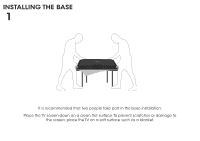Vizio E390i-B1 Download
Vizio E390i-B1 Manual
 |
View all Vizio E390i-B1 manuals
Add to My Manuals
Save this manual to your list of manuals |
Vizio E390i-B1 manual content summary:
- Vizio E390i-B1 | Download - Page 1
VIZIO QUICK START GUIDE Model: E390i-B1 - Vizio E390i-B1 | Download - Page 2
of time. • Refer all servicing to qualified service personnel. Servicing is required when the apparatus can result in fire or electric shock. • The wall socket should be installed near your TV and easily instructions. Incorrect polarities may cause the batteries to leak which can damage the remote - Vizio E390i-B1 | Download - Page 3
in the United States. We can help with: • New Product Setup • Connecting Your Devices • Technical Problems • And More Phone: (877) 878-4946 (TOLL-FREE) Email: [email protected] Web: http://store.VIZIO.com/support Hours of operation: Monday - Friday: 5 am to 8 pm (PST) Saturday - Sunday: 7 am to - Vizio E390i-B1 | Download - Page 4
PACKAGE CONTENTS VIZIO LED HDTV with Stand Remote Control with Batteries This Quick Start Guide Power Cord 6 x M4 12mm Phillips Screws - Vizio E390i-B1 | Download - Page 5
REMOTE . NUMBER PAD Manually enter a channel. WIDE Switch the display mode. APP LAUNCHER Quickly launch the pictured app GUIDE Display the info window. V BUTTON Open the V.I.A. Plus Dock. CHANNEL UP/DOWN Change the channel. LAST Return to the channel last viewed. DASH Use with number pad to manually - Vizio E390i-B1 | Download - Page 6
INSTALLING THE BASE 1 It is recommended that two people take part in the base installation. Place the TV screen-down on a clean, flat surface. To prevent scratches or damage to the screen, place the TV on a soft surface such as a blanket. - Vizio E390i-B1 | Download - Page 7
the neck piece with the bottom of the TV and slide it into place as shown. Using a Phillips screwdriver, tighten three (3) M4 14mm screws into the center of the neck piece to secure it to the TV. Align the base with the neck and tighten the remaining three (3) screws using a Philips screwdriver. - Vizio E390i-B1 | Download - Page 8
FIRST-TIME SETUP 1 Connect all of your devices first. Choose ONE connection type for each device. Match colored connectors to colored ports. BACK OF TV Green Blue Red White Red Yellow White Red - Vizio E390i-B1 | Download - Page 9
HDMI CABLE* BEST • DIGITAL • HD VIDEO (1080p)** • HD AUDIO COMPONENT CABLE* BETTER • ANALOG • HD VIDEO (1080i)** • STEREO AUDIO Match colored connectors to colored ports. COAXIAL CABLE* BETTER • ANALOG • HD VIDEO (1080i)** • STEREO - Vizio E390i-B1 | Download - Page 10
cover by pressing gently on the V logo and sliding away from the remote. Insert the included batteries. Gently slide the battery cover back into or router to the back of the TV as shown. For the best Smart TV experience, VIZIO recommends using an Ethernet cable. However, your TV also has built-in - Vizio E390i-B1 | Download - Page 11
of the TV. Plug the power cord into an electrical outlet. Turn the TV on by pressing the Power button on the remote. The Setup App is displayed. Use the Arrow buttons on the remote to highlight Home Use and press OK. Follow the on-screen instructions to complete the first-time setup. - Vizio E390i-B1 | Download - Page 12
MANUAL 1 2 MENU Button VIZIO TV SETTINGS Picture Audio Timers Network Tuner CC Closed Captions Devices System Guided Setup User Manual Wide Zoom Normal Pan Exit 2D 3D ABC UserInput Wide CC Manual Sleep Timer Picture Audio Network Settings Help Press the MENU button on the Remote - Vizio E390i-B1 | Download - Page 13
USER MANUAL USER YOUR REMOTE Previous Page Next Page Menu Open TV Menu PAGE NUMBER 1 OF 53 To skip to page, use Number Pad, Using VIZIO Internet Apps Troubleshooting & Technical Support Specifications Limited Warranty Legal & Compliance LED HDTV WITH VIZIO INTERNET APPS PLUS® E390i-B0 Use - Vizio E390i-B1 | Download - Page 14
VIZIO TV SETTINGS Picture Audio Timers Network Tuner CC Closed Captions Devices System Guided Setup User Manual Wide VIZIO GUIDED Internet Service Provider (ISP). Press the MENU button to display the TV SETTINGS menu. Use the Arrow buttons to highlight Guided Setup and press OK. The GUIDED SETUP - Vizio E390i-B1 | Download - Page 15
SSID, you will need to enter it manually, by selecting Hidden Network. For more information, see the TV's User Manual. Using the on-screen keyboard, enter your trouble connecting to your network, check your router placement. It should be in a place with minimal structural interference like walls - Vizio E390i-B1 | Download - Page 16
GETTING STARTED WITH VIZIO INTERNET APPS PLUS® VIZIO Internet Apps Plus® (V.I.A. Plus) delivers popular online content to your TV. V.I.A. Plus features a selection of Apps that allow you to watch movies and TV shows, - Vizio E390i-B1 | Download - Page 17
The fullscreen V.I.A. Plus Apps window allows you to add and store apps. The Apps on the first page are displayed in the Dock and Apps on additional pages can be moved to the Dock. Press the V Button twice to launch the fullscreen V.I.A. Plus Apps window. My Apps Features the apps installed on your - Vizio E390i-B1 | Download - Page 18
the Setup App? • The on-screen menu has guided setup. Press MENU > Guided Setup. Select the type of setup you need and picture. • Set the TV image mode so that the picture fills the screen. Press the WIDE button on the remote until the screen is filled, and then press OK. • Adjust the video settings - Vizio E390i-B1 | Download - Page 19
and shipping material or packaging that affords an equal degree of protection.VIZIO Technical Support will provide instructions for packing and shipping the covered Product to the VIZIO service center. Limitations and Exclusions VIZIO's one-year limited warranty only covers defects in materials and - Vizio E390i-B1 | Download - Page 20
© 2013 VIZIO INC. ALL RIGHTS RESERVED. 131220EM-B

VIZIO
QUICK START GUIDE
Model: E390i-B1