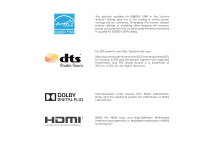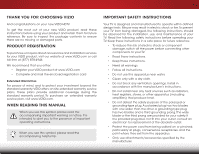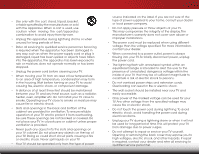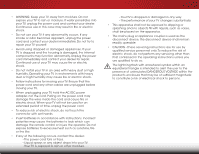Vizio E390i-B1E User Manual (English)
Vizio E390i-B1E Manual
 |
View all Vizio E390i-B1E manuals
Add to My Manuals
Save this manual to your list of manuals |
Vizio E390i-B1E manual content summary:
- Vizio E390i-B1E | User Manual (English) - Page 1
VIZIO USER MANUAL Model: E390i-B1E - Vizio E390i-B1E | User Manual (English) - Page 2
This product qualifies for ENERGY STAR in the "factory default" setting and this is the setting in which power savings will be achieved. Changing the factory default picture settings or enabling other features will increase power consumption that could exceed the limits necessary to qualify for - Vizio E390i-B1E | User Manual (English) - Page 3
service plan, visit www.VIZIO.com. WHEN READING THIS MANUAL When you see this symbol, please read the accompanying important warning or notice. It is intended to alert you to the presence of important operating instructions outlet, consult an electrician for replacement of the obsolete outlet. • - Vizio E390i-B1E | User Manual (English) - Page 4
stand The power cord must be replaced when using different voltage than the wall socket should be installed near your TV and easily accessible. • Only power of the marked voltage can be used for your TV your TV from damage due to power surges. • Do not attempt to repair or service your TV yourself. - Vizio E390i-B1E | User Manual (English) - Page 5
cord and cause fire or electric shock. When your TV will not be used for an extended period of with instructions. Incorrect polarities may cause the batteries to leak which can damage the remote control CAUTION - These servicing instructions are for use by qualified service personnel only. To reduce - Vizio E390i-B1E | User Manual (English) - Page 6
to proper grounding of the mast and supporting structure, grounding of the lead-in of time, unplug the TV from the wall outlet and disconnect the antenna screen of the coaxial cable is intended to be connected to earth in the building installation. Ground Clamp Antenna Lead In Wire Electric Service - Vizio E390i-B1E | User Manual (English) - Page 7
Menu 21 Changing the Input Source 22 Changing the Screen Aspect Ratio 22 Viewing Video with the Menu Open 23 Adjusting the Picture Settings 24 Adjusting the Advanced Picture Settings 25 Adjusting the Professional Picture Settings 26 Adjusting the Color Tuner Settings 26 Creating a Custom - Vizio E390i-B1E | User Manual (English) - Page 8
on the Input Menu 43 Changing the TV Settings 44 Viewing System Information 44 Changing the On-Screen Menu Language 45 Setting the Time & Local Settings 45 Using the an App in My Apps 59 Troubleshooting & Technical Support 60 Specifications 63 Limited Warranty 65 Legal & Compliance 66 2 - Vizio E390i-B1E | User Manual (English) - Page 9
Before installing your new TV, take a moment to inspect the package contents. Use the images below to ensure nothing is missing or damaged. VIZIO LED HDTV Remote Control with Batteries Quick Start Guide Power Cord 2 x M6 12mm Phillips Screws 3 3 x M4 12mm Phillips Screws PACKAGE CONTENTS - Vizio E390i-B1E | User Manual (English) - Page 10
in two ways: • On a flat surface, using the included stand • On a wall, using a VESA-standard wall mount (not included) Installing the TV Stand Your TV includes a stand designed to support the weight of the TV and keep it from falling over. However, the TV can still fall over if: • It is placed on - Vizio E390i-B1E | User Manual (English) - Page 11
and slide it into place as shown. 3. Using a Phillips screwdriver, tighten three (3) M4 12mm screws into the bottom of the base to secure it to the neck piece. 4. Align the stand with the bottom of the TV and slide it into place as shown. 5. Using a Phillips screwdriver, tighten two (2) M6 12mm - Vizio E390i-B1E | User Manual (English) - Page 12
mount for your TV model: Installing a TV on a wall requires lifting. To prevent injury or damage to the TV, ask someone to help you. Screw Size: Hole Pattern: Weight w/o Stand: E390i-B1E M4 200mm (V) x 200mm (H) 16.42 lbs Be sure the mount you choose is capable of supporting the weight of the TV - Vizio E390i-B1E | User Manual (English) - Page 13
here is for illustrative purposes only and may be subject to change. The actual number of ports and their locations may vary, depending on the model. 7 BACK PANEL - Vizio E390i-B1E | User Manual (English) - Page 14
2 Power/Input - Press once to turn on the TV. Press once to access the Input menu. Press and hold to turn off the TV. 8 SIDE PANEL - Vizio E390i-B1E | User Manual (English) - Page 15
& POWER INDICATOR When using the remote, aim it directly at this sensor. The power indicator flashes on when the TV turns on, then goes out after several seconds. To keep the power indicator on as long as the TV is on, see "Turning the Power Indicator On or Off" on page 48. 9 FRONT - Vizio E390i-B1E | User Manual (English) - Page 16
audio. MUTE Turn the audio off or on. NUMBER PAD Manually enter a channel. WIDE Switch the display mode. POWER Turn the TV on or off. INFO Display the info window. MENU Display the on-screen menu. ARROW Navigate the on-screen menu. GUIDE Display the info window. V BUTTON Open the V.I.A. Plus Dock - Vizio E390i-B1E | User Manual (English) - Page 17
2 Replacing the Batteries 1. Remove the battery cover. 2. Insert two batteries into the remote control. Make sure that the (+) and (-) symbols on the batteries match the (+) and (-) symbols inside the battery compartment. 3. Replace the battery cover. 11 - Vizio E390i-B1E | User Manual (English) - Page 18
your device on. Set the TV's input to match the connection you used (HDMI-1, HDMI-2, etc.). BACK OF TV Note: The image shown here is for illustrative purposes only and may be subject to change. The actual number of ports and their locations may vary, depending on the model. 12 3 Cable/Satellite - Vizio E390i-B1E | User Manual (English) - Page 19
3 CONNECTING A DEVICE - AUDIO AND VIDEO CABLE TYPES AV CABLE AV cables (or Composite cables) are the traditional way of connecting your devices to your TV. Video signals are sent over the yellow connector while audio is sent over the red and white connectors. COAXIAL CABLE Coaxial cables are the - Vizio E390i-B1E | User Manual (English) - Page 20
carry high definition video signals along with additional audio connections. Colors are delivered with color information split up three different ways over three connectors for video optimal viewing. • HD Video Resolutions up to 1080p • HD Audio • Digital Connection • Audio and Video Signals HDMI HDMI - Vizio E390i-B1E | User Manual (English) - Page 21
not included) to the TV and the device. 4. Turn the TV and your device on. 3 Home Audio Receiver VIZIO Sound Bar HDMI CABLE TV Note: The image shown here is for illustrative purposes only and may be subject to change. The actual number of ports and their locations may vary, depending on the model - Vizio E390i-B1E | User Manual (English) - Page 22
Only HDMI CABLE HDMI technology transmits crystal-clear digital multi-channel surround audio through a single HDMI cable. Audio Return Channelenabled (ARC) TVs allow audio to be sent over an already connected HDMI cable, eliminating the need for a separate audio cable. See Connecting an Audio - Vizio E390i-B1E | User Manual (English) - Page 23
3 CONNECTING AN AUDIO DEVICE - ARC Without HDMI ARC With HDMI ARC Built-in Tuner Built-in Tuner VIZIO Internet Apps Plus® Without an HDMI ARC setup, your TV will transmit audio signals from the built-in tuner and VIA apps to your home audio receiver through a separate audio connection. RCA ( - Vizio E390i-B1E | User Manual (English) - Page 24
Ethernet port on the back of the TV. See below. 2. Use the Guided Network Setup to configure the TV. See Using Guided Setup on page 49. Connecting to a ). 2. Use the Guided Network Setup to configure the TV. See Using Guided Setup on page 49. Ethernet Cable BACK OF TV Note: The image shown - Vizio E390i-B1E | User Manual (English) - Page 25
TV, the Setup App will guide you through each of the steps necessary to get your TV ready for use. Before you begin the first-time setup: • Your TV the remote to highlight your wireless network in the list of available networks and press OK. Enter the wireless password using the on-screen keyboard, - Vizio E390i-B1E | User Manual (English) - Page 26
. Use the arrow buttons on the remote to highlight Begin Scan and press OK. Otherwise, use the Arrow and OK buttons on the remote to select the input your TV source is connected to. Note: Inputs may vary by TV. 10. When you are finished, the message "Your VIZIO TV is set up" will appear. The First - Vizio E390i-B1E | User Manual (English) - Page 27
• Name Inputs • Adjust TV settings • Access the Guided Setup • Access the User Manual VIZIO TV SETTINGS Picture Audio Timers Network Tuner CC Closed Captions Devices System Guided Setup User Manual NAVIGATING THE ON-SCREEN MENU To open the on-screen menu, press the MENU button on the remote. Use - Vizio E390i-B1E | User Manual (English) - Page 28
ratio is not large enough to fill the TV's screen, black bars are added to the left and right of the display image. Wide Wide Zoom Zoom Note: Aspect ratio settings may vary by Input source. • Stretch expands the display image to fill the screen. Images may appear wider than intended. If you - Vizio E390i-B1E | User Manual (English) - Page 29
the best picture, use Calibrated mode. To reduce video delay (lag) when gaming, use Game mode. Wide Zoom Normal Panoramic Exit 2D 3D ABC Input Wide CC Sleep Timer Picture Audio Network Settings Help FULL-SIZED AND CENTERED Wide Exit VIZIO Zoom 2D Wide PICTURE Picture Mode Auto - Vizio E390i-B1E | User Manual (English) - Page 30
- Color - Tint - Sharpness - Advanced Picture Professional Picture Standard Off + 85 + 53 + 42 + 65 +0 +9 • Standard mode sets the various picture settings to values that meet ENERGY STAR® requirements. • Calibrated mode sets the picture settings to values perfect for watching TV in - Vizio E390i-B1E | User Manual (English) - Page 31
the picture for watching film. Input SeleWcidet AutoCCor Off. • Wide - Opens the Screen Aspect Ratio menu. See Changing the Screen Aspect Ratio on page 22. 3. STliWm eeehpr enPyicotuurehavAeudfiionished adjusting the Advanced Picture Settings, press the EXIT button on the remote. Network Settings - Vizio E390i-B1E | User Manual (English) - Page 32
of picture settings. The Color Tuner, 11 Point White Balance, and test patterns allow technicians to manually calibrate the TV. Calibration requires specialized training, an input with precisely set colors, and a specialized light meter. Adjusting the Color Tuner Settings The Color Tuner settings - Vizio E390i-B1E | User Manual (English) - Page 33
White Balance settings: 1. From the Color Tuner menu, use the Arrow buttons to highlight Color Tuner, and then press the Left/Right Arrow buttons until the 11 Point White Balance menu is displayed. Gain 5% 11 Point White Balance Red Green 0 0 Blue 0 2. Use the Arrow buttons on the remote to - Vizio E390i-B1E | User Manual (English) - Page 34
Test Pattern menu is displayed. Flat Test Pattern Off 2. Use the Arrow buttons on the remote to highlight Off. Use the Left/Right Arrow buttons to highlight On to show the Color Bar. -or- To hide the Color Bar Test Pattern, use the Left/Right Arrow buttons to highlight Off. 3. When you are - Vizio E390i-B1E | User Manual (English) - Page 35
various viewing conditions and video sources. • Custom picture modes can be created manually. • A new custom picture mode is created automatically whenever picture settings are changed while in any preset picture mode. A custom picture mode only applies to the input (HDMI-1, COMP, etc.) in use when - Vizio E390i-B1E | User Manual (English) - Page 36
picture mode: 1. Set the Picture Mode to an existing custom setting. See Adjusting the Picture Settings on page 24. 2. From the PROFESSIONAL PICTURE menu, use the Arrow buttons to highlight Rename Picture Mode, and then press OK. The RENAME PICTURE MODE menu is displayed. VIZIO RENAME PICTURE - Vizio E390i-B1E | User Manual (English) - Page 37
that are no longer needed can be deleted. Inputs assigned to a deleted custom picture mode become assigned to the Calibrated picture mode. To delete a custom picture mode: 1. From the PROFESSIONAL PICTURE menu, use the Arrow buttons to highlight Delete Picture Mode, and then press OK. The DELETE - Vizio E390i-B1E | User Manual (English) - Page 38
remote. The on-screen menu is displayed. 2. Use the Arrow buttons on the remote to highlight Audio and press OK. The AUDIO menu is displayed. 3. Use the Arrow buttons to highlight the setting you wish to adjust, then press Left/Right Arrow buttons to change the setting: • TV , and input sources. - Vizio E390i-B1E | User Manual (English) - Page 39
to reflect the mode. 5. Press the EXIT button on the remote. To create, modify, or replace the single custom equalizer setting: 1. Press the MENU button on the remote. The on-screen menu is displayed. 2. Use the Arrow buttons on the remote to highlight Audio and press OK. The AUDIO menu is displayed - Vizio E390i-B1E | User Manual (English) - Page 40
Timer When activated, the TV's sleep timer will turn the TV off after a set period of time. 1. Press the MENU button on the remote. The on-screen menu is displayed. 2. Use the Arrow buttons on the remote to highlight Timers and press OK. The TIMERS menu is displayed. VIZIO TIMERS Sleep Timer Auto - Vizio E390i-B1E | User Manual (English) - Page 41
on-screen keyboard, enter your network's password, then highlight Connect and press OK. VIZIO NETWORK Wired Connection Disconnected Wireless Access Points More Access Points WPS Manual Setup Hidden Network Test Connection 6. Press the EXIT button on the remote. Changing the Manual Setup Settings - Vizio E390i-B1E | User Manual (English) - Page 42
enter your network's name (SSID), then highlight Connect and press OK. 3. Using the on-screen keyboard, enter your network's password, then highlight Connect and press OK. 4. Press the EXIT button on the remote. VIZIO ENTER ACCESS POINT NAME Enter your access point name. This is used to connect to - Vizio E390i-B1E | User Manual (English) - Page 43
5 SETTING UP THE TUNER You can use the TV's Tuner menu to: • Select a Tuner Input • Perform an Auto Channel Scan • Perform a Partial Channel Scan • Manually Add Channels • Select channels to skip • Select Analog MTS modes • Select Digital Languages VIZIO TUNER Tuner Mode Auto Channel Scan Partial - Vizio E390i-B1E | User Manual (English) - Page 44
# and use the Number Pad on the remote to enter the number of the channel you are adding. 3. Highlight Add Channel and press OK. The TV scans for the channel. 4. When the TV is done scanning for the channel, press the EXIT button on the remote. VIZIO ADD ANALOG CHANNEL Enter Channel # Add Channel - Vizio E390i-B1E | User Manual (English) - Page 45
can remove these channels from the TV's memory with the Skip Channel remote. VIZIO SKIP CHANNEL 1 Test 0 1 Test 1 P 1-2 Test 2 P 2 Test 3 2-2 Test 4 P 2-3 Test 5 Wide Zoom Normal Panoramic Exit 2D 3D ABC Input Wide CC Sleep Timer Picture Audio Network Settings Help 39 - Vizio E390i-B1E | User Manual (English) - Page 46
) and cable channels broadcast programs in more than one language. The TV's Analog Audio feature allows you to listen to audio in an alternate ttoPannooranmicthe remote. VIZIO DIGITAL LANGUAGE English Español Français Exit 2D 3D ABC Input Wide CC Sleep Timer Picture Audio Network Settings - Vizio E390i-B1E | User Manual (English) - Page 47
Use the Up/Down Arrow buttons on the remote to highlight the setting you wish to change, then use the Left/ Right Arrow buttons to change the setting: Text Edges Color Background Color Background Opacity Window Color Window Opacity As Broadcast Black As Broadcast Red As Broadcast • Caption Style - Vizio E390i-B1E | User Manual (English) - Page 48
is the typical "As Broadcast" mode. • Opaque background and window in the same color- When text appears, the entire line fills with color at once. In the example below, the closed caption text is green, the background is black, and the window is red. Background CLOSED CAPTION TEXT SAMPLE Window 42 - Vizio E390i-B1E | User Manual (English) - Page 49
Enter your custom name using the on-screen keyboard. b. Highlight OK and press OK. c. The Input Name changes to show the custom name that you created. 5. When you have finished naming your input, press the EXIT button on the remote. 5 Input Port VIZIO NAME INPUT HDMI-1 DVD DVD_ abc def ghi - Vizio E390i-B1E | User Manual (English) - Page 50
View status information for the TV and current input and your network. Viewing System Information To view a summary of the TV settings: 1. Press the MENU button on the remote. The on-screen menu is displayed. 2.WiUdese thZoeomArroNwormbaul ttPoannosraominc the remote to highlight System and press - Vizio E390i-B1E | User Manual (English) - Page 51
set the TV's time zone: 1. Press the MENU button on the remote. The on-screen menu is displayed. VIZIO TIME ZONE 2.WiUdese thZoeomArroNwormbaul ttPoannosraominc the remote remote to highlight Time & Local SettingsABaC nd press OK. The menu headed by the local date and time is displayed. Input - Vizio E390i-B1E | User Manual (English) - Page 52
cable TV directly from the wall (no screen menu is displayed. 2. Use the Arrow buttons on the remote to highlight System and press OK. The SYSTEM menu is displayed. 3. Use the Arrow buttons on the remote to highlight Parental Controls and press OK. 4. Enter your parental passcode. If you have not set - Vizio E390i-B1E | User Manual (English) - Page 53
save it in a secure location. 5. Press the EXIT button on the remote. Resetting the Content Locks To reset the content locks to the factory-default settings: 1. From the PARENTAL CONTROLS menu, highlight RESET LOCKS and press OK. The TV displays, "Select Reset to restore Parental Controls to factory - Vizio E390i-B1E | User Manual (English) - Page 54
on your TV enables you to control HDMI-connected devices with the included remote without any additional programming. Not all HDMI devices support CEC. See your device's user manual for details. To enable, disable, or adjust CEC settings: 1. Press the MENU button on the remote. The on-screen menu is - Vizio E390i-B1E | User Manual (English) - Page 55
THE GUIDED SETUP MENU Using Guided Setup The TV's Setup App can be used to easily set up the TV tuner or to connect the TV with your network. To use guided setup: 1. Press the MENU button on the remote. The on-screen menu is displayed. 2. Highlight Guided Setup and press OK. VIZIO GUIDED SETUP - Vizio E390i-B1E | User Manual (English) - Page 56
. • Press the INFO or GUIDE button two times to display the program title, program rating, audio information, and the start and end times of the program. Channel/Input Information Network/Display Information 28-1 KCET-HD 1080p Oliver's Holiday Surprise TV-PG-V 6:15pm Dolby Digital+ Stereo - Vizio E390i-B1E | User Manual (English) - Page 57
be formatted as FAT32. • Files on the USB thumb drive must end in a supported file extension (.jpg or .jpeg.). • The player is not designed to play USB thumb drive to the USB port on the side of the TV. 2. Press the V button on the remote. 3. Use the Arrow buttons to highlight the Multimedia app in - Vizio E390i-B1E | User Manual (English) - Page 58
Button Highlight this button and press OK to return to the previous screen. Connected Sources Displays connected USB devices. VIZIO Music USB1: MyFlashDrive Current Folder My Music Playback Controls Use to control files and folders using the Arrow and OK buttons on the remote. MUSIC PLAYER 52 - Vizio E390i-B1E | User Manual (English) - Page 59
press OK to return to the previous screen. Connected Sources Displays connected USB devices. VIZIO Video USB1: MyFlashDrive Current Folder My USB thumb drive has more files than can be displayed on a single screen, the page information is displayed here. 53 Folder Contents/ Playlist This area - Vizio E390i-B1E | User Manual (English) - Page 60
return to the previous screen. Connected Sources Displays connected USB devices. VIZIO Photo USB1: Back : Thumbnails Adjust Slideshow Settings Settings View Music Files Browse has more files than can be displayed on a single screen, the page information is displayed here. 54 Folder Contents - Vizio E390i-B1E | User Manual (English) - Page 61
the App. Using the Hot Keys Use the following colored buttons on the remote to perform common V.I.A. Plus tasks: • Yellow - Not used. • Blue - Change the size of the main display window when an App is open in the sidebar. • Red - Not used. • Green - View settings for an open App. Hot Keys 55 - Vizio E390i-B1E | User Manual (English) - Page 62
launch the App. 4. To exit from an open App or to close the App Dock, press the Exit button on the remote. My Apps Tab Displays the Apps installed on your TV. Installed Apps The Apps displayed here are also available in the V.I.A. Plus App Dock. App Store Tabs Browse through Apps - Vizio E390i-B1E | User Manual (English) - Page 63
Apps. The My Apps tab displays Apps that are already installed on your TV. The Apps on the first page are displayed in the V.I.A. Plus App Fun and Games, Shopping, and Local TV. • App Info ( ): Displays App software information and development settings. You can preview Apps without installing them - Vizio E390i-B1E | User Manual (English) - Page 64
corner of the App icon as shown below. Deleting an App from the My Apps Tab To delete an App from your TV: 1. Use the Arrow buttons on the remote to highlight the App you wish to delete. 2. Press and hold the OK button. The following options appear: Note: App location, appearance - Vizio E390i-B1E | User Manual (English) - Page 65
your My Apps tab by moving them where you want. To move the Apps on your My Apps tab: 1. Use the Arrow buttons on the remote to highlight the App you wish to move. 2. Press and hold the OK button. The following options appear: Note: App location, appearance, and availability subject - Vizio E390i-B1E | User Manual (English) - Page 66
States. We can help with: • New Product Setup • Connecting Your Devices • Technical Problems • And More Phone: (877) 878-4946 (TOLL-FREE) Email: [email protected] Web: www.VIZIO.com/support Hours of operation: Monday - Friday: 5 AM TO 8 PM (PST) Saturday - Sunday: 7 AM TO 4 PM (PST) We speak - Vizio E390i-B1E | User Manual (English) - Page 67
the screen. • Ensure all cables are securely attached to the TV. • Ensure all devices are connected correctly. Devices differ; see your device's user manual for details. • Adjust Brightness, Contrast, or Backlight. See Adjusting the Picture Settings on page 24. • Press the INPUT button on the remote - Vizio E390i-B1E | User Manual (English) - Page 68
. • Set the TV image mode so that the picture fills the screen. Press the WIDE button on the remote until the screen is filled, and then press OK. The TV has pixels (dots) that are always dark or always lit. • Your HDTV is precision-manufactured using an extremely high level of technology. However - Vizio E390i-B1E | User Manual (English) - Page 69
Area: Dimensions w/ Stand: w/o Stand: Weight w/ Stand: w/o Stand: TV Type: Refresh Rate: Maximum Resolution: Pixel Pitch: Dynamic Contrast Ratio: Response Time: Brightness: Viewing Angle: HDMI Inputs: Component Video Inputs: Composite Inputs: RF Antenna Input: USB 2.0 Ports: Ethernet: E390i-B1E 39 - Vizio E390i-B1E | User Manual (English) - Page 70
Audio Outputs: OSD Language: Remote Control Model: Certifications: Compliance: Voltage Range: Power Consumption: Standby Power: Zero Bright Pixel Guarantee: B E390i-B1E RCA Analog Stereo Output, Optical Digital English, Spanish, French XRT112 UL, CUL, FCC Class B, HDMI (CEC, ARC), Dolby Digital - Vizio E390i-B1E | User Manual (English) - Page 71
the warranty period,VIZIO will either repair or replace the Product at its sole option and discretion. To obtain warranty service, contact VIZIO Technical Support via e-mail: [email protected] or via phone at 877 MY VIZIO (877.698.4946) from 5:00AM to 8:00PM Monday through Friday and 7:00AM to - Vizio E390i-B1E | User Manual (English) - Page 72
and used in accordance with the instructions, may cause harmful interference to The manufacturer is not responsible for any radio or TV interference caused by unauthorized modification to this equipment. subject to the PL2.0/LGPL2.1 License Agreements. VIZIO offers to provide source code to you on - Vizio E390i-B1E | User Manual (English) - Page 73
VIZIO INTERNET APPLICATIONS ("VIA") TO ACCESS THIRD PARTY INTERNET PRODUCT OFFERINGS AND SERVICES ("VIA SERVICES") AND THE VIZIO SOFTWARE INSTALLED ON YOUR VIZIO HD TV. BY USING THE VIZIO available by or through VIZIO that replace and/or supplement the original VIZIO Software, unless such upgrade - Vizio E390i-B1E | User Manual (English) - Page 74
support and other services to you, including additional or different VIA Services related to the VIZIO Software and to verify compliance with the terms of this License Agreement. VIZIO and its third party providers of VIA Services APPLY TO YOU.THE LIMITED WARRANTY SET FORTH HEREIN IS THE ONLY - Vizio E390i-B1E | User Manual (English) - Page 75
AS TO SATISFACTORY QUALITY, PERFORMANCE,ACCURACY AND EFFORT IS WITH YOU. EXCEPT FOR THE LIMITED WARRANTY ON MEDIA SET FORTH ABOVE AND TO THE MAXIMUM EXTENT PERMITTED BY APPLICABLE LAW, THE VIZIO SOFTWARE AND VIA SERVICES ARE PROVIDED "AS IS", WITH ALL FAULTS AND WITHOUT WARRANTY OF ANY KIND, AND - Vizio E390i-B1E | User Manual (English) - Page 76
© 2014 VIZIO INC. ALL RIGHTS RESERVED. 140507OC-US-NC

USER MANUAL
Model: E390i-B1E
VIZIO