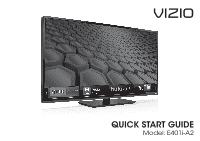Vizio E401i-A2 Download
Vizio E401i-A2 Manual
 |
View all Vizio E401i-A2 manuals
Add to My Manuals
Save this manual to your list of manuals |
Vizio E401i-A2 manual content summary:
- Vizio E401i-A2 | Download - Page 1
VIZIO QUICK START GUIDE Model: E401i-A2 - Vizio E401i-A2 | Download - Page 2
extended period of time, unplug the power cord. • To reduce risk of electric shock, do not touch the connector with wet hands. • Insert batteries in accordance with instructions. Incorrect polarities may cause the batteries to leak which can damage the remote control or injure the operator. Do not - Vizio E401i-A2 | Download - Page 3
highly trained and is based in the United States. We can help with: • New Product Setup • Connecting Your Devices • Technical Problems • And More Phone: (877) 878-4946 (TOLL-FREE) Email: [email protected] Web: http://store.VIZIO.com/support Hours of operation: Monday - Friday: 5 am to 9 pm (PST - Vizio E401i-A2 | Download - Page 4
PACKAGE CONTENTS VIZIO VIZIO LED HDTV with Stand Remote Control with Batteries QUICK START GUIDE This Quick Start Guide Power Cord 7 x M4 14mm Philips Screws - Vizio E401i-A2 | Download - Page 5
WIDE Switch the display mode. APP LAUNCHER Quickly launch the pictured app. POWER Turn TV on or off. INFO Display the info window. MENU Display the on-screen menu. ARROW Navigate the on-screen menu. GUIDE Display the info window. V BUTTON Open the VIZIO Internet Apps (V.I.A.) dock. CHANNEL UP/DOWN - Vizio E401i-A2 | Download - Page 6
INSTALLING THE BASE 1 It is recommended that two people take part in the base installation. Place the TV screen-down on a clean, flat surface. To prevent scratches or damage to the screen, place the TV on a soft surface such as a blanket. - Vizio E401i-A2 | Download - Page 7
plastic film covering the base. Align the neck piece with the bottom of the TV and slide it into place as shown. Using a philips screwdriver, tighten four (4) M4 14mm screws into the holes on the back of the TV to secure the neck piece. Align the base with the neck and tighten - Vizio E401i-A2 | Download - Page 8
FIRST-TIME SETUP 1 2 Remove the battery cover by pressing gently on the V logo and sliding away from the remote. Insert the included batteries. Gently slide the battery cover back into place. Connect the power cord to the back of the TV and plug the power cord into an electrical outlet. - Vizio E401i-A2 | Download - Page 9
internet connection, connect an Ethernet cable from your modem or router to the back of the TV as shown. Turn the TV on by pressing the Power button on the remote. The Setup App is displayed. Use the Arrow buttons on the remote to highlight Home Use and press OK. Use the Arrow buttons on the - Vizio E401i-A2 | Download - Page 10
Picture Audio Network Settings Help 4 VIZIO Wide Exit Zoom 2D Help User Manual System Info Reset TV Settings Normal Panoramic Clear Memory (Factory Default) Guided Setup Store Demo VIZIO Terms of Service 3D Press the V Button on the Remote Control to display the V.I.A. Dock. Select HDTV - Vizio E401i-A2 | Download - Page 11
USB Media Player Using the USB Media Player Using VIZIO Internet Apps Troubleshooting & Technical Support Specifications Limited Warranty Legal & Compliance LCD HDTV WITH VIZIO INTERNET APPS® Press the EXIT button to exit the on-screen User Manual. Use the Up and Down Arrow buttons to select - Vizio E401i-A2 | Download - Page 12
CONNECTING YOUR DEVICES Match colored connectors to colored ports. BACK OF TV - Vizio E401i-A2 | Download - Page 13
type for each device. (Cables are not included.) • ANALOG • VIDEO (480i)* • STEREO AUDIO Commonly-Connected Devices: COMPONENT CABLE BETTER • ANALOG • HD VIDEO (1080p)* • STEREO AUDIO Match colored connectors to colored ports. Cable or Satellite Boxes Blu-ray™ or DVD Players HDMI CABLE - Vizio E401i-A2 | Download - Page 14
GETTING STARTED WITH VIZIO INTERNET APPS (V.I.A.) 1 2 V.I.A. Press the V Button to open the V.I.A. Dock. Highlighted App Be sure your TV is connected to the Internet. Use an Ethernet cable or connect wirelessly. For the best V.I.A. experience, a high-speed Internet connection is recommended. - Vizio E401i-A2 | Download - Page 15
more at any time. To discover and add new apps to the Dock, open the Yahoo! Connected TV Store App. Highlight Categories and press OK. A list of app categories is displayed. Select a category and browse through the available apps. When you've found an app you want to add to the Dock, highlight - Vizio E401i-A2 | Download - Page 16
ULTRABOOK™ 14" THIN+LIGHT With uncompromising performance, and premium picture and audio quality in a remarkably thin profile, the VIZIO Thin+Light is the Ultrabook that's impossible to ignore. Ultra-responsive and ultra-portable, the VIZIO Thin+Light boots up instantly and goes wherever you do - Vizio E401i-A2 | Download - Page 17
and press OK. The Setup App will begin. • To reset the TV to factory defaults, press MENU, then select Help > Reset TV Settings. Select Yes. Remember that all of your settings will be lost! There is a picture, but there is no sound. • Press the VOLUME UP button on the remote or on the side of the - Vizio E401i-A2 | Download - Page 18
radio/TV technician for help. This device complies with Part 15 of user's authority to operate this equipment. Caution Always use an AC/DC power adapter that is properly grounded. Use the AC cords listed below for each area. USA: UL Germany: VDE Japan: Electric Appliance Control Act Canada - Vizio E401i-A2 | Download - Page 19
, improper voltage supply or power surges, signal issues, damages from shipping, acts of God, any type of customer misuse, modifications or adjustments, as well as installation and set-up issues or any repairs attempted by anyone other than by a VIZIO authorized service center. Products with - Vizio E401i-A2 | Download - Page 20
© 2013 VIZIO INC. ALL RIGHTS RESERVED. 130123CH-NC

VIZIO
QUICK START GUIDE
Model: E401i-A2