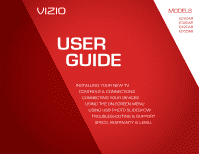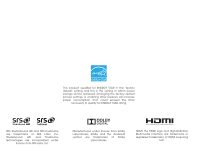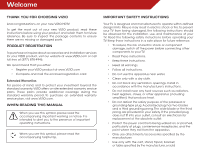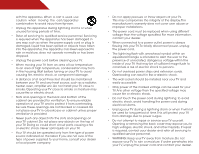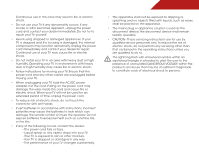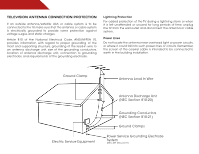Vizio E420AR E420AR User Manual
Vizio E420AR Manual
 |
View all Vizio E420AR manuals
Add to My Manuals
Save this manual to your list of manuals |
Vizio E420AR manual content summary:
- Vizio E420AR | E420AR User Manual - Page 1
USER GUIDE MOMDODEELLSS // E3D320VX // E3DE42204VX0AR // E3DE43702VX0AR E420AR E500AR INSTALLING YOUR new TV CONTROLS & CONNECTIONS CONNECTING YOUR DEVICES USING THE ON-SCREEN MENU USING USB photo slideshow TROUBLESHOOTING & SUPPORT SPECs, warranty & LEGAL - Vizio E420AR | E420AR User Manual - Page 2
picture settings or enabling other features will increase power consumption that could exceed the limits necessary to qualify for ENERGY STAR rating. SRS StudioSound HD and SRS TruVolume are trademarks of SRS Labs, Inc. StudioSound HD and TruVolume technologies are incorporated under license from - Vizio E420AR | E420AR User Manual - Page 3
service plan, visit www.VIZIO.com. When Reading this Manual When you see this symbol, please read the accompanying important warning or notice. It is intended to alert you to the presence of important operating instructions for replacement of the obsolete outlet. • Protect the power cord from - Vizio E420AR | E420AR User Manual - Page 4
TV. This may compromise the integrity of the display. The manufacturer's warranty does not cover user abuse or improper installations. • The power cord must be replaced This will protect your TV from damage due to power surges. • Do not attempt to repair or service your TV yourself. Opening or - Vizio E420AR | E420AR User Manual - Page 5
may cause fire or electric shock. • Follow instructions for moving your TV. Ensure that the power cord and any other cables are unplugged before moving your TV. • When unplugging your TV, hold the AC/DC power adapter, not the cord. Pulling on the power cord may damage the wires inside the cord and - Vizio E420AR | E420AR User Manual - Page 6
periods of time, unplug the TV from the wall outlet and disconnect the antenna or cable system. Power Lines Do not locate the antenna near overhead light or power circuits, or where it could fall into such power lines or circuits. Remember, the screen of the coaxial cable is intended to be connected - Vizio E420AR | E420AR User Manual - Page 7
Contents 3 Installing the TV 3 Installing the TV Stand 3 Installing the TV on a Wall 4 Wall Mount Screw Location 5 Controls and Connections 6 Rear Panel (E240AR 6 Rear Panel (E320AR & E420AR 7 Rear Panel (E500AR 8 Side Panel 9 Front Panel 10 Remote Control 11 Replacing the Batteries 12 - Vizio E420AR | E420AR User Manual - Page 8
Settings 40 Using Setup Wizard 40 Using the Info Window 41 Using the USB Media Player 42 Using the USB Photo slideshow 42 Connecting a USB Thumb Drive to the TV 42 Playing USB Media 43 Troubleshooting & Technical Support 45 Specifications 48 Limited Warranty 50 Legal & Compliance 51 2 - Vizio E420AR | E420AR User Manual - Page 9
you can begin installing the TV. Your TV can be installed in two ways: • On a flat surface, using the included stand • On a wall, using a VESA-standard wall mount (not included) Installing the TV Stand Your TV includes a stand designed to support the weight of the TV and keep it from falling - Vizio E420AR | E420AR User Manual - Page 10
1 Installing the TV on a Wall To mount your TV on a wall, you will need a wall mount. Consult the information below to find the appropriate mount for your TV model: E240AR E320AR, E420AR, & E500AR To install the TV stand: 1. Place the TV screen-down on a clean, flat surface. To prevent scratches - Vizio E420AR | E420AR User Manual - Page 11
Wall Mount Screw Location E240AR E320AR 5 1 E420AR E500AR - Vizio E420AR | E420AR User Manual - Page 12
, satellite, or antenna. Component/Composite - Connect component or composite device. PC Audio In - Connect 3.5mm audio cable from PC. RGB - Connect VGA cable from PC. HDMI - Connect HDMI device. USB - Connect USB thumb drive to play media. Optical Audio Out - Connect optical/SPDIF audio device - Vizio E420AR | E420AR User Manual - Page 13
(E320AR & E420AR) 2 Stereo Audio Out - Connect 3.5mm audio device, such as sound bar. Coaxial - Connect coaxial cable from cable, satellite, or antenna. Component/Composite - Connect component or composite device. PC Audio In - Connect 3.5mm audio cable from PC. RGB - Connect VGA cable from PC - Vizio E420AR | E420AR User Manual - Page 14
Connections Rear Panel (E500AR) 2 Stereo Audio Out - Connect 3.5mm audio device, such as sound bar. RGB - Connect VGA cable from PC. PC Audio In - Connect 3.5mm audio cable from PC. HDMI - Connect HDMI device. Component/Composite - Connect component or composite device. Coaxial - Connect coaxial - Vizio E420AR | E420AR User Manual - Page 15
Side Panel POWER - Turn TV off or on. MENU - Open the on-screen menu. CHANNEL UP/DOWN - Change the channel. MENU CH + CH - VOLUME UP/DOWN - Increase or decrease volume level INPUT - Change input source. INPUT 9 2 Side Panel - Vizio E420AR | E420AR User Manual - Page 16
2 Front Panel REMOTE SENSOR When using the remote, aim it directly at this sensor. Front Panel 10 - Vizio E420AR | E420AR User Manual - Page 17
Volume Up/Down Increase or decrease loudness of the audio. Mute Turn the audio off or on. Number Pad Manually enter a channel. WIDE Switch the display mode. 11 2 Power Turn TV on or off. Info Display the info window. Menu Display the on-screen menu. Arrow Navigate the on-screen menu. Guide Display - Vizio E420AR | E420AR User Manual - Page 18
the Batteries 1. Remove the battery cover. 2. Insert two batteries into the remote control. Make sure that the (+) and (-) symbols on the batteries match the (+) and (-) symbols inside the battery compartment. 3. Replace the battery cover. • Use only good quality batteries. • Inserting the batteries - Vizio E420AR | E420AR User Manual - Page 19
OF TV Connect to component inputs: Y/V L R 3 Cable/Satellite Box DVD/Blu-ray Player Game Console AV CABLE GOOD • ANALOG • VIDEO (480i)* • STEREO AUDIO COMPONENT CABLE • ANALOG BETTER • HD VIDEO (1080i)* • STEREO AUDIO HDMI CABLE BEST • DIGITAL • HD VIDEO (1080p)* • HD AUDIO * Maximum - Vizio E420AR | E420AR User Manual - Page 20
/Satellite Box DVD/Blu-ray Player Game Console AV CABLE GOOD • ANALOG • VIDEO (480i)* • STEREO AUDIO COMPONENT CABLE • ANALOG BETTER • HD VIDEO (1080i)* • STEREO AUDIO HDMI CABLE BEST • DIGITAL • HD VIDEO (1080p)* • HD AUDIO * Maximum Resolution 14 CONNECTING A DEVICE - E320AR & E420AR - Vizio E420AR | E420AR User Manual - Page 21
to match the connection you used (HDMI, Component, etc). BACK OF TV 3 Cable/Satellite Box DVD/Blu-ray Player Game Console HDMI CABLE BEST • DIGITAL • HD VIDEO (1080p)* • HD AUDIO COMPONENT CABLE • ANALOG BETTER • HD VIDEO (1080i)* • STEREO AUDIO Connect to component inputs: Y/V L R AV - Vizio E420AR | E420AR User Manual - Page 22
be used to display output from a personal computer. To use your TV as a PC display: 1. Connect a VGA cable (not included) to your PC and the RGB port on the back of the TV. This cable transmits video. 2. Connect a 3.5mm cable (not included) to your PC and the PC Audio In port on the back of - Vizio E420AR | E420AR User Manual - Page 23
Connecting A PC (E320AR & E420AR) Your TV can be used to display output from a personal computer. To use your TV as a PC display: 1. Connect a VGA cable (not included) to your PC and the RGB port on the back of the TV. This cable transmits video. 2. Connect a 3.5mm cable (not included) to your PC - Vizio E420AR | E420AR User Manual - Page 24
be used to display output from a personal computer. To use your TV as a PC display: 1. Connect a VGA cable (not included) to your PC and the RGB port on the back of the TV. This cable transmits video. 2. Connect a 3.5mm cable (not included) to your PC and the PC Audio In port on the back of - Vizio E420AR | E420AR User Manual - Page 25
port on the TV (Optical, 3.5mm, etc). 2. Turn the TV and your audio device off. 3. Connect the appropriate cable (not included) to the TV and the device. 4. Turn the TV and your device on. 3 Home Audio Receiver VIZIO Sound Bar GOOD 3.5mm Cable BETTER Optical/SPDIF Cable CONNECTING AUDIO DEVICE - Vizio E420AR | E420AR User Manual - Page 26
, 3.5mm, etc). 2. Turn the TV and your audio device off. 3. Connect the appropriate cable (not included) to the TV and the device. 4. Turn the TV and your device on. 3 Home Audio Receiver VIZIO Sound Bar GOOD 3.5mm Cable BETTER Optical/SPDIF Cable CONNECTING AUDIO DEVICE - E320AR & E420AR 20 - Vizio E420AR | E420AR User Manual - Page 27
port on the TV (Optical, 3.5mm, etc). 2. Turn the TV and your audio device off. 3. Connect the appropriate cable (not included) to the TV and the device. 4. Turn the TV and your device on. 3 Home Audio Receiver VIZIO Sound Bar GOOD 3.5mm Cable BETTER Optical/SPDIF Cable CONNECTING AUDIO DEVICE - Vizio E420AR | E420AR User Manual - Page 28
on the remote. The TV powers on and the Setup App starts. 4. Set up Daylight Saving time. Use the Up/Down Arrow buttons to highlight On or Off and press OK. Select On when Daylight Saving is in effect. 5. Press OK, then use the Up/ Down Arrow buttons to select Cable or Antenna and - Vizio E420AR | E420AR User Manual - Page 29
timer • Adjust the picture settings • Adjust the audio settings • Change TV settings • Access USB photo slideshow • Access the help menu Navigating the On-Screen Menu CC To open the on-screen menu, press the MENU button on the remote. EXIT Use the Arrow buttons to highlight a menu option, and press - Vizio E420AR | E420AR User Manual - Page 30
such as DVD players, Blu-Ray Players, and video game consoles can be connected to your TV.To use one of these devices with your TV, you must first change the input source in the on-screen menu. To change the input device: 1. Press the MENU button on the remote. The on-screen menu is displayed - Vizio E420AR | E420AR User Manual - Page 31
TV will not display them. To activate or deactivate closed captions: 1. Press the MENU button on the remote. The on-screen menu is displayed. 2. Use the Arrow buttons on the remote - Choose As Broadcast to keep default settings or Custom to manually change each setting. • Text Size - Adjust the size - Vizio E420AR | E420AR User Manual - Page 32
energy, your TV is set by default to turn off after 10 minutes if no signal is being displayed on the screen. This feature can be deactivated. To set the Auto Power Off feature: 1. From the Sleep Timer menu, use the Up/Down Arrow buttons on the remote to highlight Auto Power Off and press - Vizio E420AR | E420AR User Manual - Page 33
the E320AR, E420AR, and tones in the picture. If flesh appears too orange, reduce the level of color before adjusting tint. Sharpness - Adjusts the edge sharpness of picture elements. It can be used to sharpen non-HD remote to highlight More, then press OK. 2. Use the Arrow buttons on the remote - Vizio E420AR | E420AR User Manual - Page 34
the Advanced Picture settings, press the EXIT button on the remote. Adjusting the Color Temperature Adjusting the color temperature will change as a PC monitor. • Normal is optimized for television viewing. • Custom allows you to manually change each of the color temperature settings: Red/Green - Vizio E420AR | E420AR User Manual - Page 35
OK. The TV displays, "Are you sure you want to RESET Picture Settings to the factory defaults?" 3. Highlight Yes and press OK. 4. Press the EXIT button on the remote. Adjusting the Audio Settings To adjust the audio settings: 1. Press the MENU button on the remote. The on-screen menu is displayed - Vizio E420AR | E420AR User Manual - Page 36
surround sound solution which delivers an immersive surround sound experience from the TV's internal speakers. Additionally, StudioSound HD completes the entertainment experience by maintaining a steady volume while watching programming and movies, providing deep, rich bass, and delivering crisp - Vizio E420AR | E420AR User Manual - Page 37
on-screen menu is displayed. 2. Use the Arrow buttons on the remote to highlight the Audio icon and press OK. The Audio Settings menu is displayed. 3. Use the Arrow buttons to highlight Reset Audio Mode and press OK. The TV displays, "Are you sure you want to RESET Audio Settings to the factory - Vizio E420AR | E420AR User Manual - Page 38
is connected to the RF input, such as an external antenna or cable TV connection, you must set the tuner mode. 1. Press the MENU button on the remote. The on-screen menu is displayed. 2. Use the Arrow buttons on the remote to highlight the Settings icon and press OK. The Settings menu is displayed - Vizio E420AR | E420AR User Manual - Page 39
Analog Channel menu is displayed. 2. Highlight Enter Channel # and use the Number Pad on the remote to enter the number of the channel you are adding. 3. Highlight Add Channel and press OK. The TV scans for the channel. 4. When the TV is done scanning for the channel, press the EXIT button on the - Vizio E420AR | E420AR User Manual - Page 40
of the channels you wish to remove, press the EXIT button on the remote. Changing the Audio Language Some digital free-to-air and cable channels broadcast programs in more than one language.The TV's MTS (Multichannel Television Sound) feature allows you to listen to audio in your preferred language - Vizio E420AR | E420AR User Manual - Page 41
you to prevent the TV from displaying certain channels or programs without a password. Accessing the Parental Controls Menu To access the Parental Controls menu: 1. Press the MENU button on the remote. The on-screen menu is displayed. 2. Use the Arrow buttons on the remote to highlight the Settings - Vizio E420AR | E420AR User Manual - Page 42
TV - USA television program broadcasts. USA - Movie - USA movie broadcasts. CAN - English - Canadian English television program broadcasts. CAN - French - Canadian French television a secure location. 5. Press the EXIT button on the remote. Resetting the Content Locks To reset the content locks to - Vizio E420AR | E420AR User Manual - Page 43
attached to the inputs on your TV, you can rename the inputs. For example, if you have a DVD player connected to the Component input, you can rename that input to display "DVD Player". To change the name of an input: 1. Press the MENU button on the remote. The on-screen menu is displayed. 2. Use the - Vizio E420AR | E420AR User Manual - Page 44
on your TV enables you to control HDMI-connected devices with the included remote without any additional programming. Not all HDMI devices support CEC. See your device's user manual for details. To enable, disable, or adjust CEC settings: 1. Press the MENU button on the remote. The on-screen menu is - Vizio E420AR | E420AR User Manual - Page 45
through the system information. 5. When you are finished reviewing the system information, press the EXIT button on the remote. Resetting the TV Settings To reset the TV's picture and audio settings: 1. Press the MENU button on the remote. The on-screen menu is displayed. 2. Use the Arrow buttons on - Vizio E420AR | E420AR User Manual - Page 46
all changes you have made to the settings will be lost! To restore the TV to its factory default settings: 1. Press the MENU button on the remote. The on-screen menu is displayed. 2. Use the Arrow buttons on the remote to highlight the Help icon and press OK. The Help menu is displayed. 3. Highlight - Vizio E420AR | E420AR User Manual - Page 47
the Info Window The Info Window can be displayed by pressing the INFO or GUIDE button on the remote: • Press the INFO or GUIDE button one time to display channel and input information. • Press the INFO or GUIDE button two times to display the program title and closed captioning information. • Press - Vizio E420AR | E420AR User Manual - Page 48
- E240AR USB PORT - E320AR & E420AR USB PORT - E500AR Connecting a USB Thumb Drive to the TV 1. Turn the TV off. Connect your USB thumb drive to the USB port on the back of the TV. 2. Press the Power/Standby button on the remote or touch the Power control on the side of the TV to turn it on. 3. The - Vizio E420AR | E420AR User Manual - Page 49
drive must end in a supported file extension (.jpg). • The player is not designed to play media from external hard drives or mp3 players. To play your USB media: 1. Connect your USB thumb drive to the USB port on the back of the TV. 2. Press the V Button on the remote. - Vizio E420AR | E420AR User Manual - Page 50
button and press OK if you would like to return to the previous screen. Back Button Highlight and press OK to return to left column. Current the Arrow and OK buttons on the remote. Current Folder Start Fullscreen Slideshow Sort by Name or Date View Thumbnails or Folders Adjust Slideshow Settings - Vizio E420AR | E420AR User Manual - Page 51
Troubleshooting & Technical Support A do you have questions? LET US HELP! YOUR PRODUCT INCLUDES FREE LIFETIME TECH SUPPORT The VIZIO support team is highly trained and is based in the United States. We can help with: • New Product Setup • Connecting Your Devices • Technical Problems • And More - Vizio E420AR | E420AR User Manual - Page 52
Press the Power/Standby button on the remote or on the side of the TV to turn the TV on. The power is on, but there is no image on the screen. • Ensure all cables are securely attached to the TV. • Ensure all devices are connected correctly. Devices differ; see your device's user manual for details - Vizio E420AR | E420AR User Manual - Page 53
on the remote to change the screen mode. The TV has pixels (dots) that are always dark or always lit. • Your HDTV is precision-manufactured . When I change input source, the volume changes. • The TV remembers the volume level on each input source. If the volume level on the new input source is - Vizio E420AR | E420AR User Manual - Page 54
Specifications B Screen Size: Viewable Area: Dimensions w/ Stand: w/o Stand: E240AR 24" Class 24.00" 22.90 x 15.33 x 4.71" 22.90 x 14.31 x 2.13" E320AR 32" Class 31.50" 30.39 x 20.31 x 7.85" 30.39 x 18.88 x 3.86" E420AR 42" Class 42.00" 39.39 x 25.44 x 9.22" 39.39 x 24.01 x 3.80" E500AR 50" - Vizio E420AR | E420AR User Manual - Page 55
Sensor: E240AR English, Spanish, French No Remote Control Model: XRT010 Certifications: UL, CUL, FCC Class B, HDMI 1.4, Dolby Digital Compliance: Energy Star Voltage Range: Power Consumption: Standby Power: Zero Bright Pixel Guarantee: 100-130 VAC @ 50/60 Hz 26.30 W - Vizio E420AR | E420AR User Manual - Page 56
material or packaging that affords an equal degree of protection.VIZIO Technical Support will provide instructions for packing and shipping the covered Product to the VIZIO service center. Limitations and Exclusions VIZIO's one-year limited warranty only covers defects in materials and workmanship - Vizio E420AR | E420AR User Manual - Page 57
pursuant to Part 15 of the instructions, cables and AC power cord, if any, must be used in order to comply with the emission limits. 3. The manufacturer is not responsible for any radio or TV interference caused by unauthorized modification to this equipment. It is the responsibilities of the user - Vizio E420AR | E420AR User Manual - Page 58
MODELS // E3D320VX // E3D420VX // E3D470VX © 2012 VIZIO INC. All rights reserved. 120814OC-NC

USER
GUIDE
INSTALLING YOUR NEW TV
CONTROLS & CONNECTIONS
CONNECTING YOUR DEVICES
USING THE ON-SCREEN MENU
USING USB PHOTO SLIDESHOW
TROUBLESHOOTING & SUPPORT
SPECS, WARRANTY & LEGAL
MODELS
//
E3D320VX
//
E3D420VX
//
E3D470VX
MODELS
E240AR
E320AR
E420AR
E500AR