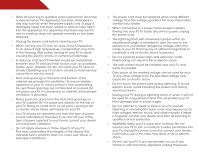Vizio E420d-A0 Download
Vizio E420d-A0 Manual
 |
View all Vizio E420d-A0 manuals
Add to My Manuals
Save this manual to your list of manuals |
Vizio E420d-A0 manual content summary:
- Vizio E420d-A0 | Download - Page 1
USER GUIDE MMODDEELLS // E3D320VX // EE34D42200VXd-A0 // E3D470VX INSTALLING YOUR new TV CONTROLS & CONNECTIONS CONNECTING YOUR DEVICES USING THE ON-SCREEN MENU USING THE USB MEDIA PLAYER USING VIZIO INTERNET APPS How to View 3D TROUBLESHOOTING & SUPPORT Help, SPECs, warranty & LEGAL - Vizio E420d-A0 | Download - Page 2
This product qualifies for ENERGY STAR in the "factory default" setting and this is the setting in which power savings will be achieved. Changing the factory default picture settings or enabling other features will increase power consumption that could exceed the limits necessary to qualify for - Vizio E420d-A0 | Download - Page 3
And congratulations on your new VIZIO HDTV. To get the most out of your new VIZIO product, read these instructions before using your product and retain them for future reference. Be sure to inspect the package contents to ensure there are no missing or damaged parts. Product Registration To purchase - Vizio E420d-A0 | Download - Page 4
any objects on the top of your TV. Doing so could short circuit parts causing a fire or electric shock. Never spill liquids on your TV. • Your TV should be operated only from the type of power source indicated on the label. If you are not sure of the type of power supplied to your home, consult your - Vizio E420d-A0 | Download - Page 5
your TV will not be used for an extended period of time, unplug the power cord. • To reduce risk of electric shock, do not touch the connector with wet hands. • Insert batteries in accordance with instructions. Incorrect polarities may cause the batteries to leak which can damage the remote control - Vizio E420d-A0 | Download - Page 6
to the TV, make sure that the antenna or cable system is electrically grounded to provide some protection against voltage surges and static charges. Article 810 of the National Electrical Code, ANSI/NFPSA 70, provides information with regard to proper grounding of the mast and supporting structure - Vizio E420d-A0 | Download - Page 7
the 3D Mode 15 Navigating the On-Screen Menu 16 Changing the Input Source 16 Changing the Screen Aspect Ratio 17 Setting Up Closed Captioning 17 Changing the Appearance of Digital Closed Captions.. 18 Activating the Sleep Timer 18 Setting the Auto Power Off Feature 18 Adjusting the Picture - Vizio E420d-A0 | Download - Page 8
Factory Default Settings...... 42 How to View 3D 43 How Theater 3D Works 43 What You Need to View 3D Content 43 Watching Blu-ray 3D Content 43 Getting the Best 3D Picture 44 Incorrect 3D Viewing Distance and Angle 44 Troubleshooting & Technical Support 45 Specifications 48 Limited Warranty - Vizio E420d-A0 | Download - Page 9
VIZIO LED HDTV Installing the TV After removing the TV from the box and inspecting the package contents you can begin installing the TV. Your TV earthquake occurs and the TV is not properly secured Quick Start Guide Hex Wrench Power Cord Remote Control with Batteries 3 x Hex - Vizio E420d-A0 | Download - Page 10
a soft surface, such as carpet, rug, or blanket. 2. Align the base with the TV. 3. Insert and tighten the three(3) included hex screws into the base with the included hex wrench. 4. Move the TV with attached stand into an upright position and place on a flat, level, and stable surface. 5. To ensure - Vizio E420d-A0 | Download - Page 11
. Screw Size: Screw Pitch: Screw Length: Hole Pattern: E420d-A0 M6 1.00mm 12mm 200mm (V) x 200mm (H) Be sure the mount you choose is capable of supporting the weight of the TV. After you have determined that you have the correct mount for your TV, you can begin the installation. To install your - Vizio E420d-A0 | Download - Page 12
Controls and Connections 2 Rear Panel USB - Connect USB thumb drive to play photo, music, or video. HDMI - Connect HDMI device. Stereo Audio Out - Connect RCA audio device, such as sound bar. Optical Audio Out - Connect optical/SPDIF audio device, such as home audio receiver. Coaxial - Connect - Vizio E420d-A0 | Download - Page 13
Side Panel 2 INPUT MENU CH ^ CH VOL ^ VOL ^ ^ POWER - Turn TV off or on. INPUT - Change input source. MENU - Open the on-screen menu. CHANNEL UP/DOWN - Change the channel. VOLUME UP/DOWN - Increase or decrease volume level. Side Panel 7 - Vizio E420d-A0 | Download - Page 14
2 Front Panel REMOTE SENSOR When using the remote, aim it directly at this sensor. 8 Front Panel - Vizio E420d-A0 | Download - Page 15
Up/Down Increase or decrease loudness of the audio. Mute Turn the audio off or on. Number Pad Manually enter a channel. WiDE Switch the display mode. App launcher Quickly launch the pictured app. Power Turn TV on or off. Info Display the info window. Menu Display the on-screen menu. Arrow Navigate - Vizio E420d-A0 | Download - Page 16
2 Replacing the Batteries 1. Remove the battery cover. 2. Insert two batteries into the remote control. Make sure that the (+) and (-) symbols on the batteries match the (+) and (-) symbols inside the battery compartment. 3. Replace the battery cover. 10 - Vizio E420d-A0 | Download - Page 17
cable (not included) to the TV and the device. 4. Turn the TV and your device on. Set the TV's input to match the connection you used (HDMI-1, HDMI-2, etc). BACK OF TV 3 Cable/Satellite Box DVD/Blu-ray Player Game Console HDMI CABLE BEST • DIGITAL • HD VIDEO (1080p)* • HD AUDIO Match colored - Vizio E420d-A0 | Download - Page 18
port that matches an available port on the TV (Optical, RCA, etc). 2. Turn the TV and your audio device off. 3. Connect the appropriate cable (not included) to the TV and the device. 4. Turn the TV and your device on. BACK OF TV 3 Home Audio Receiver VIZIO Sound Bar GOOD RCA Stereo Cable BETTER - Vizio E420d-A0 | Download - Page 19
with a Wired or Wireless connection. Connecting to a Wired Network (Best) 1. Connect an Ethernet cable to your router and to the Ethernet port on the back of the TV. See below. 2. Use the Guided Network Setup to configure the TV. Connecting to your network on page 13. Connecting to a Wireless - Vizio E420d-A0 | Download - Page 20
: 1. Press the Power/Standby button on the remote. The TV powers on and the Setup App starts. 2. Use the Up/Down Arrow buttons on the remote to highlight Home Mode Setup and press OK. 3. Use the OK and Arrow Up/ Down buttons on the remote to read and accept the Terms of Service and Privacy Policy - Vizio E420d-A0 | Download - Page 21
5 Your TV features an easy-to-use on-screen menu. To open the on-screen menu, press the MENU button on the remote. You can also open the on-screen menu by pressing the VIA button and selecting HDTV Settings from the VIA Dock, then pressing OK. From this menu, you can: • Change the input source - Vizio E420d-A0 | Download - Page 22
screen menu is displayed. 6. Use the Arrow buttons on the remote to highlight the Settings icon and press OK. The TV Settings menu is displayed. 7. Use the Up/Down Arrow buttons on the remote to highlight the input source and press OK. The Input Source Selection menu is displayed. 8. Use the Up/Down - Vizio E420d-A0 | Download - Page 23
the Screen Aspect Ratio Setting Up Closed Captioning The TV can display images in four different modes: Wide, Zoom, Normal, and Stretch. Each mode displays the picture differently. To change the screen aspect ratio: 1. Press the MENU button on the remote. Your TV can display closed captions - Vizio E420d-A0 | Download - Page 24
the Up/Down Arrow buttons on the remote to highlight the period of time after which you want the TV to turn off: 30, 60, 90, 120, or 180 minutes. 5. Press OK, then press EXIT. Setting the Auto Power Off Feature To help save energy, your TV is set by default to turn off after 10 minutes - Vizio E420d-A0 | Download - Page 25
produce the best picture in the most cases. This is the recommended setting. • Movie mode sets the picture settings to values perfect for watching a movie in a dark room. • Game mode optimizes the picture settings for displaying game console output. • Vivid mode sets the picture settings to values - Vizio E420d-A0 | Download - Page 26
Strong, or Extend. • Film Mode - Optimizes the picture for watching film. Select Auto or Off. • Smart Dimming- Improves the contrast ratio of the best picture. Select Off, Low, Medium, or High. 4. When you have finished adjusting the Advanced Picture Settings, press the EXIT button on the remote. - Vizio E420d-A0 | Download - Page 27
display image can be adjusted. To adjust the picture size and position: 1. Ensure the input is set to HDMI. 2. From the Picture Settings menu, use the Arrow buttons on the remote to highlight More, then press OK. 3. Use the Arrow buttons on the remote to highlight Size & Position, then press OK. The - Vizio E420d-A0 | Download - Page 28
, use the Arrow buttons to highlight More, then press OK. 2. Use the Arrow buttons on the remote to highlight Reset Picture Mode, then press OK. The TV displays, "Are you sure you want to RESET Picture Settings to the factory defaults?" 3. Highlight Yes and press OK. 4. Press the EXIT button on the - Vizio E420d-A0 | Download - Page 29
Audio menu is displayed. 2. Use the Arrow buttons to highlight the setting you wish to adjust, then press Left/Right Arrow to change the setting: • Digital Audio Out Changes the type of processing for the Optical output when connected to a home theater audio system. Select Off, Dolby Digital - Vizio E420d-A0 | Download - Page 30
name (SSID) is being broadcast: If your TV is connected to a network with an Ethernet cable, you will not see the wireless network connection menu. You must disconnect the Ethernet cable to set up a wireless network connection. 1. Press the MENU button on the remote. The on-screen menu is displayed - Vizio E420d-A0 | Download - Page 31
5 Changing the Advanced Network Settings Advanced users can fine-tune the network settings using the Manual Setup feature. To change advanced network settings: 1. From the Network Connection menu, highlight Manual Setup and press OK. The Change Settings menu is displayed. 2. Use the Arrow and OK - Vizio E420d-A0 | Download - Page 32
Adjust the Tuner settings • Name the TV inputs • Set up parental controls • Change the on-screen menu language • Set the time • Adjust the CEC settings • Adjust the Power Light settings Changing the Input Source To quickly access the Input Source menu, press the INPUT button on the remote. To change - Vizio E420d-A0 | Download - Page 33
7. Press the EXIT button on the remote. To add a single new analog channel: 1. From the Tuner Settings menu, highlight Add Analog Channel and press on the remote to enter the number of the channel you are adding. 3. Highlight Add Channel and press OK. The TV scans for the channel. 4. When the TV is - Vizio E420d-A0 | Download - Page 34
remove these channels from the TV's memory with the Skip Channel feature. Channels that have been removed with the Skip Channel feature can still be viewed if . 3. Press the EXIT button on the remote. To use the Digital MTS feature: 1. From the Tuner Settings menu, highlight Digital MTS and press OK. - Vizio E420d-A0 | Download - Page 35
remote. The on-screen menu is displayed. 2. Use the Arrow buttons on the remote to highlight the Settings icon and press OK. The TV Settings menu is displayed. 3. Use the Arrow buttons on the remote enable the Program Rating feature. To enable or disable the Program Rating feature: 1. From the - Vizio E420d-A0 | Download - Page 36
viewed. When this is the case, you can use the TV's Rating Block feature to block content based on its rating. For a list of remote. Resetting the Content Locks To reset the content locks to the factory-default settings: 1. From the Parental Controls menu, highlight RESET LOCKS and press OK. The TV - Vizio E420d-A0 | Download - Page 37
the Arrow buttons on the remote to highlight the Settings icon and press OK. The Settings menu is displayed. 3. Use the Arrow buttons on the remote to highlight Name Input and press OK. The Name Input menu is displayed. 4. Highlight Input Source and press OK. Highlight the input you want to rename - Vizio E420d-A0 | Download - Page 38
cable or a wireless network. Adjusting the CEC Settings The CEC function on your TV enables you to control HDMI-connected devices with the included remote without any additional programming. Not all HDMI devices support CEC. See your device's user manual for details. 1. Press the MENU button on - Vizio E420d-A0 | Download - Page 39
on. You can change this setting if you prefer the power light to be off. When the TV is off, the Power Light will also turn off. This is not affected by the LED Logo Settings menu. To turn the Power Light on or off: 1. Press the MENU button on the remote. The on-screen menu is displayed - Vizio E420d-A0 | Download - Page 40
to scroll through the system information. 9. When you are finished reviewing the system information, press the EXIT button on the remote. Resetting the TV Settings To reset the TV's picture and audio settings: 1. Press the MENU button on the remote. The on-screen menu is displayed. 2. Use the Arrow - Vizio E420d-A0 | Download - Page 41
is displayed. 3. Highlight Guided Setup and press OK. 4. Highlight the guided setup you want to access and press OK: • Tuner Setup - Set up the TV tuner. • Network Setup - Connect the TV to your network. 5. Follow the on-screen instructions. When finished, press the EXIT button on the remote. 35 - Vizio E420d-A0 | Download - Page 42
the Info Window The Info Window can be displayed by pressing the INFO or GUIDE button on the remote: • Press the INFO or GUIDE button one time to display channel and input information. • Press the INFO or GUIDE button two times to display the program title and closed captioning information. • Press - Vizio E420d-A0 | Download - Page 43
. Connect your USB thumb drive to the USB port on the side of the TV. 2. Press the Power/Standby button on the remote or touch the Power control on the side of the TV to turn it on. Playing USB Media To play USB media, you must first save your music or images onto a USB thumb drive - Vizio E420d-A0 | Download - Page 44
folder. You can browse between files using the Arrow and OK buttons on the remote. Current Folder Start Fullscreen Slideshow Sort by Name or Date View Thumbnails/ Folders Adjust Slideshow Settings Toggle Music/Photos Photo Infomation Displays name, resolution, and file size for currently selected - Vizio E420d-A0 | Download - Page 45
7 VIZIO Internet Apps (VIA) delivers popular online content to your TV.VIA features a selection of Apps that allow you to watch movies and TV shows, listen to music, get weather and news information, and more-all on demand! A high-speed internet connection is required to receive product updates and - Vizio E420d-A0 | Download - Page 46
App to the VIA Dock Though your TV arrives pre-loaded with featured VIA Apps, new Apps are continually being added to the Widget Gallery. The VIA Dock can hold a total of 17 Apps. To add a new App: 1. Press the V Button on the remote. 2. Highlight the Connected TV Store App by scrolling left and - Vizio E420d-A0 | Download - Page 47
and press OK. Creating a New User Profile To create a new user profile: 1. Press the V Button on the remote. 2. Highlight the Profile App by Highlight Avatar and press OK. The Avatar menu is displayed. 9. Highlight a picture for your profile and press OK. The Create Profile menu is displayed. - Vizio E420d-A0 | Download - Page 48
and press OK. The System Settings menu is displayed. 5. Highlight Restore Factory Settings and press OK. The TV displays, "Are you sure you want to proceed?" 6. Select Restore Factory Settings and press OK. The TV displays, "Are you sure?" 7. Highlight Restore Factory Settings and press OK. 42 - Vizio E420d-A0 | Download - Page 49
3D™ disc (sold separately) • VIZIO Theater 3D Glasses • 3D-Ready HDMI cable (sold separately) 2. Ensure the 3D Blu-ray player and your TV are connected with the 3D-Ready HDMI cable. 3. Turn the 3D Blu-ray player off. Press the Power/Standby button on the remote to turn the TV on. 4. Press the INPUT - Vizio E420d-A0 | Download - Page 50
that you view the TV straight-on, or some of the 3D effect may be lost. For your TV, VIZIO recommends: Viewing Range: Optimal Distance: E420d-A0 5-8 feet 6.5 feet Illustrations in this section are not drawn to scale. They are for instructional purposes only. Incorrect 3D Viewing Distance and - Vizio E420d-A0 | Download - Page 51
Troubleshooting & Technical Support A do you have questions? LET US HELP! YOUR PRODUCT INCLUDES FREE LIFETIME TECH SUPPORT The VIZIO support team is highly trained and is based in the United States. We can help with: • New Product Setup • Connecting Your Devices • Technical Problems • And More - Vizio E420d-A0 | Download - Page 52
devices are connected correctly. Devices differ; see your device's user manual for details. • Adjust Brightness, Contrast, or Backlight. See Resetting the Picture Settings on page 22 • Press the INPUT button on the remote to select a different input source. There is no sound. • Press Volume Up on - Vizio E420d-A0 | Download - Page 53
for the best signal. The picture is distorted. • Nearby electrical devices may be interfering with the TV. Separate the TV from TV, or Comp/AV with 480i input, press the WIDE button on the remote to change the screen mode. The TV has pixels (dots) that are always dark or always lit. • Your HDTV - Vizio E420d-A0 | Download - Page 54
Stand: Weight w/ Stand: w/o Stand: TV Type: Refresh Rate: Maximum Resolution: Pixel Pitch: Dynamic Contrast Ratio: Response Time: Brightness: Viewing Angle: HDMI Inputs: Component Video Inputs: Composite Inputs: RF Antenna Input: USB 2.0 Ports: Ethernet: B E420d-A0 42" Class 42.02" 37.91" x 24.39 - Vizio E420d-A0 | Download - Page 55
Language: Ambient Light Sensor: Remote Control Model: Certifications: Compliance: Voltage Range: Power Consumption: Standby Power: Zero Bright Pixel Guarantee: B E420d-A0 RCA Analog Stereo Output, Optical Digital English, Spanish, French Yes XRT112 CSA, CSA-US, FCC Class B, HDMI 1.4, Dolby digital - Vizio E420d-A0 | Download - Page 56
and shipping material or packaging that affords an equal degree of protection.VIZIO Technical Support will provide instructions for packing and shipping the covered Product to the VIZIO service center. Limitations and Exclusions VIZIO's one-year limited warranty only covers defects in materials and - Vizio E420d-A0 | Download - Page 57
offers to provide source code to you on CD-ROM for a processing fee covering the cost of performing such distribution, such as the cost of media, shipping and handling upon request made to VIZIO at www.VIZIO.com. This offer is valid for a period of three (3) years from the date of the distribution - Vizio E420d-A0 | Download - Page 58
Software or access to the VIA Services. You may, however, make a one-time permanent transfer of all of your license rights to the VIZIO Software to another party, provided that: (a) the transfer must include the VIZIO HD TV, including all its component parts, original media, printed materials and - Vizio E420d-A0 | Download - Page 59
gathered periodically to facilitate the provision of software updates, product support and other services to you, including additional or different VIA Services related to the VIZIO Software and to verify compliance with the terms of this License Agreement. VIZIO and its third party providers of VIA - Vizio E420d-A0 | Download - Page 60
AS TO SATISFACTORY QUALITY, PERFORMANCE,ACCURACY AND EFFORT IS WITH YOU. EXCEPT FOR THE LIMITED WARRANTY ON MEDIA SET FORTH ABOVE AND TO THE MAXIMUM EXTENT PERMITTED BY APPLICABLE LAW, THE VIZIO SOFTWARE AND VIA SERVICES ARE PROVIDED "AS IS", WITH ALL FAULTS AND WITHOUT WARRANTY OF ANY KIND, AND - Vizio E420d-A0 | Download - Page 61
MODELS // E3D320VX // E3D420VX // E3D470VX © 2012 VIZIO INC. All rights reserved. 121113CH-NC

USER
GUIDE
INSTALLING YOUR NEW TV
CONTROLS & CONNECTIONS
CONNECTING YOUR DEVICES
USING THE ON-SCREEN MENU
USING THE USB MEDIA PLAYER
USING VIZIO INTERNET APPS
HOW TO VIEW 3D
TROUBLESHOOTING & SUPPORT
HELP, SPECS, WARRANTY & LEGAL
MODELS
//
E3D320VX
//
E3D420VX
//
E3D470VX
MODEL
E420d-A0