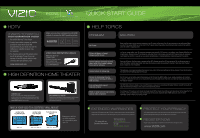Vizio E422VA E422VA Quick Start Guide
Vizio E422VA Manual
 |
UPC - 845226004773
View all Vizio E422VA manuals
Add to My Manuals
Save this manual to your list of manuals |
Vizio E422VA manual content summary:
- Vizio E422VA | E422VA Quick Start Guide - Page 1
, listen to music, and much more. E422VA 1 BEFORE YOU BEGIN What's In the Box • VIZIO HDTV • VIZIO Remote Control (2 AA batteries included) • Power Cord • User Manual • Quickstart Guide • Registration Card 2 SETTING UP YOUR TV Your new VIZIO HDTV with VIZIO Internet Apps™ (VIA) has a built-in Setup - Vizio E422VA | E422VA Quick Start Guide - Page 2
to display a crisp, clear HD picture as long as it is receiving an HD signal. However, you will not be able to enjoy the Internet-based features and content of the built-in VIA platform. Try setting your TV to wide or zoom mode; the image should fill the screen. If you still see bars, they are part
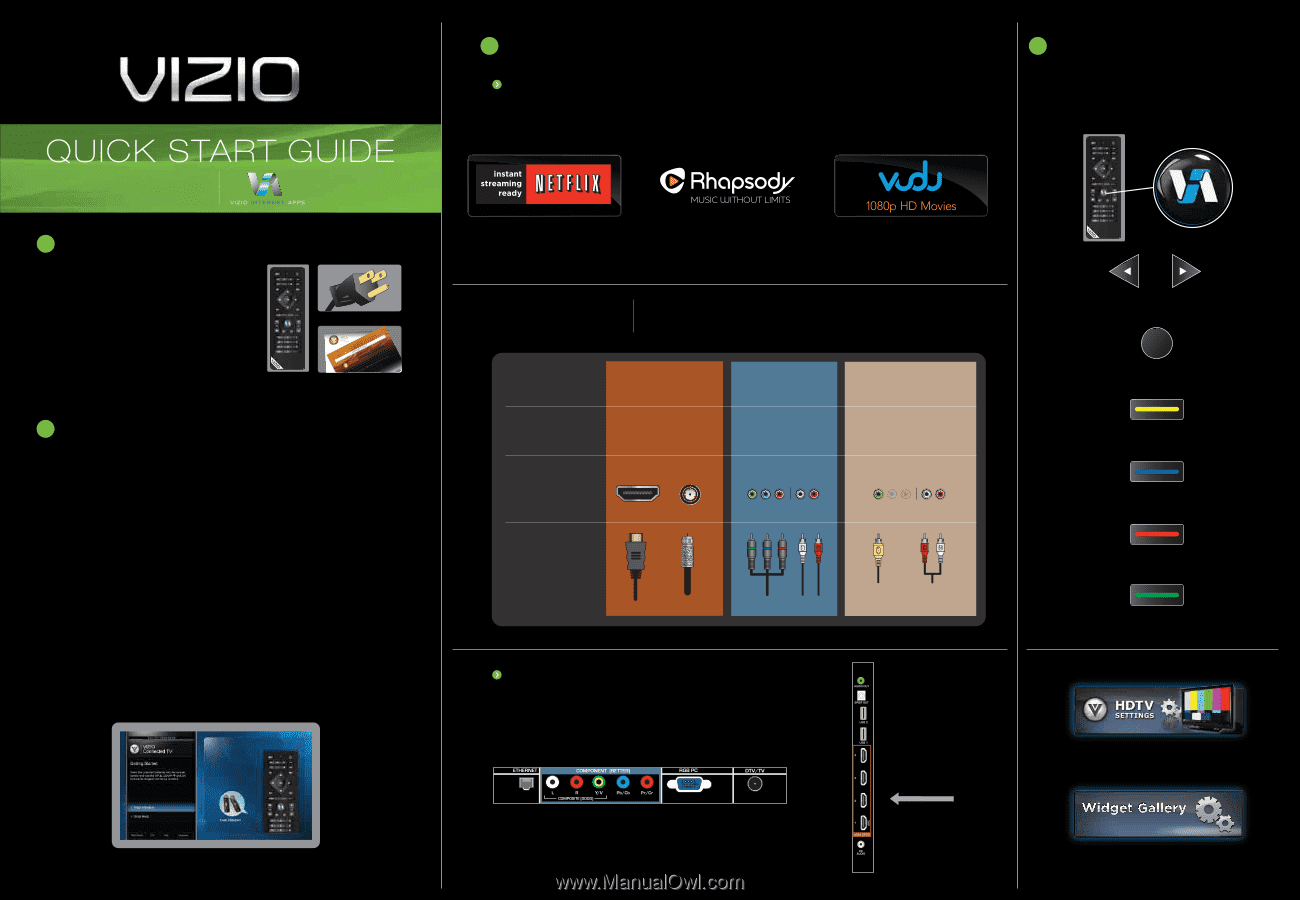
GETTING THE MOST FROM YOUR TV
What’s In the Box
• VIZIO HDTV
• VIZIO Remote Control
(2 AA batteries included)
• Power Cord
• User Manual
• Quickstart Guide
• Registration Card
BEFORE YOU BEGIN
Select this to adjust the settings on your TV.
Select this to discover more Apps you
can download to your TV.
1
3
EXPLORING VIA
Press the VIA Button on your remote to browse
the VIA Dock. The Apps in the dock let you
watch movies, TV shows, listen to music, and
much more.
Press to scroll through all of the Apps in the VIA Dock.
Press to select an App.
Press to move or delete an App in the VIA Dock.
Press to switch between different video screen sizes.
Press to exit an App.
Press to view settings for the active App.
OK
4
YOU DESERVE
THE BEST!
The inputs listed in the
BEST
column are
OPTIMIZED for High Definition Video
and Audio
. Connect using these inputs wherever possible.
SETTING UP YOUR TV
©2010 VIZIO Inc.
2
WATCH MOVIES, TV SHOWS & MORE
ON DEMAND!
You will need high-speed Internet access (wired or wireless) such as cable or DSL to enjoy online content on
your HDTV. Contact your cable or DSL provider if you need high-speed Internet access.
WHERE TO FIND THE INPUTS
ON YOUR HDTV
E422VA
Your new VIZIO HDTV with VIZIO Internet Apps
™
(VIA) has a built-in Setup App that plays
when you turn on the TV the first time. Just follow these easy steps to get started:
a. Insert batteries into the remote control.
b. Find a location for your TV. To enjoy online content, you will need access to your
wireless or wired high-speed Internet connection.
c. Gather the devices you want to connect to the TV, such as your DVD player or
cable/satellite box. You do not need to connect them yet. The Setup App will guide
you through setting up these devices.
d. Connect the power cord from the TV to a wall outlet.
> Wait for the VIZIO logo on the front of the TV to stop flashing,
then press the Power button on the TV or the remote control
to turn on the TV.
e. The Setup App will start automatically. Just follow the on-screen directions.
FREE Trial! Go to
www.netflix.com/Vizio
.
See Terms of Use for details.
Listen to millions of songs on demand. Go
to
www.rhapsody.com/vizio
to get
your free 30-day trial.
US only. Credit Card required. See site for complete terms.
Activate VUDU on your VIZIO VIA TV to receive
a FREE 1080p HD RENTAL.
VUDU account activation required.
HDMI
DTV/TV
HIGHEST DIGITAL
QUALITY PICTURE
PICTURE QUALITY
CONNECTION TYPE
CONNECTOR IMAGE
ANALOG HD
QUALITY PICTURE
LOW RESOLUTION
NOT RECOMMENDED
CONNECTION
ADVICE
BETTER
BEST
GOOD
COMPONENT
COMPOSITE
Please note: When using a composite connection,
connect the Yellow Composite Video Cable to the
Green Component Y Connector.
BACK OF TV
SIDE OF TV
YOUR VIZIO TV EVEN
HAS EASY ACCESS
SIDE INPUTS