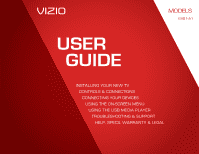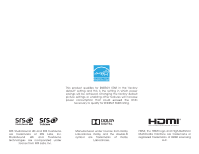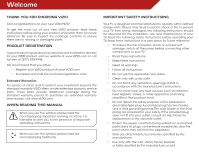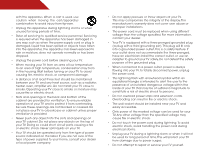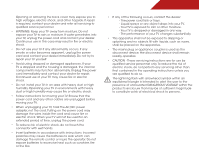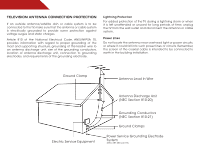Vizio E461-A1 E461-A1 User Manual
Vizio E461-A1 Manual
 |
View all Vizio E461-A1 manuals
Add to My Manuals
Save this manual to your list of manuals |
Vizio E461-A1 manual content summary:
- Vizio E461-A1 | E461-A1 User Manual - Page 1
USER GUIDE MOMDOEDLELSS // E3D320VX // E3ED44260V1X -A1 // E3D470VX Installing your new tv CONTROLS & CONNECTIONS connecting your devices using the on-screen menu using the usb media player TROUBLESHOOTING & SUPPORT Help, SPECs, warranty & LEGAL - Vizio E461-A1 | E461-A1 User Manual - Page 2
in the "factory default" setting and this is the setting in which power savings will be achieved. Changing the factory default picture settings or enabling other features will increase power consumption that could exceed the limits necessary to qualify for ENERGY STAR rating. SRS StudioSound HD and - Vizio E461-A1 | E461-A1 User Manual - Page 3
• To reduce the risk of electric shock or component damage, switch off the power before connecting other components to your TV. • Read these instructions. • Keep these instructions. • Heed all warnings. • Follow all instructions. • Do not use this apparatus near water. • Clean only with a dry cloth - Vizio E461-A1 | E461-A1 User Manual - Page 4
objects on the top of your TV. Doing so could short circuit parts causing a fire or electric shock. Never spill liquids on your TV. • Your TV should be operated only from the type of power source indicated on the label. If you are not sure of the type of power supplied to your home, consult your - Vizio E461-A1 | E461-A1 User Manual - Page 5
as vases, shall be placed on the apparatus. • The mains plug or appliance coupler is used as the disconnect device, the disconnect device shall remain readily operable. • CAUTION - These servicing instructions are for use by qualified service personnel only. To reduce the risk of electric shock, do - Vizio E461-A1 | E461-A1 User Manual - Page 6
cable is intended to be connected to earth in the building installation. Ground Clamp Antenna Lead In Wire Electric Service Equipment Antenna Discharge Unit (NEC Section 810-20) Grounding Conductors (NEC Section 810-21) Ground Clamps Power Service Grounding Electrode System (NEC ART 250, part H) - Vizio E461-A1 | E461-A1 User Manual - Page 7
3 Installing the TV 3 Installing the TV Stand 3 Installing the TV on a Wall 6 Controls and Connections 7 Rear Panel 7 Side Panel 8 Front Panel 9 Remote Control 10 Replacing the Batteries 11 Connecting Your Devices 12 Connecting A Device 12 Connecting an Audio Device 13 Completing the - Vizio E461-A1 | E461-A1 User Manual - Page 8
Using USB photo slideshow 34 Connecting a USB Thumb Drive to the TV 34 Playing USB Media 34 Troubleshooting & Technical Support 36 Specifications 39 Limited Warranty 41 Legal & Compliance 42 2 - Vizio E461-A1 | E461-A1 User Manual - Page 9
with Stand Remote Control with Batteries Installing the TV After removing the TV from the box and inspecting the package contents you can begin installing the TV. Your TV can be installed in two ways: • On a flat surface, using the included stand • On a wall, using a VESA-standard wall mount (not - Vizio E461-A1 | E461-A1 User Manual - Page 10
3 PC AUDIO Back of TV 1 Step 2 To install the TV stand: 1. Place the TV screen-down on a clean, flat surface. To prevent scratches or damage to the screen, place the TV on a soft surface, such as carpet, rug, or blanket. 2. Align the neck piece with the bottom of the TV and slide it into place as - Vizio E461-A1 | E461-A1 User Manual - Page 11
4. Align the base with the neck and tighten three(3) M6 12mm phillips screws into the base with a phillips screwdriver. 5. Move the TV with attached stand into an upright position and place on a flat, level, and stable surface. To ensure proper ventilation, leave at least 1" of space between the - Vizio E461-A1 | E461-A1 User Manual - Page 12
the base by loosening and removing the screws. 4. Attach your TV and wall mount to the wall, carefully following the instructions that came with your mount. Use only with a UL-listed wall mount bracket rated for the weight/load of this TV. See Appendix A - Specifications for the weight of this - Vizio E461-A1 | E461-A1 User Manual - Page 13
Controls and Connections Rear Panel Back of TV 3 2 USB - Connect USB thumb drive to view photo slideshow. Optical Audio Out - Connect optical/SPDIF audio device, such as home audio receiver. HDMI - Connect HDMI device. Coaxial - Connect coaxial cable from cable, satellite, or antenna. Component/ - Vizio E461-A1 | E461-A1 User Manual - Page 14
Side Panel 2 POWER - Turn TV off or on. INPUT - Change input source. MENU - Open the on-screen menu. CHANNEL UP/DOWN - Change the channel. VOLUME UP/DOWN - Increase or decrease volume level. Side Panel 8 - Vizio E461-A1 | E461-A1 User Manual - Page 15
2 Front Panel REMOTE SENSOR When using the remote, aim it directly at this sensor. 9 Front Panel - Vizio E461-A1 | E461-A1 User Manual - Page 16
the audio off or on. Number Pad Manually enter a channel. WIDE Switch the display mode. 10 2 Power Turn TV on or off. Info Display the info window. Menu Display the on-screen menu. Arrow Navigate the on-screen menu. Guide Display the info window. V Button Open the USB photo viewer. Channel Up/Down - Vizio E461-A1 | E461-A1 User Manual - Page 17
2 Replacing the Batteries Replacing Batteries 1. Remove the battery cover. 2. Insert two batteries into the remote control. Make sure that the (+) and (-) symbols on the batteries match the (+) and (-) symbols inside the battery compartment. 3. Replace the battery cover. • Use only good - Vizio E461-A1 | E461-A1 User Manual - Page 18
(not included) to the TV and the device. 4. Turn the TV and your device on. Set the TV's input to match the connection you used (HDMI-1, HDM1-2, etc). BACK OF TV 3 Cable/Satellite Box DVD/Blu-ray Player Game Console HDMI CABLE BEST • DIGITAL • HD VIDEO (1080p)* • HD AUDIO COMPONENT CABLE - Vizio E461-A1 | E461-A1 User Manual - Page 19
port that matches an available port on the TV (Optical, etc). 2. Turn the TV and your audio device off. 3. Connect the appropriate cable (not included) to the TV and the device. 4. Turn the TV and your device on. BACK OF TV 3 Home Audio Receiver VIZIO Sound Bar BETTER 3 Optical/SPDIF Cable GOOD - Vizio E461-A1 | E461-A1 User Manual - Page 20
time you turn on the TV, the Setup App will guide you through each of the steps necessary to get your TV ready for use. Before you begin the first-time setup: • Your TV should be installed and the power cord should be connected to an electrical outlet. • Your devices should be connected. To complete - Vizio E461-A1 | E461-A1 User Manual - Page 21
Media Settings Help Menu to adjust TV Picture Controls EXIT Navigating the On-Screen MCeCnu To open the on-screen menu, press the MENU button on the remote. EXIT Use the Arrow buttons to highlight a menu option, and press the OK button to select that option. BACK OK INFO MENU GUIDE While - Vizio E461-A1 | E461-A1 User Manual - Page 22
be connected to your TV.To use one of these devices with your TV, you must first change the input source in the on-screen menu. To change the input device: 1. Press the MENU button on the remote. The on-screen menu is displayed. 2. Use the Arrow buttons on the remote to highlight the Settings icon - Vizio E461-A1 | E461-A1 User Manual - Page 23
buttons on the remote to highlight the setting you wish to change, then use the Left/ Right Arrow buttons to change the setting: Caption Style Text keep default settings or Custom to manually change each Select either as Broadcast Captioning or Custom to change size, color etc... setting. EXIT - Vizio E461-A1 | E461-A1 User Manual - Page 24
the Picture Settings When activated, the TV's sleep timer will turn the TV off after a set period of time. Your TV display can be adjusted to suit your preferences and viewing conditions. To use the sleep timer: To adjust the picture settings: 1. Press the MENU button on the remote. The - Vizio E461-A1 | E461-A1 User Manual - Page 25
detail that does not otherwise exist. Adjusting the Advanced Picture Settings To adjust the advanced picture settings: 1. From the Picture Settings menu, use the Arrow buttons on the remote to highlight More, then press OK. Advanced Picture Noise Reduction Low 2. Use the Arrow buttons on the - Vizio E461-A1 | E461-A1 User Manual - Page 26
levels in the room and automatically adjusts the backlight for the best picture. Select Off, Low, Medium, or High. 4. When you have finished adjusting the Advanced Picture Settings, press the EXIT button on the remote. Adjusting the Color Temperature Adjusting the color temperature will change the - Vizio E461-A1 | E461-A1 User Manual - Page 27
, use the Arrow buttons to highlight More, then press OK. 2. Use the Arrow buttons on the remote to highlight Reset Picture Mode, then press OK. The TV displays, "Are you sure you want to RESET Picture Settings to the factory defaults?" 3. Highlight Yes and press OK. 4. Press the EXIT button on the - Vizio E461-A1 | E461-A1 User Manual - Page 28
system. Select Variable to control the external speakers' volume from the TV's volume controls, or select Fixed to control the external speakers' volume from your home theater system controls. 3. When you have finished adjusting the advanced audio settings, press the EXIT button on the remote. 22 - Vizio E461-A1 | E461-A1 User Manual - Page 29
Tuner Name Input Parental Controls Menu Language Time & Local Settings CEC Settings Power LED TV English On Select input source EXIT To quickly access the Input Source menu, press the INPUT button on the remote. To change the input source from the Settings menu: 1. Press the MENU button on the - Vizio E461-A1 | E461-A1 User Manual - Page 30
If you are using a device that is connected to the RF input, such as an external antenna or cable TV connection, you must set the tuner mode. 1. Press the MENU button on the remote. The on-screen menu is displayed. 2. Use the Arrow buttons on the remote to highlight the Settings icon and press OK - Vizio E461-A1 | E461-A1 User Manual - Page 31
OK. The TV scans for the channel. 4. When the TV is done scanning for the channel, press the EXIT button on the remote. Press OK Tuner Settings menu, highlight Skip Channel. The Skip Channel menu is displayed. 2. For each channel you wish to remove, use the Up/Down Arrow buttons on the remote to - Vizio E461-A1 | E461-A1 User Manual - Page 32
Controls menu: 1. Press the MENU button on the remote. The on-screen menu is displayed. 2. Use the Arrow buttons on the remote to highlight the Settings icon and press OK. The TV Settings menu is displayed. 3. Use the Arrow buttons on the remote to highlight Parental Controls and press OK. 4. Enter - Vizio E461-A1 | E461-A1 User Manual - Page 33
, you can use the TV's Rating Block feature to block content based on its rating. Locking and Unlocking Channels When remote to highlight the rating type and press OK. 3. When the rating type is blocked, the Lock icon appears locked. Content with this rating cannot be viewed. 4. When the rating - Vizio E461-A1 | E461-A1 User Manual - Page 34
to recognize the different devices attached to the inputs on your TV, you can rename the inputs. For example, if you have a DVD player connected to the Component input, you can rename that input to display "DVD Player". To change the name of an input: 1. Press the MENU button on the remote. The on - Vizio E461-A1 | E461-A1 User Manual - Page 35
set the TV's time zone: To have the TV display the correct time, you must be connected to the internet via an Ethernet cable or a wireless network. 1. Press the MENU button on the remote Postal Code. Enter your ZIP code using the keypad on the remote, then press OK. The ZIP code information - Vizio E461-A1 | E461-A1 User Manual - Page 36
Adjusting the CEC Settings The CEC function on your TV enables you to control HDMI-connected devices with the included remote without any additional programming. Not all HDMI devices support CEC. See your device's user manual for details. To enable, disable, or adjust CEC settings: 1. Press the MENU - Vizio E461-A1 | E461-A1 User Manual - Page 37
to scroll through the system information. 5. When you are finished reviewing the system information, press the EXIT button on the remote. Resetting the TV Settings To reset the TV's picture and audio settings: 1. Press the MENU button on the remote. The on-screen menu is displayed. 2. Use the Arrow - Vizio E461-A1 | E461-A1 User Manual - Page 38
5 Using the Setup Wizard The TV's Setup App can be used to easily set up the TV tuner. To access guided setup: 1. Press the MENU button on the remote. The on-screen menu is displayed. 2. Use the Arrow buttons on the remote to highlight the Help icon and press OK. The Help menu is displayed. 3. - Vizio E461-A1 | E461-A1 User Manual - Page 39
the Info Window The Info Window can be displayed by pressing the INFO or GUIDE button on the remote: • Press the INFO or GUIDE button one time to display channel and input information. • Press the INFO or GUIDE button two times to display the program title and closed captioning information. • Press - Vizio E461-A1 | E461-A1 User Manual - Page 40
and view a photo slideshow. 3 USB PORT Connecting a USB Thumb Drive to the TV 1. Turn the TV off. Connect your USB thumb drive to the USB port on the side of the TV. 2. Press the Power/Standby button on the remote or touch the Power control on the side of the TV to turn it on. Playing USB Media To - Vizio E461-A1 | E461-A1 User Manual - Page 41
Sources Displays connected USB devices. To change source, highlight it and press OK. Back Button using the Arrow and OK buttons on the remote. Current Folder Start Fullscreen Slideshow Sort by Name or Date View Thumbnails/List View Folder Settings Photo Infomation Displays name, resolution, and - Vizio E461-A1 | E461-A1 User Manual - Page 42
Troubleshooting & Technical Support A do you have questions? LET US HELP! YOUR PRODUCT INCLUDES FREE LIFETIME TECH SUPPORT The VIZIO support team is highly trained and is based in the United States. We can help with: • New Product Setup • Connecting Your Devices • Technical Problems • And More - Vizio E461-A1 | E461-A1 User Manual - Page 43
Press the Power/Standby button on the remote or on the side of the TV to turn the TV on. The power is on, but there is no image on the screen. • Ensure all cables are securely attached to the TV. • Ensure all devices are connected correctly. Devices differ; see your device's user manual for details - Vizio E461-A1 | E461-A1 User Manual - Page 44
may be low. Ensure your antenna is connected securely to the TV and move the antenna around the room or close to a window for the best signal. The picture is distorted. • Nearby electrical devices may be interfering with the TV. Separate the TV from electrical appliances, cars, or flourescent lights - Vizio E461-A1 | E461-A1 User Manual - Page 45
w/ Stand: w/o Stand: TV Type: Refresh Rate: Maximum Resolution: Pixel Pitch: Response Time: Brightness: Viewing Angle: HDMI Inputs: Component Video Inputs: Composite Inputs: RF Antenna Input: USB 2.0 Ports: Audio Outputs: OSD Language: Remote Control Model: Certifications: B E461-A1 46" Class 46.00 - Vizio E461-A1 | E461-A1 User Manual - Page 46
Compliance: Voltage Range: Power Consumption: Standby Power: B E461-A1 Energy Star 120V @ 50/60 Hz 58.4W - Vizio E461-A1 | E461-A1 User Manual - Page 47
and shipping material or packaging that affords an equal degree of protection.VIZIO Technical Support will provide instructions for packing and shipping the covered Product to the VIZIO service center. Limitations and Exclusions VIZIO's one-year limited warranty only covers defects in materials and - Vizio E461-A1 | E461-A1 User Manual - Page 48
which can be determined by turning the equipment off and on, the user is encouraged to try to connected. 4. Consult the dealer or an experienced radio/TV technician for help. This device complies with Part 15 of the FCC Rules. Operation is subject to the following two conditions: (1) this device - Vizio E461-A1 | E461-A1 User Manual - Page 49
MODELS // E3D320VX // E3D420VX // E3D470VX © 2012 VIZIO INC. All rights reserved. 120925OC-NC

USER
GUIDE
INSTALLING YOUR NEW TV
CONTROLS & CONNECTIONS
CONNECTING YOUR DEVICES
USING THE ON-SCREEN MENU
USING THE USB MEDIA PLAYER
TROUBLESHOOTING & SUPPORT
HELP, SPECS, WARRANTY & LEGAL
MODELS
//
E3D320VX
//
E3D420VX
//
E3D470VX
MODELS
E461-A1