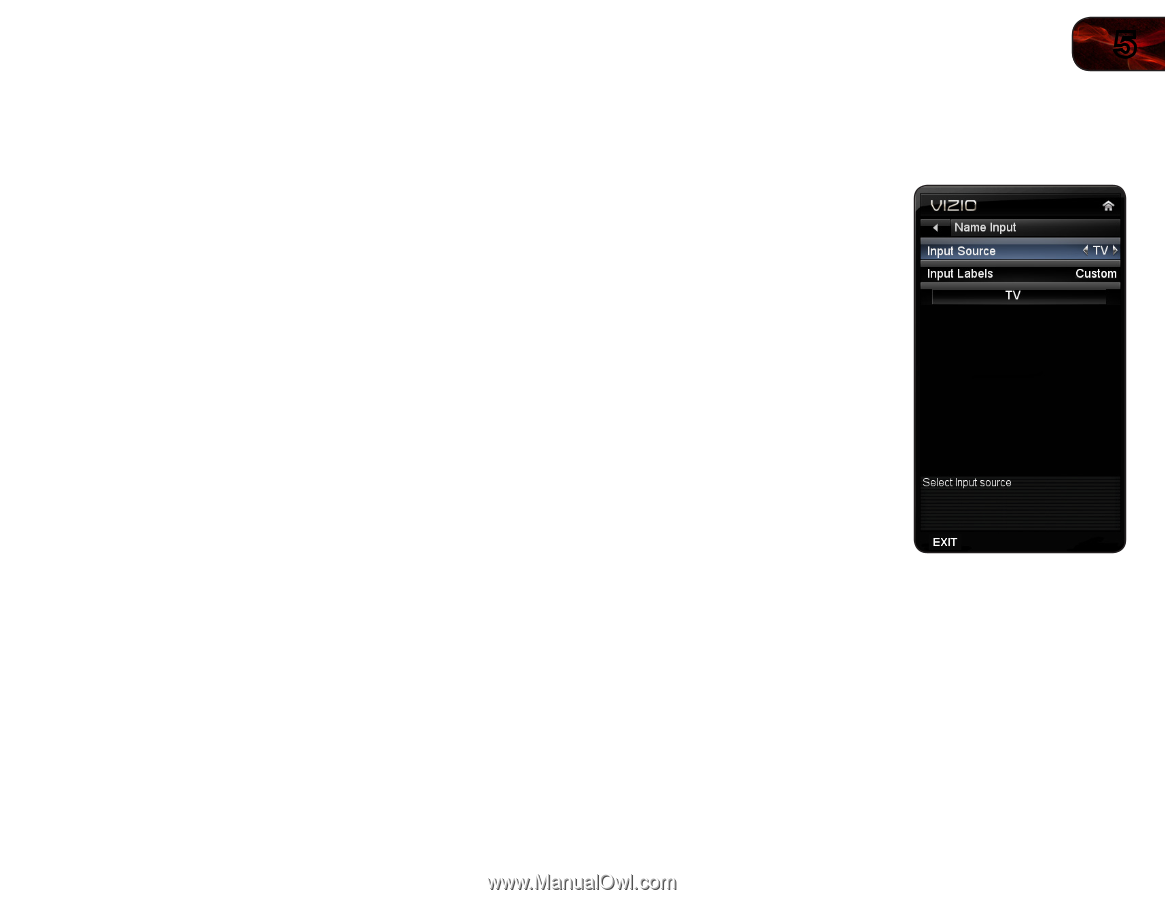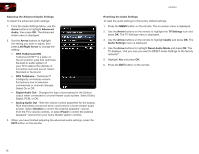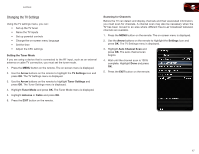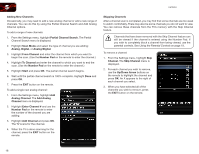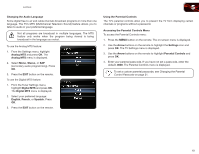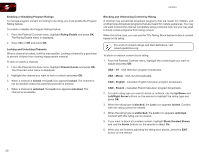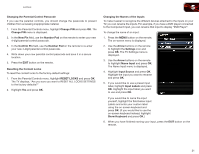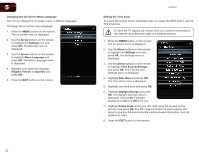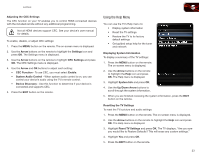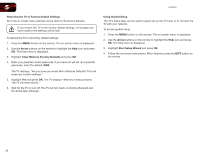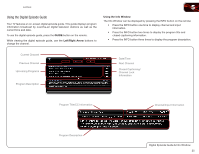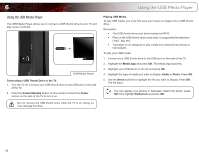Vizio E470VLE User Manual - Page 29
Change PIN, New Pin, Number Pad, Confirm Pin, RESET LOCKS, Arrow, Settings, Name Input, Input Source
 |
View all Vizio E470VLE manuals
Add to My Manuals
Save this manual to your list of manuals |
Page 29 highlights
E470VLE 5 Changing the Parental Control Passcode If you use the parental controls, you should change the passcode to prevent children from accessing inappropriate material. 1. From the Parental Controls menu, highlight Change PIN and press OK. The Change PIN menu is displayed. 2. In the New Pin field, use the Number Pad on the remote to enter your new 4-digit parental control passcode. 3. In the Confirm Pin field, use the Number Pad on the remote to re-enter your new 4-digit parental control passcode. 4. Write down your new parental control passcode and save it in a secure location. 5. Press the EXIT button on the remote. Resetting the Content Locks To reset the content locks to the factory-default settings: 1. From the Parental Controls menu, highlight RESET LOCKS and press OK. The TV displays, "Are you sure you want to RESET ALL LOCKS SETTINGS to the factory defaults?" 2. Highlight Yes and press OK. Changing the Names of the Inputs To make it easier to recognize the different devices attached to the inputs on your TV, you can rename the inputs. For example, if you have a DVD player connected to the Component input, you can rename that input to display "DVD Player". To change the name of an input: 1. Press the MENU button on the remote. The on-screen menu is displayed. 2. Use the Arrow buttons on the remote to highlight the Settings icon and press OK. The TV Settings menu is displayed. 3. Use the Arrow buttons on the remote to highlight Name Input and press OK. The Name Input menu is displayed. 4. Highlight Input Source and press OK. Highlight the input you want to rename and press OK. 5. If you would like to use a preset input label, highlight Input Labels and press OK. Highlight the input label you want to use and press OK. If you would like to name the input yourself, highlight the field below Input Labels and enter your custom label using the on-screen keyboard and press OK. (If you would like to use the on-screen keyboard instead, highlight Show Keyboard and press OK.) 6. When you have finished naming your input, press the EXIT button on the remote. 21