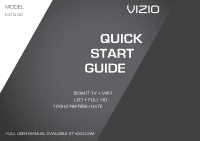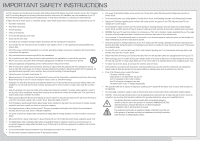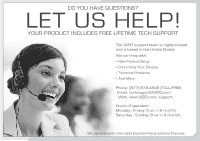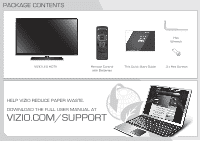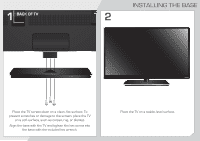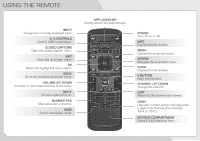Vizio E470i-A0 Download
Vizio E470i-A0 Manual
 |
View all Vizio E470i-A0 manuals
Add to My Manuals
Save this manual to your list of manuals |
Vizio E470i-A0 manual content summary:
- Vizio E470i-A0 | Download - Page 1
MODEL E470i-A0 VIZIO QUICK START GUIDE SMART TV + WIFI LED + FULL HD 120HZ REFRESH RATE FULL USER MANUAL AVAILABLE AT VIZIO.COM - Vizio E470i-A0 | Download - Page 2
TV will not be used for an extended period of time, unplug the power cord. • To reduce risk of electric shock, do not touch the connector with wet hands. • Insert batteries in accordance with instructions. Incorrect polarities may cause the batteries to leak which can damage the remote control - Vizio E470i-A0 | Download - Page 3
in the United States. We can help with: • New Product Setup • Connecting Your Devices • Technical Problems • And More Phone: (877) 878-4946 (TOLL-FREE) Email: [email protected] Web: www.VIZIO.com/support Hours of operation: Monday - Friday: 5 am to 9 pm (PST) Saturday - Sunday: 8 am to 4 pm (PST - Vizio E470i-A0 | Download - Page 4
PACKAGE CONTENTS VIZIO LED HDTV Hex Wrench Remote Control with Batteries This Quick Start Guide 3 x Hex Screws HELP VIZIO REDUCE PAPER WASTE. DOWNLOAD THE FULL USER MANUAL AT VIZIO.COM/SUPPORT - Vizio E470i-A0 | Download - Page 5
BASE 2 Place the TV screen-down on a clean, flat surface. To prevent scratches or damage to the screen, place the TV on a soft surface, such as carpet, rug, or blanket. Align the base with the TV and tighten the hex screw into the base with the included hex wrench. Place the TV on a stable, level - Vizio E470i-A0 | Download - Page 6
audio off or on. NUMBER PAD Manually enter a channel. WIDE Switch the display mode. APP LAUNCHER Quickly launch the pictured app. POWER Turn TV on or off. INFO Display the info window. MENU Display the on-screen menu. ARROW Navigate the on-screen menu. GUIDE Display the info window. V BUTTON Open - Vizio E470i-A0 | Download - Page 7
complement for a 32" HDTV and larger. This powerful sound system is also remarkably versatile. Its wireless subwoofer fits nearly anywhere in your home theater up to 60 ft. away, and the sound bar offers either a table-stand or wall-mount option. Available at www.VIZIO.com This Product Sold - Vizio E470i-A0 | Download - Page 8
2 AAA BATTERY AAA BATTERY Remove the battery cover by pressing gently on the arrow and sliding away from the remote. Insert the included batteries. Gently slide the battery cover back into place. Connect the power cord to the back of the TV. Plug the power cord into an electrical outlet. - Vizio E470i-A0 | Download - Page 9
connection that extends from a wall outlet, connect it to the TV with an RF/Coaxial cable. If you have a high-speed internet connection, connect an Ethernet cable from your modem or router to the back of the TV as shown. Turn the TV on by pressing the Power button on the remote. The Setup App is - Vizio E470i-A0 | Download - Page 10
5 6 Use the OK and Arrow Up/Down buttons on the remote to read and accept the Terms of Service and Privacy Policy for Yahoo! TV Widgets. When you are finished, highlight Next and press OK. Select the name of your wireless network from the list of available networks and press - Vizio E470i-A0 | Download - Page 11
, and E-mail Address using the on-screen keyboard. Highlight Next and press OK. Answer the on-screen questions about your TV connection using the Arrow and OK buttons on the remote. When you have finished the channel scan, highlight Exit to Live TV and press OK. The First-Time Setup is complete. - Vizio E470i-A0 | Download - Page 12
CONNECTING YOUR DEVICES BACK OF TV Match colored connectors to colored ports. - Vizio E470i-A0 | Download - Page 13
Choose ONE connection type for each device. (Cables are not included.) HDMI CABLE BEST • DIGITAL • HD VIDEO (1080P)* • HD AUDIO COMPONENT CABLE • ANALOG BETTER • HD VIDEO (1080P)* • STEREO AUDIO Match colored connectors to colored ports. Commonly-connected devices: Cable or Satellite Boxes - Vizio E470i-A0 | Download - Page 14
App Be sure your TV is connected to the Internet. Use an Ethernet cable or connect wirelessly. For the best V.I.A. experience, a high-speed Internet connection is recommended. The V.I.A. Dock is displayed on the bottom of the screen. Use the Arrow buttons on the remote to highlight an app - Vizio E470i-A0 | Download - Page 15
many popular apps pre-loaded, but you can add more at any time. To discover and add new apps to the Dock, open the Connected TV Store app. Highlight Categories and press OK. A list of app categories is displayed. Select a category and browse through the available apps. When you've found - Vizio E470i-A0 | Download - Page 16
Wireless Internet Apps delivers full HD video, 7.1 surround sound and has built-in wireless for easy access to online movies, TV, music and more. • Exceptional Full HD 1080p performance • Streams movies, music, and more with VIZIO Wireless Internet Apps Available at www.VIZIO.com This Product Sold - Vizio E470i-A0 | Download - Page 17
are turned on. • Press the INPUT button on the remote and select the input to which your device is connected (HDMI-1, Composite, Component, etc). There are black/ gray bars on the top/ bottom/sides of the screen. • Note that some television channels add black bars to the picture. • Set the TV to - Vizio E470i-A0 | Download - Page 18
into an outlet on a circuit different from that to which the receiver is connected. • Consult the dealer or an experienced radio/TV technician for help. This device complies with Part 15 of the FCC Rules. Operation is subject to the following two conditions: (1) this device may not cause harmful - Vizio E470i-A0 | Download - Page 19
material or packaging that affords an equal degree of protection. VIZIO Technical Support will provide instructions for packing and shipping the covered Product to the VIZIO service center. Limitations and Exclusions VIZIO's one-year limited warranty only covers defects in materials and workmanship - Vizio E470i-A0 | Download - Page 20
© 2012 VIZIO INC. ALL RIGHTS RESERVED. 121018OC-NC
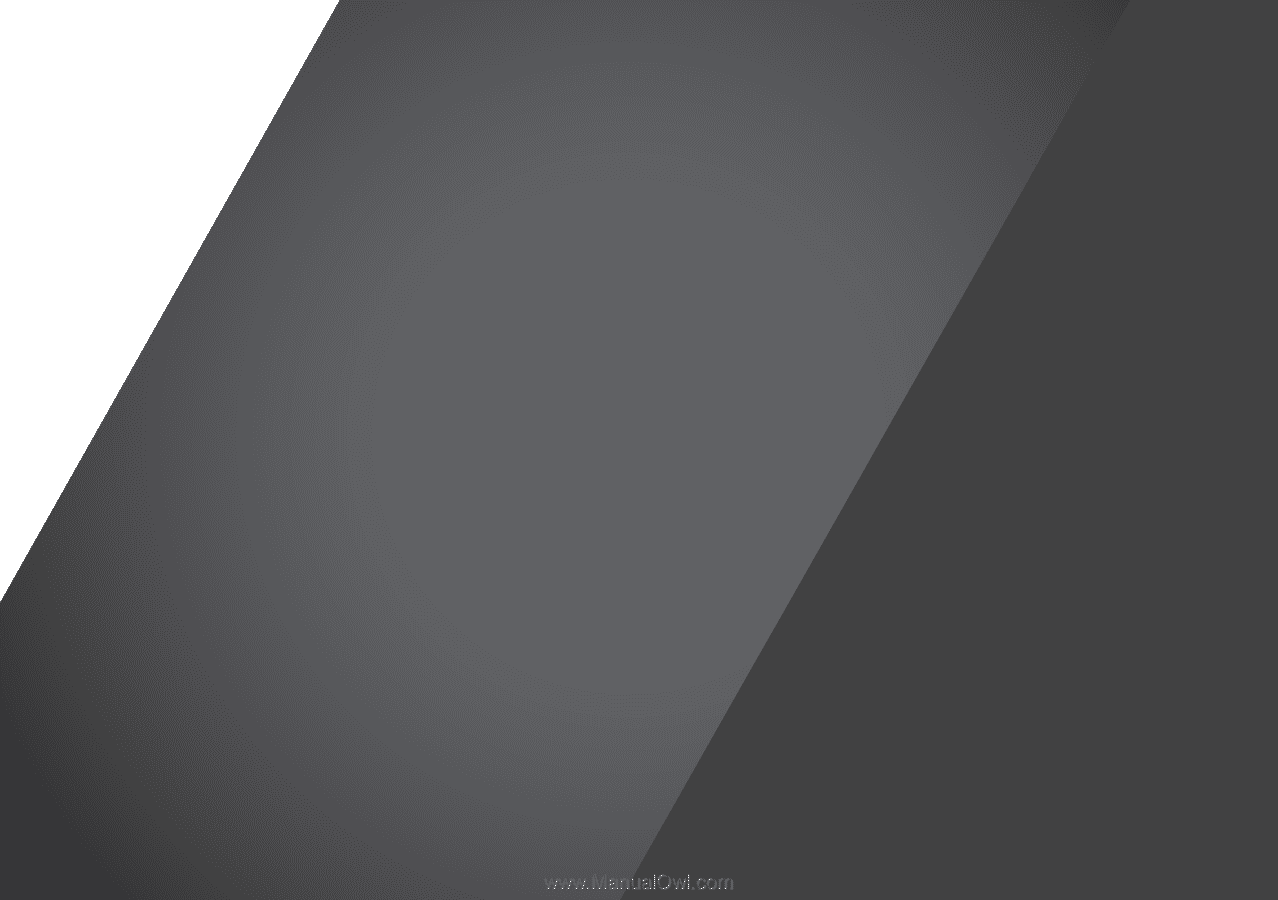
VIZIO
QUICK
START
GUIDE
FULL USER MANUAL AVAILABLE AT VIZIO.COM
MODEL
E470i-A0
SMART TV + WIFI
LED + FULL HD
120HZ REFRESH RATE