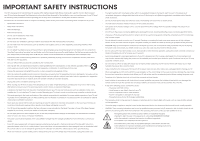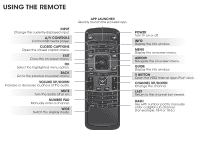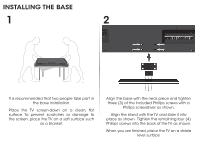Vizio E480i-B2 Download
Vizio E480i-B2 Manual
 |
View all Vizio E480i-B2 manuals
Add to My Manuals
Save this manual to your list of manuals |
Vizio E480i-B2 manual content summary:
- Vizio E480i-B2 | Download - Page 1
VIZIO QUICK START GUIDE Models: E480i-B2 & E550i-B2 - Vizio E480i-B2 | Download - Page 2
of power supplied to your home, consult your dealer or local power company. • Do not apply pressure or throw objects at your TV. This may compromise the integrity of the display. The manufacturer's warranty does not cover user abuse or improper installations. • The power cord must be replaced when - Vizio E480i-B2 | Download - Page 3
PACKAGE CONTENTS VIZIO LED HDTV with Stand Remote Control with Batteries This Quick Start Guide Power Cord 7 x M4 10mm Phillips Screws - Vizio E480i-B2 | Download - Page 4
PAD Manually enter a channel. WIDE Switch the display mode. APP LAUNCHER Quickly launch the pictured app. POWER Turn TV on or off. INFO Display the info window. MENU Display the on-screen menu. ARROW Navigate the on-screen menu. GUIDE Display the info window. V BUTTON Open the VIZIO Internet Apps - Vizio E480i-B2 | Download - Page 5
INSTALLING THE BASE 1 2 It is recommended that two people take part in the base installation. Place the TV screen-down on a clean, flat surface. To prevent scratches or damage to the screen, place the TV on a soft surface such as a blanket. Align the base with the neck piece and tighten three - Vizio E480i-B2 | Download - Page 6
Green Blue Red White Red FIRST-TIME SETUP 1 Connect all of your devices first. Choose ONE connection type for each device. Match colored connectors to colored ports. Note: The image shown here is for illustrative purposes only and may be subject to change. The actual number of ports and their - Vizio E480i-B2 | Download - Page 7
HDMI CABLE* BEST • DIGITAL • HD VIDEO (1080p)** • HD AUDIO COMPONENT CABLE* • ANALOG BETTER • HD VIDEO (1080i)** • STEREO AUDIO Match colored connectors to colored ports. COAXIAL ** Maximum Resolution Commonly-Connected Devices: Cable or Satellite Boxes Blu-ray™ or DVD Players Game Consoles - Vizio E480i-B2 | Download - Page 8
on the V logo and sliding away from the remote. Insert the included batteries. Gently slide the battery cover back into place. Connect the power cord to the back of the TV. The flat edge of the connector goes toward the outside of the TV. Plug the power cord into an electrical outlet. Note: The - Vizio E480i-B2 | Download - Page 9
the Connecting to the Internet with Wi-Fi section for more information. Turn the TV on by pressing the Power button on the remote. The Setup App is displayed. Use the Arrow buttons on the remote to highlight Home Use and press OK. Follow the on-screen instructions to complete the first-time setup. - Vizio E480i-B2 | Download - Page 10
MENU Button VIZIO TV SETTINGS Picture Audio Timers Network Tuner CC Closed Captions Devices System Guided Setup User Manual Wide Zoom Normal Panoramic Exit 2D 3D ABC User Input Wide CC Manual Sleep Timer Picture Audio Network Settings Help Press the MENU button on the Remote Control - Vizio E480i-B2 | Download - Page 11
the TV Controls and Connections Connecting your Devices Completing the First-Time Setup Using the On-Screen Menu Using the USB Media Player Using VIZIO Internet Apps Troubleshooting & Technical Support Specifications Limited Warranty Legal & Compliance HDTV WITH VIZIO INTERNET APPS® Use - Vizio E480i-B2 | Download - Page 12
network name) Network Password VIZIO TV SETTINGS Picture Audio Timers Network Tuner CC Closed Captions Devices System Guided Setup User Manual Wide VIZIO GUIDED SETUP ZoToumner SeNtuoprmal Panoramic Network Setup Exit 2D 3D ABC Input Wide CC Sleep Timer Picture Audio Network Settings - Vizio E480i-B2 | Download - Page 13
, you will need to enter it manually by selecting Hidden Network. For more information, see the TV's User Manual. Using the on-screen keyboard, enter your network's password, then highlight Connect and press OK. If you are having trouble connecting to your network, check your router placement. It - Vizio E480i-B2 | Download - Page 14
to receive product updates and to access online content. INPUT CC EXIT BACK OK INFO MENU GUIDE VOL CH VOL CH 1 2 3 4 5 6 7 8 9 3D 0 INPUT CC EXIT BACK OK INFO MENU GUIDE VOL CH VOL CH 1 2 3 4 5 6 7 8 9 3D 0 Press the OK button to launch an App. Press the Left - Vizio E480i-B2 | Download - Page 15
be moved to the Dock. Press the V Button twice to launch the fullscreen V.I.A. Plus Apps window. My Apps Features the apps installed on your TV. Installed Apps The Apps displayed here are also available in the V.I.A. Plus App Dock. App Tabs Browse through apps on these tabs and add them to your - Vizio E480i-B2 | Download - Page 16
WIRELESS SUB & SATELLITE SPEAKERS For the pinnacle of surround sound immersion and convenience, the VIZIO S4251w 5.1 Sound Bar sets the bar exceptionally high. Designed to fit any medium to large sized HDTV, this sound bar comes with a wireless subwoofer, rear satellite speakers and is packed with - Vizio E480i-B2 | Download - Page 17
in the United States. We can help with: • New Product Setup • Connecting Your Devices • Technical Problems • And More Phone: (877) 878-4946 (TOLL-FREE) Email: [email protected] Web: http://store.VIZIO.com/support Hours of operation: Monday - Friday: 5 am to 8 pm (PST) Saturday - Sunday: 7 am to - Vizio E480i-B2 | Download - Page 18
TV image mode so that the picture fills the screen. Press the WIDE button on the remote until the screen is filled, and then press OK. • Adjust the video settings of your external device. There is no power. • Be sure the power cord is securely connected to the AC socket on the TV and to a working - Vizio E480i-B2 | Download - Page 19
operation, improper voltage supply or power surges, signal issues, damages from shipping, acts of God, any type of customer misuse, modifications or adjustments, as well as installation and set-up issues or any repairs attempted by anyone other than by a VIZIO authorized service center. Products - Vizio E480i-B2 | Download - Page 20
© 2013 VIZIO INC. ALL RIGHTS RESERVED. 131218OC-A

VIZIO
QUICK START GUIDE
Models: E480i-B2 & E550i-B2