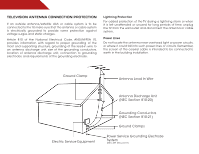Vizio E500AR E500AR User Manual
Vizio E500AR Manual
 |
View all Vizio E500AR manuals
Add to My Manuals
Save this manual to your list of manuals |
Vizio E500AR manual content summary:
- Vizio E500AR | E500AR User Manual - Page 1
USER GUIDE MOMDODEELLSS // E3D320VX // E3DE42204VX0AR // E3DE43702VX0AR E420AR E500AR INSTALLING YOUR new TV CONTROLS & CONNECTIONS CONNECTING YOUR DEVICES USING THE ON-SCREEN MENU USING USB photo slideshow TROUBLESHOOTING & SUPPORT SPECs, warranty & LEGAL - Vizio E500AR | E500AR User Manual - Page 2
in the "factory default" setting and this is the setting in which power savings will be achieved. Changing the factory default picture settings or enabling other features will increase power consumption that could exceed the limits necessary to qualify for ENERGY STAR rating. SRS StudioSound HD and - Vizio E500AR | E500AR User Manual - Page 3
service plan, visit www.VIZIO.com. When Reading this Manual When you see this symbol, please read the accompanying important warning or notice. It is intended to alert you to the presence of important operating instructions for replacement of the obsolete outlet. • Protect the power cord from - Vizio E500AR | E500AR User Manual - Page 4
does not cover user abuse or improper installations. • The power cord must be replaced when using different voltage than the voltage specified. For more information, contact your dealer. • When connected to a power outlet, power is always flowing into your TV. To totally disconnect power, unplug the - Vizio E500AR | E500AR User Manual - Page 5
your TV will not be used for an extended period of time, unplug the power cord. • To reduce risk of electric shock, do not touch the connector with wet hands. • Insert batteries in accordance with instructions. Incorrect polarities may cause the batteries to leak which can damage the remote control - Vizio E500AR | E500AR User Manual - Page 6
for long periods of time, unplug the TV from the wall outlet and disconnect the antenna or cable system. Power Lines Do not locate the antenna near overhead light or power circuits, or where it could fall into such power lines or circuits. Remember, the screen of the coaxial cable is intended to be - Vizio E500AR | E500AR User Manual - Page 7
Contents 3 Installing the TV 3 Installing the TV Stand 3 Installing the TV on a Wall 4 Wall Mount Screw Location 5 Controls and Connections 6 Rear Panel (E240AR 6 Rear Panel (E320AR & E420AR 7 Rear Panel (E500AR 8 Side Panel 9 Front Panel 10 Remote Control 11 Replacing the Batteries 12 - Vizio E500AR | E500AR User Manual - Page 8
the TV to Factory Default Settings 40 Using Setup Wizard 40 Using the Info Window 41 Using the USB Media Player 42 Using the USB Photo slideshow 42 Connecting a USB Thumb Drive to the TV 42 Playing USB Media 43 Troubleshooting & Technical Support 45 Specifications 48 Limited Warranty 50 - Vizio E500AR | E500AR User Manual - Page 9
the TV can still fall over if: • It is placed on an uneven, unstable, or non-level surface • It is pushed, pulled, or otherwise improperly moved • If an earthquake occurs and the TV is not properly secured VIZIO HDTV Quick Start Guide Remote Control with Batteries Package Contents 3 TV on Stand - Vizio E500AR | E500AR User Manual - Page 10
1 Installing the TV on a Wall To mount your TV on a wall, you will need a wall mount. Consult the information below to find the appropriate mount for your TV model: E240AR E320AR, E420AR, & E500AR To install the TV stand: 1. Place the TV screen-down on a clean, flat surface. To prevent scratches - Vizio E500AR | E500AR User Manual - Page 11
Wall Mount Screw Location E240AR E320AR 5 1 E420AR E500AR - Vizio E500AR | E500AR User Manual - Page 12
Controls and Connections Rear Panel (E240AR) 2 Stereo Audio Out - Connect 3.5mm audio device, such as VGA cable from PC. HDMI - Connect HDMI device. USB - Connect USB thumb drive to play media. Optical Audio Out - Connect optical/SPDIF audio device, such as home audio receiver. Rear Panel - E240AR 6 - Vizio E500AR | E500AR User Manual - Page 13
Controls and Connections Rear Panel (E320AR & E420AR) 2 Stereo Audio Out - Connect 3.5mm audio device, PC. HDMI - Connect HDMI device. USB - Connect USB thumb drive to play media. Optical Audio Out - Connect optical/SPDIF audio device, such as home audio receiver. Rear Panel - E320AR & E420AR 7 - Vizio E500AR | E500AR User Manual - Page 14
Controls and Connections Rear Panel (E500AR) 2 Stereo Audio Out - Connect 3.5mm audio device, such as sound bar. RGB - Connect VGA Out - Connect optical/SPDIF audio device, such as home audio receiver. HDMI - Connect HDMI device. USB - Connect USB thumb drive to play media. Rear Panel - E500AR 8 - Vizio E500AR | E500AR User Manual - Page 15
Side Panel POWER - Turn TV off or on. MENU - Open the on-screen menu. CHANNEL UP/DOWN - Change the channel. MENU CH + CH - VOLUME UP/DOWN - Increase or decrease volume level INPUT - Change input source. INPUT 9 2 Side Panel - Vizio E500AR | E500AR User Manual - Page 16
2 Front Panel REMOTE SENSOR When using the remote, aim it directly at this sensor. Front Panel 10 - Vizio E500AR | E500AR User Manual - Page 17
off or on. Number Pad Manually enter a channel. WIDE Switch the display mode. 11 2 Power Turn TV on or off. Info Display the info window. Menu Display the on-screen menu. Arrow Navigate the on-screen menu. Guide Display the info window. V Button Open the USB photo viewer. Channel Up/Down Change - Vizio E500AR | E500AR User Manual - Page 18
the battery cover. 2. Insert two batteries into the remote control. Make sure that the (+) and (-) symbols on the batteries match the (+) and (-) symbols inside the battery compartment. 3. Replace the battery cover. • Use only good quality batteries. • Inserting the batteries incorrectly may result - Vizio E500AR | E500AR User Manual - Page 19
has a video port that matches an available port on the TV (HDMI, Component, etc). 2. Turn the TV and your device off. 3. Connect the appropriate cable (not included) to the TV and the device. 4. Turn the TV and your device on. Set the TV's input to match the connection you used (HDMI, Component, etc - Vizio E500AR | E500AR User Manual - Page 20
has a video port that matches an available port on the TV (HDMI, Component, etc). 2. Turn the TV and your device off. 3. Connect the appropriate cable (not included) to the TV and the device. 4. Turn the TV and your device on. Set the TV's input to match the connection you used (HDMI, Component, etc - Vizio E500AR | E500AR User Manual - Page 21
(not included) to the TV and the device. 4. Turn the TV and your device on. Set the TV's input to match the connection you used (HDMI, Component, etc). BACK OF TV 3 Cable/Satellite Box DVD/Blu-ray Player Game Console HDMI CABLE BEST • DIGITAL • HD VIDEO (1080p)* • HD AUDIO COMPONENT CABLE - Vizio E500AR | E500AR User Manual - Page 22
cable (not included) to your PC and the PC Audio In port on the back of the TV. This cable transmits audio. 3. Set your PC's resolution to match the resolution of your TV. See Appendix B - Specifications. 3 Personal Computer 3.5mm Cable (For Audio) VGA Cable (For Video) CONNECTING A PC - E240AR 16 - Vizio E500AR | E500AR User Manual - Page 23
included) to your PC and the PC Audio In port on the back of the TV. This cable transmits audio. 3. Set your PC's resolution to match the resolution of your TV. See Appendix B - Specifications. 3 Personal Computer 3.5mm Cable (For Audio) VGA Cable (For Video) CONNECTING A PC - E320AR & E420AR 17 - Vizio E500AR | E500AR User Manual - Page 24
a 3.5mm cable (not included) to your PC and the PC Audio In port on the back of the TV. This cable transmits audio. 3. Set your PC's resolution to match the resolution of your TV. See Appendix B - Specifications. 3 Personal Computer VGA Cable (For Video) 3.5mm Cable (For Audio) CONNECTING A PC - Vizio E500AR | E500AR User Manual - Page 25
port that matches an available port on the TV (Optical, 3.5mm, etc). 2. Turn the TV and your audio device off. 3. Connect the appropriate cable (not included) to the TV and the device. 4. Turn the TV and your device on. 3 Home Audio Receiver VIZIO Sound Bar GOOD 3.5mm Cable BETTER Optical/SPDIF - Vizio E500AR | E500AR User Manual - Page 26
port that matches an available port on the TV (Optical, 3.5mm, etc). 2. Turn the TV and your audio device off. 3. Connect the appropriate cable (not included) to the TV and the device. 4. Turn the TV and your device on. 3 Home Audio Receiver VIZIO Sound Bar GOOD 3.5mm Cable BETTER Optical/SPDIF - Vizio E500AR | E500AR User Manual - Page 27
port that matches an available port on the TV (Optical, 3.5mm, etc). 2. Turn the TV and your audio device off. 3. Connect the appropriate cable (not included) to the TV and the device. 4. Turn the TV and your device on. 3 Home Audio Receiver VIZIO Sound Bar GOOD 3.5mm Cable BETTER Optical/SPDIF - Vizio E500AR | E500AR User Manual - Page 28
setup: 1. Press the Power button on the remote. The TV powers on and the Setup App starts. 4. Set up Daylight Saving time. Use TV and press OK. The First-Time Setup is complete. • Unless otherwise stated, the Menu illustrations in this user guide are based on the E240AR. • Depending on the input - Vizio E500AR | E500AR User Manual - Page 29
press the MENU button on the remote. From this menu, you can: • Change the input source • Change the screen aspect ratio • Set up closed captioning • Activate the sleep timer • Adjust the picture settings • Adjust the audio settings • Change TV settings • Access USB photo slideshow • Access the help - Vizio E500AR | E500AR User Manual - Page 30
Up/Down Arrow buttons on the remote to highlight the input source and press OK. Changing the Screen Aspect Ratio The TV can display images in five different modes: Wide, Zoom, Normal, Panoramic, and Stretch. Each mode displays the picture differently. To change the screen aspect ratio: 1. Press the - Vizio E500AR | E500AR User Manual - Page 31
on the remote to highlight the setting you wish to change, then use the Left/ Right Arrow buttons to change the setting: • Caption Style - Choose As Broadcast to keep default settings or Custom to manually change each setting. • Text Size - Adjust the size of the text. • Color - Change the color of - Vizio E500AR | E500AR User Manual - Page 32
Picture Settings When activated, the TV's sleep timer will turn the TV off after a set period of time. Your TV display can be adjusted to suit your preferences and viewing conditions. To use the sleep timer: To adjust the picture settings: 1. Press the MENU button on the remote. The on-screen - Vizio E500AR | E500AR User Manual - Page 33
the overall brilliance of the picture. For the E320AR, E420AR, and E500AR this option is only available when both Ambient Light Sensor and Backlight Control are set to Off. Brightness - Adjusts the black level of the picture. When this setting is too low, the picture may be too dark to distinguish - Vizio E500AR | E500AR User Manual - Page 34
for the best picture. Select Off, Low, Medium, or High. (Ambient Light Sensor setting is not available for the E240AR) 4. When you have finished adjusting the Advanced Picture settings, press the EXIT button on the remote. Adjusting the Color Temperature Adjusting the color temperature will - Vizio E500AR | E500AR User Manual - Page 35
OK. The TV displays, "Are you sure you want to RESET Picture Settings to the factory defaults?" 3. Highlight Yes and press OK. 4. Press the EXIT button on the remote. Adjusting the Audio Settings To adjust the audio settings: 1. Press the MENU button on the remote. The on-screen menu is displayed - Vizio E500AR | E500AR User Manual - Page 36
, or PCM. • Analog Audio Out Sets the volume control properties for the analog 3.5mm connector when connected to a home theater audio system. Select Variable to control the external speakers' volume from the TV's volume controls, or select Fixed to control the external speakers' volume from your - Vizio E500AR | E500AR User Manual - Page 37
1. Press the MENU button on the remote. The on-screen menu is displayed. 2. Use the Arrow buttons on the remote to highlight the Audio icon and press OK. The Audio Settings menu is displayed. 3. Use the Arrow buttons to highlight Reset Audio Mode and press OK. The TV displays, "Are you sure you want - Vizio E500AR | E500AR User Manual - Page 38
• Set up the TV tuner • Name the TV inputs • Turn Game Mode on or off. (Except TV input) • Set up parental controls • Change the on-screen menu language • Set the time • Adjust the CEC settings Changing the Input Source To quickly access the input source menu, press the INPUT button on the remote - Vizio E500AR | E500AR User Manual - Page 39
From the Tuner Settings menu, highlight Add Analog Channel and press OK. The Add Analog Channel menu is displayed. 2. Highlight Enter Channel # and use the Number Pad on the remote to enter the number of the channel you are adding. 3. Highlight Add Channel and press OK. The TV scans for the channel - Vizio E500AR | E500AR User Manual - Page 40
can remove these channels from the TV's memory with the Skip Channel Controls on page 35. To remove a channel: 1. From the Tuner Settings menu, highlight Skip Channel and press OK. The Skip Channel menu is displayed. 2. For each channel you wish to remove, use the Up/Down Arrow buttons on the remote - Vizio E500AR | E500AR User Manual - Page 41
the TV from displaying certain channels or programs without a password. Accessing the Parental Controls Menu To access the Parental Controls menu: 1. Press the MENU button on the remote. The on-screen menu is displayed. 2. Use the Arrow buttons on the remote to highlight the Settings icon and - Vizio E500AR | E500AR User Manual - Page 42
and save it in a secure location. 5. Press the EXIT button on the remote. Resetting the Content Locks To reset the content locks to the factory-default settings: 1. From the Parental Controls menu, highlight RESET LOCKS and press OK. The TV displays, "Are you sure you want to RESET ALL LOCKS - Vizio E500AR | E500AR User Manual - Page 43
MENU button on the remote. The on-screen menu is displayed. 2. Use the Arrow buttons on the remote to highlight the Settings icon and press OK. The Settings menu is displayed. 3. Use the Arrow buttons on the remote to highlight Name Input and press OK. The Name Input menu is displayed. 4. Highlight - Vizio E500AR | E500AR User Manual - Page 44
on your TV enables you to control HDMI-connected devices with the included remote without any additional programming. Not all HDMI devices support CEC. See your device's user manual for details. To enable, disable, or adjust CEC settings: 1. Press the MENU button on the remote. The on-screen menu is - Vizio E500AR | E500AR User Manual - Page 45
to scroll through the system information. 5. When you are finished reviewing the system information, press the EXIT button on the remote. Resetting the TV Settings To reset the TV's picture and audio settings: 1. Press the MENU button on the remote. The on-screen menu is displayed. 2. Use the - Vizio E500AR | E500AR User Manual - Page 46
press OK. 6. Wait for the TV to turn off. The TV will turn back on shortly afterward and the Setup App will begin. Using Setup Wizard The TV's Setup App can be used to easily set up the TV tuner. To start Setup Wizard: 1. Press the MENU button on the remote. The on-screen menu is displayed. 2. Use - Vizio E500AR | E500AR User Manual - Page 47
by pressing the INFO or GUIDE button on the remote: • Press the INFO or GUIDE button one time to display channel and input information. • Press the INFO or GUIDE button two times to display the program title and closed captioning information. • Press the INFO or GUIDE button three times to display - Vizio E500AR | E500AR User Manual - Page 48
& E420AR USB PORT - E500AR Connecting a USB Thumb Drive to the TV 1. Turn the TV off. Connect your USB thumb drive to the USB port on the back of the TV. 2. Press the Power/Standby button on the remote or touch the Power control on the side of the TV to turn it on. 3. The TV displays "USB media - Vizio E500AR | E500AR User Manual - Page 49
on the USB thumb drive must end in a supported file extension (.jpg). • The player is not designed to play media from external hard drives or mp3 players. To play your USB media: 1. Connect your USB thumb drive to the USB port on the back of the TV. 2. Press the V Button on the remote. 3. Highlight - Vizio E500AR | E500AR User Manual - Page 50
View Thumbnails or Folders Adjust Slideshow Settings Photo Infomation Displays name, resolution, and file size for currently selected photo. Page Information If your USB thumb drive has more files than can be displayed on a single screen, the page information is displayed here. 44 PHOTO VIEWER - Vizio E500AR | E500AR User Manual - Page 51
Troubleshooting & Technical Support A do you have questions? LET US HELP! YOUR PRODUCT INCLUDES FREE LIFETIME TECH SUPPORT The VIZIO support team is highly trained and is based in the United States. We can help with: • New Product Setup • Connecting Your Devices • Technical Problems • And More - Vizio E500AR | E500AR User Manual - Page 52
Press the Power/Standby button on the remote or on the side of the TV to turn the TV on. The power is on, but there is no image on the screen. • Ensure all cables are securely attached to the TV. • Ensure all devices are connected correctly. Devices differ; see your device's user manual for details - Vizio E500AR | E500AR User Manual - Page 53
H-Size and V-Position in the on-screen menu are set correctly. • If you are using TV, AV, or Component with 480i input, press the WIDE button on the remote to change the screen mode. The TV has pixels (dots) that are always dark or always lit. • Your HDTV is precision-manufactured using an extremely - Vizio E500AR | E500AR User Manual - Page 54
.39 x 24.01 x 3.80" E500AR 50" Class 50.00" 45.51 x 28.97 x 9.42" 45.51 x 27.62 x 3.90" Weight w/ Stand: w/o Stand: 7.58 lbs 7.05 lbs 18.08 lbs 17.20 lbs 26.45 lbs 25.48 lbs 40.79 lbs 37.70 lbs TV Type: Edge-Lit LED CCFL CCFL CCFL Refresh Rate: Maximum Resolution: 60 Hz - Vizio E500AR | E500AR User Manual - Page 55
Light Sensor: E240AR English, Spanish, French No Remote Control Model: XRT010 Certifications: UL, CUL, FCC Class B, HDMI 1.4, Dolby Digital Compliance: Energy Star Voltage Range: Power Consumption: Standby Power: Zero Bright Pixel Guarantee: 100-130 VAC @ 50/60 Hz 26.30 W - Vizio E500AR | E500AR User Manual - Page 56
either the original carton box and shipping material or packaging that affords an equal degree of protection.VIZIO Technical Support will provide instructions for packing and shipping the covered Product to the VIZIO service center. Limitations and Exclusions VIZIO's one-year limited warranty - Vizio E500AR | E500AR User Manual - Page 57
, pursuant to Part 15 of the with the instructions, may power cord, if any, must be used in order to comply with the emission limits. 3. The manufacturer is not responsible for any radio or TV interference caused by unauthorized modification to this equipment. It is the responsibilities of the user - Vizio E500AR | E500AR User Manual - Page 58
MODELS // E3D320VX // E3D420VX // E3D470VX © 2012 VIZIO INC. All rights reserved. 120814OC-NC

USER
GUIDE
INSTALLING YOUR NEW TV
CONTROLS & CONNECTIONS
CONNECTING YOUR DEVICES
USING THE ON-SCREEN MENU
USING USB PHOTO SLIDESHOW
TROUBLESHOOTING & SUPPORT
SPECS, WARRANTY & LEGAL
MODELS
//
E3D320VX
//
E3D420VX
//
E3D470VX
MODELS
E240AR
E320AR
E420AR
E500AR