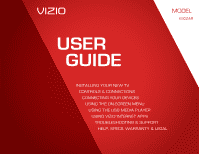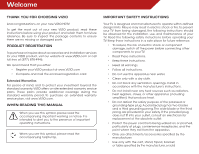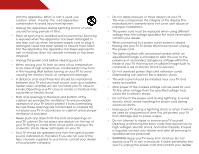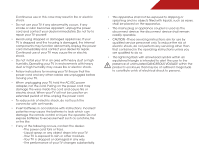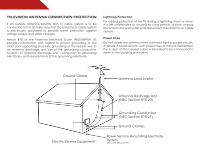Vizio E502AR E502AR User Manual
Vizio E502AR Manual
 |
View all Vizio E502AR manuals
Add to My Manuals
Save this manual to your list of manuals |
Vizio E502AR manual content summary:
- Vizio E502AR | E502AR User Manual - Page 1
USER GUIDE MMODDEELLS // E3D320VX // E3DE45200VX2AR // E3D470VX INSTALLING YOUR new TV CONTROLS & CONNECTIONS CONNECTING YOUR DEVICES USING THE ON-SCREEN MENU USING THE USB MEDIA PLAYER USING VIZIO INTERNET APPS TROUBLESHOOTING & SUPPORT Help, SPECs, warranty & LEGAL - Vizio E502AR | E502AR User Manual - Page 2
in the "factory default" setting and this is the setting in which power savings will be achieved. Changing the factory default picture settings or enabling other features will increase power consumption that could exceed the limits necessary to qualify for ENERGY STAR rating. SRS StudioSound HD and - Vizio E502AR | E502AR User Manual - Page 3
period. To purchase an extended warranty service plan, visit www.VIZIO.com. When Reading this Manual When you see this symbol, please read the accompanying important warning or notice. It is intended to alert you to the presence of important operating instructions. When you see this symbol, please - Vizio E502AR | E502AR User Manual - Page 4
shock, avoid handling the power cord during electrical storms. • Unplug your TV during a lightning storm or when it will not be used for long period of time. This will protect your TV from damage due to power surges. • Do not attempt to repair or service your TV yourself. Opening or removing - Vizio E502AR | E502AR User Manual - Page 5
your TV will not be used for an extended period of time, unplug the power cord. • To reduce risk of electric shock, do not touch the connector with wet hands. • Insert batteries in accordance with instructions. Incorrect polarities may cause the batteries to leak which can damage the remote control - Vizio E502AR | E502AR User Manual - Page 6
for long periods of time, unplug the TV from the wall outlet and disconnect the antenna or cable system. Power Lines Do not locate the antenna near overhead light or power circuits, or where it could fall into such power lines or circuits. Remember, the screen of the coaxial cable is intended to be - Vizio E502AR | E502AR User Manual - Page 7
3 Installing the TV 3 Installing the TV Stand 3 Installing the TV on a Wall 5 Controls and Connections 6 Rear Panel 6 Side Panel 7 Front Panel 8 Remote Control 9 Replacing the Batteries 10 Connecting Your Devices 11 Connecting A Device 11 Connecting A PC 12 Connecting an audio device 13 - Vizio E502AR | E502AR User Manual - Page 8
Information 35 Resetting the TV Settings 35 Restoring the TV to Factory Default Settings 35 Using Guided Setup 36 Using the Info Window 37 Using the USB Media Player 38 Using the USB Media Player 38 Connecting a USB Thumb Drive to the TV 38 Playing USB Media 38 Using VIZIO Internet Apps 41 - Vizio E502AR | E502AR User Manual - Page 9
is pushed, pulled, or otherwise improperly moved • If an earthquake occurs and the TV is not properly secured VIZIO LCD HDTV MODELS n E502AR VIZIO QUICK START GUIDE SMART TV FULL USER MANUAL AVAILABLE AT VIZIO.COM Quick Start Guide Remote Control with Batteries Package Contents 3 TV on Stand - Vizio E502AR | E502AR User Manual - Page 10
To install the TV stand: 1. Place the TV screen-down on a clean, flat surface. To prevent scratches or damage to the screen, place the TV on a soft surface, such as carpet, rug, or blanket. 2. Align the stand with the TV. 3. Attach the base to the TV by tightening the three (3) pre-installed screws. - Vizio E502AR | E502AR User Manual - Page 11
or damage the TV. 3. Remove the base by loosening and removing the screws. 4. Attach your TV and wall mount to the wall, carefully following the instructions that came with your mount. Use only with a UL-listed wall mount bracket rated for the weight/load of this TV. See Appendix B - Specifications - Vizio E502AR | E502AR User Manual - Page 12
- Connect component or composite device. HDMI - Connect HDMI device. USB - Connect USB thumb drive to play media. HDMI - Connect HDMI device. Optical Audio Out - Connect optical/SPDIF audio device, such as home audio receiver. Coaxial - Connect coaxial cable from cable, satellite, or antenna - Vizio E502AR | E502AR User Manual - Page 13
Side Panel POWER - Turn TV off or on. MENU - Open the on-screen menu. CHANNEL UP/DOWN - Change the channel. VOLUME UP/DOWN - Increase or decrease volume level INPUT - Change input source. 7 2 Side Panel - Vizio E502AR | E502AR User Manual - Page 14
2 Front Panel REMOTE SENSOR When using the remote, aim it directly at this sensor. Front Panel 8 - Vizio E502AR | E502AR User Manual - Page 15
of the audio. Mute Turn the audio off or on. Number Pad Manually enter a channel. Wide Switch the display mode. App launcher Quickly launch the pictured app. Power Turn TV on or off. Info Display the info window. Menu Display the on-screen menu. Arrow Navigate the on-screen menu. Guide Display the - Vizio E502AR | E502AR User Manual - Page 16
the Batteries 1. Remove the battery cover. 2. Insert two batteries into the remote control. Make sure that the (+) and (-) symbols on the batteries match the (+) and (-) symbols inside the battery compartment. 3. Replace the battery cover. • Use only good quality batteries. • Inserting the batteries - Vizio E502AR | E502AR User Manual - Page 17
) to the TV and the device. 4. Turn the TV and your device on. Set the TV's input to match the connection you used (HDMI-1, HDMI-2, etc). Cable/Satellite Box DVD/Blu-ray Player Game Console BACK OF TV Connect to component inputs: AV CABLE GOOD • ANALOG • VIDEO (480i)* • STEREO AUDIO COMPONENT - Vizio E502AR | E502AR User Manual - Page 18
a 3.5mm cable (not included) to your PC and the PC Audio In port on the back of the TV. This cable transmits audio. 3. Set your PC's resolution to match the resolution of your TV. See Appendix B - Specifications. 3 Personal Computer 3.5mm Cable (For Audio) RGB Cable (For Video) CONNECTING A PC 12 - Vizio E502AR | E502AR User Manual - Page 19
port that matches an available port on the TV (Optical, 3.5mm, etc). 2. Turn the TV and your audio device off. 3. Connect the appropriate cable (not included) to the TV and the device. 4. Turn the TV and your device on. 3 Home Audio Receiver VIZIO Sound Bar GOOD 3.5mm Cable BETTER Optical/SPDIF - Vizio E502AR | E502AR User Manual - Page 20
or Wireless connection. Connecting to a Wired Network (Best) 1. Connect an ethernet cable to your router and to the ethernet port on the back of the TV. See below. 2. Use the Guided Network Setup to configure the TV. See Using Guided Setup on page 36. Connecting to a Wireless Network 1. Ensure - Vizio E502AR | E502AR User Manual - Page 21
Completing the First-Time Setup 4 The first time you turn on the TV, the Setup App will guide you through each of the steps necessary to get your TV ready for use. Before you begin the first-time setup: • Your TV should be installed and the power cord should be connected to an electrical outlet. • - Vizio E502AR | E502AR User Manual - Page 22
• Activate the sleep timer • Adjust the picture settings • Adjust the audio settings • Change network settings • Change TV settings • Access the help menu Navigating the On-Screen Menu To open the on-screen menu, press the MENU button on the remote. Use the Arrow buttons to highlight a menu - Vizio E502AR | E502AR User Manual - Page 23
the input device: 1. Press the MENU button on the remote. The on-screen menu is displayed. 2. Use the Arrow buttons on the remote to highlight the Settings icon and press OK. The TV Settings menu is displayed. 3. Use the Up/Down Arrow buttons on the remote to highlight Input Source and press OK. The - Vizio E502AR | E502AR User Manual - Page 24
Use the Up/Down Arrow buttons on the remote to highlight the setting you wish to change, then use the Left/ Right Arrow buttons to change the setting: • Caption Style - Choose As Broadcast to keep default settings or Custom to manually change each setting. • Text Size - Adjust the size of the text - Vizio E502AR | E502AR User Manual - Page 25
OK. The Auto Power-Off menu is displayed. 2. Highlight Off or 10 min and press OK. Press Exit. Adjusting the Picture Settings Your TV display can be adjusted to suit your preferences and viewing conditions. To adjust the picture settings: 1. Press the MENU button on the remote. The on-screen menu is - Vizio E502AR | E502AR User Manual - Page 26
. • Football, Golf, Basketball, and Baseball modes optimize the picture settings for their respective sports. Also try these modes for other sports. • Custom picture mode allows you to manually change each of the picture settings: Backlight - Adjusts the brightness to affect the overall brilliance - Vizio E502AR | E502AR User Manual - Page 27
automatically adjusts the backlight for the best picture. Select Off, Low, Medium, or High. 4. When you have finished adjusting the Advanced Picture Settings, press the EXIT button on the remote. Adjusting the Color Temperature Adjusting the color temperature will change the "warmness" or "coolness - Vizio E502AR | E502AR User Manual - Page 28
, use the Arrow buttons to highlight More, then press OK. 2. Use the Arrow buttons on the remote to highlight Reset Picture Mode, then press OK. The TV displays, "Are you sure you want to RESET Picture Settings to the factory defaults?" 3. Highlight Yes and press OK. 4. Press the EXIT button on the - Vizio E502AR | E502AR User Manual - Page 29
only available when SRS StudioSound HD is set to Standard. • Balance - Adjusts the loudness of the audio output from the left and right speakers. • Lip Sync - Adjusts the synchronization between the display image and the accompanying audio track. • TV Speakers - Turns the built-in speakers on or off - Vizio E502AR | E502AR User Manual - Page 30
from the TV's volume controls, or select Fixed to control the external speakers' volume from your home theater system controls. 3. When you have finished adjusting the advanced audio settings, press the EXIT button on the remote. 5 Resetting the Audio Settings To reset the audio settings to the - Vizio E502AR | E502AR User Manual - Page 31
is being broadcast: If your TV is connected to a network with an Ethernet cable, you will not see the wireless network connection menu. You must disconnect the Ethernet cable to set up a wireless network connection. 1. Press the MENU button on the remote. The on-screen menu is displayed. 2. Use the - Vizio E502AR | E502AR User Manual - Page 32
menu, highlight Manual Setup and press OK. The IP Setting menu is displayed. 2. Use the Arrow and OK buttons to adjust each setting: • DHCP - (Dynamic Host Configuration Protocol) This setting must be turned Off to change any of the other settings. • IP Address - The IP address assigned to the TV - Vizio E502AR | E502AR User Manual - Page 33
source • Set up the TV tuner • Name the TV inputs • Set up parental controls • Change the on-screen menu language • Set the time • Adjust the CEC settings • Adjust the VIZIO logo settings Changing the Input Source To quickly access the Input Source menu, press the INPUT button on the remote. To - Vizio E502AR | E502AR User Manual - Page 34
From the Tuner Settings menu, highlight Add Analog Channel and press OK. The Add Analog Channel menu is displayed. 2. Highlight Enter Channel # and use the Number Pad on the remote to enter the number of the channel you are adding. 3. Highlight Add Channel and press OK. The TV scans for the channel - Vizio E502AR | E502AR User Manual - Page 35
to remove, press the EXIT button on the remote. Changing the Audio Language Some digital free-to-air and cable channels broadcast programs in more than one language.The TV's MTS (Multichannel Television Sound) feature allows you to listen to audio in your preferred language. Not all programs are - Vizio E502AR | E502AR User Manual - Page 36
the TV from displaying certain channels or programs without a password. Accessing the Parental Controls Menu To access the Parental Controls menu: 1. Press the MENU button on the remote. The on-screen menu is displayed. 2. Use the Arrow buttons on the remote to highlight the Settings icon and - Vizio E502AR | E502AR User Manual - Page 37
the EXIT button on the remote. Resetting the Content Locks To reset the content locks to the factory-default settings: 1. From the Parental Controls menu, highlight RESET LOCKS and press OK. The TV displays, "Are you sure you want to RESET ALL LOCKS SETTINGS to the factory defaults?" 2. Highlight - Vizio E502AR | E502AR User Manual - Page 38
. Changing the On-Screen Menu Language Your TV can display the on-screen menu in different languages. To change the on-screen menu language: 1. Press the MENU button on the remote. The on-screen menu is displayed. 2. Use the Arrow buttons on the remote to highlight the Settings icon and press OK - Vizio E502AR | E502AR User Manual - Page 39
the CEC Settings The CEC function on your TV enables you to control HDMI-connected devices with the included remote without any additional programming. Not all HDMI devices support CEC. See your device's user manual for details. 1. Press the MENU button on the remote. The on-screen menu is - Vizio E502AR | E502AR User Manual - Page 40
VIZIO Logo and press OK. 4. Use the Up/Down Arrow buttons to select On or Off, then press OK. Using the Help Menu You can use the TV's Help menu to: • Read the user manual • Display system information • Reset the TV settings • Restore the TV to its factory default settings • Get guided setup - Vizio E502AR | E502AR User Manual - Page 41
the system information, press the EXIT button on the remote. Resetting the TV Settings To reset the TV's picture and audio settings: 1. Press the MENU button on the remote. The on-screen menu is displayed. 2. Use the Arrow buttons on the remote to highlight the Help icon and press OK. The Help - Vizio E502AR | E502AR User Manual - Page 42
5 Using Guided Setup The TV's Setup App can be used to easily set up the TV tuner or to connect the TV with your network. To access guided setup: 1. Press the MENU button on the remote. The on-screen menu is displayed. 2. Use the Arrow buttons on the remote to highlight the Help icon and press OK. - Vizio E502AR | E502AR User Manual - Page 43
the Info Window The Info Window can be displayed by pressing the INFO or GUIDE button on the remote: • Press the INFO or GUIDE button one time to display channel and input information. • Press the INFO or GUIDE button two times to display the program title and closed captioning information. • Press - Vizio E502AR | E502AR User Manual - Page 44
thumb drive to the USB port on the back of the TV. 2. Press the Power/Standby button on the remote or touch the Power control on the side of the TV to turn it on. Do not remove the USB thumb drive while the TV is on. Doing so may damage the drive. Playing USB Media To play USB media, you must first - Vizio E502AR | E502AR User Manual - Page 45
Back Button Highlight this button and press OK if you would like to return to the previous screen. Connected Source Displays connected USB device. Current Folder Playback Controls Use to control audio playback. Highlight Play/ Pause, Previous, or Next and press OK. Toggle Music/ Photos Sort by Album - Vizio E502AR | E502AR User Manual - Page 46
View Thumbnails/ Folders Adjust Slideshow Settings Toggle Music/Photos Photo Infomation Displays name, resolution, and file size for currently selected photo. Page Information If your USB thumb drive has more files than can be displayed on a single screen, the page information is displayed here - Vizio E502AR | E502AR User Manual - Page 47
7 VIZIO Internet Apps (VIA) delivers popular online content to your TV.VIA features a selection of Apps that allow you to watch movies and TV shows, listen to music, get weather and news information, and more-all on demand! A high-speed internet connection is required to receive product updates and - Vizio E502AR | E502AR User Manual - Page 48
of the screen.) 3. Press the Yellow VIA Shortcut button. 4. Highlight Delete App and press OK. The TV displays, "Are you sure you want to delete this bookmark?" 5. Highlight Yes, delete and press OK. Creating and Managing User Profiles User profiles allow you to keep a customized set of Apps in the - Vizio E502AR | E502AR User Manual - Page 49
menu is displayed. 15. Enter your security answer using the on-screen keyboard then highlight OK and press OK. The Create Profile menu is displayed. 16. If you would like to prevent the user of this new profile from installing new Apps, turn Limit Profile to On. (You need an Owner PIN. Enter it - Vizio E502AR | E502AR User Manual - Page 50
remote. (The highlighted App is in the lower left corner of the screen.) 3. Select the App by pressing the OK button. The Profile App is displayed. 4. Highlight System Settings and press OK. The System Settings menu is displayed. 5. Highlight Restore Factory Settings and press OK. The TV displays - Vizio E502AR | E502AR User Manual - Page 51
Troubleshooting & Technical Support A do you have questions? LET US HELP! YOUR PRODUCT INCLUDES FREE LIFETIME TECH SUPPORT The VIZIO support team is highly trained and is based in the United States. We can help with: • New Product Setup • Connecting Your Devices • Technical Problems • And More - Vizio E502AR | E502AR User Manual - Page 52
Press the Power/Standby button on the remote or on the side of the TV to turn the TV on. The power is on, but there is no image on the screen. • Ensure all cables are securely attached to the TV. • Ensure all devices are connected correctly. Devices differ; see your device's user manual for details - Vizio E502AR | E502AR User Manual - Page 53
for the best signal. The picture is distorted. • Nearby electrical devices may be interfering with the TV. Separate the TV from electrical -screen menu are set correctly. • If you are using TV, AV, or Component with 480i input, press the WIDE button on the remote to change the screen mode. The TV has - Vizio E502AR | E502AR User Manual - Page 54
B Screen Size: Viewable Area: Dimensions w/ Stand: w/o Stand: Weight w/ Stand: w/o Stand: TV Type: Refresh Rate: Maximum Resolution: Pixel Pitch: Dynamic Contrast Ratio: Response Time: Brightness: Viewing Angle: HDMI Inputs: Component Video Inputs: Composite Inputs: RF Antenna Input: USB - Vizio E502AR | E502AR User Manual - Page 55
Audio Outputs: OSD Language: Ambient Light Sensor: Remote Control Model: Certifications: Compliance: Voltage Range: Power Consumption: Standby Power: Zero Bright Pixel Guarantee: B E502AR 3.5mm Stereo Optical Digital English, Spanish, French Yes XRT112 FCC Class B, HDMI 1.4, UL, CUL, Dolby Digital - Vizio E502AR | E502AR User Manual - Page 56
is determined to be defective within the warranty period,VIZIO will either repair or replace the Product at its sole option and discretion. To obtain warranty service, contact VIZIO Technical Support via e-mail: [email protected] or via phone at 877 MY VIZIO (877.698.4946) from 6:00AM to 9:00PM - Vizio E502AR | E502AR User Manual - Page 57
: UL Canada: CSA Germany: VDE UK: BASE/BS Japan: Electric Appliance Control Act Open Source Software Notice Your VIA device may contain GPL executables and LGPL libraries that are subject to the PL2.0/LGPL2.1 License Agreements. VIZIO offers to provide source code to you on CD-ROM for a processing - Vizio E502AR | E502AR User Manual - Page 58
or access to the VIA Services. You may, however, make a one-time permanent transfer of all of your license rights to the VIZIO Software to another party, provided that: (a) the transfer must include the VIZIO HD TV, including all its component parts, original media, printed materials and this - Vizio E502AR | E502AR User Manual - Page 59
, a refund of the purchase price of the product containing the VIZIO Software or replacement of the VIZIO Software which is returned to VIZIO or a VIZIO authorized representative with a copy of the receipt.THIS LIMITED WARRANTY AND ANY IMPLIED WARRANTIES ON THE MEDIA INCLUDING, BUT NOT LIMITED TO - Vizio E502AR | E502AR User Manual - Page 60
THE LIMITED WARRANTY ON MEDIA SET FORTH ABOVE AND TO THE MAXIMUM EXTENT PERMITTED BY APPLICABLE LAW, THE VIZIO SOFTWARE AND VIA SERVICES ARE PROVIDED "AS IS , chemical or biological weapons. 14. Controlling Law and Severability. This License Agreement will be governed by and construed in accordance - Vizio E502AR | E502AR User Manual - Page 61
MODELS // E3D320VX // E3D420VX // E3D470VX © 2012 VIZIO INC. All rights reserved. 120814OC-A

USER
GUIDE
INSTALLING YOUR NEW TV
CONTROLS & CONNECTIONS
CONNECTING YOUR DEVICES
USING THE ON-SCREEN MENU
USING THE USB MEDIA PLAYER
USING VIZIO INTERNET APPS
TROUBLESHOOTING & SUPPORT
HELP, SPECS, WARRANTY & LEGAL
MODELS
//
E3D320VX
//
E3D420VX
//
E3D470VX
MODEL
E502AR