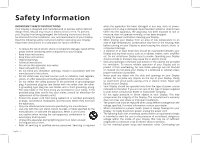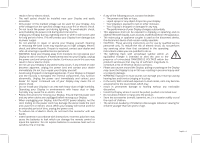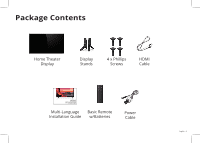Vizio E50u-D2 Quickstart Guide English
Vizio E50u-D2 Manual
 |
View all Vizio E50u-D2 manuals
Add to My Manuals
Save this manual to your list of manuals |
Vizio E50u-D2 manual content summary:
- Vizio E50u-D2 | Quickstart Guide English - Page 1
VIZIO INSTALLATION GUIDE E43u-D2, E50u-D2 and E55u-D2 Please read this guide before using the product. - Vizio E50u-D2 | Quickstart Guide English - Page 2
's instructions. servicing to qualified service personnel. Servicing could short circuit parts causing a fire user abuse or improper installations. • The power cord must be replaced when using different voltage than the voltage specified. For more information, contact your dealer. • When connected - Vizio E50u-D2 | Quickstart Guide English - Page 3
mains plug or appliance coupler is used as the disconnect device, the disconnect device shall remain readily operable. • CAUTION - These servicing instructions are for use by qualified service to hang onto the product. • Store the accessories (remote, batteries, etc.) in a location safely out of - Vizio E50u-D2 | Quickstart Guide English - Page 4
17 Getting started with the VIZIO SmartCast app 18 Account Setup...18 Selecting a Cast device 19 Basic Display functions 20 Category Pages...21 Getting started with the Google Cast 22 How to cast content 23 Wall-mounting the Display 24 Additional connections 26 Connecting an audio device 26 - Vizio E50u-D2 | Quickstart Guide English - Page 5
Package Contents Home Theater Display Display Stands 4 x Phillips Screws HDMI Cable VIZIO INSTALLATION GUIDE E43u-D2, E50u-D2 and E55u-D2 Please read this guide before using the product. Multi-Language Basic Remote Installation Guide w/Batteries Power Cable English - 5 - Vizio E50u-D2 | Quickstart Guide English - Page 6
This is your basic remote POWER Turn the Display on or off. LINK Activate pairing mode on Display. VOLUME Increase or decrease the loudness . WIDE Cycles through the different aspect ratio modes. CHANNEL UP/DOWN Change the channel. PIC Cycles through the different picture setting modes. English - 6 - Vizio E50u-D2 | Quickstart Guide English - Page 7
on the batteries and remote. Visit http://support.vizio.com/ if you have any questions. WARNING: keep the remote control batteries away from children. It may cause choking and/or lead to a fire or chemical burn if mishandled. Do not dispose of batteries in fire. Replace only with batteries of - Vizio E50u-D2 | Quickstart Guide English - Page 8
a virtually limitless library of casting content. To use your smartphone or tablet as your SmartCast Remote: • Download the VIZIO SmartCast on your compatible mobile device and follow the on-screen instructions to pair your device with a VIZIO Home Theater Display. English - 8 *Device NOT included - Vizio E50u-D2 | Quickstart Guide English - Page 9
. iOS* • iOS 8.0 or later • Countries: US, Canada & Mexico • Devices supported: iPhone, iPad The VIZIO SmartCast app is available for download from the Google Play Store and Apple App Store. *Subject to change **To use the Bluetooth LE functionality you must have Android 5.1 or later English - 9 - Vizio E50u-D2 | Quickstart Guide English - Page 10
Display Stands 1 It is recommended that two people take part in the stand installation. Remove any plastic film from the Home Theater Display and stands. Place the Display screen-down on a clean, flat surface. To prevent scratches or damage to the screen, place the Display on a soft surface such as - Vizio E50u-D2 | Quickstart Guide English - Page 11
2 Insert the stands into the base of the Display. (The stands are identical.) Secure each stand to the Display with two (2) Phillips screws (included). Insert the screws into the back of the Display and tighten them using a Phillips screwdriver. When you are finished, place the Display on a stable, - Vizio E50u-D2 | Quickstart Guide English - Page 12
First-Time Setup 1 Connect all of your devices to the Display first. Choose ONE connection type for each device. English - 12 Note: The image shown here is for illustrative purposes only and may be subject to change. The actual number of ports and their locations may vary, depending on the model. - Vizio E50u-D2 | Quickstart Guide English - Page 13
TV tuner and antenna required for over-the-air TV (Sold separately best experience, VIZIO recommends using an Ethernet cable. However, your Display also has built-in Wi-Fi. See connecting to the internet with Wi-Fi section for more information. High Performance Gaming PC Instant access to Movies, TV - Vizio E50u-D2 | Quickstart Guide English - Page 14
2 Connect one end of the power cable to the back of the Display. The flat edge of the connector faces the outer edge of the Display. Plug the other end of the power cord into an electrical outlet. The Display powers on automatically. English - 14 - Vizio E50u-D2 | Quickstart Guide English - Page 15
Browse content by genre across multiple apps at once, then just tap to cast to the big screen! VIZIO SmartCast app also allows you to access and edit Display Settings from your device. Install the VIZIO SmartCast app on your mobile device prior to powering your Display for the first time. *Device - Vizio E50u-D2 | Quickstart Guide English - Page 16
and describes how to pair your mobile device with the E-Series Display. Hold your mobile device close to the VIZIO logo on the bottom right corner of the Display for at least 5 seconds to pair it with the E-Series Display. Follow the on screen instructions to finish the setup wizard. English - 16 - Vizio E50u-D2 | Quickstart Guide English - Page 17
Via Wi-Fi If your device is not bluetooth enabled or you are having trouble pairing, connect to your Home Theater Display through the local Wi-Fi network. To pair through a Wi-Fi network: 1. Tap Connect Via Wi-Fi from the SmartCast App's pairing screen 2. Look for your Home Theater Display name on - Vizio E50u-D2 | Quickstart Guide English - Page 18
and more to your E-Series Home Theater Display The app allows you to search for content and control cast playback across your favorite apps. The VIZIO SmartCast app is available for download from the Google Play Store and Apple App Store. 2a 2b Account Setup You will need to log into - Vizio E50u-D2 | Quickstart Guide English - Page 19
a Cast device 1 Your Tablet Remote can be paired with multiple cast-enabled devices, allowing you to seamlessly access your content where ever you are. To select a different cast device: 1. On the Home category page, tap This Device. The device selection screen Displays. 2. Tap the device you - Vizio E50u-D2 | Quickstart Guide English - Page 20
input, mute, and adjust the volume of your Display right from the VIZIO SmartCast app. To access the basic functions, make sure your Home Theater Input Change the currently Displayed input. Settings Change settings of Display. Picture Mode Adjust the picture mode. Volume Increase or decrease the - Vizio E50u-D2 | Quickstart Guide English - Page 21
Category Pages 1 The VIZIO app categorizes video content into different pages in the app. The pages are organized as: • Display Shows - Popular, recently added, recommended, and highly rated Display - Vizio E50u-D2 | Quickstart Guide English - Page 22
Getting started with the Google Cast. Google Cast allows you to wirelessly send, or cast, content from your smartphone or tablet to your E-Series Display. Cast works by streaming content from one device to another through a local network. English - 22 Jurassic World now available on VUDU. © 2015 - Vizio E50u-D2 | Quickstart Guide English - Page 23
: 1. Open any cast compatible app. 2. Select the content you'd like to cast and tap the icon on the upper left hand side of the app screen. 3. Select the device you'd like to cast to and press play. 1 2 3 Jurassic World now available on VUDU. © 2015 Universal Studios. Rated PG-13. English - 23 - Vizio E50u-D2 | Quickstart Guide English - Page 24
help you. Be sure the mount you choose is capable of supporting the weight of the Display. After you have determined that you have the correct mount for your Display, you can begin the installation. To install your Display on a wall: 1. Disconnect any cables connected to your Display. 2. Place the - Vizio E50u-D2 | Quickstart Guide English - Page 25
Screw Size: Hole Pattern: E43u-D2 M6 200 mm (V) x 200 mm (H) E50u-D2 M6 200 mm (V) x 200 mm (H) E55u-D2 M6 200 mm (V) x 200 mm (H) Weight w/o Stand: 21.01 lb (9.53 kg) 28.00 lb (12.70 kg) 34.39 lb (15.60 kg) Wall-mount screw locations. Note: The image shown here is for illustrative purposes - Vizio E50u-D2 | Quickstart Guide English - Page 26
Additional connections Connecting an audio device Your Display can output sound to an audio device, such as a receiver or sound bar. Note: The image shown here is for - Vizio E50u-D2 | Quickstart Guide English - Page 27
your device has a video port that matches an available port on the Display (HDMI, 3.5mm, etc.) 2. Turn the Display and your audio device off. 3. Connect the appropriate cable (not included) to the Display and the device. 4. Turn the Display and your device on. HDMI CABLE • CEC 2-WAY COMMUNICATION - Vizio E50u-D2 | Quickstart Guide English - Page 28
to Ultra HD Watch your favorite HD Display shows, movies, and sports upscaled to beautiful Ultra HD resolution with VIZIO's Spatial Scaling Engine (SSE) Smart Display with Ultra HD Streaming With support for HEVC decoding and the latest Wi-Fi standard 802.11ac (that's up to 3x faster than 802.11n - Vizio E50u-D2 | Quickstart Guide English - Page 29
Customer Care At Your Convenience. NEED HELP? Go to: support.vizio.com Find help with: • New product setup • Connecting your devices • Technical problems • Product updates and more Live chat support available You can also contact our popular support team at: Phone: (877) 698-4946 (toll-free) Hours - Vizio E50u-D2 | Quickstart Guide English - Page 30
device, pursuant to Part 15 of the FCC accordance with the instructions, may cause user is encouraged to try to correct the interference by one or more of the following measures: • Reorient or relocate the receiving antenna. • Increase the separation between the equipment and receiver. • Connect - Vizio E50u-D2 | Quickstart Guide English - Page 31
interference that may cause undesired operation. This device operates on a no-protection no-interference basis. Should the user seek to obtain protection from other radio services operating in the same Display bands, a radio license is required. Please consult Industry Canada's document CPC-2-1-28 - Vizio E50u-D2 | Quickstart Guide English - Page 32
- 32 original packaging or in packaging that affords an equal degree of protection. VIZIO Technical Support will provide instructions for packing and shipping the product to the VIZIO service center. ALL USER DATA AND DOWNLOADED APPLICATIONS STORED ON A PRODUCT WILL BE DELETED IN THE COURSE OF - Vizio E50u-D2 | Quickstart Guide English - Page 33
VIZIO will cover all additional administrative fees and expenses. VIZIO waives its right to recover attorneys' fees in connection TO THE WARRANTY PERIOD SET FORTH ABOVE. SOME VIZIO MAY, AT ITS SOLE AND EXCLUSIVE OPTION AND IN ITS DISCRETION, REPAIR OR REPLACE YOUR PRODUCT, OR REFUND ITS PURCHASE PRICE - Vizio E50u-D2 | Quickstart Guide English - Page 34
without notice. To review the most updated version of this Quick Start Guide and the associated User Manual, go to http://www.vizio.com. © 2016 VIZIO, Inc. All Right Reserved. This Quick Start Guide may not be copied in whole or in part without the written permission of VIZIO, Inc. VIZIO, Inc. has - Vizio E50u-D2 | Quickstart Guide English - Page 35
services used in this Quick Start Guide may be trademarks, trade names or service marks of others and VIZIO, Inc. dis- claims any interest in trademarks, trade names or service marks other than its own. Mention of non-VIZIO promptly. Replace the battery only with the same or equivalent type - Vizio E50u-D2 | Quickstart Guide English - Page 36
© 2016 VIZIO INC. ALL RIGHTS RESERVED. 160418AD-US-A

INSTALLATION GUIDE
VIZIO
Please read this guide before using the product.
E43u-D2, E50u-D2 and E55u-D2