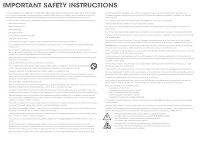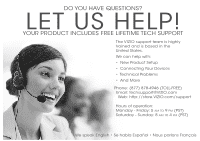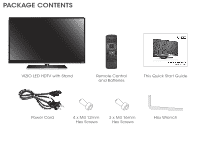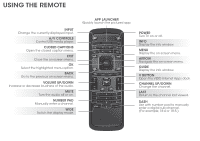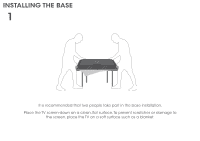Vizio E550i-A0E Download
Vizio E550i-A0E Manual
 |
View all Vizio E550i-A0E manuals
Add to My Manuals
Save this manual to your list of manuals |
Vizio E550i-A0E manual content summary:
- Vizio E550i-A0E | Download - Page 1
VIZIO QUICK START GUIDE Model: E550i-A0E - Vizio E550i-A0E | Download - Page 2
the cart, stand, tripod, bracket remote control or injure the operator. Do not expose batteries to excessive heat such as sunshine, fire or the like. • If any of the following occurs, contact the dealer: - The power cord fails or frays. - Liquid sprays or any object drops into your TV. - Your TV - Vizio E550i-A0E | Download - Page 3
highly trained and is based in the United States. We can help with: • New Product Setup • Connecting Your Devices • Technical Problems • And More Phone: (877) 878-4946 (TOLL-FREE) Email: [email protected] Web: http://store.VIZIO.com/support Hours of operation: Monday - Friday: 5 am to 9 pm (PST - Vizio E550i-A0E | Download - Page 4
PACKAGE CONTENTS VIZIO LED HDTV with Stand Remote Control and Batteries This Quick Start Guide Power Cord 4 x M4 12mm Hex Screws 3 x M4 16mm Hex Screws Hex Wrench - Vizio E550i-A0E | Download - Page 5
Switch the display mode. APP LAUNCHER Quickly launch the pictured app. POWER Turn TV on or off. INFO Display the info window. MENU Display the on-screen menu. ARROW Navigate the on-screen menu. GUIDE Display the info window. V BUTTON Open the VIZIO Internet Apps dock. CHANNEL UP/DOWN Change the - Vizio E550i-A0E | Download - Page 6
INSTALLING THE BASE 1 It is recommended that two people take part in the base installation. Place the TV screen-down on a clean, flat surface. To prevent scratches or damage to the screen, place the TV on a soft surface such as a blanket. - Vizio E550i-A0E | Download - Page 7
2 3 Align the neck piece with the bottom of the TV and slide it into place as shown. Using the included hex screwdriver, tighten four (4) M4 12mm hex screws into the holes on the back of the TV to secure the neck piece. Align the base with the neck and tighten three (3) M4 16mm hex - Vizio E550i-A0E | Download - Page 8
FIRST-TIME SETUP 1 2 1 2 (ARC) CABLE / ANTENNA Remove the battery cover by pressing gently on the arrow and sliding away from the remote. Insert the included batteries. Gently slide the battery cover back into place. Connect the power cord to the back of the TV. - Vizio E550i-A0E | Download - Page 9
or a cable connection that extends from a wall outlet, connect it to the TV with an RF/Coaxial cable. If you have a high-speed internet connection, connect the TV as shown. Turn the TV on by pressing the Power button on the remote. The Setup App is displayed. Use the Arrow buttons on the remote to - Vizio E550i-A0E | Download - Page 10
Picture Audio Network Settings Help 4 Wide VIZIO Zoom Help User Manual System Info Reset TV Settings Normal Panoramic Clear Memory (Factory Default) Guided Setup Store Demo Exit 2D 3D Wi Ex In Sl Tim Net Press the V Button on the Remote Control to display the V.I.A. Dock. Select HDTV - Vizio E550i-A0E | Download - Page 11
Installing the TV Controls and Connections Connecting your Devices Completing the First-Time Setup Using the On-Screen Menu Using the USB Media Player Using VIZIO Internet Apps Troubleshooting & Technical Support Specifications Limited Warranty Legal & Compliance LCD HDTV WITH VIZIO INTERNET - Vizio E550i-A0E | Download - Page 12
CONNECTING YOUR DEVICES Match colored connectors to colored ports. 1 2 (ARC) BACK OF TV CABLE / ANTENNA - Vizio E550i-A0E | Download - Page 13
Choose ONE connection type for each device. (Cables are not included.) HDMI CABLE BEST • DIGITAL • HD VIDEO (1080p)* • HD AUDIO Commonly-Connected Devices: Cable or Satellite Boxes COMPONENT CABLE BETTER • ANALOG • HD VIDEO (1080i)* • STEREO AUDIO Match colored connectors - Vizio E550i-A0E | Download - Page 14
App Be sure your TV is connected to the Internet. Use an Ethernet cable or connect wirelessly. For the best V.I.A. experience, a high-speed Internet connection is recommended. The V.I.A. Dock is displayed on the bottom of the screen. Use the Arrow buttons on the remote to highlight an app - Vizio E550i-A0E | Download - Page 15
popular apps pre-loaded, but you can add more at any time. To discover and add new apps to the Dock, open the Yahoo! Connected TV Store App. Highlight Categories and press OK. A list of app categories is displayed. Select a category and browse through the available apps. When you've found - Vizio E550i-A0E | Download - Page 16
WIRELESS SUB & SATELLITE SPEAKERS For the pinnacle of surround sound immersion and convenience, the VIZIO S4251w 5.1 Sound Bar sets the bar exceptionally high. Designed to fit any medium to large sized HDTV, this sound bar comes with a wireless subwoofer, rear satellite speakers and is packed with - Vizio E550i-A0E | Download - Page 17
• Press the INPUT button on the remote and select the input to which your device is connected (HDMI-1, Composite, Component, etc). There are black/ gray bars on the top/bottom/sides of the screen. • Note that some television channels add black bars to the picture. • Set the TV to Wide or Zoom mode - Vizio E550i-A0E | Download - Page 18
receiver is connected. • Consult the dealer or an experienced radio/TV technician for help. This device complies with Part 15 of the FCC Rules. Operation is subject to the following : VDE Japan: Electric Appliance Control Act Canada: CSA UK: BASE/BS Image(s) under license from Shutterstock.com. - Vizio E550i-A0E | Download - Page 19
VIZIO Technical Support will provide instructions for packing and shipping the covered Product to the VIZIO service center. Limitations and Exclusions VIZIO set-up issues or any repairs attempted by anyone other than by a VIZIO authorized service THE PURCHASE PRICE OF THE PRODUCT. VIZIO SHALL NOT BE - Vizio E550i-A0E | Download - Page 20
© 2012 VIZIO INC. ALL RIGHTS RESERVED. 130813OC-NC

QUICK START GUIDE
Model: E550i-A0E
VIZIO