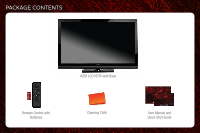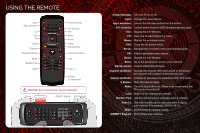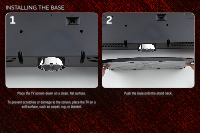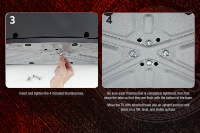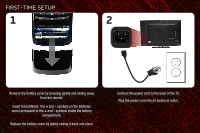Vizio E551VA E551VA Quick Start Guide
Vizio E551VA Manual
 |
View all Vizio E551VA manuals
Add to My Manuals
Save this manual to your list of manuals |
Vizio E551VA manual content summary:
- Vizio E551VA | E551VA Quick Start Guide - Page 1
55" CLASS LCD HDTV E551VA - QUICK START GUIDE - Vizio E551VA | E551VA Quick Start Guide - Page 2
PACKAGE CONTENTS 1 Remote Control with Batteries VIZIO LCD HDTV with Base Cleaning Cloth User Manual and Quick Start Guide - Vizio E551VA | E551VA Quick Start Guide - Page 3
Start VIA Internet Apps. Mute: Turn the sound off or on. When mute is activated, the TV's audio is turned off. Last: Return to the channel last viewed. Number Pad: Use the number pad to manually enter a channel. Dash (-): Use with number pad to manually enter a digital sub-channel. (For example, 18 - Vizio E551VA | E551VA Quick Start Guide - Page 4
INSTALLING THE BASE 1 2 Place the TV screen-down on a clean, flat surface. To prevent scratches or damage to the screen, place the TV on a soft surface, such as carpet, rug, or blanket. Push the base onto the stand neck. - Vizio E551VA | E551VA Quick Start Guide - Page 5
3 4 Insert and tighten the 4 included thumbscrews. Be sure each thumbscrew is completely tightened, then fold down the tabs so that they are flush with the bottom of the base. Move the TV with attached base into an upright position and place on a flat, level, and stable surface. - Vizio E551VA | E551VA Quick Start Guide - Page 6
FIRST-TIME SETUP 1 2 Remove the battery cover by pressing gently and sliding away from the remote. Insert the batteries. The + and - symbols on the batteries must correspond to the + and - symbols inside the battery compartment. Replace the battery cover by gently - Vizio E551VA | E551VA Quick Start Guide - Page 7
internet connection and would like to connect the TV with an ethernet cable, connect it to the back of the TV as shown. Turn the TV on by pressing the Power/Standby button on the remote. The Setup App is displayed. Use the Arrow buttons on the remote to highlight Home Mode Setup and press OK - Vizio E551VA | E551VA Quick Start Guide - Page 8
buttons on the remote to read and accept the Terms of Service and Privacy Policy for Yahoo! TV Widgets. When you are finished, highlight Next and press OK. Select the name of your wireless network from the list of available networks and press OK. Enter your network key using the on-screen keyboard - Vizio E551VA | E551VA Quick Start Guide - Page 9
Name, Phone Number, ZIP Code, and E-mail Address using the QWERTY keypad on the remote or the on-screen keyboard. Highlight Next and press OK. Answer the on-screen questions about your TV connection using the Arrow and OK buttons on the remote. When you have finished the channel scan, highlight - Vizio E551VA | E551VA Quick Start Guide - Page 10
To get the best high-resolution picture and sound on your new VIZIO TV, connect your devices with an HDMI cable. VIZIO High Speed HDMI Cables are manufactured to produce the best picture on VIZIO TVs and feature: • 1080p and for full HD video and future Ultra-HD video • Great flexibility for thin - Vizio E551VA | E551VA Quick Start Guide - Page 11
2 Blu-ray/DVD Player, Game Console, or other Device Best Picture HDMI Better Picture Good Picture Y CB/PB CR/PR L R L R VIDEO CHOOSE ONE: High Speed HDMI Cable* OR Component Video Cable* Audio Cable* OR Composite AV Cable* Back of TV HDMI Y CB/PB CR/PR L R L R VIDEO *Not Included - Vizio E551VA | E551VA Quick Start Guide - Page 12
activation required. VIZIO RECOMMENDS Turn the TV on. Press the V Button on the remote. To use VIZIO Internet Apps, your TV must be connected to a high-speed internet connection. If you did not set up your network during First-Time Setup, see Setting Up Your Network Connection in the User Manual. - Vizio E551VA | E551VA Quick Start Guide - Page 13
App from the App Bar and press OK. The highlighted App is in the lower left corner of the screen. Change Screen Size (when VIA Sidebar is open) Move/Delete App from VIA Dock Once you have started an App, use the Arrow, OK, and VIA Shortcut buttons on the remote to control the App. - Vizio E551VA | E551VA Quick Start Guide - Page 14
cord into a different electrical outlet. There is a picture, but there is no sound. • Press the Volume Up button on the remote or on the right side of the TV. • Press the MUTE button on the remote to ensure Mute is off. • Press MENU, then select TV Settings > Audio. Ensure TV Speakers is set to On - Vizio E551VA | E551VA Quick Start Guide - Page 15
button on the remote and select the input to which your device is connected (HDMI, Composite, etc). The colors on the TV don't look right. • Adust the Color and Tint settings in the Picture menu. See Adjusting the Picture Settings in the user manual. • Reset the picture settings. See Resetting the - Vizio E551VA | E551VA Quick Start Guide - Page 16
, EDGE LIT RAZOR LED, 240HZ SPS, 480HZ SPS, ENTERTAINMENT FREEDOM AND ENTERTAINMENT FREEDOM FOR ALL NAMES, LOGOS AND PHRASE ARE REGISTERED OR UNREGISTERED TRADEMARKS OF VIZIO, INC. OTHER LOGOS AND TRADEMARKS ARE THE PROPERTY OF THEIR RESPECTIVE OWNERS. SUBJECT TO CHANGE WITHOUT NOTICE. 110413ST-NC

E551VA -
QUICK START GUIDE
55” CLASS LCD HDTV