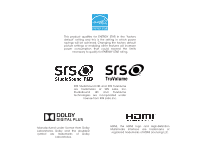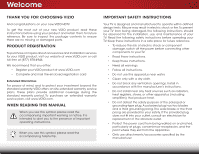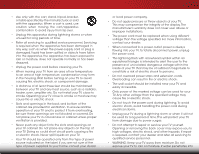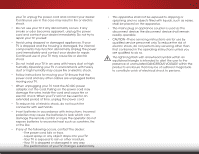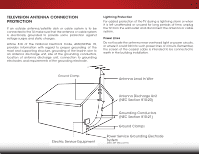Vizio E551i-A2 Download
Vizio E551i-A2 Manual
 |
View all Vizio E551i-A2 manuals
Add to My Manuals
Save this manual to your list of manuals |
Vizio E551i-A2 manual content summary:
- Vizio E551i-A2 | Download - Page 1
VIZIO user manual Model: E551i-A2 - Vizio E551i-A2 | Download - Page 2
This product qualifies for ENERGY STAR in the "factory default" setting and this is the setting in which power savings will be achieved. Changing the factory default picture settings or enabling other features will increase power consumption that could exceed the limits necessary to qualify for - Vizio E551i-A2 | Download - Page 3
period. To purchase an extended warranty service plan, visit www.VIZIO.com. When Reading this Manual When you see this symbol, please read the accompanying important warning or notice. It is intended to alert you to the presence of important operating instructions. When you see this symbol, please - Vizio E551i-A2 | Download - Page 4
• The wall socket should be installed near your TV and easily accessible. • Only power of the marked voltage can be used for your TV. Any other of time. This will protect your TV from damage due to power surges. • Do not attempt to repair or service your TV yourself. Opening or removing the back - Vizio E551i-A2 | Download - Page 5
your TV will not be used for an extended period of time, unplug the power cord. • To reduce risk of electric shock, do not touch the connector with wet hands. • Insert batteries in accordance with instructions. Incorrect polarities may cause the batteries to leak which can damage the remote control - Vizio E551i-A2 | Download - Page 6
to be connected to the TV, make sure that the antenna Code, ANSI/NFPSA 70, provides information with regard to proper grounding of the mast and supporting of time, unplug the TV from the wall outlet and disconnect the antenna In Wire Electric Service Equipment Antenna Discharge Unit (NEC Section - Vizio E551i-A2 | Download - Page 7
Table of Contents Installing the TV 3 Inspecting the Package Contents 3 Installing the TV 3 Installing the TV Stand 3 Installing the TV on a Wall 6 Controls and Connections 7 Front Panel 9 Remote Control 10 Replacing the Batteries 11 Connecting Your Devices 12 Connecting A Device 12 - Vizio E551i-A2 | Download - Page 8
Dock 48 Removing an App from the VIA Dock 48 Creating and Managing User Profiles 48 Creating an Owner PIN 48 Creating a New User Profile 49 Removing a User Profile 50 Restoring the VIA Dock to the Factory Default Settings...... 50 Troubleshooting & Technical Support 51 Specifications 54 2 - Vizio E551i-A2 | Download - Page 9
• It is placed on an uneven, unstable, or non-level surface • It is pushed, pulled, or otherwise improperly moved • If an earthquake occurs and the TV is not properly secured VIZIO LED HDTV with Stand Remote Control with Batteries Quick Start Guide Power Cord 7 x Philips Screws Package Contents - Vizio E551i-A2 | Download - Page 10
: 1. It is recommended that two people take part in the base installation. Remove any plastic wrapping from the TV and the stand. Place the TV screen-down on a clean, flat surface. To prevent scratches or damage to the screen, place the TV on a soft surface such as a blanket. 2. First, align and - Vizio E551i-A2 | Download - Page 11
^ ^ 1 INPUT MENU CH ^ CH VOL ^ VOL 3. Align and slide the TV stand into the TV. Insert and tighten four(4) Phillips screws into the back of the TV as shown. When you are finished, place the TV on a stable, level surface. 5 - Vizio E551i-A2 | Download - Page 12
the TV. 3. Remove the base by loosening and removing the screws. 4. Attach your TV and wall mount to the wall, carefully following the instructions that came with your mount. Use only with a UL-listed wall mount bracket rated for the weight/load of this TV. See Appendix B - Specifications for - Vizio E551i-A2 | Download - Page 13
Controls and Connections 2 USB - Connect USB thumb drive to play photo, music, or video. Component/Composite - Connect component or composite device. HDMI - Connect HDMI device. Optical Audio Out - Connect optical/SPDIF audio device, such as home audio receiver. INPUT HDMI - Connect HDMI device. - Vizio E551i-A2 | Download - Page 14
INPUT MENU CH ^ CH VOL ^ VOL ^ ^ 2 POWER - Turn TV off or on. INPUT - Change input source. MENU - Open the on-screen menu. CHANNEL UP/DOWN - Change the channel. VOLUME UP/DOWN - Increase or decrease volume level. Side Panel 8 - Vizio E551i-A2 | Download - Page 15
2 Front Panel REMOTE SENSOR & POWER INDICATOR When using the remote, aim it directly at this sensor. 9 Front Panel - Vizio E551i-A2 | Download - Page 16
2 Remote Control App launcher Quickly launch the pictured app. Input Change the currently-displayed input. A/V Controls Control USB media player. Closed Captions Open the closed caption menu. Exit Close the on-screen menu. Ok Select the highlighted menu option. Back Go to - Vizio E551i-A2 | Download - Page 17
2 Replacing the Batteries 1. Remove the battery cover. 2. Insert two batteries into the remote control. Make sure that the (+) and (-) symbols on the batteries match the (+) and (-) symbols inside the battery compartment. 3. Replace the battery cover. 11 - Vizio E551i-A2 | Download - Page 18
. 4. Turn the TV and your device on. Set the TV's input to match the connection you used (HDMI-1, HDMI-2, etc). 3 Cable/Satellite Box DVD/Blu-ray Player Game Console AV CABLE GOOD • ANALOG • VIDEO (480i)* • STEREO AUDIO COMPONENT CABLE BETTER • ANALOG • HD VIDEO (1080p)* • STEREO AUDIO - Vizio E551i-A2 | Download - Page 19
devices to your TV. Video signals Colors are delivered with color optimal viewing. • Video Resolutions up to 480i • Analog Connection • Audio and Video Signals • HD Video Resolutions up to 1080p • Analog Connection • Audio and Video Signals COMPONENT VIDEO • HD Video Resolutions up to 1080P - Vizio E551i-A2 | Download - Page 20
. 4. Turn the TV and your device on. 3 Home Audio Receiver VIZIO Sound Bar HDMI CABLE BEST • CFC 2-WAY COMMUNICATION • 2.0-5.1 DIGITAL AUDIO • PCM, DTS, DOLY DIGITAL OPTICAL/SPDIF CABLE BETTER • PCM STREAM • DOLBY DIGITAL 5.1 CHANNEL • DTS 5.1 CHANNEL RCA CABLE GOOD INPUT • ANALOG STEREO - Vizio E551i-A2 | Download - Page 21
digital multi-channel surround audio through a single HDMI cable. Audio Return Channel-enabled (ARC) TVs allow audio to be sent over an already connected HDMI cable, eliminating the need for a • Audio and Video Signals L R Optical/SPDIF DIGITAL OPTICAL AUDIO HDMI HDMI GOOD BETTER 15 BEST - Vizio E551i-A2 | Download - Page 22
tuner and VIA apps to your home audio receiver through a seperate audio connection. RCA (Audio) Your TV HDMI Your TV HDMI VIZIO Internet Apps With an HDMI ARC setup, the audio connection between your TV and Home Audio Receiver can be removed. The HDMI cable will transmit audio signal to and from - Vizio E551i-A2 | Download - Page 23
Best) 1. Connect an Ethernet cable to your router and to the Ethernet port on the back of the TV. See below. 2. Use the Guided Network Setup to configure the TV. See Using Guided the Guided Network Setup to configure the TV. See Connecting to a Wireless Network on page 29. Ethernet Cable INPUT - Vizio E551i-A2 | Download - Page 24
TV, the Setup App will guide you through each of the steps necessary to get your TV ready for use. Before you begin the first-time setup: • Your TV Arrow Up/ Down buttons on the remote to read and accept the Terms of Service and Privacy Policy for Yahoo! TV Widgets. When you are finished, highlight - Vizio E551i-A2 | Download - Page 25
• Adjust the audio settings • Adjust the network settings • Change TV settings • Access the help menu VIZIO ABC Input Wide CC Sleep Timer Picture Audio Network Settings Help Navigating the On-Screen Menu To open the on-screen menu, press the MENU button on the remote. Use the Arrow buttons - Vizio E551i-A2 | Download - Page 26
Use the Arrow buttons on the remote to highlight the Input icon and press OK. The Input Source Selection menu is displayed. 3. Use the Up/Down Arrow buttons on the remote to highlight the input source you wish to display and press OK. VIZIO Input Source Selection TV AV Component HDMI-1 HDMI-2 HDMI - Vizio E551i-A2 | Download - Page 27
buttons to change Extiht e se2ttDing: 3D • Caption Style - Choose As BroadcAaBCst to keep default settings or Custom to manually change each Input settWinidge . CC BG Color BG Opacity Window Color Window Opacity As Broadcast As Broadcast As Broadcast As Broadcast • Text Size - Adjust the - Vizio E551i-A2 | Download - Page 28
menu, use the Up/Down Arrow buttons on the remote to highlight Auto Power Off and press OK. The WiAdeuto ZPooomwer-NOorfmf aml ePnaunoriasmdicisplayed. 2. Highlight Off or 10 min and press OK. Press Exit. Exit 2D 3D ABC Input Wide CC Sleep Timer Picture Audio Network Settings Help 22 - Vizio E551i-A2 | Download - Page 29
Arrow buttons to change the picture mode: VIZIO Picture Picture Mode Backlight Brightness Contrast Color Tint Sharpness Custom - + 50 - + 50 - + 50 - + 50 - +0 - +0 More • Standard mode sets the various picture settings to values that will produce the best picture in the most cases - Vizio E551i-A2 | Download - Page 30
in the room and automatically adjusts the Exit ba2cDklight 3fDor the best picture. Select Off, Low, Medium, or High. 4. When you havAeBCfinished adjusting the Advanced Picture Settings, press the EXIT button on the remote. Input Wide CC Sleep Timer Picture Audio Network Settings Help 24 - Vizio E551i-A2 | Download - Page 31
preset: • Cool produces a blue-hued picture. • Computer optimizes the picture for use as a PC monitor. • Normal is optimized for television viewing. • Custom allows you to manually change each of the color temperature settings: VIZIO Color Temperature Color Temperature Red Gain - - Green Gain - Vizio E551i-A2 | Download - Page 32
, use the Arrow buttons to highlight More, then press OK. 2. Use the Arrow buttons on the remote to highlight Reset Picture Mode, then press OK. The TV displays, "Are you sure you want to RESET Picture Settings to the factory defaults?" 3. Highlight Yes and press OK. 4. Press the EXIT button on the - Vizio E551i-A2 | Download - Page 33
is displayed. 2. Use the Arrow buttons on the remote to highlight Audio and press OK. The Audio Settings menu is displayed. VIZIO Audio Settings Audio Mode Balance - Lip Sync - TV Speakers Flat +0 +0 Off 3. Use the Arrow buttons to highlight the setting you wish to adjust, then press Left - Vizio E551i-A2 | Download - Page 34
from the TV's volume controls, or select Fixed to control the external speakers' volume from your home theater system controls. VIZIO Advanced Audio Digital Audio Out Analog Audio Out PCM Fixed 3. When you have finished adjusting the advanced audio settings, press the EXIT button on the remote - Vizio E551i-A2 | Download - Page 35
network name (SSID) is being broadcast: If your TV is connected to a network with an Ethernet cable, Input Wide CC 7. Using the on-screen keyboard, enter your network's password, then highlight Connect and Slpeerpess Timer OK. Picture Audio 8. Press the EXIT button on the remote. VIZIO - Vizio E551i-A2 | Download - Page 36
setting: • DHCP - (Dynamic Host Configuration Protocol) This setting must be turned Off to change any of the other settings. • IP Address - The IP address assigned to the TV. VIZIO IP Setting on the remote. Exit 2D 3D ABC Input Wide CC Sleep Timer Picture Audio Network Settings Help 30 - Vizio E551i-A2 | Download - Page 37
Indicator settings VIZIO Settings Input Source Tuner Name Input Parental Controls Menu Language Time & Local Settings Broadcast Interactivity CEC Settings Power Indicator TV English On On Changing the Input Source To quickly access the Input Source menu, press the INPUT button on the remote. To - Vizio E551i-A2 | Download - Page 38
is connected to the RF input, such as an external antenna or cable TV connection, you must set the tuner mode. 1. Press the MENU button on the remote. The on-screen menu is displayed. 2. Use the Arrow buttons on the remote to highlight the Settings icon and press OK. The Settings menu is displayed - Vizio E551i-A2 | Download - Page 39
of new channels: 1. From the Tuner Settings menu, highlight Partial Channel Search and press OK remote to enter the number of the channel you are adding. VIZIO Add Analog Channel Enter Channel # __ Add Channel 3. Highlight Add Channel and press OK. The TV scans for the channel. 4. When the TV - Vizio E551i-A2 | Download - Page 40
You can remove these channels from the TV's memory with the Skip Channel feature. use the parental controls. See on page 35. To remove a channel: 1. From the Tuner Settings menu, highlight remote. ABC VIZIO Analog MTS Mono Stereo SAP Input Wide CC Sleep Timer Picture Audio Network Settings - Vizio E551i-A2 | Download - Page 41
trols Menu To access the Parental Controls menu: 1. Press the MENU button on the remote. The on-screen menu is Exditispla2yDed. 3D 2. Use the Arrow buttons on the remote to highlight the Settings icon AaBCnd press OK. The TV Settings menu is displayed. Input Wide CC 3. Use the Arrow buttons - Vizio E551i-A2 | Download - Page 42
: 1. From the Parental Controls menu, highlight the content type you want to adjust and press OK: USA - TV - USA television program broadcasts block or unblock, use the Up/Down and Left/Right Arrow buttons on the remote to highlight the rating type and press OK. 3. When the rating type is blocked - Vizio E551i-A2 | Download - Page 43
. The on-screen menu is displayed. VIZIO 2. Use the Arrow buttons on the Name Input remote to highlight the Settings Input Source TV icon and press OK. The Settings Input Labels TV menu is displayed. TV 3. Use the Arrow buttons on the remote to highlight Name Input and press OK. The Name - Vizio E551i-A2 | Download - Page 44
the INFO button, set the TV's time zone: To have the TV display the correct time, you must be connected to the internet via an Ethernet cable or a wireless network. Wide Zoom Normal Panoramic 1. Press the MENU button on the remote. The on-screen menu is displayed. VIZIO Exit 2D 3D 2. Use - Vizio E551i-A2 | Download - Page 45
Adjusting the CEC Settings The CEC function on your TV enables you to control HDMI-connected devices with the included remote without any additional programming. Not all HDMI devices support CEC. See your device's user manual for details. To enable, disable, or adjust CEC settings: 1. Press the MENU - Vizio E551i-A2 | Download - Page 46
Mode • View VIZIO Terms of Service VIZIO Help User Manual System Info Reset TV Settings Clear Memory (Factory Default) Guided Setup Store Demo VIZIO Terms of Service 5 Displaying System Information To display a summary of the TV settings: 1. Press the MENU button on the remote. The on-screen - Vizio E551i-A2 | Download - Page 47
5 Resetting the TV Settings To reset the TV's picture and audio settings: 1. Press the MENU button on the remote. The on-screen menu is displayed. 2. Use the Arrow buttons on the remote to highlight the Help icon and press OK. The Help menu is displayed. 3. Highlight Reset TV Settings and press OK. - Vizio E551i-A2 | Download - Page 48
: • Tuner Setup - Set up the TV tuner. • Network Setup - Connect the TV to your network. 5. Follow the on-screen instructions. When finished, press the EXIT button on the remote. Wide Zoom Normal Panoramic Exit 2D 3D ABC Input Wide CC Sleep Timer Picture Audio Network Settings Help 42 - Vizio E551i-A2 | Download - Page 49
the Info Window The Info Window can be displayed by pressing the INFO or GUIDE button on the remote: • Press the INFO or GUIDE button one time to display channel and input information. • Press the INFO or GUIDE button two times to display the program title and closed captioning information. • Press - Vizio E551i-A2 | Download - Page 50
on the USB thumb drive must end in a supported file extension (.mp3, .jpg, etc). • The TV 1. Turn the TV off. Connect your USB thumb drive to the USB port on the side of the TV. 2. Press the Power/Standby button on the remote or touch the Power control on the side of the TV INPUT MENU CH ^ 44 ^ - Vizio E551i-A2 | Download - Page 51
the previous screen. Connected Sources Displays connected USB devices. VIZIO Music USB1: MyFlashDrive Current Folder My Music Playback Controls Use to control audio playback. Highlight Play/ Pause, Previous, or Next between files using the Arrow and OK buttons on the remote. MUSIC PLAYER 45 - Vizio E551i-A2 | Download - Page 52
return to the previous screen. Connected Sources Displays connected USB devices. VIZIO Photo USB1: Back Button Highlight and press OK to return to A-Z View Thumbnails/Folders View: Thumbnails Adjust Slideshow Settings Settings View Music Files Browse Music File Name: D remote. PHOTO VIEWER - Vizio E551i-A2 | Download - Page 53
updates and to access online content. See Connecting to your Network on page 17 if your TV is not yet connected to your home network. Using the VIA Shortcut Buttons Use the four colored buttons on the remote the size of the main display window when an App is • Green - View settings for an open App - Vizio E551i-A2 | Download - Page 54
VIA Shortcut button. 4. Highlight Delete App and press OK. The TV displays, "Are you sure you want to delete this bookmark?" 5. Highlight Yes, delete and press OK. Creating and Managing User Profiles User profiles allow you to keep a customized set of Apps in the VIA Dock. For each profile you - Vizio E551i-A2 | Download - Page 55
a New User Profile To create a new user profile: 1. Press the V Button on the remote. 2. Highlight Controls and press OK. (If you have an Owner PIN, you must enter it now.) The Administrative Controls The Avatar menu is displayed. 9. Highlight a picture for your profile and press OK. The Create - Vizio E551i-A2 | Download - Page 56
remote. (The highlighted App is in the lower left corner of the screen.) 3. Select the App by pressing the OK button. The Profile App is displayed. 4. Highlight System Settings and press OK. The System Settings menu is displayed. 5. Highlight Restore Factory Settings and press OK. The TV displays - Vizio E551i-A2 | Download - Page 57
Troubleshooting & Technical Support A do you have questions? LET US HELP! YOUR PRODUCT INCLUDES FREE LIFETIME TECH SUPPORT The VIZIO support team is highly trained and is based in the United States. We can help with: • New Product Setup • Connecting Your Devices • Technical Problems • And More - Vizio E551i-A2 | Download - Page 58
differ; see your device's user manual for details. • Adjust Brightness, Contrast, or Backlight. See Adjusting the Picture Settings on page 23. • Press the INPUT button on the remote to select a different input source. There is no sound. • Press Volume Up on the remote control. • Press the MUTE - Vizio E551i-A2 | Download - Page 59
window for the best signal. The picture is distorted. • Nearby electrical devices may be interfering with the TV. Separate the TV from electrical If you are using TV, AV, or Component with 480i input, press the WIDE button on the remote to change the screen mode. The TV has pixels (dots) that - Vizio E551i-A2 | Download - Page 60
Specifications B Screen Size: Viewable Area: Dimensions w/ Stand: w/o Stand: Weight w/ Stand: w/o Stand: TV Type: Refresh Rate: Maximum Resolution: Pixel Pitch: Dynamic Contrast Ratio: Response Time: Brightness: Viewing Angle: HDMI Inputs: Component Video Inputs: Composite Inputs: RF Antenna Input - Vizio E551i-A2 | Download - Page 61
Audio Outputs: OSD Language: Ambient Light Sensor: Remote Control Model: Certifications: Compliance: Voltage Range: Power Consumption: Standby Power: Zero Bright Pixel Guarantee: B RCA Analog Stereo Output, Optical Digital English, Spanish, French Yes XRT112 FCC - Vizio E551i-A2 | Download - Page 62
VIZIO Technical Support will provide instructions for packing and shipping the covered Product to the VIZIO service center. Limitations and Exclusions VIZIO set-up issues or any repairs attempted by anyone other than by aVIZIO authorized service THIS WARRANTY GIVES YOU SPECIFIC LEGAL RIGHTS, AND YOU - Vizio E551i-A2 | Download - Page 63
instructions, on, the user is encouraged to /TV technician for help. This device complies with Part 15 Control Act Open Source Software Notice Your VIA device may contain GPL executables and LGPL libraries that are subject to the PL2.0/LGPL2.1 License Agreements. VIZIO offers to provide source code - Vizio E551i-A2 | Download - Page 64
third party providers of any VIA Services. Furthermore, we do not review, control, or endorse the content, products or services of VIA Services or their data servers. Your rights to use the widget links to access VIA Services is governed by the VIZIO Internet Applications Software License Agreement - Vizio E551i-A2 | Download - Page 65
updates, product support and other services to you, including additional or different VIA Services related to the VIZIO Software and to verify compliance with the terms of this License Agreement. VIZIO LIMITATION MAY NOT APPLY TO YOU.THE LIMITED WARRANTY SET FORTH HEREIN IS THE ONLY WARRANTY MADE TO - Vizio E551i-A2 | Download - Page 66
THE LIMITED WARRANTY ON MEDIA SET FORTH ABOVE AND TO THE MAXIMUM EXTENT PERMITTED BY APPLICABLE LAW, THE VIZIO SOFTWARE AND VIA SERVICES ARE PROVIDED "AS IS", of missiles, or nuclear, chemical or biological weapons. 14. Controlling Law and Severability. This License Agreement will be governed by and - Vizio E551i-A2 | Download - Page 67
© 2013 VIZIO INC. All rights reserved. 130121OC-NC

VIZIO
USER MANUAL
Model: E551i-A2