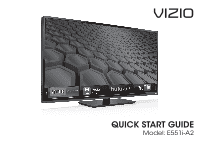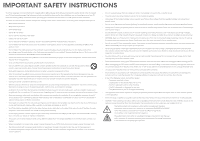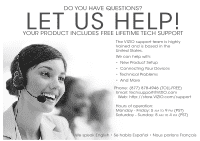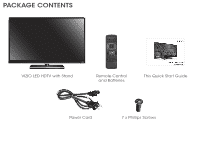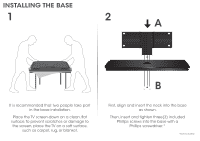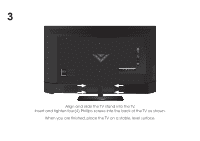Vizio E551i-A2 Download
Vizio E551i-A2 Manual
 |
View all Vizio E551i-A2 manuals
Add to My Manuals
Save this manual to your list of manuals |
Vizio E551i-A2 manual content summary:
- Vizio E551i-A2 | Download - Page 1
VIZIO QUICK START GUIDE Model: E551i-A2 - Vizio E551i-A2 | Download - Page 2
TV will not be used for an extended period of time, unplug the power cord. • To reduce risk of electric shock, do not touch the connector with wet hands. • Insert batteries in accordance with instructions. Incorrect polarities may cause the batteries to leak which can damage the remote control - Vizio E551i-A2 | Download - Page 3
QUESTIONS? LET US HELP! YOUR PRODUCT INCLUDES FREE LIFETIME TECH SUPPORT The VIZIO support team is highly trained and is based in the United States. We can help with: • New Product Setup • Connecting Your Devices • Technical Problems • And More Phone: (877) 878-4946 (TOLL-FREE) Email: techsupport - Vizio E551i-A2 | Download - Page 4
PACKAGE CONTENTS VIZIO LED HDTV with Stand Remote Control and Batteries This Quick Start Guide Power Cord 7 x Phillips Screws - Vizio E551i-A2 | Download - Page 5
recommended that two people take part in the base installation. Place the TV screen-down on a clean, flat surface. To prevent scratches or damage to the screen, place the TV on a soft surface, such as carpet, rug, or blanket. B First, align and insert the neck into the base as shown. Then, insert - Vizio E551i-A2 | Download - Page 6
3 INPUT MENU CH ^ CH VOL ^ VOL Align and slide the TV stand into the TV. Insert and tighten four(4) Phillips screws into the back of the TV as shown. When you are finished, place the TV on a stable, level surface. ^ ^ - Vizio E551i-A2 | Download - Page 7
USING THE REMOTE APP LAUNCHER Quickly launch the pictured app. INPUT Change the currently-displayed input. A/V CONTROLS Control USB media player. CLOSED CAPTIONS Open the closed caption menu. EXIT Close the on-screen menu. OK Select the highlighted menu option. BACK Go to - Vizio E551i-A2 | Download - Page 8
FIRST-TIME SETUP 1 2 INPUT MENU CH ^ CH VOL ^ VOL ^ ^ Remove the battery cover by pressing gently on the arrow and sliding away from the remote. Insert the included batteries. Gently slide the battery cover back into place. Connect the power cord to the back of the TV. Plug the power cord into - Vizio E551i-A2 | Download - Page 9
3 4 Back of TV Coaxial Cable Ethernet Cable INPUT MENU CH ^ CH VOL ^ VOL ^ ^ If you have an external antenna or a cable connection that extends from a wall outlet, connect it to the TV with an RF/Coaxial cable. If you have a high-speed internet connection, connect an Ethernet cable from your - Vizio E551i-A2 | Download - Page 10
3 VIZIO ABC Input Wide CC Sleep Timer Picture Audio Network Settings Help 4 Wide VIZIO Zoom Help User Manual System Info Reset TV Settings CNleoarmr MalemPoaryno(rFaamcticory Default) Guided Setup Store Demo Exit 2D 3D Wi Ex In Sl Tim Net Press the V button on the Remote Control - Vizio E551i-A2 | Download - Page 11
USB Media Player Using the USB Media Player Using VIZIO Internet Apps Troubleshooting & Technical Support Specifications Limited Warranty Legal & Compliance LCD HDTV WITH VIZIO INTERNET APPS® Press the EXIT button to exit the on-screen User Manual. Use the Up and Down Arrow buttons to select - Vizio E551i-A2 | Download - Page 12
CONNECTING YOUR DEVICES Match colored connectors to colored ports. BACK OF TV INPUT MENU CH ^ CH ^ - Vizio E551i-A2 | Download - Page 13
STEREO AUDIO Commonly-Connected Devices: Cable or Satellite Boxes COMPONENT CABLE BETTER • ANALOG • HD VIDEO (1080p)* • STEREO AUDIO Match colored connectors to colored ports. Blu-ray™ or DVD Players HDMI CABLE BEST • DIGITAL • HD VIDEO (1080p)* • HD AUDIO * Maximum Resolution Game Consoles - Vizio E551i-A2 | Download - Page 14
App Be sure your TV is connected to the Internet. Use an Ethernet cable or connect wirelessly. For the best V.I.A. experience, a high-speed Internet connection is recommended. The V.I.A. Dock is displayed on the bottom of the screen. Use the Arrow buttons on the remote to highlight an app - Vizio E551i-A2 | Download - Page 15
popular apps pre-loaded, but you can add more at any time. To discover and add new apps to the Dock, open the Yahoo! Connected TV Store App. Highlight Categories and press OK. A list of app categories is displayed. Select a category and browse through the available apps. When you've found - Vizio E551i-A2 | Download - Page 16
ULTRABOOK™ 14" THIN+LIGHT With uncompromising performance, and premium picture and audio quality in a remarkably thin profile, the VIZIO Thin+Light is the Ultrabook that's impossible to ignore. Ultra-responsive and ultra-portable, the VIZIO Thin+Light boots up instantly and goes wherever you do - Vizio E551i-A2 | Download - Page 17
turned on. • Press the INPUT button on the remote and select the input to which your device is connected (HDMI-1, AV, Component, etc). There are black/gray bars on the top/bottom/ sides of the screen. • Note that some television channels add black bars to the picture. • Set the TV to Wide or Zoom - Vizio E551i-A2 | Download - Page 18
accordance with the instructions, may cause harmful equipment off and on, the user is encouraged to try to correct an experienced radio/TV technician for help. This device complies with Part 15 of the FCC Control Act Canada: CSA UK: BASE/BS Other Image(s) used under license from Shutterstock. - Vizio E551i-A2 | Download - Page 19
VIZIO Technical Support will provide instructions for packing and shipping the covered Product to the VIZIO service center. Limitations and Exclusions VIZIO set-up issues or any repairs attempted by anyone other than by a VIZIO authorized service THIS WARRANTY GIVES YOU SPECIFIC LEGAL RIGHTS, AND YOU - Vizio E551i-A2 | Download - Page 20
© 2013 VIZIO INC. ALL RIGHTS RESERVED. 121231OC-NC
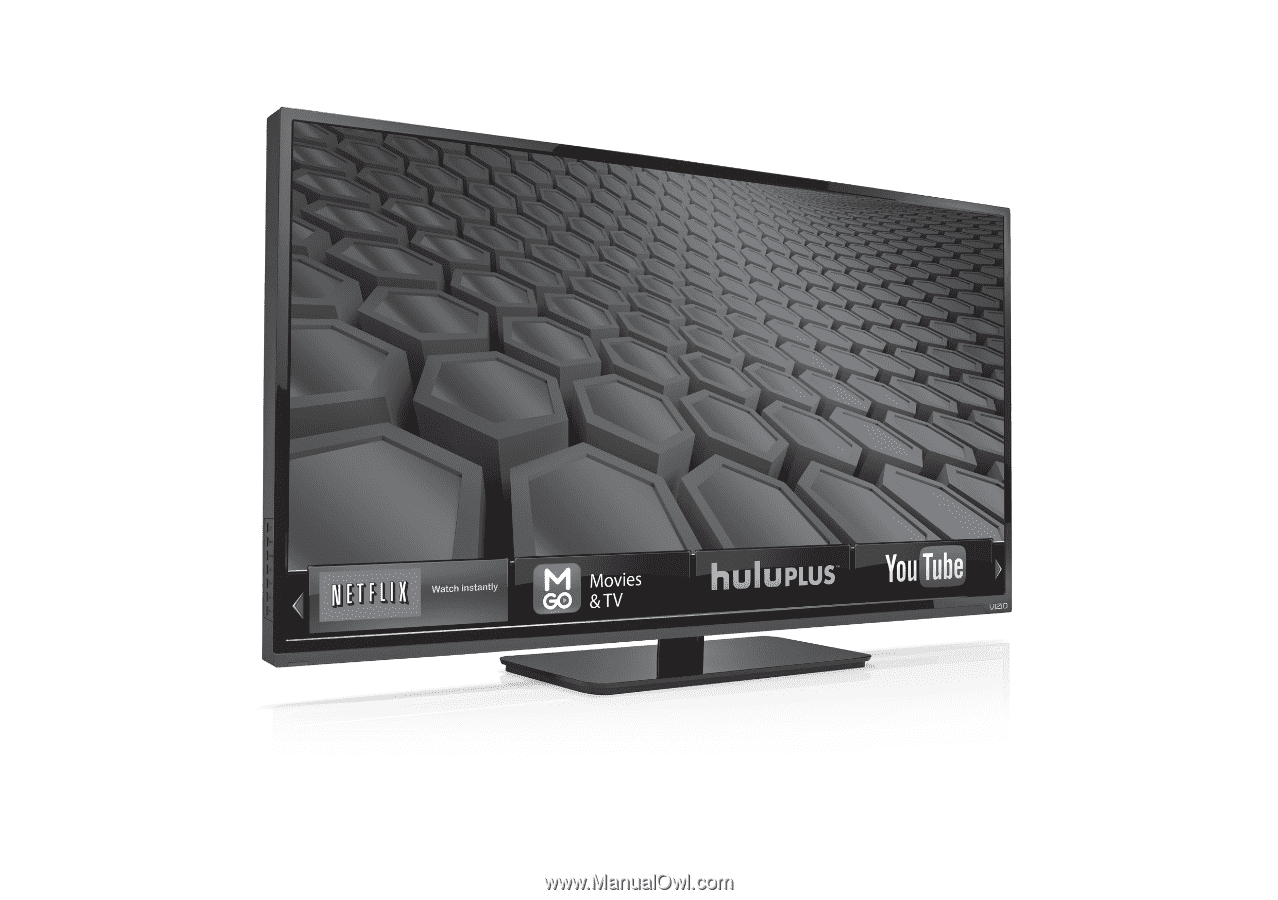
QUICK START GUIDE
Model: E551i-A2
VIZIO