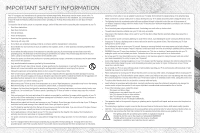Vizio E552VL Quick Start Guide
Vizio E552VL Manual
 |
View all Vizio E552VL manuals
Add to My Manuals
Save this manual to your list of manuals |
Vizio E552VL manual content summary:
- Vizio E552VL | Quick Start Guide - Page 1
VIZIO LCD HDTV WITH VIZIO INTERNET APPS® MODELS E422VL • E472VL • E552VL QUICK START GUIDE FOR FULVLIZUIOSE.CROMMA/SNUUPAPLORT TO GO - Vizio E552VL | Quick Start Guide - Page 2
. • Do not apply pressure or throw objects at your TV. This may compromise the integrity of the display. The manufacturer's warranty does not cover user abuse or improper installations. • The power cord must be replaced when using different voltage than the voltage specified. For more information - Vizio E552VL | Quick Start Guide - Page 3
QUESTIONS? LET US HELP! YOUR PRODUCT INCLUDES FREE LIFETIME TECH SUPPORT The VIZIO support team is highly trained and is based in the United States. We can help with: • New Product Setup • Connecting Your Devices • Technical Problems • And More Phone: (877) 878-4946 (TOLL-FREE) Email: techsupport - Vizio E552VL | Quick Start Guide - Page 4
PACKAGE CONTENTS VIZIO LCD HDTV with Stand Cleaning Cloth Power Cord Remote Control with Batteries Safety Cable This Quick Start Guide HELP VIZIO REDUCE PAPER WASTE. DOWNLOAD THE FULL USER MANUAL AT VIZIO.COM/SUPPORT - Vizio E552VL | Quick Start Guide - Page 5
of the audio. MUTE Turn the audio off or on. NUMBER PAD Manually enter a channel. WIDE Switch the display mode. APP LAUNCHER Quickly launch the pictured app. POWER Turn TV on or off. INFO Display the info window. MENU Display the on-screen menu. ARROW Navigate the on-screen menu. GUIDE Display the - Vizio E552VL | Quick Start Guide - Page 6
INSTALLING THE BASE 1 2 ETHERNET Place the TV screen-down on a clean, flat surface. To prevent scratches or damage to the screen, place the TV on a soft surface, such as carpet, rug, or blanket. Align the base with the stand neck. - Vizio E552VL | Quick Start Guide - Page 7
3 4 Tighten the thumbscrew into the base. Place the TV on a stable, level surface. Use the included security cable to fix the TV to the nearest wall. The cable can help prevent the TV from falling over due to earthquake or accident. - Vizio E552VL | Quick Start Guide - Page 8
FIRST-TIME SETUP 1 2 Remove the battery cover by pressing gently on the arrow and sliding away from the remote. Insert the included batteries. Gently slide the battery cover back into place. Connect the power cord to the back of the TV. Plug the power cord into an electrical outlet. - Vizio E552VL | Quick Start Guide - Page 9
extends from a wall outlet, connect it to the TV with an RF/Coaxial cable. If you have a high-speed internet connection, connect an Ethernet cable from your modem or router to the back of the TV as shown. Turn the TV on by pressing the Power button on the remote. The Setup App is displayed. Use - Vizio E552VL | Quick Start Guide - Page 10
the Terms of Service and Privacy Policy for Yahoo! TV Widgets. When you are finished, highlight Next and press OK. Select the name of your wireless network from the list of available networks and press OK. Enter your network key using the on-screen keyboard, then highlight Connect and press OK - Vizio E552VL | Quick Start Guide - Page 11
Last Name, Phone Number, ZIP Code, and E-mail Address using the on-screen keyboard. Highlight Next and press OK. Answer the on-screen questions about your TV connection using the Arrow and OK buttons on the remote. When you have finished the channel scan, highlight Exit to Live TV and press OK. The - Vizio E552VL | Quick Start Guide - Page 12
CONNECTING YOUR DEVICES HDMI 3 only on E472VL and E552VL BACK OF TV Match colored connectors to colored ports. - Vizio E552VL | Quick Start Guide - Page 13
included.) HDMI CABLE BEST • DIGITAL • HD VIDEO (1080p)* • HD AUDIO AV CABLE GOOD • ANALOG • VIDEO (480i)* • STEREO AUDIO Match colored connectors to colored ports. COMPONENT CABLE • ANALOG BETTER • HD VIDEO (1080i)* • STEREO AUDIO * Maximum Resolution Commonly-connected devices: Cable or - Vizio E552VL | Quick Start Guide - Page 14
GETTING STARTED WITH VIZIO INTERNET APPS 1 2 V.I.A. Press this button to open the V.I.A. Dock. Highlighted App Be sure your TV is connected to the Internet. Use an Ethernet cable or connect wirelessly. For the best V.I.A. experience, a high-speed Internet connection is recommended. The V.I.A - Vizio E552VL | Quick Start Guide - Page 15
more at any time. To discover and add new apps to the Dock, open the Widget Gallery app. Highlight Categories and press OK. A list of app categories is displayed. Select a category and browse through the available apps. When you've found an app you want to add to the Dock, highlight Add Widget - Vizio E552VL | Quick Start Guide - Page 16
on. • Press the INPUT button on the remote and select the input to which your device is connected (HDMI-1, Composite, Component, etc). There are black/gray bars on the top/bottom/ sides of the screen. • Note that some television channels add black bars to the picture. • Set the TV to Wide or Zoom - Vizio E552VL | Quick Start Guide - Page 17
ANY PRODUCT TO A VIZIO SERVICE CENTER FOR WARRANTY SERVICE. Product returns to VIZIO's service centers must utilize either the original carton box and shipping material or packaging that affords an equal degree of protection. VIZIO Technical Support will provide instructions for packing and shipping - Vizio E552VL | Quick Start Guide - Page 18
party providers of any VIA Services. Furthermore, we do not review, control, or endorse the content, products or services of VIA Services or their data servers. Your rights to use the widget links to access VIA Services is governed by the VIZIO Internet Applications Software License Agreement ("VIA - Vizio E552VL | Quick Start Guide - Page 19
or through devices that access the Internet and pay any service fees associated with such access. In addition, you must provide all equipment necessary to make such connection to the Internet including a modem or other Internet access device. 8. Upgrades, Support. VIZIO or its third party providers - Vizio E552VL | Quick Start Guide - Page 20
© 2011 VIZIO INC. ALL RIGHTS RESERVED. 110819ST-C 192513014120

MODELS E422VL
•
E472VL
•
E552VL
QUICK START GUIDE
LCD HDTV WITH
VIZIO INTERNET APPS
®
VIZIO
FOR FULL USER MANUAL
GO TO VIZIO.COM/SUPPORT