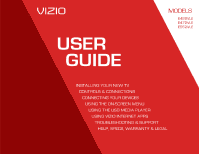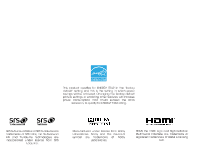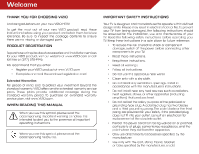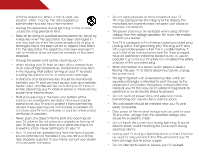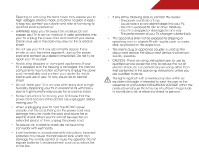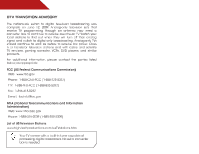Vizio E552VLE User Manual
Vizio E552VLE Manual
 |
View all Vizio E552VLE manuals
Add to My Manuals
Save this manual to your list of manuals |
Vizio E552VLE manual content summary:
- Vizio E552VLE | User Manual - Page 1
MODELS MODELS // E3D320VX // E3D420VX // E3D470VX E422VLE E472VLE E552VLE USER GUIDE INSTALLING YOUR NEW TV CONTROLS & CONNECTIONS CONNECTING YOUR DEVICES USING THE ON-SCREEN MENU USING THE USB MEDIA PLAYER USING VIZIO INTERNET APPS TROUBLESHOOTING & SUPPORT HELP, SPECS, WARRANTY & LEGAL - Vizio E552VLE | User Manual - Page 2
and this is the setting in which power savings will be achieved. Changing the factory default picture settings or enabling other features will increase power consumption that could exceed the limits necessary to qualify for ENERGY STAR rating. SRS TruSurround HD and SRS TruVolume are trademarks - Vizio E552VLE | User Manual - Page 3
on your new VIZIO HDTV. To get the most out of your new VIZIO product, read these instructions before using your product and retain them for future reference. Be sure to inspect the package contents to ensure there are no missing or damaged parts. IMPORTANT SAFETY INSTRUCTIONS Your TV is designed - Vizio E552VLE | User Manual - Page 4
with the apparatus. When a cart is used, use caution when moving the cart/apparatus combination to avoid injury from tip-over. - Vizio E552VLE | User Manual - Page 5
extended period of time, unplug the power cord. • To reduce risk of electric shock, do not touch the connector with wet hands. • Insert batteries in accordance with instructions. Incorrect polarities may cause the batteries to leak which can damage the remote control or injure the operator. Do not - Vizio E552VLE | User Manual - Page 6
sets that receive TV programming through an antenna now need a converter box to continue to receive over-the-air TV. power, Class A or translator television stations and with cable and satellite TV services, gaming consoles, VCRs, DVD players, and similar products. For additional information - Vizio E552VLE | User Manual - Page 7
connected to the TV, make sure that the antenna or cable system is electrically grounded to provide some protection against voltage surges and static charges. Article 810 of the National Electrical Code, ANSI/NFPSA 70, provides information with regard to proper grounding of the mast and supporting - Vizio E552VLE | User Manual - Page 8
31 Changing the On-Screen Menu Language...32 Setting the Time Zone...32 1 Controls and Connections...5 Rear Panel...5 Side Panel...6 Front Panel...7 Remote Control...8 Replacing the Batteries...9 Connecting A Device...10 Connecting Your Devices...10 Connecting A PC...11 Connecting an audio device - Vizio E552VLE | User Manual - Page 9
the VIZIO Logo On or Off...33 Using the Help Menu...34 Displaying System Information...34 Resetting the TV Settings...34 Restoring the TV to Factory Default Settings...35 Using Guided Setup...35 Using the Info Window...36 Using the USB Media Player...37 Using the USB Media Player...37 Connecting - Vizio E552VLE | User Manual - Page 10
included) Installing the TV Stand Your TV includes a stand designed to support the weight of the TV and keep it from falling over. However, the TV can still fall the TV is not properly secured VIZIO LCD HDTV Quick Start Guide Remote Control with Batteries Power Cord Package Contents 3 TV on Stand - Vizio E552VLE | User Manual - Page 11
connected to your TV. 2. Place the TV face-down on a clean, flat, stable surface. Be sure the surface is clear of debris that can scratch or damage the TV. 3. Remove the base by loosening and removing the screws. 4. Attach your TV and wall mount to the wall, carefully following the instructions - Vizio E552VLE | User Manual - Page 12
2 Optical Audio Out - Connect optical/SPDIF audio device, such as home audio receiver. Stereo Audio Out - Connect 3.5mm audio device, such as sound bar. HDMI - Connect HDMI device. PC Audio In - Connect 3.5mm audio cable from PC RGB - Connect PC Component/Compsite - Connect component or composite - Vizio E552VLE | User Manual - Page 13
2 SIDE PANEL POWER - Turn TV off or on. MENU - Open the on-screen menu. CHANNEL UP/DOWN - Change the channel. VOLUME UP/DOWN - Increase or decrease volume level INPUT - Change input source. USB - Connect USB thumb drive for photo or music playback. HDMI Side - Connect HDMI device. Side Panel 6 - Vizio E552VLE | User Manual - Page 14
2 FRONT PANEL REMOTE SENSOR When using the remote, aim it directly at this sensor. Front Panel 7 - Vizio E552VLE | User Manual - Page 15
2 REMOTE CONTROL APP LAUNCHER Quickly launch the pictured app. INPUT Change the currently-displayed input. A/V CONTROLS Control USB media player. CLOSED CAPTIONS Open the closed caption menu. EXIT Close the on-screen menu. OK Select the highlighted menu option. BACK Go to the previous on-screen - Vizio E552VLE | User Manual - Page 16
the Batteries 1. Remove the battery cover. 2. Insert two batteries into the remote control. Make sure that the (+) and (-) symbols on the batteries match the (+) and (-) symbols inside the battery compartment. 3. Replace the battery cover. • Use only good quality batteries. • Inserting the - Vizio E552VLE | User Manual - Page 17
(not included) to the TV and the device. 4. Turn the TV and your device on. Set the TV's input to match the connection you used (HDMI-1, HDM1-2, etc). DVD/Blu-ray Player Game Console Cable/Satellite Box 3 HDMI CABLE BEST BETTER • DIGITAL • HD VIDEO (1080p)* • HD AUDIO COMPONENT CABLE • ANALOG - Vizio E552VLE | User Manual - Page 18
cable (not included) to your PC and the RGB port on the back of the TV. This cable transmits video. 2. Connect a 3.5mm cable (not included) to your PC and the PC Audio In port on the back of the TV. This cable transmits audio. 3. Set your PC's resolution to match the resolution of your - Vizio E552VLE | User Manual - Page 19
a video port that matches an available port on the TV (Optical, 3.5mm, etc). 2. Turn the TV and your audio device off. 3. Connect the appropriate cable (not included) to the TV and the device. 4. Turn the TV and your device on. VIZIO Sound Bar Home Audio Receiver BETTER Optical/SPDIF Cable GOOD - Vizio E552VLE | User Manual - Page 20
TO YOUR NETWORK Your TV is internet-ready. It can be connected to your home network with a Wired or Wireless connection. Connecting to a Wired Network (Best) 1. Connect an ethernet cable to your router and to the ethernet port on the back of the TV. See below. 2. Use the Guided Network Setup to - Vizio E552VLE | User Manual - Page 21
the remote. The TV powers on and the Setup App starts. 4. Select the name of your wireless network from the list of available networks and press OK. Enter the network key using the on-screen keyboard, then highlight Connect and press OK. 5. Enter your First Name, Last Name, Phone Number, ZIP Code - Vizio E552VLE | User Manual - Page 22
Using the On-Screen Menu Your TV features an easy-to-use on-screen menu. To open the on-screen menu, press the MENU button on the remote. You can also open the on-screen menu by pressing the VIA button and selecting HDTV Settings from the VIA Dock, then pressing OK. From this menu, you can: • - Vizio E552VLE | User Manual - Page 23
OK, then press EXIT. CHANGING THE SCREEN ASPECT RATIO The TV can display images in four different modes: Wide, Zoom, Normal, and Stretch. Each mode displays the picture differently. To change the screen aspect ratio: 1. Press the MENU button on the remote. 2. Use the Arrow buttons to highlight - Vizio E552VLE | User Manual - Page 24
Closed captions display a transcription of a program's dialogue. If the program you are viewing is not being broadcast with closed captions, the TV will not display them. To activate or deactivate closed captions: 1. Press the MENU button on the remote. The on-screen menu is displayed. 2. Use the - Vizio E552VLE | User Manual - Page 25
is being displayed on the screen. This feature can be deactivated. 18 ADJUSTING THE PICTURE SETTINGS Your TV display can be adjusted to suit your preferences and viewing conditions. To adjust the picture settings: 1. Press the MENU button on the remote. The on-screen menu is displayed. 2. Use the - Vizio E552VLE | User Manual - Page 26
manually change each of the picture settings: Backlight - Adjusts the LED brightness to affect the overall brilliance of the picture. This option is not available unless Ambient Light Sensor is set to OFF. See Adjusting the Advanced Picture Settings on page 19. Brightness - Adjusts the black level - Vizio E552VLE | User Manual - Page 27
or Extend. • Film Mode - Optimizes the picture for watching film. Select Auto or Off. • Backlight Control - Select Off, DCR (Dynamic Contrast Ratio best picture. Select Off, Low, Medium, or High. 4. When you have finished adjusting the Advanced Picture Settings, press the EXIT button on the remote - Vizio E552VLE | User Manual - Page 28
use the Arrow buttons to highlight More, then press OK. 2. Use the Arrow buttons on the remote to highlight Reset Picture Mode, then press OK. The TV displays, "Are you sure you want to RESET Picture Settings to the factory defaults?" 3. Highlight Yes and press OK. 4. Press the EXIT button on the - Vizio E552VLE | User Manual - Page 29
audio track. • TV Speakers - Turns the built-in speakers on or off. • Advanced Audio - See Adjusting the Advanced Audio Settings on page 23. • Equalizer Settings - Adjusts the boost or attenuation of different frequencies. (This setting is only available when SRS TruSurround HD is set to Off - Vizio E552VLE | User Manual - Page 30
PCM. • Analog Audio Out - Sets the volume control properties 23 for the analog RCA (red/white) connectors when connected to a home theater audio system. Select Variable to control the external speakers' volume from the TV's volume controls, or select Fixed to control the external speakers' volume - Vizio E552VLE | User Manual - Page 31
Settings to the factory defaults?" 4. Highlight Yes and press OK. 5. Press the EXIT button on the remote. USING THE NETWORK CONNECTION MENU Your TV is internet-ready, featuring both an ethernet port and built-in high-speed wireless-N. Connecting to a Wireless Network To connect to a wireless - Vizio E552VLE | User Manual - Page 32
press OK. 5. Using the on-screen keyboard, enter your network's password, then highlight Connect and press OK. 6. Press the EXIT button on the remote. Changing the Advanced Network Settings Advanced users can fine-tune the network settings using the Manual Setup feature. To change advanced network - Vizio E552VLE | User Manual - Page 33
, and download speed of your network connection. 3. Press the EXIT button on the remote. CHANGING THE TV SETTINGS Using the settings menu, you can: • Change the input source • Set up the TV tuner • Name the TV inputs • Set up parental controls • Change the on-screen menu language • Set the - Vizio E552VLE | User Manual - Page 34
, such as an external antenna or cable TV connection, you must set the tuner mode. 1. Press the MENU button on the remote. The on-screen menu is displayed. 2. Use the Arrow buttons on the remote to highlight the Settings icon and press OK. The Settings menu is displayed. 3. Highlight Tuner and - Vizio E552VLE | User Manual - Page 35
, use the parental controls. See Using the Parental Controls on page 29. To remove a channel: 1. From the Tuner Settings menu, highlight Skip Channel. The Skip Channel menu is displayed. 2. For each channel you wish to remove, use the Up/Down Arrow buttons on the remote to highlight the channel - Vizio E552VLE | User Manual - Page 36
channels or programs without a password. Accessing the Parental Controls Menu To access the Parental Controls menu: 1. Press the MENU button on the remote. The on-screen menu is displayed. 2. Use the Arrow buttons on the remote to highlight the Settings icon and press OK. The TV Settings menu is - Vizio E552VLE | User Manual - Page 37
certain programs from being viewed. When this is the case, you can use the TV's Rating Block feature to block content based on its rating. For a list of content ratings and their definitions, visit www.tvguidelines.org. To block or unblock content by its rating: 1. From the Parental Controls menu - Vizio E552VLE | User Manual - Page 38
the different devices attached to the inputs on your TV, you can rename the inputs. For example, if you have a DVD player connected to the Component input, you can rename that input to display "DVD Player". To change the name of an input: 1. Press the MENU button on the remote. The on-screen menu - Vizio E552VLE | User Manual - Page 39
time is displayed when you press the INFO button, set the TV's time zone: To have the TV display the correct time, you must be connected to the internet via an Ethernet cable or a wireless network. 1. Press the MENU button on the remote. The on-screen menu is displayed. 2. Use the Arrow buttons on - Vizio E552VLE | User Manual - Page 40
on your TV enables you to control HDMI-connected devices with the included remote without any additional programming. Not all HDMI devices support CEC. See your device's user manual for details. To enable, disable, or adjust CEC settings: 1. Press the MENU button on the remote. The on-screen menu - Vizio E552VLE | User Manual - Page 41
to scroll through the system information. 5. When you are finished reviewing the system information, press the EXIT button on the remote. Resetting the TV Settings To reset the TV's picture and audio settings: 1. Press the MENU button on the remote. The on-screen menu is displayed. 2. Use the - Vizio E552VLE | User Manual - Page 42
back on shortly afterward and the Setup App will begin. Using Guided Setup The TV's Setup App can be used to easily set up the TV tuner or to connect the TV with your network. To access guided setup: 1. Press the MENU button on the remote. The on-screen menu is displayed. 2. Use the Arrow buttons - Vizio E552VLE | User Manual - Page 43
by pressing the INFO or GUIDE button on the remote: • Press the INFO or GUIDE button one time to display channel and input information. • Press the INFO or GUIDE button two times to display the program title and closed captioning information. • Press the INFO or GUIDE button three times to - Vizio E552VLE | User Manual - Page 44
The Media App launches. 3. Highlight your USB device in the list and press OK. USB PORT Connecting a USB Thumb Drive to the TV 1. Turn the TV off. Connect your USB thumb drive to the USB port on the side of the TV. 2. Press the Power/Standby button on the remote or touch the Power control on the - Vizio E552VLE | User Manual - Page 45
. Connected Sources Displays connected USB devices. To change source, highlight it and press OK. Current Folder Playback Controls Use to control audio on the remote. View All or View Folders Page Information If your USB thumb drive has more files than can be displayed on a single screen, you can - Vizio E552VLE | User Manual - Page 46
OK buttons on the remote. Connected Sources Displays connected USB devices. To Settings Toggle Music/Photos Photo Infomation Displays name, resolution, and file size for currently selected photo. Page Information If your USB thumb drive has more files than can be displayed on a single screen - Vizio E552VLE | User Manual - Page 47
Apps VIZIO Internet Apps (VIA) delivers popular online content to your TV. VIA features a selection of Apps that allow you to watch movies and TV shows, listen to music, get weather and news information, and more-all on demand! A high-speed internet connection is required to receive product updates - Vizio E552VLE | User Manual - Page 48
allow you to keep a customized set of Apps in the VIA Dock. For each profile you create, a different set of Apps and App settings are saved. Creating an Owner PIN Creating an owner PIN allows you to restrict access to the Administrative Controls menu in the Profile App. You can also restrict other - Vizio E552VLE | User Manual - Page 49
an Owner PIN, you must enter it now.) The Administrative Controls menu is displayed. 5. Highlight Create Profile and press OK. The Create Profile menu is displayed. 6. Highlight the Name field and press OK. 7. Enter your name using the QWERTY Keyboard on the remote or the on-screen keyboard, then - Vizio E552VLE | User Manual - Page 50
using the Left/Right Arrow buttons on the remote. (The highlighted App is in the lower left corner of the screen.) 3. Select the App by pressing the OK button. The Profile App is displayed. 4. Highlight Administrative Controls and press OK. (If you have an Owner PIN, you must enter it now.) The - Vizio E552VLE | User Manual - Page 51
Troubleshooting & Technical Support A LET US HELP! YOUR PRODUCT INCLUDES FREE LIFETIME TECH SUPPORT The VIZIO support team is highly trained and is based in the United States. We can help with: DO YOU HAVE QUESTIONS? • New Product Setup • Connecting Your Devices • Technical Problems • And More - Vizio E552VLE | User Manual - Page 52
screen. • Ensure all cables are securely attached to the TV. • Ensure all devices are connected correctly. Devices differ; see your device's user manual for details. • Adjust Brightness, Contrast, or Backlight. See Resetting the Picture Settings on page 21 • Press the INPUT button on the remote - Vizio E552VLE | User Manual - Page 53
H-Size and V-Position in the on-screen menu are set correctly. • If you are using TV, AV1, AV2, or Component with 480i input, press the WIDE button on the remote to change the screen mode. The TV has pixels (dots) that are always dark or always lit. • Your HDTV is precision-manufactured using an - Vizio E552VLE | User Manual - Page 54
E422VLE Screen Size: Viewable Area: Dimensions w/ Stand: w/o Stand: Weight w/ Stand: w/o Stand: TV Type: Refresh Rate: Maximum mm Yes 100,000:1 5 ms 400 nits 178° (H) / 178° (V) 4 1 1 (Shared with Component) 1 2 1 E552VLE 55" Class 54.64" 51.12 x 34.45 x 13.15" 51.12 x 32.56 x 4.95" 76.00 lbs 66.01 - Vizio E552VLE | User Manual - Page 55
: Wireless: Audio Outputs: OSD Language: Ambient Light Sensor: Remote Control Model: Certifications: Compliance: Voltage Range: Power Consumption: Standby Power: Zero Bright Pixel Guarantee: 1 802.11n 3.5mm Stereo Optical Digital English, Spanish, French Yes XRT110 CSA, CSA-US, FCC Class B, HDMI - Vizio E552VLE | User Manual - Page 56
the warranty period, VIZIO will either repair or replace the Product at its sole option and discretion. To obtain warranty service, contact VIZIO Technical Support via e-mail: [email protected] or via phone at 877 MY VIZIO (877.698.4946) from 6:00AM to 9:00PM Monday through Friday and 8:00AM to - Vizio E552VLE | User Manual - Page 57
Connect the equipment into an outlet on a circuit different from that to which the receiver is connected. 4. Consult the dealer or an experienced radio/TV technician for help. This device complies with Part : BASE/BS Japan: Electric Appliance Control Act D Caution Always use an AC/DC power adapter - Vizio E552VLE | User Manual - Page 58
shall control. VIZIO INTERNET APPLICATIONS SOFTWARE LICENSE AGREEMENT THE FOLLOWING AGREEMENT EXPLAINS HOW YOU MAY USE THE VIZIO INTERNET APPLICATIONS ("VIA") TO ACCESS THIRD PARTY INTERNET PRODUCT OFFERINGS AND SERVICES ("VIA SERVICES") AND THE VIZIO SOFTWARE INSTALLED ON YOUR VIZIO HD TV. BY - Vizio E552VLE | User Manual - Page 59
or through devices that access the Internet and pay any service fees associated with such access. In addition, you must provide all equipment necessary to make such connection to the Internet including a modem or other Internet access device. 8. Upgrades, Support. VIZIO or its third party providers - Vizio E552VLE | User Manual - Page 60
MEDIA SET FORTH ABOVE AND TO THE MAXIMUM EXTENT PERMITTED BY APPLICABLE LAW, THE VIZIO SOFTWARE AND VIA SERVICES nuclear, chemical or biological weapons. 14. Controlling Law and Severability. This License Agreement Convention on Contracts for the International Sale of Goods, the application of which - Vizio E552VLE | User Manual - Page 61
MODELS // E3D320VX // E3D420VX // E3D470VX © 2012 VIZIO INC. ALL RIGHTS RESERVED. 111212ST-A
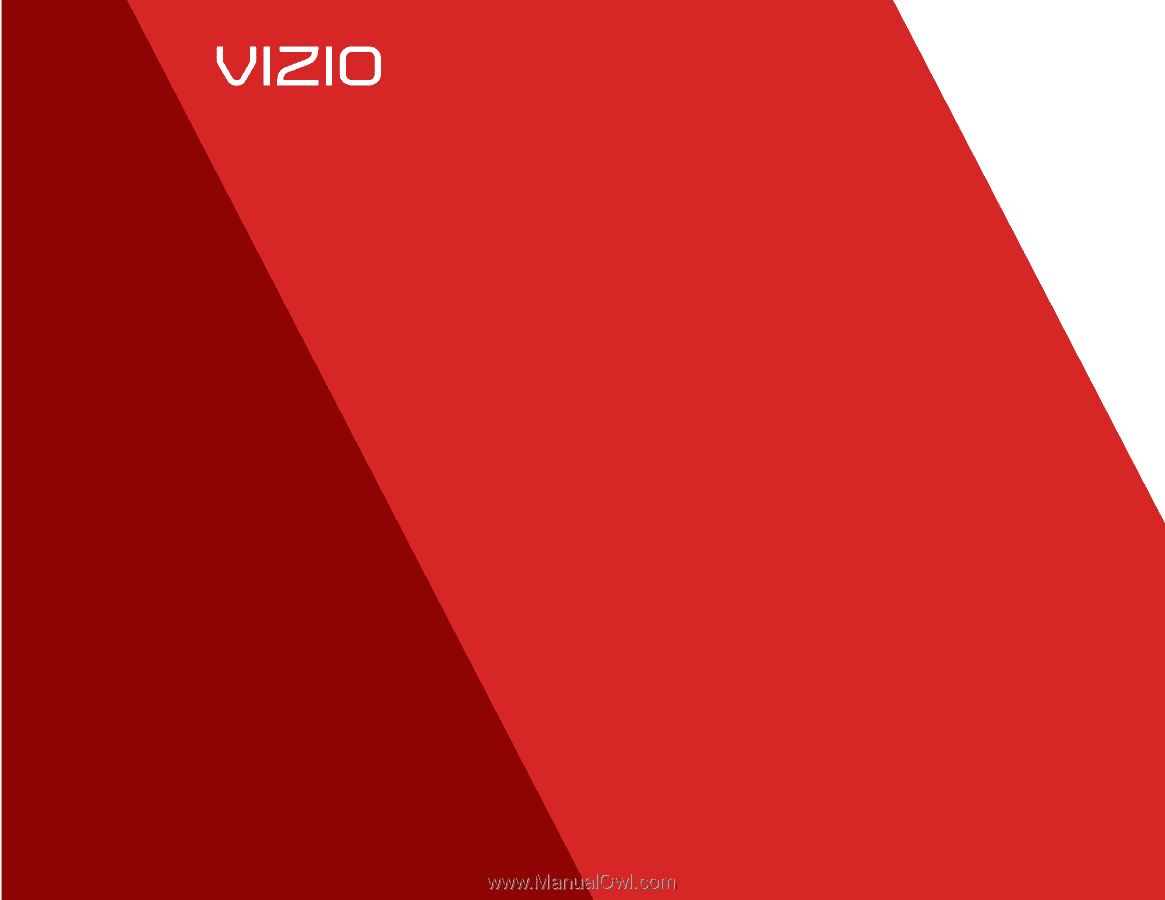
USER
GUIDE
INSTALLING YOUR NEW TV
CONTROLS & CONNECTIONS
CONNECTING YOUR DEVICES
USING THE ON-SCREEN MENU
USING THE USB MEDIA PLAYER
USING VIZIO INTERNET APPS
TROUBLESHOOTING & SUPPORT
HELP, SPECS, WARRANTY & LEGAL
MODELS
//
E3D320VX
//
E3D420VX
//
E3D470VX
MODELS
E422VLE
E472VLE
E552VLE