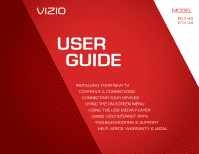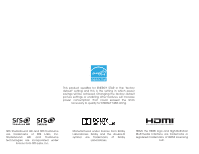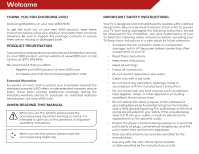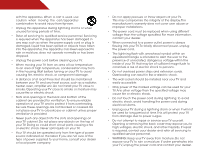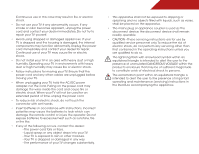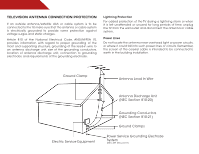Vizio E601i-A3 E601i-A3 User Manual
Vizio E601i-A3 Manual
 |
View all Vizio E601i-A3 manuals
Add to My Manuals
Save this manual to your list of manuals |
Vizio E601i-A3 manual content summary:
- Vizio E601i-A3 | E601i-A3 User Manual - Page 1
USER GUIDE MMODDEELLS // E3D320VX // E3ED64200V1Xi-A3 // E3ED74700V1Xi-A3 INSTALLING YOUR new TV CONTROLS & CONNECTIONS CONNECTING YOUR DEVICES USING THE ON-SCREEN MENU USING THE USB MEDIA PLAYER USING VIZIO INTERNET APPS TROUBLESHOOTING & SUPPORT Help, SPECs, warranty & LEGAL - Vizio E601i-A3 | E601i-A3 User Manual - Page 2
the "factory default" setting and this is the setting in which power savings will be achieved. Changing the factory default picture settings or enabling other the double-D symbol are trademarks of Dolby Laboratories. HDMI, the HDMI logo and High-Definition Multimedia Interface are trademarks or registered - Vizio E601i-A3 | E601i-A3 User Manual - Page 3
service plan, visit www.VIZIO.com. When Reading this Manual When you see this symbol, please read the accompanying important warning or notice. It is intended to alert you to the presence of important operating instructions outlet, consult an electrician for replacement of the obsolete outlet. • - Vizio E601i-A3 | E601i-A3 User Manual - Page 4
TV cabinet. Do not place any objects on the top of your TV. Doing so could short circuit parts causing a fire or electric shock. Never spill liquids on your TV. • Your TV cord must be replaced when using different TV from damage due to power surges. • Do not attempt to repair or service your TV - Vizio E601i-A3 | E601i-A3 User Manual - Page 5
your TV will not be used for an extended period of time, unplug the power cord. • To reduce risk of electric shock, do not touch the connector with wet hands. • Insert batteries in accordance with instructions. Incorrect polarities may cause the batteries to leak which can damage the remote control - Vizio E601i-A3 | E601i-A3 User Manual - Page 6
circuits, or where it could fall into such power lines or circuits. Remember, the screen of the coaxial cable is intended to be connected to earth in the building installation. Ground Clamp Antenna Lead In Wire Electric Service Equipment Antenna Discharge Unit (NEC Section 810-20) Grounding - Vizio E601i-A3 | E601i-A3 User Manual - Page 7
Picture Settings 23 Adjusting the Audio Settings 24 Adjusting the Advanced Audio Settings 25 Resetting the Audio Settings 25 Using the Network Connection Menu 26 Connecting to a Wireless Network 26 Changing the Advanced Network Settings 27 Testing Your Network Connection 27 Changing the TV - Vizio E601i-A3 | E601i-A3 User Manual - Page 8
Information 37 Resetting the TV Settings 37 Restoring the TV to Factory Default Settings 37 Using Guided Setup 38 Using the Info Window 39 Using the USB Media Player 40 Using the USB Media Player 40 Connecting a USB Thumb Drive to the TV 40 Playing USB Media 40 Using VIZIO Internet Apps 43 - Vizio E601i-A3 | E601i-A3 User Manual - Page 9
otherwise improperly moved • If an earthquake occurs and the TV is not properly secured Remove the protective film from the base, neck, and TV before installing the TV. Quick Start Guide Remote Control with Full Keyboard and Batteries 3 x M5 16mm Phillips Screws Package Contents 3 TV on Stand - Vizio E601i-A3 | E601i-A3 User Manual - Page 10
a clean, flat surface. To prevent scratches or damage to the screen, place the TV on a soft surface, such as carpet, rug, or blanket. Align the base with the TV and tighten the three (3) included Phillips screws into the base with a Phillips screwdriver. It is recommended that two people perform the - Vizio E601i-A3 | E601i-A3 User Manual - Page 11
. To prevent injury or damage to the TV, ask someone to help you. E601i-A3 E701i-A3 Screw Size: Screw Length: Hole Pattern: M6 10mm 400mm (V) x 400mm (H) M6 10mm 400mm (V) x 400mm (H) Be sure the mount you choose is capable of supporting the weight of the TV. After you have determined that you - Vizio E601i-A3 | E601i-A3 User Manual - Page 12
cable from PC. Coaxial - Connect coaxial cable from cable, satellite, or antenna. HDMI - Connect HDMI device. Stereo Audio Out - Connect 3.5mm audio device, such as sound bar. Optical Audio Out - Connect optical/SPDIF audio device, such as home audio receiver. Ethernet - Connect Ethernet cable from - Vizio E601i-A3 | E601i-A3 User Manual - Page 13
Side Panel 2 POWER - Turn TV off or on. INPUT - Change input source. MENU - Open the on-screen menu. CHANNEL UP/DOWN - Change the channel. VOLUME UP/DOWN - Increase or decrease volume level. Side Panel 7 - Vizio E601i-A3 | E601i-A3 User Manual - Page 14
2 Front Panel REMOTE SENSOR When using the remote, aim it directly at this sensor. 8 Front Panel - Vizio E601i-A3 | E601i-A3 User Manual - Page 15
audio off or on. Number Pad Manually enter a channel. Wide Switch the display mode. App launcher Quickly launch the pictured app. Power Turn TV on or off. Info Display the info window. Menu Display the on-screen menu. Arrow Navigate the on-screen menu. Guide Display the info window. V Button Open - Vizio E601i-A3 | E601i-A3 User Manual - Page 16
the on-screen menu. SHIFT Press and hold while pressing another key to enter a capital letter. Alt Press and hold while pressing another key to enter a blue character. For example, press ALT and W to enter a # character. V.I.A. Shortcut buttons Control VIZIO Internet Apps Remote Control - Back 10 - Vizio E601i-A3 | E601i-A3 User Manual - Page 17
AAA BATTERY 1. Remove the battery cover. 2. Insert two batteries into the remote control. Make sure that the (+) and (-) symbols on the batteries match the (+) and (-) symbols inside the battery compartment. 3. Replace the battery cover. AAA BATTERY 3D AAA BATTERY 2 • Use only good quality - Vizio E601i-A3 | E601i-A3 User Manual - Page 18
1. Verify that your device has a video port that matches an available port on the TV (HDMI, Component, etc). 2. Turn the TV and your device off. 3. Connect the appropriate cable (not included) to the TV and the device. 4. Turn the TV and your device on. Set the TV's input to match the connection you - Vizio E601i-A3 | E601i-A3 User Manual - Page 19
3.5mm cable (not included) to your PC and the PC Audio In port on the back of the TV. This cable transmits audio. 3. Set your PC's resolution to match the resolution of your TV. See Appendix B - Specifications. BACK OF TV 3 Personal Computer AUDIO OUT 3.5mm Cable (For Audio) RGB Cable (For Video - Vizio E601i-A3 | E601i-A3 User Manual - Page 20
Connecting an audio device Your TV can output sound to an audio device, such as a receiver or sound bar. 1. Verify that your device has an audio port that matches an available port on the TV (Optical, RCA, etc). 2. Turn the TV and your audio device off. 3. Connect the appropriate cable (not included - Vizio E601i-A3 | E601i-A3 User Manual - Page 21
to your network Your TV is internet-ready. It can be connected to your home network with a Wired or Wireless connection. Connecting to a Wired Network (Best) 1. Connect an ethernet cable to your router and to the ethernet port on the back of the TV. See below. 2. Use the Guided Network Setup to - Vizio E601i-A3 | E601i-A3 User Manual - Page 22
network with an ethernet cable, connect it to the ethernet port on the TV. To complete the first-time setup: 1. Press the Power/Standby button on the remote. The TV powers on and the Setup App starts. Use the Up/Down Arrow buttons on the remote to highlight Home Use and press OK. 2. Use the Up - Vizio E601i-A3 | E601i-A3 User Manual - Page 23
• Activate the sleep timer • Adjust the picture settings • Adjust the audio settings • Change network settings • Change TV settings • Access the help menu Navigating the On-Screen Menu To open the on-screen menu, press the MENU button on the remote. Use the Arrow buttons to highlight a menu - Vizio E601i-A3 | E601i-A3 User Manual - Page 24
ratio. Since the 4:3 aspect ratio is not large enough to fill the TV's screen, black bars are added to the left and right of the display image. • Wide stretches a 4:3 aspect ratio picture to the edges of the screen. Since the picture is being stretched, the display image may appear distorted. If the - Vizio E601i-A3 | E601i-A3 User Manual - Page 25
TV will not display them. To activate or deactivate closed captions: 1. Press the MENU button on the remote. The on-screen menu is displayed. 2. Use the Arrow buttons on the remote the setting: • Caption Style - Choose As Broadcast to keep default settings or Custom to manually change each setting. • - Vizio E601i-A3 | E601i-A3 User Manual - Page 26
Highlight Off or 10 min and press OK. Press Exit. Adjusting the Picture Settings Your TV display can be adjusted to suit your preferences and viewing conditions. To adjust the picture settings: 1. Press the MENU button on the remote. The on-screen menu is displayed. 2. Use the Arrow buttons on the - Vizio E601i-A3 | E601i-A3 User Manual - Page 27
sensor detects the light levels in the room and automatically adjusts the backlight for the best picture. Select Off, Low, Medium, or High. on page 22. Brightness - Adjusts the black level of the picture. When this setting is too low, the picture may be too dark to distinguish details. When this - Vizio E601i-A3 | E601i-A3 User Manual - Page 28
. • Film Mode - Optimizes the picture for watching film. Select Auto or Off. • Backlight Control - Select Off, DCR (Dynamic Contrast backlight for the best picture. Select Off, Low, Medium, or High. 4. When you have finished adjusting the Advanced Picture Settings, press the EXIT button on the remote - Vizio E601i-A3 | E601i-A3 User Manual - Page 29
- Adjusts the vertical (up/down) position of the display image. • Horizontal Size - Adjusts the width of the display image. • Vertical Size buttons on the remote to highlight Reset Picture Mode, then press OK. The TV displays, "Are you sure you want to RESET Picture Settings to the factory defaults - Vizio E601i-A3 | E601i-A3 User Manual - Page 30
Adjusting the Audio Settings To adjust the audio settings: 1. Press the MENU button on the remote. The on-screen menu is displayed. 2. Use the Arrow buttons on the remote to highlight Audio and press OK. The Audio Settings menu is displayed. 3. Use the Arrow buttons to highlight the setting you wish - Vizio E601i-A3 | E601i-A3 User Manual - Page 31
Optical output when connected to a home theatre audio system. Select Off, Dolby Digital, or PCM. • Analog Audio Out - Sets the volume control properties for the analog 3.5mm connector when connected to a home theatre audio system. Select Variable to control the external speakers' volume from the TV - Vizio E601i-A3 | E601i-A3 User Manual - Page 32
is being broadcast: If your TV is connected to a network with an Ethernet cable, you will not see the wireless network connection menu. You must disconnect the Ethernet cable to set up a wireless network connection. 1. Press the MENU button on the remote. The on-screen menu is displayed. 2. Use the - Vizio E601i-A3 | E601i-A3 User Manual - Page 33
EXIT button on the remote. Testing Your Network Connection To test your network connection: 1. From the Network Connection menu, highlight Test Connection and press OK. 2. The Test Connection screen displays the connection method, network name, signal strength, and download speed of your network - Vizio E601i-A3 | E601i-A3 User Manual - Page 34
• Set up the TV tuner • Name the TV inputs • Set up parental controls • Change the on-screen menu language • Set the time • Adjust the CEC settings • Adjust the indicator LED settings 5 Changing the Input Source To quickly access the Input Source menu, press the INPUT button on the remote. To - Vizio E601i-A3 | E601i-A3 User Manual - Page 35
, such as an external antenna or cable TV connection, you must set the tuner mode. 1. Press the MENU button on the remote. The on-screen menu is displayed. 2. Use the Arrow buttons on the remote to highlight the Settings icon and press OK. The Settings menu is displayed. 3. Highlight Tuner and press - Vizio E601i-A3 | E601i-A3 User Manual - Page 36
From the Tuner Settings menu, highlight Add Analog Channel and press OK. The Add Analog Channel menu is displayed. 2. Highlight Enter Channel # and use the Number Pad on the remote to enter the number of the channel you are adding. 3. Highlight Add Channel and press OK. The TV scans for the channel - Vizio E601i-A3 | E601i-A3 User Manual - Page 37
the parental controls. See Using the Parental Controls on page 32. To remove a channel: 1. From the Tuner Settings menu, highlight remote. Changing the Audio Language Some digital free-to-air and cable channels broadcast programs in more than one language.The TV's MTS (Multichannel Television Sound - Vizio E601i-A3 | E601i-A3 User Manual - Page 38
the TV from displaying certain channels or programs without a password. Accessing the Parental Controls Menu To access the Parental Controls menu: 1. Press the MENU button on the remote. The on-screen menu is displayed. 2. Use the Arrow buttons on the remote to highlight the Settings icon and - Vizio E601i-A3 | E601i-A3 User Manual - Page 39
use the TV's Rating Block feature to block content based on its remote. Resetting the Content Locks To reset the content locks to the factory-default settings: 1. From the Parental Controls menu, highlight RESET LOCKS and press OK. The TV displays, "Are you sure you want to RESET ALL LOCKS SETTINGS - Vizio E601i-A3 | E601i-A3 User Manual - Page 40
OK. Changing the On-Screen Menu Language Your TV can display the on-screen menu in different languages. To change the on-screen menu language: 1. Press the MENU button on the remote. The on-screen menu is displayed. 2. Use the Arrow buttons on the remote to highlight the Settings icon and press OK - Vizio E601i-A3 | E601i-A3 User Manual - Page 41
the CEC Settings The CEC function on your TV enables you to control HDMI-connected devices with the included remote without any additional programming. Not all HDMI devices support CEC. See your device's user manual for details. 1. Press the MENU button on the remote. The on-screen menu is - Vizio E601i-A3 | E601i-A3 User Manual - Page 42
Indicator LED and press OK. 4. Use the Up/Down Arrow buttons to select On or Off, then press OK. Using the Help Menu You can use the TV's Help menu to: • Read the user manual • Display system information • Reset the TV settings • Restore the TV to its factory default settings • Get guided setup - Vizio E601i-A3 | E601i-A3 User Manual - Page 43
through the system information. 5. When you are finished reviewing the system information, press the EXIT button on the remote. Resetting the TV Settings To reset the TV's picture and audio settings: 1. Press the MENU button on the remote. The on-screen menu is displayed. 2. Use the Arrow buttons on - Vizio E601i-A3 | E601i-A3 User Manual - Page 44
is displayed. 3. Highlight Guided Setup and press OK. 4. Highlight the guided setup you want to access and press OK: • Tuner Setup - Set up the TV tuner. • Network Setup - Connect the TV to your network. 5. Follow the on-screen instructions. When finished, press the EXIT button on the remote. 38 - Vizio E601i-A3 | E601i-A3 User Manual - Page 45
the Info Window The Info Window can be displayed by pressing the INFO or GUIDE button on the remote: • Press the INFO or GUIDE button one time to display channel and input information. • Press the INFO or GUIDE button two times to display the program title and closed captioning information. • Press - Vizio E601i-A3 | E601i-A3 User Manual - Page 46
must end in a supported file extension (.mp3, .jpg, etc). • The player is not designed to play media from external hard drives or mp3 players. To play your USB media: 1. Connect your USB thumb drive to the USB port on the back of the TV. 2. Press the V Button on the remote. 3. Highlight Media by - Vizio E601i-A3 | E601i-A3 User Manual - Page 47
press OK if you would like to return to the previous screen. Connected Source Displays connected USB device. Current Folder Playback Controls Use to control audio playback. Highlight Play/ Pause, Previous, or Next and browse between files using the Arrow and OK buttons on the remote. MUSIC PLAYER - Vizio E601i-A3 | E601i-A3 User Manual - Page 48
button and press OK if you would like to return to the previous screen. Back Button Highlight and press OK to return to left column. Current buttons on the remote. Current Folder Start Fullscreen Slideshow Sort by Name or Date View Thumbnails/ Folders Adjust Slideshow Settings Toggle Music/Photos - Vizio E601i-A3 | E601i-A3 User Manual - Page 49
Apps that allow you to watch movies and TV shows, listen to music, get weather and news information, and more-all on demand! A high-speed internet connection is required to receive product updates and to access online content. Using the VIA Shortcut Buttons Use the four colored buttons on the remote - Vizio E601i-A3 | E601i-A3 User Manual - Page 50
buttons on the remote. (The highlighted App is in the lower left corner of the screen.) 3. Select the App by pressing the OK button. The Profile App is displayed. 4. Highlight Administrative Controls and press OK. The Administrative Controls menu is displayed. 5. Highlight Create Owner PIN and press - Vizio E601i-A3 | E601i-A3 User Manual - Page 51
using the Left/Right Arrow buttons on the remote. (The highlighted App is in the lower left corner of the screen.) 3. Select the App by pressing the OK button. The Profile App is displayed. 4. Highlight Administrative Controls and press OK. (If you have an Owner PIN, you must enter it now.) The - Vizio E601i-A3 | E601i-A3 User Manual - Page 52
using the Left/Right Arrow buttons on the remote. (The highlighted App is in the lower left corner of the screen.) 3. Select the App by pressing the OK button. The Profile App is displayed. 4. Highlight Administrative Controls and press OK. (If you have an Owner PIN, you must enter it now.) The - Vizio E601i-A3 | E601i-A3 User Manual - Page 53
Troubleshooting & Technical Support A do you have questions? LET US HELP! YOUR PRODUCT INCLUDES FREE LIFETIME TECH SUPPORT The VIZIO support team is highly trained and is based in the United States. We can help with: • New Product Setup • Connecting Your Devices • Technical Problems • And More - Vizio E601i-A3 | E601i-A3 User Manual - Page 54
• Reset the picture settings. See Resetting the Picture Settings on page 23. • Check all cables to ensure they are securely attached. The buttons on the remote aren't working. • Ensure you are only pressing one button at a time. • Point the remote directly at the TV when pressing a button. • Replace - Vizio E601i-A3 | E601i-A3 User Manual - Page 55
H-Size and V-Position in the on-screen menu are set correctly. • If you are using TV, AV, or Component with 480i input, press the WIDE button on the remote to change the screen mode. The TV has pixels (dots) that are always dark or always lit. • Your HDTV is precision-manufactured using an extremely - Vizio E601i-A3 | E601i-A3 User Manual - Page 56
w/ Stand: w/o Stand: TV Type: Refresh Rate: Maximum Resolution: Pixel Pitch: Dynamic Contrast Ratio: Response Time: Brightness: Viewing Angle: HDMI Inputs: Component Video Inputs: Composite Inputs: RF Antenna Input: USB 2.0 Ports: RGB Inputs: Ethernet: Wireless: E601i-A3 60" Class 60.04" 54.10 x 33 - Vizio E601i-A3 | E601i-A3 User Manual - Page 57
Ambient Light Sensor: Remote Control Model: Certifications: Compliance: Voltage: Power Consumption: Standby Power: Zero Bright Pixel Guarantee: E601i-A3 RCA Stereo Optical Digital English, Spanish, French Yes XRT302 UL, CUL, FCC Class B, HDMI, Dolby Digital Plus Energy Star 120 VAC @ 60 Hz 170W - Vizio E601i-A3 | E601i-A3 User Manual - Page 58
Parts and Labor There will be no charge for parts or labor during the warranty period. Replacement parts and Products may be new or recertified at VIZIO's option and sole discretion. Replacement parts Support will provide instructions for packing and shipping the covered Product to the VIZIO service - Vizio E601i-A3 | E601i-A3 User Manual - Page 59
is properly grounded. Use the AC cords listed below for each area. USA: UL Canada: CSA Germany: VDE UK: BASE/BS Japan: Electric Appliance Control Act Open Source Software Notice Your VIA device may contain GPL executables and LGPL libraries that are subject to the PL2.0/LGPL2.1 License Agreements - Vizio E601i-A3 | E601i-A3 User Manual - Page 60
party providers of any VIA Services. Furthermore, we do not review, control, or endorse the content, products or services of VIA Services or their data servers. Your rights to use the widget links to access VIA Services is governed by the VIZIO Internet Applications Software License Agreement ("VIA - Vizio E601i-A3 | E601i-A3 User Manual - Page 61
software updates, product support and other services to you, including additional or different VIA Services related to the VIZIO Software price of the product containing the VIZIO Software or replacement of the VIZIO Software NOT APPLY TO YOU.THE LIMITED WARRANTY SET FORTH HEREIN IS THE ONLY WARRANTY - Vizio E601i-A3 | E601i-A3 User Manual - Page 62
SET FORTH ABOVE AND TO THE MAXIMUM EXTENT PERMITTED BY APPLICABLE LAW, THE VIZIO SOFTWARE AND VIA SERVICES or biological weapons. 14. Controlling Law and Severability. This Contracts for the International Sale of Goods, the versions, the English version of this License Agreement shall govern. 56 - Vizio E601i-A3 | E601i-A3 User Manual - Page 63
MODELS // E3D320VX // E3D420VX // E3D470VX © 2012 VIZIO INC. All rights reserved. 120823OC-NC

USER
GUIDE
INSTALLING YOUR NEW TV
CONTROLS & CONNECTIONS
CONNECTING YOUR DEVICES
USING THE ON-SCREEN MENU
USING THE USB MEDIA PLAYER
USING VIZIO INTERNET APPS
TROUBLESHOOTING & SUPPORT
HELP, SPECS, WARRANTY & LEGAL
MODELS
//
E3D320VX
//
E3D420VX
//
E3D470VX
MODEL
E601i-A3
E701i-A3