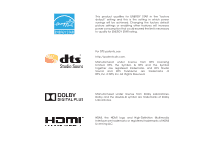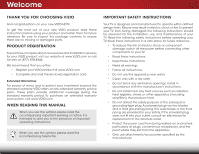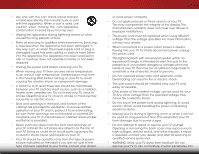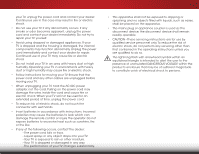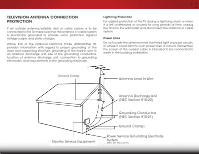Vizio E601i-A3E Download
Vizio E601i-A3E Manual
 |
View all Vizio E601i-A3E manuals
Add to My Manuals
Save this manual to your list of manuals |
Vizio E601i-A3E manual content summary:
- Vizio E601i-A3E | Download - Page 1
VIZIO user manual Model: E601i-A3E - Vizio E601i-A3E | Download - Page 2
factory default" setting and this is the setting in which power savings will be achieved. Changing the factory default picture settings or enabling Symbol, & DTS and the Symbol together are registered trademarks, and DTS Studio Sound and DTS TruVolume are trademarks of DTS, Inc. © DTS, Inc. All - Vizio E601i-A3E | Download - Page 3
period. To purchase an extended warranty service plan, visit www.VIZIO.com. When Reading this Manual When you see this symbol, please read the accompanying important warning or notice. It is intended to alert you to the presence of important operating instructions. When you see this symbol, please - Vizio E601i-A3E | Download - Page 4
when unused for long periods of time. • Refer all servicing to qualified service personnel. Servicing is required when the apparatus has been damaged in any is intended to alert the user to the presence of un-isolated, dangerous voltage within the inside of your TV that may be of sufficient - Vizio E601i-A3E | Download - Page 5
your TV will not be used for an extended period of time, unplug the power cord. • To reduce risk of electric shock, do not touch the connector with wet hands. • Insert batteries in accordance with instructions. Incorrect polarities may cause the batteries to leak which can damage the remote control - Vizio E601i-A3E | Download - Page 6
to be connected to the TV, make sure that the antenna to proper grounding of the mast and supporting structure, grounding of the lead-in wire periods of time, unplug the TV from the wall outlet and disconnect the antenna In Wire Electric Service Equipment Antenna Discharge Unit (NEC Section - Vizio E601i-A3E | Download - Page 7
Package Contents 3 Installing the TV 3 Installing the TV Stand 3 Installing the TV on a Wall 5 Controls and Connections 6 Front Panel 8 Remote Control 9 Replacing the Batteries 10 Connecting Your Devices 11 Connecting A Device 11 Connecting a Device - Audio and Video Cable Types....... 12 - Vizio E601i-A3E | Download - Page 8
TV to Factory Default Settings 40 Performing a Service Check 40 Using Guided Setup 41 Using the Info Window 42 Limited Warranty 55 Legal & Compliance 56 Using the USB Media Player 43 Using the USB Media Player 43 Connecting a USB Thumb Drive to the TV 43 Playing USB Media 43 Using VIZIO - Vizio E601i-A3E | Download - Page 9
wall, using a VESA-standard wall mount (not included) Installing the TV Stand Your TV includes a stand designed to support the weight of the TV and keep it from falling over. However, the TV TV is not properly secured VIZIO LED HDTV with Stand Remote Control with Batteries Quick Start Guide - Vizio E601i-A3E | Download - Page 10
part in the base installation. Remove any plastic wrapping from the TV and the stand. Place the TV screen-down on a clean, flat surface. To prevent scratches or damage to the screen, place the TV Phillips screwdriver.* *Not included 3. Move the TV with attached stand into an upright position and - Vizio E601i-A3E | Download - Page 11
Length: Hole Pattern: E601i-A3E M6 10mm 400mm (V) x 400mm (H) Be sure the mount you choose is capable of supporting the weight of the TV. After you have determined that you have the correct mount for your TV, you can begin the installation. To install your TV on a wall: 1. Disconnect any cables - Vizio E601i-A3E | Download - Page 12
Controls and Connections 2 AUDIO OUT USB - Connect USB thumb drive to play photo, music, or video. Component/Composite - Connect component or composite device. HDMI - Connect HDMI device. Ethernet - audio cable from PC. Stereo Audio Out - Connect RCA audio device, such as sound bar. BAck Panel 6 - Vizio E601i-A3E | Download - Page 13
INPUT MENU CH ^ CH VOL ^ VOL ^ ^ 2 POWER - Turn TV off or on. INPUT - Change input source. MENU - Open the on-screen menu. CHANNEL UP/DOWN - Change the channel. VOLUME UP/DOWN - Increase or decrease volume level. Side Panel 7 - Vizio E601i-A3E | Download - Page 14
2 Front Panel REMOTE SENSOR & POWER INDICATOR When using the remote, aim it directly at this sensor. 8 Front Panel - Vizio E601i-A3E | Download - Page 15
on-screen menu. Arrow Navigate the on-screen menu. Guide Display the info window. V Button Open the VIA dock. Channel Up/Down Change the channel. Last Return to the channel last viewed. Dash Use with number pad to manually enter a digital sub-channel. (For example, 18-4 or 18-5.) Remote Control 9 - Vizio E601i-A3E | Download - Page 16
2 Replacing the Batteries 1. Remove the battery cover. 2. Insert two batteries into the remote control. Make sure that the (+) and (-) symbols on the batteries match the (+) and (-) symbols inside the battery compartment. 3. Replace the battery cover. 10 - Vizio E601i-A3E | Download - Page 17
1. Verify that your device has a video port that matches an available port on the TV (HDMI, Component, etc). 2. Turn the TV and your device off. 3. Connect the appropriate cable (not included) to the TV and the device. 4. Turn the TV and your device on. Set the TV's input to match the connection you - Vizio E601i-A3E | Download - Page 18
• Audio and Video Signals • HD Video Resolutions up to 1080i • Analog Connection • Audio and Video Signals COMPONENT VIDEO • HD Video Resolutions up to 1080p • HD Audio • Digital Connection • Audio and Video Signals Y L R R L Pr/Cr Pb/Cb Y HDMI HDMI COMPONENT VIDEO GOOD BETTER 12 BEST - Vizio E601i-A3E | Download - Page 19
a video port that matches an available port on the TV (Optical, RCA, etc). 2. Turn the TV and your audio device off. 3. Connect the appropriate cable (not included) to the TV and the device. 4. Turn the TV and your device on. 3 Home Audio Receiver VIZIO Sound Bar AUDIO OUT HDMI CABLE BEST • CFC - Vizio E601i-A3E | Download - Page 20
cable. Audio Return Channel-enabled (ARC) TVs allow audio to be sent over an an Audio Device - ARC on page 15. COMPONENT VIDEO • Quality Stereo Connection • 2.0 Channel • Analog Scaleable Lossless Digital Audio Connection • Audio and Video Signals L R Optical/SPDIF DIGITAL OPTICAL AUDIO - Vizio E601i-A3E | Download - Page 21
Your TV HDMI VIZIO Internet Apps With an HDMI ARC setup, the audio connection between your TV and Home Audio Receiver can be removed. The HDMI cable will transmit audio signal to and from your TV with an all-digital audio/video connection. Your Home Audio Receiver HDMI Your Home Audio Receiver - Vizio E601i-A3E | Download - Page 22
with a Wired or Wireless connection. Connecting to a Wired Network (Best) 1. Connect an Ethernet cable to your router and to the Ethernet port on the back of the TV. See below. 2. Use the Guided Network Setup to configure the TV. See Using Guided Setup on page 41. Connecting to a Wireless Network - Vizio E601i-A3E | Download - Page 23
TV, the Setup App will guide you through each of the steps necessary to get your TV ready for use. Before you begin the first-time setup: • Your TV keyboard, then highlight Connect and press OK. 5. Answer the on-screen questions about your TV connection using the Arrow and OK buttons on the remote. - Vizio E601i-A3E | Download - Page 24
• Adjust the audio settings • Adjust the network settings • Change TV settings • Access the help menu VIZIO ABC Input Wide CC Sleep Timer Picture Audio Network Settings Help Navigating the On-Screen Menu To open the on-screen menu, press the MENU button on the remote. Use the Arrow buttons - Vizio E601i-A3E | Download - Page 25
menu is displayed. 3. Use the Up/Down Arrow buttons on the remote to highlight the input source you wish to display and press OK. VIZIO Input Source Selection TV Comp/AV HDMI-1 HDMI-2 HDMI-3 HDMI-4 RGB Changing the Screen Aspect Ratio The TV can display images in five different modes: Wide, Zoom - Vizio E601i-A3E | Download - Page 26
TV channels. 4. After highlighting the type of closed captions you wish to see, use the Left/Right Arrow buttons on the remote to select the caption channel you wish to display, then press EXIT. VIZIO BroadcAaBCst to keep default settings or Custom to manually change each Input settWinidge . CC - Vizio E601i-A3E | Download - Page 27
Sleep Timer When activated, the TV's sleep timer will turn the TV off after a set period of time. To use the sleep timer: 1. Press the MENU button on the remote. The on-screen menu is VIZIO displayed. Sleep Timer 2. Use the Arrow buttons on the Timer Off remote to highlight the Sleep Auto - Vizio E601i-A3E | Download - Page 28
, Golf, Basketball, and Baseball modes optimize the picture settings for their respective sports. Also try these modes for other sports. • Custom picture mode allows you to manually change each of the picture settings: Backlight - Adjusts the LED brightness to affect the overall brilliance of the - Vizio E601i-A3E | Download - Page 29
Picture Settings To adjust the advanced picture settings: 1. From the Picture menu, use the Arrow buttons on the remote to highlight More, then press OK. 2. Use the Arrow buttons on the remote to highlight Advanced Picture, then press OK.The Advanced Picture menu is displayed. VIZIO Advanced - Vizio E601i-A3E | Download - Page 30
color temperature preset: • Cool produces a blue-hued picture. • Computer optimizes the picture for use as a PC monitor. • Normal is optimized for television viewing. • Custom allows you to manually change each of the color temperature settings: VIZIO Color Temperature Color Temperature Red Gain - Vizio E601i-A3E | Download - Page 31
, use the Arrow buttons to highlight More, then press OK. 2. Use the Arrow buttons on the remote to highlight Reset Picture Mode, then press OK. The TV displays, "Are you sure you want to RESET Picture Settings to the factory defaults?" 3. Highlight Yes and press OK. 4. Press the EXIT button on the - Vizio E601i-A3E | Download - Page 32
Surround Sound is set to On) • Reset Audio Mode - Restores the audio settings to the Input facWtoidrey defCaCults. See Resetting the Audio Settings on page 27. 4. When you have finished adjusting the audio settings, press Sltehepe Timer EXIT button on Picture Audio the remote. Network Settings - Vizio E601i-A3E | Download - Page 33
from the TV's volume controls, or select Fixed to control the external speakers' volume from your home theater system controls. VIZIO Advanced Audio Digital Audio Out Analog Audio Out PCM Fixed 3. When you have finished adjusting the advanced audio settings, press the EXIT button on the remote - Vizio E601i-A3E | Download - Page 34
and press OK to opABeCn the on-screen keyboard. Input Wide CC 7. Using the on-screen keyboard, enter your network's password, then highlight Connect and Slpeerpess Timer OK. Picture Audio 8. Press the EXIT button on the remote. VIZIO Enter Access Point Name Please enter your Access - Vizio E601i-A3E | Download - Page 35
highlight Manual Setup and press OK. The IP Settings menu is displayed. 2. Use the Arrow and OK buttons to adjust each setting: • DHCP - (Dynamic Host Configuration Protocol) This setting must be turned Off to change any of the other settings. • IP Address - The IP address assigned to the TV. VIZIO - Vizio E601i-A3E | Download - Page 36
Indicator LED settings VIZIO Settings Input Source Tuner Name Input Parental Controls Menu Language Time & Local Settings Broadcast Interactivity CEC Settings Indicator LED TV English On On Changing the Input Source To quickly access the Input Source menu, press the INPUT button on the remote - Vizio E601i-A3E | Download - Page 37
is connected to the RF input, such as an external antenna or cable TV connection, you must set the tuner mode. 1. Press the MENU button on the remote. The on-screen menu is displayed. 2. Use the Arrow buttons on the remote to highlight the Settings icon and press OK. The Settings menu is displayed - Vizio E601i-A3E | Download - Page 38
analog channel: 1. From the Tuner Settings menu, highlight Add Analog Channel and press OK. The Add Analog Channel menu is displayed. 2. Highlight Enter Channel # and use the Number Pad on the remote to enter the number of the channel you are adding. VIZIO Add Analog Channel Enter Channel # __ - Vizio E601i-A3E | Download - Page 39
and press OK. The Analog MTS menu is displayed. 2.WiSdeelecZtooMm onoNo, rSmtael rePoan,oorarmic SAP (secondary audio programming). Press OK. 3. ExPitress t2hDe EXIT3Dbutton on the remote. ABC VIZIO Analog MTS Mono Stereo SAP Input Wide CC Sleep Timer Picture Audio Network Settings Help 33 - Vizio E601i-A3E | Download - Page 40
trols Menu To access the Parental Controls menu: 1. Press the MENU button on the remote. The on-screen menu is Exditispla2yDed. 3D 2. Use the Arrow buttons on the remote to highlight the Settings icon AaBCnd press OK. The TV Settings menu is displayed. Input Wide CC 3. Use the Arrow buttons - Vizio E601i-A3E | Download - Page 41
: 1. From the Parental Controls menu, highlight the content type you want to adjust and press OK: USA - TV - USA television program broadcasts block or unblock, use the Up/Down and Left/Right Arrow buttons on the remote to highlight the rating type and press OK. 3. When the rating type is blocked - Vizio E601i-A3E | Download - Page 42
the Name Input remote to highlight the Settings Input Source TV icon and press OK. The Settings Input Labels TV menu is displayed. TV 3. Use the Arrow buttons on the remote to highlight Name Input and press OK. The Name Input menu is displayed. Show Keyboard 4. Highlight Input Source and - Vizio E601i-A3E | Download - Page 43
the INFO button, set the TV's time zone: To have the TV display the correct time, you must be connected to the internet via an Ethernet cable or a wireless network. Wide Zoom Normal Panoramic 1. Press the MENU button on the remote. The on-screen menu is displayed. VIZIO Exit 2D 3D 2. Use - Vizio E601i-A3E | Download - Page 44
Adjusting the CEC Settings The CEC function on your TV enables you to control HDMI-connected devices with the included remote without any additional programming. Not all HDMI devices support CEC. See your device's user manual for details. To enable, disable, or adjust CEC settings: 1. Press the MENU - Vizio E601i-A3E | Download - Page 45
• Start the Store Demo Mode VIZIO Help User Manual System Info Reset TV Settings Clear Memory (Factory Default) Guided Setup Store Demo VIZIO Terms of Service 5 Displaying System Information To display a summary of the TV settings: 1. Press the MENU button on the remote. The on-screen menu is - Vizio E601i-A3E | Download - Page 46
settings." 5. Highlight Yes and press OK. 6. Wait for the TV to turn off. The TV will turn back on shortly afterward and the Setup App will begin. Performing a Service Check When instructed by service personnel, you may need to perform a Service Check.The Service Check is used as a troubleshooting - Vizio E601i-A3E | Download - Page 47
: • Tuner Setup - Set up the TV tuner. • Network Setup - Connect the TV to your network. 5. Follow the on-screen instructions. When finished, press the EXIT button on the remote. Wide Zoom Normal Panoramic Exit 2D 3D ABC Input Wide CC Sleep Timer Picture Audio Network Settings Help 41 - Vizio E601i-A3E | Download - Page 48
the Info Window The Info Window can be displayed by pressing the INFO or GUIDE button on the remote: • Press the INFO or GUIDE button one time to display channel and input information. • Press the INFO or GUIDE button two times to display the program title and closed captioning information. • Press - Vizio E601i-A3E | Download - Page 49
to your TV and play music, video, or photos. USB PORT Connecting a USB Thumb Drive to the TV 1. Turn the TV off. Connect your USB thumb drive to the USB port on the side of the TV. 2. Press the Power/Standby button on the remote or touch the Power control on the side of the TV to turn - Vizio E601i-A3E | Download - Page 50
the previous screen. Connected Sources Displays connected USB devices. VIZIO Music USB1: MyFlashDrive Current Folder My Music Playback Controls Use to control audio playback. Highlight Play/ Pause, Previous, or Next between files using the Arrow and OK buttons on the remote. MUSIC PLAYER 44 - Vizio E601i-A3E | Download - Page 51
return to the previous screen. Connected Sources Displays connected USB devices. VIZIO Photo USB1: Back Button Highlight and press OK to return to A-Z View Thumbnails/Folders View: Thumbnails Adjust Slideshow Settings Settings View Music Files Browse Music File Name: D remote. PHOTO VIEWER - Vizio E601i-A3E | Download - Page 52
7 VIZIO Internet Apps (VIA) delivers popular online content to your TV.VIA features a selection of Apps that allow you to watch movies and TV shows, listen to music, get weather and news information, and more-all on demand! A high-speed internet connection is required to receive product updates and - Vizio E601i-A3E | Download - Page 53
and Managing User Profiles User profiles allow you to keep a customized set of Apps in the VIA Dock. For each profile you create, a different set of Apps and App settings are saved. Creating an Owner PIN Creating an owner PIN allows you to restrict access to the Administrative Controls menu in - Vizio E601i-A3E | Download - Page 54
. Enter your security answer using the on-screen keyboard then highlight OK and press OK. The Create Profile menu is displayed. 12. Highlight Done and press OK. Creating a New User Profile To create a new user profile: 1. Press the V Button on the remote. 2. Highlight the My Profile App by scrolling - Vizio E601i-A3E | Download - Page 55
dock will be lost! To restore the VIA Dock to the factory default settings: 1. Press the V Button on the remote. 2. Highlight the My Profile App by scrolling left and right using the Left/Right Arrow buttons on the remote. (The highlighted App is in the lower left corner of the screen.) 3. Select - Vizio E601i-A3E | Download - Page 56
Troubleshooting & Technical Support A do you have questions? LET US HELP! YOUR PRODUCT INCLUDES FREE LIFETIME TECH SUPPORT The VIZIO support team is highly trained and is based in the United States. We can help with: • New Product Setup • Connecting Your Devices • Technical Problems • And More - Vizio E601i-A3E | Download - Page 57
differ; see your device's user manual for details. • Adjust Brightness, Contrast, or Backlight. See Adjusting the Picture Settings on page 22. • Press the INPUT button on the remote to select a different input source. There is no sound. • Press Volume Up on the remote control. • Press the MUTE - Vizio E601i-A3E | Download - Page 58
the best signal. The picture is distorted. • Nearby electrical devices may be interfering with the TV. Separate the TV from TV, AV, or Component with 480i input, press the WIDE button on the remote to change the screen mode. The TV has pixels (dots) that are always dark or always lit. • Your HDTV - Vizio E601i-A3E | Download - Page 59
w/o Stand: Weight w/ Stand: w/o Stand: TV Type: Refresh Rate: Maximum Resolution: Pixel Pitch: Dynamic Contrast Ratio: Response Time: Brightness: Viewing Angle: HDMI Inputs: Component Video Inputs: Composite Inputs: RF Antenna Input: USB 2.0 Ports: Ethernet: E601i-A3E 60" Class 60.04" 54.13 x 33.51 - Vizio E601i-A3E | Download - Page 60
Wireless Network: Audio Outputs: OSD Language: Ambient Light Sensor: Remote Control Model: Certifications: Compliance: Voltage Range: Power Consumption: Standby Power: Zero Bright Pixel Guarantee: B E601i-A3E 802.11n RCA Stereo, Optical Digital English, Spanish, French Yes XRT112 FCC Class B, HDMI - Vizio E601i-A3E | Download - Page 61
VIZIO Technical Support will provide instructions for packing and shipping the covered Product to the VIZIO service center. Limitations and Exclusions VIZIO DISCOVERABLE OR LATENT, SHALL IN NO EVENT EXCEED THE PURCHASE PRICE OF THE PRODUCT. VIZIO SHALL NOT BE RESPONSIBLE FOR LOSS OF USE, LOSS OF - Vizio E601i-A3E | Download - Page 62
any, must be used in order to comply with the emission limits. 3. The manufacturer is not responsible for any radio or TV interference caused by unauthorized modification to this equipment. It is the responsibilities of the user to correct such interference. FCC warning Changes or modifications not - Vizio E601i-A3E | Download - Page 63
in this License Agreement or by applicable law, you may not copy, decompile, reverse engineer, disassemble, modify, or create derivative works of the VIZIO Software or any part thereof. THE VIZIO SOFTWARE AND VIA SERVICES ARE NOT INTENDED FOR USE IN ANY EQUIPMENT OR ENVIRONMENT IN WHICH THE FAILURE - Vizio E601i-A3E | Download - Page 64
updates, product support and other services to you, including additional or different VIA Services related to the VIZIO Software and to verify compliance with the terms of this License Agreement. VIZIO LIMITATION MAY NOT APPLY TO YOU.THE LIMITED WARRANTY SET FORTH HEREIN IS THE ONLY WARRANTY MADE TO - Vizio E601i-A3E | Download - Page 65
THE LIMITED WARRANTY ON MEDIA SET FORTH ABOVE AND TO THE MAXIMUM EXTENT PERMITTED BY APPLICABLE LAW, THE VIZIO SOFTWARE AND VIA SERVICES ARE PROVIDED "AS IS", of missiles, or nuclear, chemical or biological weapons. 14. Controlling Law and Severability. This License Agreement will be governed by and - Vizio E601i-A3E | Download - Page 66
© 2013 VIZIO INC. All rights reserved. 130816OC-A

VIZIO
USER MANUAL
Model: E601i-A3E