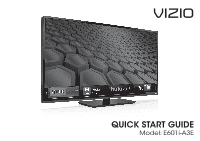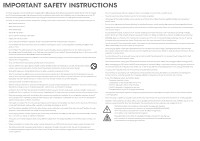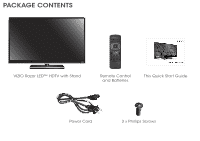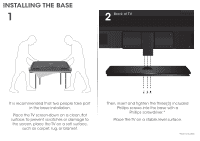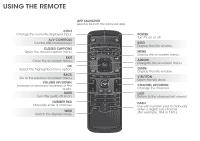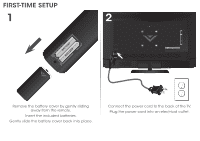Vizio E601i-A3E Download
Vizio E601i-A3E Manual
 |
View all Vizio E601i-A3E manuals
Add to My Manuals
Save this manual to your list of manuals |
Vizio E601i-A3E manual content summary:
- Vizio E601i-A3E | Download - Page 1
VIZIO QUICK START GUIDE Model: E601i-A3E - Vizio E601i-A3E | Download - Page 2
TV will not be used for an extended period of time, unplug the power cord. • To reduce risk of electric shock, do not touch the connector with wet hands. • Insert batteries in accordance with instructions. Incorrect polarities may cause the batteries to leak which can damage the remote control - Vizio E601i-A3E | Download - Page 3
PACKAGE CONTENTS VIZIO Razor LED™ HDTV with Stand Remote Control and Batteries This Quick Start Guide Power Cord 3 x Phillips Screws - Vizio E601i-A3E | Download - Page 4
INSTALLING THE BASE 1 2 Back of TV It is recommended that two people take part in the base installation. Place the TV screen-down on a clean, flat surface. To prevent scratches or damage to the screen, place the TV on a soft surface, such as carpet, rug, or blanket. Then, insert and tighten the - Vizio E601i-A3E | Download - Page 5
USING THE REMOTE APP LAUNCHER Quickly launch the pictured app. INPUT Change the currently-displayed input. A/V CONTROLS Control USB media MUTE Turn the audio off or on. NUMBER PAD Manually enter a channel. WIDE Switch the display mode. POWER Turn TV on or off. INFO Display the info window. MENU - Vizio E601i-A3E | Download - Page 6
FIRST-TIME SETUP 1 2 Remove the battery cover by gently sliding away from the remote. Insert the included batteries. Gently slide the battery cover back into place. Connect the power cord to the back of the TV. Plug the power cord into an electrical outlet. - Vizio E601i-A3E | Download - Page 7
that extends from a wall outlet, connect it to the TV with an RF/Coaxial cable. If you have a high-speed internet connection, connect an Ethernet cable from your modem or router to the back of the TV as shown. Turn the TV on by pressing the Power button on the remote. The Setup App is - Vizio E601i-A3E | Download - Page 8
3 VIZIO ABC Input Wide CC Sleep Timer Picture Audio Network Settings Help 4 Wide VIZIO Zoom Help User Manual System Info Reset TV Settings CNleoarmr MalemPoaryno(rFaamcticory Default) Guided Setup Store Demo Exit 2D 3D Wi Ex In Sl Tim Net Press the V button on the Remote Control - Vizio E601i-A3E | Download - Page 9
Installing the TV Controls and Connections Connecting your Devices Completing the First-Time Setup Using the On-Screen Menu Using the USB Media Player Using VIZIO Internet Apps Troubleshooting & Technical Support Specifications Limited Warranty Legal & Compliance LCD HDTV WITH VIZIO INTERNET - Vizio E601i-A3E | Download - Page 10
CONNECTING YOUR DEVICES Match colored connectors to colored ports. BACK OF TV - Vizio E601i-A3E | Download - Page 11
STEREO AUDIO Commonly-Connected Devices: Cable or Satellite Boxes COMPONENT CABLE BETTER • ANALOG • HD VIDEO (1080i)* • STEREO AUDIO Match colored connectors to colored ports. Blu-ray™ or DVD Players HDMI CABLE BEST • DIGITAL • HD VIDEO (1080p)* • HD AUDIO * Maximum Resolution Game Consoles - Vizio E601i-A3E | Download - Page 12
App Be sure your TV is connected to the Internet. Use an Ethernet cable or connect wirelessly. For the best V.I.A. experience, a high-speed Internet connection is recommended. The V.I.A. Dock is displayed on the bottom of the screen. Use the Arrow buttons on the remote to highlight an app - Vizio E601i-A3E | Download - Page 13
popular apps pre-loaded, but you can add more at any time. To discover and add new apps to the Dock, open the Yahoo! Connected TV Store App. Highlight Categories and press OK. A list of app categories is displayed. Select a category and browse through the available apps. When you've found - Vizio E601i-A3E | Download - Page 14
in the United States. We can help with: • New Product Setup • Connecting Your Devices • Technical Problems • And More Phone: (877) 878-4946 (TOLL-FREE) Email: [email protected] Web: http://store.VIZIO.com/support Hours of operation: Monday - Friday: 5 am to 8 pm (PST) Saturday - Sunday: 7 am to - Vizio E601i-A3E | Download - Page 15
App will begin. • To reset the TV to factory defaults, press MENU > Help > Reset TV Settings. Select Yes. Remember that all of your settings will be lost! There is a picture, but there is no sound. • Press the VOLUME UP button on the remote or on the side of the TV. • Press the MUTE button on the - Vizio E601i-A3E | Download - Page 16
BAR WITH WIRELESS SUB & SATELLITE SPEAKERS For the pinnacle of surround sound immersion and convenience, the VIZIO S4251w 5.1 Sound Bar sets the bar exceptionally high. Designed to fit any medium to large sized HDTV, this sound bar comes with a wireless subwoofer, rear satellite speakers and is - Vizio E601i-A3E | Download - Page 17
for ultra-thin HDTVs, its built-in smart chip provides picture perfect HD video, 3D and superior audio at up to 10.2 Gbps. This all-in-one cable also supports advanced 7.1 surround sound and audio return channel, eliminating the need for additional cables. Available at www.VIZIO.com This Product - Vizio E601i-A3E | Download - Page 18
digital device, pursuant to Part 15 of the FCC Rules in accordance with the instructions, may cause harmful interference emission limits. The manufacturer is not responsible for any radio or TV interference caused by unauthorized modification to this equipment. It is the responsibilities of the user - Vizio E601i-A3E | Download - Page 19
VIZIO Technical Support will provide instructions for packing and shipping the covered Product to the VIZIO service center. Limitations and Exclusions VIZIO set-up issues or any repairs attempted by anyone other than by a VIZIO authorized service THE PURCHASE PRICE OF THE PRODUCT. VIZIO SHALL NOT BE - Vizio E601i-A3E | Download - Page 20
© 2013 VIZIO INC. ALL RIGHTS RESERVED. 130816OC-A
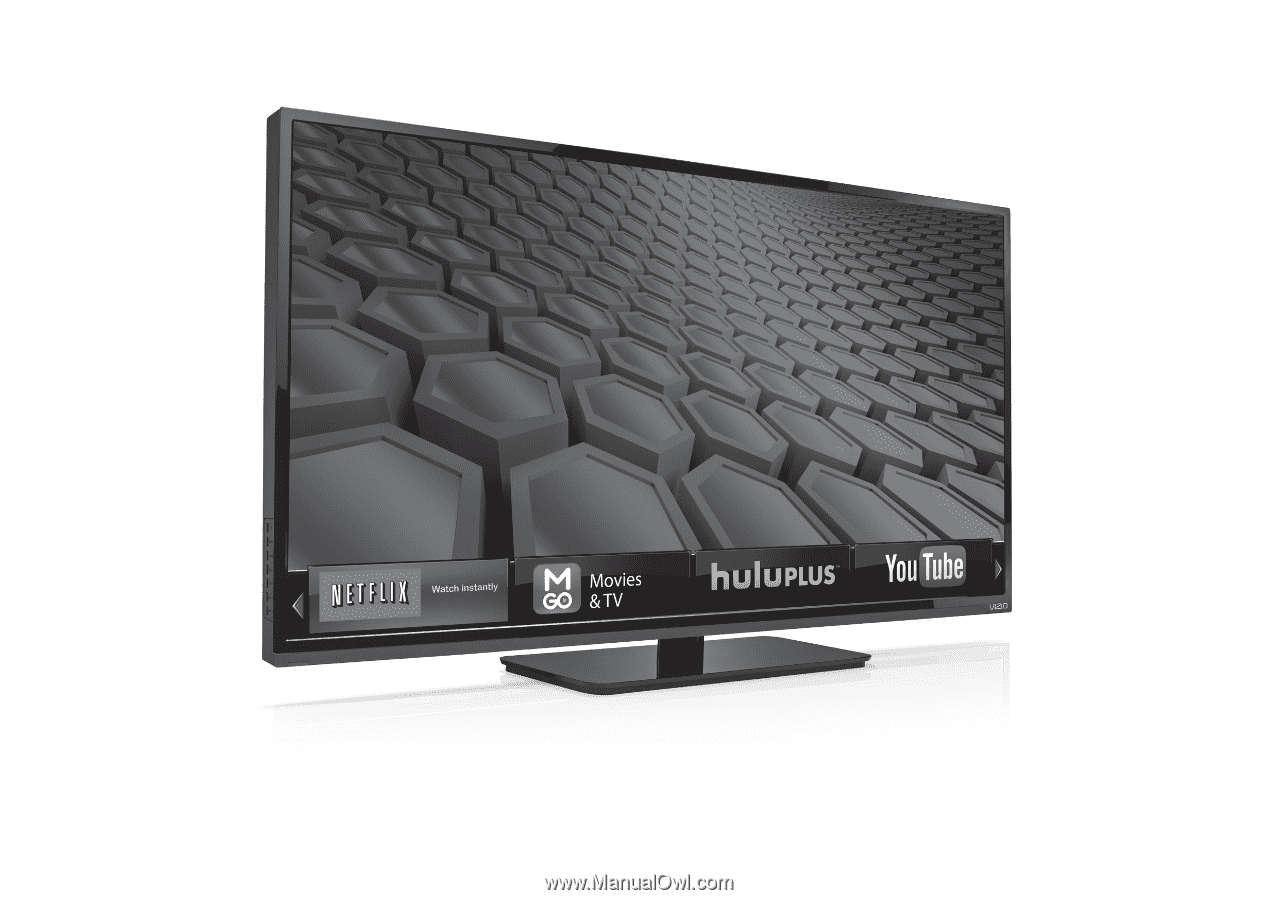
QUICK START GUIDE
Model: E601i-A3E
VIZIO