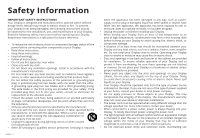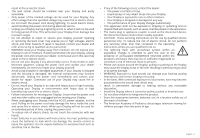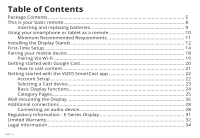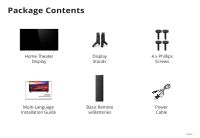Vizio E65-E0 Quickstart Guide English
Vizio E65-E0 Manual
 |
View all Vizio E65-E0 manuals
Add to My Manuals
Save this manual to your list of manuals |
Vizio E65-E0 manual content summary:
- Vizio E65-E0 | Quickstart Guide English - Page 1
VIZIO INSTALLATION GUIDE E65-E0 Please read this guide before using the product. - Vizio E65-E0 | Quickstart Guide English - Page 2
of power supplied to your home, consult your dealer or local power company. • Do not apply pressure or throw objects at your Display. This may compromise the integrity of the Display. The manufacturer's warranty does not cover user abuse or improper installations. • The power cord must be replaced - Vizio E65-E0 | Quickstart Guide English - Page 3
extended period of time, unplug the power cord. • To reduce risk of electric shock, do not touch the connector with wet hands. • Insert batteries in accordance with instructions. Incorrect polarities may cause the batteries to leak which can damage the remote control or injure the operator. Do not - Vizio E65-E0 | Quickstart Guide English - Page 4
...5 This is your basic remote 8 Inserting and replacing batteries 9 Using your smartphone or tablet as a remote 10 Minimum Recommended Requirements 11 the VIZIO SmartCast app 22 Account Setup ...22 Selecting a Cast device 23 Basic Display functions 24 Category Pages...25 Wall-mounting the - Vizio E65-E0 | Quickstart Guide English - Page 5
Package Contents Home Theater Display Display Stands VIZIO INSTALLATION GUIDE Please read this guide before using the product. Multi-Language Installation Guide Basic Remote w/Batteries 4 x Phillips Screws Power Cable English - 5 - Vizio E65-E0 | Quickstart Guide English - Page 6
English - 6 - Vizio E65-E0 | Quickstart Guide English - Page 7
Welcome to VIZIO SmartCast™! Your new VIZIO SmartCast Display is part of the all-new collection of home theater displays, sound bars and home audio speakers that can all be controlled by one ingenious app: the VIZIO SmartCast app. With the app, you can browse movies, TV shows, music and more from - Vizio E65-E0 | Quickstart Guide English - Page 8
This is your basic remote POWER Turn the Display on or off. LINK Activate pairing mode on Display. VOLUME Increase or decrease the loudness of the audio. MUTE Turn the audio - Vizio E65-E0 | Quickstart Guide English - Page 9
on the batteries and remote. 2 Visit http://support.vizio.com/ if you have any questions. WARNING: keep the remote control batteries away from children. It may cause choking and/or lead to a fire or chemical burn if mishandled. Do not dispose of batteries in fire. Replace only with batteries of - Vizio E65-E0 | Quickstart Guide English - Page 10
, or use voice controls to access a virtually limitless library of casting content. To use your smartphone or tablet as your SmartCast Remote: • Download the VIZIO SmartCast on your compatible mobile device and follow the on-screen instructions to pair your device with a VIZIO Home Theater Display - Vizio E65-E0 | Quickstart Guide English - Page 11
. iOS* • iOS 8.0 or later • Countries: US, Canada & Mexico • Devices supported: iPhone, iPad The VIZIO SmartCast app is available for download from the Google Play Store and Apple App Store. *Subject to change **To use the Bluetooth LE functionality you must have Android 5.1 or later English - 11 - Vizio E65-E0 | Quickstart Guide English - Page 12
Display Stands 1 It is recommended that two people take part in the stand installation. Remove any plastic film from the Home Theater Display and stands. Place the Display screen-down on a clean, flat surface. To prevent scratches or damage to the screen, place the Display on a soft surface such as - Vizio E65-E0 | Quickstart Guide English - Page 13
Display on a stable, level surface. Note: The image shown here is for illustrative purposes only and may be subject to change. The actual number of ports and their locations may vary, depending on the model. English - 13 - Vizio E65-E0 | Quickstart Guide English - Page 14
First-Time Setup 1 Connect all of your devices to the Display first. Choose ONE connection type for each device. English - 14 Note: The image shown here is for illustrative purposes only and may be subject to change. The actual number of ports and their locations may vary, depending on the model. - Vizio E65-E0 | Quickstart Guide English - Page 15
TV tuner and antenna required for over-the-air TV (Sold separately) COMPONENT • ANALOG CABLE • HD VIDEO (1080p) • STEREO AUDIO Common Devices Cable or Satellite Receiver HDMI CABLE (HDMI 1-4) • DIGITAL • HD VIDEO • HD AUDIO Blu-Ray Player Gaming Console INTERNET • HIGH-SPEED INTERNET - Vizio E65-E0 | Quickstart Guide English - Page 16
2 Connect one end of the power cable to the back of the Display. The flat edge of the connector faces the outer edge of the Display. Plug the other end of the power cord into an electrical outlet. The Display powers on automatically. English - 16 - Vizio E65-E0 | Quickstart Guide English - Page 17
multiple apps at once, then just tap to cast to the big screen! VIZIO SmartCast app also allows you to access and edit Display Settings from your device. Install the VIZIO SmartCast app on your mobile device prior to powering your Display for the first time. *Device NOT included. English - 17 - Vizio E65-E0 | Quickstart Guide English - Page 18
Pairing your mobile device To pair your mobile device: 1. Launch the VIZIO SmartCast app on your mobile device and press the Power button on the basic remote or on the back of the Display to power on the Display. 2. From the VIZIO SmartCast app, tap on the button in the top left corner. The side - Vizio E65-E0 | Quickstart Guide English - Page 19
2. Look for your Home Theater Display name on the list of discovered devices and tap to select. Follow the on screen instructions to finish the setup wizard. Your VIZIO Home Theater Display name is displayed on the screen during the setup process. Look for a name such as Cast1234. English - 19 - Vizio E65-E0 | Quickstart Guide English - Page 20
Cast built-in, you can access over 200,000 TV shows and movies from mobile apps you already know and love. By simply tapping the Cast button on your favorite mobile apps, easily watch content go from your mobile screen to the big screen. English - 20 Jurassic World now available on VUDU. © 2015 - Vizio E65-E0 | Quickstart Guide English - Page 21
: 1. Open any cast compatible app. 2. Select the content you'd like to cast and tap the icon on the upper left hand side of the app screen. 3. Select the device you'd like to cast to and press play. 1 2 3 Jurassic World now available on VUDU. © 2015 Universal Studios. Rated PG-13. English - 21 - Vizio E65-E0 | Quickstart Guide English - Page 22
movies, shows, music and more to your E-Series Home Theater Display The app allows you to search for content and control cast playback across your favorite apps. The VIZIO SmartCast app is available for download from the Google Play Store and Apple App Store. 2a 2b Account Setup You will - Vizio E65-E0 | Quickstart Guide English - Page 23
a Cast device 1 Your device remote can be paired with multiple cast-enabled devices, allowing you to seamlessly access your content where ever you are. To select a different cast device: 1. On the Home category page, tap This Device. The device selection screen Displays. 2. Tap the device you - Vizio E65-E0 | Quickstart Guide English - Page 24
the input, mute, and adjust the volume of your Display right from the VIZIO SmartCast app. To access the basic functions, make sure your Home Theater Display is selected. If it is not, see Selecting a Cast device. Power Turn Display on or off. Wide Cycles through the different aspect ratio modes - Vizio E65-E0 | Quickstart Guide English - Page 25
Category Pages 1 The VIZIO app categorizes video content into different pages in the app. The pages are organized as: • TV Shows - Popular, recently added, recommended, and highly rated Display shows. • Movies - Popular, recently added, recommended, Free, and highly rated movies. • Music - - Vizio E65-E0 | Quickstart Guide English - Page 26
or damage the Display. 3. Remove the stands by loosening and removing the screws. 4. Attach your Display and wall mount to the wall, carefully following the instructions that came with your mount. Use only with a UL-listed wall mount bracket rated for the weight/load of this Display. English - 26 - Vizio E65-E0 | Quickstart Guide English - Page 27
Screw Size: Hole Pattern: Weight w/o Stand: E65-E0 M6 400 mm (V) x 400 mm (H) 50.72 lb (23.00 kg) Wall-mount screw locations. Note: The image shown here is for illustrative purposes only and may be subject to change. The actual number of ports and their locations may vary, depending on the model. - Vizio E65-E0 | Quickstart Guide English - Page 28
as a receiver or sound bar. Note: The image shown here is for illustrative purposes only and may be subject to change. The actual number of ports and their locations may vary, depending on the model. English - 28 - Vizio E65-E0 | Quickstart Guide English - Page 29
To connect your Display to an audio device: 1. Verify that your device has a video port that matches an available port on the Display (HDMI, 3.5mm, etc.) 2. Turn the Display and your audio device off. 3. Connect the appropriate cable (not included) to the Display and the device. 4. Turn the Display - Vizio E65-E0 | Quickstart Guide English - Page 30
Customer Care At Your Convenience. NEED HELP? Go to: support.vizio.com Find help with: • New product setup • Connecting your devices • Technical problems • Product updates and more Live chat support available You can also contact our popular support team at: Phone: (877) 698-4946 (toll-free) Hours - Vizio E65-E0 | Quickstart Guide English - Page 31
in accordance with the instructions, may cause harmful measures: • Reorient or relocate the receiving antenna. • Increase the separation between the equipment for help. This device complies with Part 15 of the FCC Rules. Operation . Shielded interface cables and AC power cord, if any, must be - Vizio E65-E0 | Quickstart Guide English - Page 32
How to Get Service Before obtaining warranty service, you may visit www.vizio.com for additional help and troubleshooting. To obtain warranty service, contact VIZIO Technical Support via email at [email protected] or via phone at 877 MY VIZIO (877-698-4946). The VIZIO Technical Support hours are - Vizio E65-E0 | Quickstart Guide English - Page 33
degree of protection. VIZIO Technical Support will provide instructions for packing and shipping the product to the VIZIO service center. ALL parts or labor during the warranty period. Replacement parts may be new or recertified at VIZIO's option and sole discretion. Replacement parts and VIZIO's - Vizio E65-E0 | Quickstart Guide English - Page 34
DEFECTS ARE DISCOVERABLE OR LATENT), VIZIO MAY, AT ITS SOLE AND EXCLUSIVE OPTION AND IN ITS DISCRETION, REPAIR OR REPLACE YOUR PRODUCT, OR REFUND ITS PURCHASE future updates, modifications or discontinuation without notice. VIZIO has no control over third party applications or content and assumes - Vizio E65-E0 | Quickstart Guide English - Page 35
without notice. To review the most updated version of this Quick Start Guide and the associated User Manual, go to http://www.vizio.com. © 2016 VIZIO, Inc. All Right Reserved. This Quick Start Guide may not be copied in whole or in part without the written permission of VIZIO, Inc. VIZIO, Inc. has - Vizio E65-E0 | Quickstart Guide English - Page 36
© 2016 VIZIO INC. ALL RIGHTS RESERVED. 160622AD-US-NC

INSTALLATION GUIDE
VIZIO
Please read this guide before using the product.
E65-E0