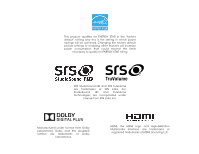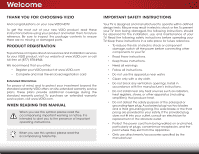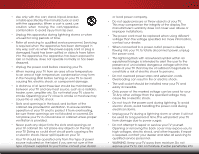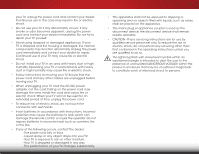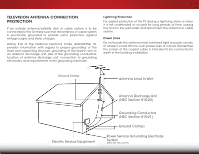Vizio E650i-A2 Download
Vizio E650i-A2 Manual
 |
View all Vizio E650i-A2 manuals
Add to My Manuals
Save this manual to your list of manuals |
Vizio E650i-A2 manual content summary:
- Vizio E650i-A2 | Download - Page 1
VIZIO user manual Model: E650i-A2 - Vizio E650i-A2 | Download - Page 2
This product qualifies for ENERGY STAR in the "factory default" setting and this is the setting in which power savings will be achieved. Changing the factory default picture settings or enabling other features will increase power consumption that could exceed the limits necessary to qualify for - Vizio E650i-A2 | Download - Page 3
And congratulations on your new VIZIO HDTV. To get the most out of your new VIZIO product, read these instructions before using your product and retain them for future reference. Be sure to inspect the package contents to ensure there are no missing or damaged parts. Product Registration To purchase - Vizio E650i-A2 | Download - Page 4
of your TV. Doing so could short circuit parts causing a fire or electric shock. Never spill replaced when using different voltage than the voltage specified. For more information, contact your dealer. • When connected • Do not attempt to repair or service your TV yourself. Opening or removing the back - Vizio E650i-A2 | Download - Page 5
internal components may function abnormally. Unplug the power cord immediately and contact your dealer for repair instructions. Incorrect polarities may cause the batteries to leak which can damage the remote control - These servicing instructions are for use by qualified service personnel only. To - Vizio E650i-A2 | Download - Page 6
circuits, or where it could fall into such power lines or circuits. Remember, the screen of the coaxial cable is intended to be connected to earth in the building installation. Ground Clamp Antenna Lead In Wire Electric Service Equipment Antenna Discharge Unit (NEC Section 810-20) Grounding - Vizio E650i-A2 | Download - Page 7
ARC 16 Connecting to your Network 17 Connecting to a Wired Network (Best 17 Connecting to a Wireless Network 17 Completing the First-Time Setup 18 Using the On-Screen Menu 19 Navigating the On-Screen Menu 19 Changing the Input Source 20 Changing the Screen Aspect Ratio 20 Setting Up Closed - Vizio E650i-A2 | Download - Page 8
48 Creating and Managing User Profiles 48 Creating an Owner PIN 48 Creating a New User Profile 49 Removing a User Profile 50 Restoring the VIA Dock to the Factory Default Settings...... 50 Troubleshooting & Technical Support 51 Specifications 54 Limited Warranty 56 Legal & Compliance 57 - Vizio E650i-A2 | Download - Page 9
new TV, take a moment to inspect the package contents. Use the images below to ensure nothing is missing or damaged. VIZIO LED LCD HDTV Your TV includes a stand designed to support the weight of the TV and keep it VIZIO QUICK START GUIDE Model: E420i-A1 Quick Start Guide Power Cord Remote Control - Vizio E650i-A2 | Download - Page 10
1 Remove the protective film from the base before installing. To install the base: 1. Align the neck piece with the bottom of the TV and slide it into place as shown. 3. Align the base with the neck and tighten three (3) M5 16mm screws using a philips screwdriver*. 2. Using a philips screwdriver - Vizio E650i-A2 | Download - Page 11
E650i-A2 M6 1mm 16mm 400mm (V) x 400mm (H) Be sure the mount you choose is capable of supporting instructions that came with your mount. Use only with a UL-listed wall mount bracket rated for the weight/load of this TV. See Appendix B - Specifications for the weight of this TV. 5 1 INPUT MENU - Vizio E650i-A2 | Download - Page 12
optical/SPDIF audio device, such as home audio receiver. INPUT HDMI - Connect HDMI device. MENU Stereo Audio Out - Connect RCA audio device, such as sound bar. CH ^ Ethernet - Connect Ethernet cable from home network. CH Coaxial - Connect coaxial VcOaL b^ le from cable, satellite, or antenna. VOL - Vizio E650i-A2 | Download - Page 13
2 INPUT MENU CH ^ CH VOL ^ VOL ^ ^ POWER - Turn TV off or on. INPUT - Change input source. MENU - Open the on-screen menu. CHANNEL UP/DOWN - Change the channel. VOLUME UP/DOWN - Increase or decrease volume level. Side Panel 7 - Vizio E650i-A2 | Download - Page 14
2 Front Panel REMOTE SENSOR & POWER INDICATOR When using the remote, aim it directly at this sensor. 8 Front Panel - Vizio E650i-A2 | Download - Page 15
on-screen menu. Arrow Navigate the on-screen menu. Guide Display the info window. V Button Open the VIA dock. Channel Up/Down Change the channel. Last Return to the channel last viewed. Dash Use with number pad to manually enter a digital sub-channel. (For example, 18-4 or 18-5.) Remote Control 9 - Vizio E650i-A2 | Download - Page 16
the on-screen menu. SHIFT Press and hold while pressing another key to enter a capital letter. Alt Press and hold while pressing another key to enter a blue character. For example, press ALT and W to enter a # character. V.I.A. Shortcut buttons Control VIZIO Internet Apps Remote Control 10 - Vizio E650i-A2 | Download - Page 17
1. Remove the battery cover as shown. 2. Insert two batteries into the remote control. Make sure that the (+) and (-) symbols on the batteries match the (+) and (-) symbols inside the battery compartment. 3. Replace the battery cover. AAA BATTERY AAA BATTERY 2 • Use only good quality batteries - Vizio E650i-A2 | Download - Page 18
included) to the TV and the device. 4. Turn the TV and your device on. Set the TV's input to match the connection you used (HDMI-1, HDMI-2, etc). 3 Cable/Satellite Box DVD/Blu-ray Player Game Console AV CABLE GOOD • ANALOG • VIDEO (480i)* • STEREO AUDIO COMPONENT CABLE BETTER • ANALOG • HD - Vizio E650i-A2 | Download - Page 19
the traditional way of connecting your devices to your TV with additional audio connections. Colors are delivered surround audio. HDMI-connected devices have the 1080p • Analog Connection • Audio and Video Signals COMPONENT VIDEO • HD Video Resolutions up to 1080P • HD Audio • Digital Connection - Vizio E650i-A2 | Download - Page 20
device on. 3 Home Audio Receiver VIZIO Sound Bar HDMI CABLE BEST • ARC 2-WAY COMMUNICATION • 2.0-5.1 DIGITAL AUDIO • PCM, DOLY DIGITAL OPTICAL/SPDIF CABLE BETTER • PCM STREAM • DOLBY DIGITAL 5.1 CHANNEL RCA CABLE GOOD INPUT • ANALOG STEREO CONNECTION • 2.0 CHANNEL MENU CH ^ ^ CH 14 VOL - Vizio E650i-A2 | Download - Page 21
Composite cables) are the traditional way of connecting your devices to your audio device. Audio connected HDMI cable, eliminating the need for a separate audio cable. See Connecting an Audio Device - ARC on page 16. COMPONENT VIDEO • Quality Stereo Connection • 2.0 Channel • Analog Connection - Vizio E650i-A2 | Download - Page 22
from the built-in tuner and VIA apps to your home audio receiver through a seperate audio connection. RCA (Audio) Your TV HDMI Your TV HDMI VIZIO Internet Apps With an HDMI ARC setup, the audio connection between your TV and Home Audio Receiver can be removed. The HDMI cable will transmit audio - Vizio E650i-A2 | Download - Page 23
to a Wireless Network 1. Ensure you have a router or modem broadcasting as high-speed wireless signal (802.11n recommended). 2. Use the Guided Network Setup to configure the TV. See Connecting to a Wireless Network on page 29. Ethernet Cable INPUT MENU Router / Modem CH ^ ^ CH 17 VOL ^ - Vizio E650i-A2 | Download - Page 24
Arrow Up/ Down buttons on the remote to read and accept the Terms of Service and Privacy Policy for Yahoo! TV Code, and E-mail Address using the on-screen keyboard. Highlight Next and press OK. 7. Answer the on-screen questions about your TV connection using the Arrow and OK buttons on the remote - Vizio E650i-A2 | Download - Page 25
• Adjust the picture settings • Adjust the audio settings • Adjust the network settings • Change TV settings • Access the help menu VIZIO ABC Input Wide CC Sleep Timer Picture Audio Network Settings Help Navigating the On-Screen Menu To open the on-screen menu, press the MENU button on the - Vizio E650i-A2 | Download - Page 26
, Blu-Ray Players, and video game consoles can be connected to your TV.To use one of these devices with your TV, you must first change the input source in the on-screen menu. To change the input device: 1. Press the MENU button on the remote. The on-screen menu is displayed. 2. Use the Arrow - Vizio E650i-A2 | Download - Page 27
the MENU button on the remote. The on-screen menu is displayed. 2. Use the Arrow buttons on the remote to the remote to select Custom, then press OK. The Digital CC Style menu appears. VIZIO Digital BroadcAaBCst to keep default settings or Custom to manually change each Input settWinidge . CC - Vizio E650i-A2 | Download - Page 28
, the TV's sleep timer will turn the TV off after a set period of time. To use the sleep timer: 1. Press the MENU button on the remote. The on-screen menu is VIZIO displayed. Sleep Timer 2. Use the Arrow buttons on the Timer Off remote to highlight the Sleep Auto Power Off Off Timer icon - Vizio E650i-A2 | Download - Page 29
mode allows you to manually change each of the picture settings: 23 Wide Exit Input Backlight - Adjusts the LED brightness to affect the overall brilliance of the picture. This option is not available unless Ambient Light Sensor and Backlight Control are both set to off. Brightness - Adjusts - Vizio E650i-A2 | Download - Page 30
Picture Settings To adjust the advanced picture settings: 1. From the Picture menu, use the Arrow buttons on the remote to highlight More, then press OK. 2. Use the Arrow buttons on the remote to highlight Advanced Picture, then press OK.The Advanced Picture menu is displayed. VIZIO Advanced - Vizio E650i-A2 | Download - Page 31
picture. • Computer optimizes the picture for use as a PC monitor. • Normal is optimized for television viewing. • Custom allows you to manually change each of the color temperature settings: VIZIO the setting you wish to adjust, then press Left/Right Input Wide CC Arrow to change the setting: - Vizio E650i-A2 | Download - Page 32
To reset the picture settings to the factory default settings: 1. From the Picture menu, use the Arrow buttons to highlight More, then press OK. 2. Use the Arrow buttons on the remote to highlight Reset Picture Mode, then press OK. The TV displays, "Are you sure you want to RESET Picture Settings to - Vizio E650i-A2 | Download - Page 33
HD is set to Standard.) • Input ResWeidteAudiCoC Mode - Restores the audio settings to the factory defaults. See Resetting the Audio Settings on page 28. 4. STliWm eeephr enPiycotuure haAvuediofinished adjusting the audio settings, press the EXIT button on the remote. Network Settings Help 27 - Vizio E650i-A2 | Download - Page 34
, press the EXIT button on the remote. Resetting the Audio Settings To reset the audio settings to the factory default settings: 1. Press the MENU button on the remote. The on-screen menu is displayed. 2. WiUdese thZoeomArroNwormbaul ttPoannosraomnic the remote to highlight the Audio icon and press - Vizio E650i-A2 | Download - Page 35
-screen keyboard, enter your network's password, then highlight Connect and press OK. VIZIO Network connection Wired Connection Disconnected Wireless Access Points Manual Setup Enter Access Point Name Test Connection Advanced network settings 6. Press the EXIT button on the remote. 29 To connect - Vizio E650i-A2 | Download - Page 36
The Test Connection screen displays the connection method, network name, signal strength, and download speed of your network connection. Wide Zoom Normal Panoramic 3. Press the EXIT button on the remote. Exit 2D 3D ABC Input Wide CC Sleep Timer Picture Audio Network Settings Help 30 - Vizio E650i-A2 | Download - Page 37
• Name the TV inputs • Set up parental controls • Change the on-screen menu language • Set the time • Adjust the Broadcast Interactivity setting • Adjust the CEC settings • Adjust the Power Indicator settings VIZIO Settings Input Source Tuner Name Input Parental Controls Menu Language Time & Local - Vizio E650i-A2 | Download - Page 38
you are using a device that is connected to the RF input, such as an external antenna or cable TV connection, you must set the tuner mode. 1. Press the MENU button on the remote. The on-screen menu is displayed. 2. Use the Arrow buttons on the remote to highlight the Settings icon and press OK. The - Vizio E650i-A2 | Download - Page 39
To add a single new analog channel: 1. From the Tuner Settings menu, highlight Add Analog Channel and press OK. The Add Analog Channel menu is displayed. 2. Highlight Enter Channel # and use the Number Pad on the remote to enter the number of the channel you are adding. VIZIO Add Analog Channel - Vizio E650i-A2 | Download - Page 40
and press OK. The Analog MTS menu is displayed. 2.WiSdeelecZtooMm onoNo, rSmtael rePoan,oorarmic SAP (secondary audio programming). Press OK. 3. ExPitress t2hDe EXIT3Dbutton on the remote. ABC VIZIO Analog MTS Mono Stereo SAP Input Wide CC Sleep Timer Picture Audio Network Settings Help 34 - Vizio E650i-A2 | Download - Page 41
ntPaanloCramoinc trols Menu To access the Parental Controls menu: 1. Press the MENU button on the remote. The on-screen menu is Exditispla2yDed. 3D 2. Use the Arrow buttons on the remote to highlight the Settings icon AaBCnd press OK. The TV Settings menu is displayed. Input Wide CC - Vizio E650i-A2 | Download - Page 42
the Program Rating feature: 1. From the Parental Controls menu, highlight Rating Enable and press OK. The Rating Enable menu is displayed. 2. Select On or Off or unblock, use the Up/Down and Left/Right Arrow buttons on the remote to highlight the rating type and press OK. 3. When the rating type is - Vizio E650i-A2 | Download - Page 43
player connected to the Component input, you can rename that input to display "DVD Player". To change the name of an input: 1. Press the MENU button on the remote. The on-screen menu is displayed. VIZIO 2. Use the Arrow buttons on the Name Input remote to highlight the Settings Input Source - Vizio E650i-A2 | Download - Page 44
, you must be connected to the internet via an Ethernet cable or a wireless network. Wide Zoom Normal Panoramic 1. Press the MENU button on the remote. The on-screen menu is displayed. VIZIO Exit 2D 3D 2. Use the Arrow buttons on the remote to highlight the Settings icon and presAsBCOK - Vizio E650i-A2 | Download - Page 45
enables you to control HDMI-connected devices with the included remote without any additional programming. Not all HDMI devices support CEC. See your device's user manual for details. To enable, disable, or adjust CEC settings: 1. Press the MENU button on the remote. The on-screen menu is displayed - Vizio E650i-A2 | Download - Page 46
• View VIZIO Terms of Service VIZIO Help User Manual System Info Reset TV Settings Clear Memory (Factory Default) Guided Setup Store Demo VIZIO Terms of Service 5 Displaying System Information To display a summary of the TV settings: 1. Press the MENU button on the remote. The on-screen menu is - Vizio E650i-A2 | Download - Page 47
press OK. 5. Press the EXIT button on the remote. Restoring the TV to Factory Default Settings All of the on-screen menu settings can be reset to the factory defaults. If you restore the TV to the factory default settings, all changes you have made to the settings will be lost! To restore the TV to - Vizio E650i-A2 | Download - Page 48
Highlight the guided setup you want to access and press OK: • Tuner Setup - Set up the TV tuner. • Network Setup - Connect the TV to your network. 5. Follow the on-screen instructions. When finished, press the EXIT button on the remote. Wide Zoom Normal Panoramic Exit 2D 3D ABC Input Wide - Vizio E650i-A2 | Download - Page 49
the Info Window The Info Window can be displayed by pressing the INFO or GUIDE button on the remote: • Press the INFO or GUIDE button one time to display channel and input information. • Press the INFO or GUIDE button two times to display the program title and closed captioning information. • Press - Vizio E650i-A2 | Download - Page 50
supported screen) 4. Highlight your USB device in the list and press OK. Connecting a USB Thumb Drive to the TV 1. Turn the TV off. Connect your USB thumb drive to the USB port on the side of the TV. 2. Press the Power/Standby button on the remote or touch the Power control INPUT MENU CH ^ 44 ^ - Vizio E650i-A2 | Download - Page 51
like to return to the previous screen. Connected Sources Displays connected USB devices. VIZIO Music USB1: MyFlashDrive Current Folder My Music Playback Controls Use to control audio playback. Highlight Play/ Pause, between files using the Arrow and OK buttons on the remote. MUSIC PLAYER 45 - Vizio E650i-A2 | Download - Page 52
the previous screen. Connected Sources Displays connected USB devices. VIZIO Photo USB1 Date root Start Slideshow Sort: Name A-Z View Thumbnails/Folders View: Thumbnails Adjust Slideshow Settings Settings files than can be displayed on a single screen, the page information is displayed here. 46 - Vizio E650i-A2 | Download - Page 53
! A high-speed internet connection is required to receive product updates and to access online content. See Connecting to your Network on page 17 if your TV is not yet connected to your home network. Using the VIA Shortcut Buttons Use the four colored buttons on the remote to perform common VIA - Vizio E650i-A2 | Download - Page 54
set of Apps and App settings are saved. Creating an Owner PIN Creating an owner PIN allows you to restrict access to the Administrative Controls menu in the Profile App. You can also restrict other profiles from installing new Apps. To create an owner PIN: 1. Press the V Button on the remote - Vizio E650i-A2 | Download - Page 55
using QWERTY Keyboard on the remote, or the on-screen Keyboard, then highlight OK and press OK. The Create Profile menu is displayed. 16. If you would like to prevent the user of this new profile from installing new Apps, turn Limit Profile to On. (You need an Owner PIN. Enter it after turning - Vizio E650i-A2 | Download - Page 56
buttons on the remote. (The highlighted App is in the lower left corner of the screen.) 3. Select the App by pressing the OK button. The Profile App is displayed. 4. Highlight System Settings and press OK. The System Settings menu is displayed. 5. Highlight Restore Factory Settings and press OK - Vizio E650i-A2 | Download - Page 57
Troubleshooting & Technical Support A do you have questions? LET US HELP! YOUR PRODUCT INCLUDES FREE LIFETIME TECH SUPPORT The VIZIO support team is highly trained and is based in the United States. We can help with: • New Product Setup • Connecting Your Devices • Technical Problems • And More - Vizio E650i-A2 | Download - Page 58
image on the screen. • Ensure all cables are securely attached to the TV. • Ensure all devices are connected correctly. Devices differ; see your device's user manual for details. • Adjust Brightness, Contrast, or Backlight. See Adjusting the Picture Settings on page 23. • Press the INPUT button on - Vizio E650i-A2 | Download - Page 59
. • If you are using TV, AV, or Component with 480i input, press the WIDE button on the remote to change the screen mode. The TV has pixels (dots) that are always dark or always lit. • Your HDTV is precision-manufactured using an extremely high level of technology. However, sometimes pixels may - Vizio E650i-A2 | Download - Page 60
: Response Time: Brightness: Viewing Angle: HDMI Inputs: Component Video Inputs: Composite Inputs: RF Antenna Input: USB 2.0 Ports: Ethernet: E650i-A2 65" Class 65.00" 57.66" x 35.90" x 13.07" 57.66" x 33.67 x 3.63" 68.34 lbs 59.52 lbs LED 120 Hz 1920 x 1080 (1080p) 0.744 mm (H) x 0.744 mm (V) 200 - Vizio E650i-A2 | Download - Page 61
OSD Language: Ambient Light Sensor: Remote Control Model: Certifications: Compliance: Voltage Range: Power Consumption: Standby Power: Zero Bright Pixel Guarantee: B E650i-A2 RCA Analog Stereo Output, Optical Digital English, Spanish, French Yes XRT302 UL, FCC Class B, HDMI 1.4, Dolby digital Plus - Vizio E650i-A2 | Download - Page 62
material or packaging that affords an equal degree of protection.VIZIO Technical Support will provide instructions for packing and shipping the covered Product to the VIZIO service center. Limitations and Exclusions VIZIO's one-year limited warranty only covers defects in materials and workmanship - Vizio E650i-A2 | Download - Page 63
Agreements. VIZIO offers to provide source code to you on CD-ROM for a processing fee covering the cost of performing such distribution, such as the cost of media, shipping and handling upon request made to VIZIO at www.VIZIO.com. This offer is valid for a period of three (3) years from the date of - Vizio E650i-A2 | Download - Page 64
Services. Furthermore, we do not review, control, or endorse the content, products or services of VIA Services by or through VIZIO that replace and/or supplement the original VIZIO Software, unless derivative works of the VIZIO Software or any part thereof. THE VIZIO SOFTWARE AND VIA SERVICES ARE - Vizio E650i-A2 | Download - Page 65
free from defects in materials and workmanship under normal use for a period of ninety (90) days from the date of original retail purchase. Your exclusive remedy under this Section shall be, at VIZIO's option, a refund of the purchase price of the product containing the VIZIO Software or replacement - Vizio E650i-A2 | Download - Page 66
THE LIMITED WARRANTY ON MEDIA SET FORTH ABOVE AND TO THE MAXIMUM EXTENT PERMITTED BY APPLICABLE LAW, THE VIZIO SOFTWARE AND VIA SERVICES ARE PROVIDED "AS IS", governed by the United Nations Convention on Contracts for the International Sale of Goods, the application of which is expressly excluded - Vizio E650i-A2 | Download - Page 67
© 2013 VIZIO INC. All rights reserved. 130206CH-A

USER MANUAL
Model: E650i-A2
VIZIO