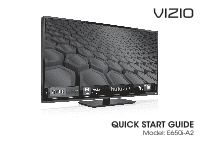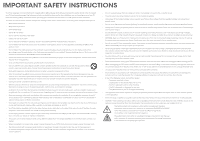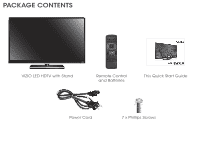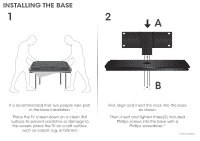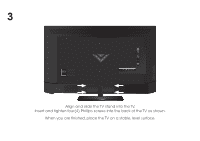Vizio E650i-A2 Download
Vizio E650i-A2 Manual
 |
View all Vizio E650i-A2 manuals
Add to My Manuals
Save this manual to your list of manuals |
Vizio E650i-A2 manual content summary:
- Vizio E650i-A2 | Download - Page 1
VIZIO QUICK START GUIDE Model: E650i-A2 - Vizio E650i-A2 | Download - Page 2
could short circuit parts causing a replaced when using different voltage than the voltage specified. For more information, contact your dealer. • When connected repair or service your TV yourself instructions. Incorrect polarities may cause the batteries to leak which can damage the remote control - Vizio E650i-A2 | Download - Page 3
PACKAGE CONTENTS VIZIO LED HDTV with Stand Remote Control and Batteries This Quick Start Guide Power Cord 7 x Phillips Screws - Vizio E650i-A2 | Download - Page 4
INSTALLING THE BASE 1 2 A It is recommended that two people take part in the base installation. Place the TV screen-down on a clean, flat surface. To prevent scratches or damage to the screen, place the TV on a soft surface, such as carpet, rug, or blanket. B First, align and insert the neck - Vizio E650i-A2 | Download - Page 5
3 INPUT MENU CH ^ CH VOL ^ VOL Align and slide the TV stand into the TV. Insert and tighten four(4) Phillips screws into the back of the TV as shown. When you are finished, place the TV on a stable, level surface. ^ ^ - Vizio E650i-A2 | Download - Page 6
APP LAUNCHER Quickly launch the pictured app. INPUT Change the currently-displayed input. A/V CONTROLS Control USB media player. CLOSED CAPTIONS Open the closed caption menu. EXIT Close the on-screen menu. OK Select the highlighted menu option. BACK Go to the previous on-screen menu. VOLUME UP/DOWN - Vizio E650i-A2 | Download - Page 7
DO NOT COVER THIS AREA This is the transmitter. ARROW Navigate the on-screen menu. SHIFT Press and hold while pressing another key to enter a capital letter. ALT Press and hold while pressing another key to enter a blue character. For - Vizio E650i-A2 | Download - Page 8
FIRST-TIME SETUP 1AAA BATTERY AAA BATTERY 2 INPUT AAA BATTERY MENU CH ^ AAA BATTERY CH VOL ^ VOL ^ ^ Remove the battery cover as shown. Insert the included batteries. Gently slide the battery cover back into place. Connect the power cord to the back of the TV. Plug the power cord into an - Vizio E650i-A2 | Download - Page 9
INPUT MENU CH ^ CH VOL ^ VOL ^ ^ If you have an external antenna or a cable connection that extends from a wall outlet, connect it to the TV with an RF/Coaxial cable. If you have a high-speed internet connection, connect remote. The Setup App is displayed. Use the Arrow buttons on the remote to - Vizio E650i-A2 | Download - Page 10
Zoom 2D Help User Manual System Info Reset TV Settings CNleoarmr MalemPoaryno(rFaamcticory Default) Guided Setup Store Demo VIZIO terms of Service 3D Wi Ex In Sl Tim Net Press the V button on the Remote Control to display the on-screen menu. Select HDTV SETTINGS. Highlight Help and press - Vizio E650i-A2 | Download - Page 11
Using the On-Screen Menu Using the USB Media Player Using the USB Media Player Using VIZIO Internet Apps Troubleshooting & Technical Support Specifications Limited Warranty Legal & Compliance LCD HDTV WITH VIZIO INTERNET APPS® Press the EXIT button to exit the on-screen User Manual. Use the - Vizio E650i-A2 | Download - Page 12
CONNECTING YOUR DEVICES Match colored connectors to colored ports. BACK OF TV INPUT MENU CH ^ CH ^ - Vizio E650i-A2 | Download - Page 13
STEREO AUDIO Commonly-Connected Devices: Cable or Satellite Boxes COMPONENT CABLE BETTER • ANALOG • HD VIDEO (1080p)* • STEREO AUDIO Match colored connectors to colored ports. Blu-ray™ or DVD Players HDMI CABLE BEST • DIGITAL • HD VIDEO (1080p)* • HD AUDIO * Maximum Resolution Game Consoles - Vizio E650i-A2 | Download - Page 14
App Be sure your TV is connected to the Internet. Use an Ethernet cable or connect wirelessly. For the best V.I.A. experience, a high-speed Internet connection is recommended. The V.I.A. Dock is displayed on the bottom of the screen. Use the Arrow buttons on the remote to highlight an app, then - Vizio E650i-A2 | Download - Page 15
3 Your V.I.A Dock has many popular apps pre-loaded, but you can add more at any time. To discover and add new apps to the Dock, open the Yahoo! Connected TV Store App. Highlight Categories and press OK. A list of app categories is displayed. Select a category and browse through the available apps - Vizio E650i-A2 | Download - Page 16
and is based in the United States. We can help with: • New Product Setup • Connecting Your Devices • Technical Problems • And More Phone: (877) 878-4946 (TOLL-FREE) Email: [email protected] Web: http://store.VIZIO.com/support Hours of operation: Monday - Friday: 5 am to 9 pm (PST) Saturday - Vizio E650i-A2 | Download - Page 17
button on the remote and select the input to which your device is connected (HDMI-1, AV, Component, etc). There are black/gray bars on the top/bottom/ sides of the screen. • Note that some television channels add black bars to the picture. • Set the TV to Wide or Zoom mode. Press MENU, then select - Vizio E650i-A2 | Download - Page 18
the limits for a Class B digital device, pursuant to Part 15 of the FCC Rules receiver is connected. • Consult the dealer or an experienced radio/TV technician for help. This device complies with Part 15 of Electric Appliance Control Act Canada: CSA UK: BASE/BS Other Image(s) used - Vizio E650i-A2 | Download - Page 19
voltage supply or power surges, signal issues, damages from shipping, acts of God, any type of customer misuse, modifications or adjustments, as well as installation and set-up issues or any repairs attempted by anyone other than by a VIZIO authorized service center. Products with unreadable or - Vizio E650i-A2 | Download - Page 20
© 2013 VIZIO INC. ALL RIGHTS RESERVED. 100330CH-NC
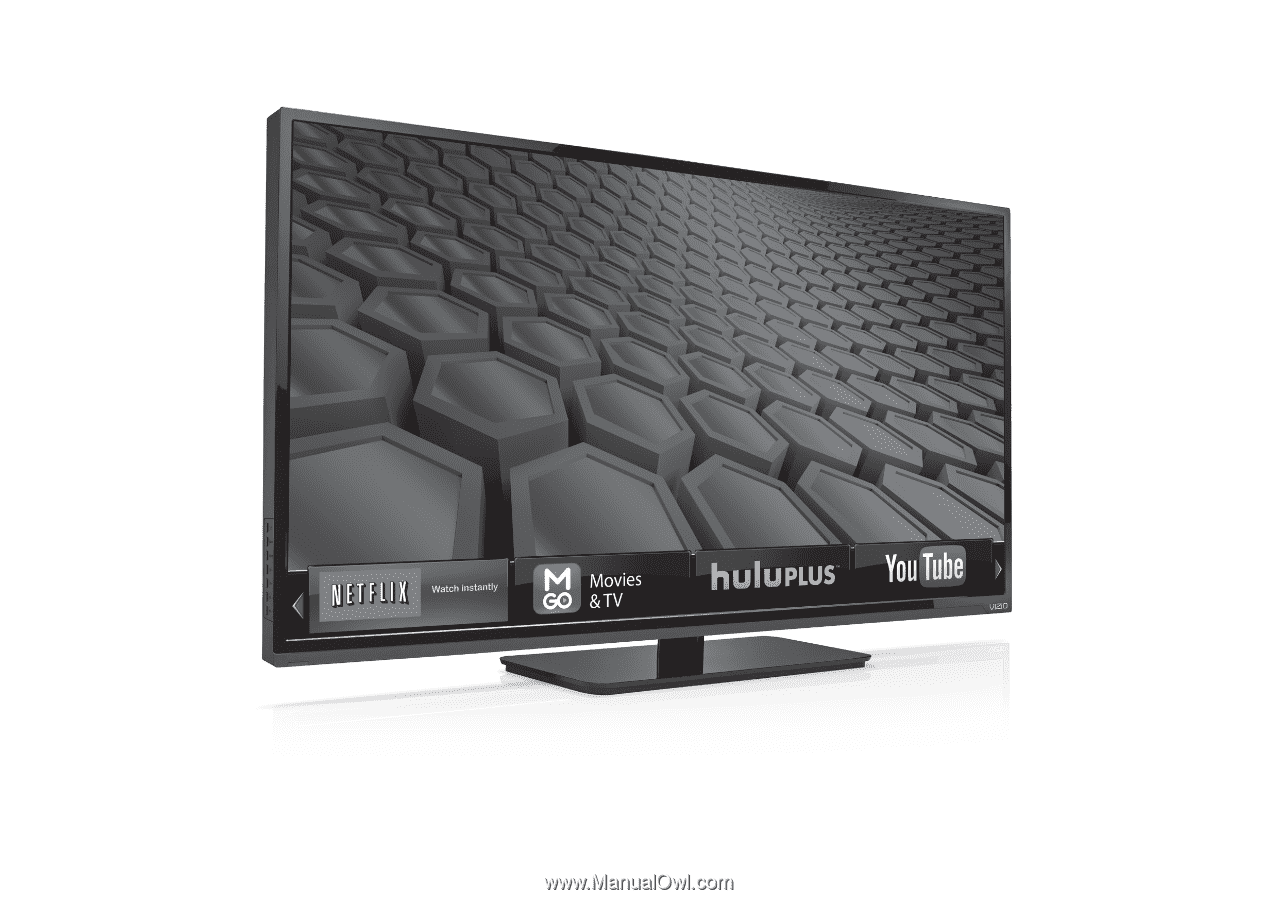
QUICK START GUIDE
Model: E650i-A2
VIZIO